Are you looking for the latest SCCM interview questions and answers that will help you prepare for your next SCCM job interview? If yes, you have come to the right place. All the ConfigMgr interview questions and answers are thoroughly explained.
When you apply online for a SCCM job, you need to get ready for the technical interview, where your technical knowledge will be tested. During your SCCM technical interview round, you would be asked questions about your training and SCCM certifications, behavioral questions, and questions about your knowledge of tech tools and design.
In all honesty, you won’t get through an SCCM interview if you can’t answer the technical questions. At this point in the interview, you are being tested on how well you know SCCM (ConfigMgr) and how well you can analyze problems that involve SCCM components. Your way of handling the issues is also determined in the interview.
So clearing the SCCM job interview and bagging the job is not that easy. You need to work on your SCCM skills and try to gain as much information as possible. Set up SCCM in your lab and explore as much as you can. SCCM still has plenty of good opportunities only if one keeps learning additional new technologies like Azure AD, Microsoft Intune, Windows Autopilot etc.
Some SCCM interview questions and responses presented in this article were used in interviews at prestigious IT firms. You never know what questions might be asked on specific topics. As a result, prepare thoroughly for your job interview.
Disclaimer: There is no fixed set of SCCM interview questions and answers that an interviewer asks during a job interview. If that was the case, then everyone would have cleared the SCCM job interview with ease😉. All I want to convey here is that you need to be well-prepared and not solely rely on the interview questions. You can refer to the Configuration Manager interview questions and answers listed in this post to test your skills and even brush up on your basics.
Top SCCM Interview Questions and Answers
Let’s go through the latest SCCM interview questions and answers that will help you prepare for your next SCCM job.
Question 1: What is Configuration Manager (SCCM)?
For the above question, keep your answer brief and list out the functionalities of Configuration Manager. Consider what Configuration Manager can do for you and respond to that question.
Answer: Configuration Manager (also known as SCCM) is a systems management software product developed by Microsoft. The features include remote control, patch management, software distribution, operating system deployment, and hardware and software inventory.
Question 2: Explain SCCM Hierarchy Topology in brief?
The purpose of this SCCM interview question is to determine whether you are familiar with the various topologies SCCM offers. The interviewer may ask if you have set up a site from scratch and about the hardware and sizing requirements for each topology.
Answer: Hierarchy topologies in SCCM can be classified into two types: Simple and Complex. A simple topology involves a single standalone primary site whereas a complex topology includes a group of connected primary and secondary sites with a central administration site at the top-level site of the hierarchy. Overall, you can consider it as tiered hierarchy where CAS is placed at the top-level, followed by Primary sites and then Secondary Sites.
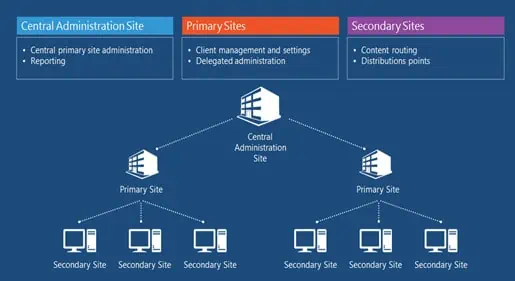
Question 3: Can you brief about the different SCCM Sites?
This is a commonly asked question, and you can expect it in most interviews because if you are applying for a SCCM architect job, you need to know about the sites available in SCCM. At your new job, you may have to manage multiple sites. You can explain a lot about each site type, but I recommend you keep your answer short and brief.
Answer: There are three types of sites in SCCM, and they are as follows:
- Central Administration Site (CAS): The central administration site is the top-level site in a hierarchy. When you configure a hierarchy that has more than one primary site, you must install a central administration site, and it must be the first site that you install. CAS can support up to 25 child primary sites.
- Primary Site: A primary site is required to manage the clients in the hierarchy. Primary sites are responsible for processing all client data from their assigned clients. A single primary site supports up to 250 secondary sites.
- Secondary Site: A secondary site in SCCM is useful to manage the transfer of deployment content and client data across low-bandwidth networks. Secondary sites are attached to a primary site, and you can manage them from CAS.
Question 4: What are Discovery methods in SCCM and list some of them.
This is one of the commonly asked SCCM interview question. The interviewer wants to know if you are aware of the discovery methods. You may be asked to explain what each of these discovery methods do, so read the below answer.
Answer: Configuration Manager discovery methods help you find or locate different devices on your network, devices, and users from Active Directory, or users from Azure Active Directory (Azure AD). The following discovery methods are available after you install Configuration Manager.
- Active Directory System Discovery: Configures settings that Configuration Manager uses to find computer systems from Active Directory Domain Services.
- Active Directory Forest Discovery: Configures settings that Configuration Manager uses to find Active Directory forests from Active Directory Domain Services.
- Active Directory Group Discovery: Configures settings that Configuration Manager uses to find groups from Active Directory Domain Services.
- Active Directory User Discovery: Configures settings that Configuration Manager uses to find user accounts in Active Directory Domain Services.
- Heartbeat Discovery: Configures interval for Configuration Manager clients to periodically send a discovery data record to the site.
- Network Discovery: Configures settings and polling intervals to discover resources on the network like subnets, SNMP-enabled devices, and DHCP clients.

Question 5: Can you explain what is a distribution point, and what is a pull DP?
With this SCCM interview question, the interviewer wants to know if you are aware of distribution points and Pull DPs.
Answer: A SCCM distribution point (DP) is a Configuration Manager server role where packages are stored for later distribution. SCCM Distribution points play a key role in the delivery of packages, programs, endpoint protection updates, applications, software updates, and operating system deployment (OSD).
A pull-distribution point gets content by downloading it from a source location like a client. When you distribute content to many distribution points, pull-distribution points help reduce the processing load on the site server. They can also speed the content transfer to each server.
Question 6: Can you explain what is Software Inventory and Hardware Inventory in ConfigMgr?
Again, this SCCM interview question is frequently asked during the technical round. To gather information on client devices, the majority of organizations use both software inventories and hardware inventories.
Answer: Software inventory in ConfigMgr helps you to collect information about files on client devices. Software inventory can also collect files from client devices and store them on the site server. Hardware inventory in Configuration Manager allows you to collect information about the hardware configuration of client devices in your organization. Hardware inventory and software inventory options must be enabled in the Configuration Manager client settings.
Question 7: How do you assist remote users using Configuration Manager?
The SCCM interviewer wants to know how you can support remote users from the Configuration Manager console, and this is a challenging question. Even though you might have used TeamViewer or other tools to help remote users in your previous position, this question is specific to Configuration Manager. A typical scenario would be where users are at a remote location and you need to use SCCM to troubleshoot problems on the remote computer.
Answer: With remote control, one can remotely administer, provide assistance to, or view any client computer in the hierarchy. Remote control can be used to troubleshoot hardware and software configuration issues on client computers and provide support. Configuration Manager lets you control from afar all computers in a workgroup or in a domain that are running an operating system that the Configuration Manager client supports.
Question 8: Mention the different Application Detection methods in SCCM?
This SCCM interview question is basic and if you have worked on packaging applications in ConfigMgr, this should be easy for you. Anyway here is the answer.
Answer: An application in Configuration Manager supports the following detection methods.
Registry, File system, and Windows installer.

Question 9: What is a Software Update Point in ConfigMgr? What does it do?
This is a critical SCCM interview question and there are multiple answers to it. However, I have the best answer for you.
Answer: A Software Update Point is a WSUS server controlled by Configuration Manager. The software update point is a site system role that must be created on a server that has WSUS installed. The SUP role interacts with the WSUS services to configure the software update settings and to request synchronization of software updates metadata. Both WSUS and SUP role can exist on a same distribution point server.
Question 10: On a remote computer, if the Software Center is missing, how you resolve the issue?
This is a tricky SCCM interview question and the interviewer wants to know what steps do you perform to resolve the issue.
Answer: The Software Center is installed along with Configuration Manager client agent. If the Software Center is missing on a computer, it means either the client agent is not installed or the client agent has issues. If the client agent is not installed, there are multiple ways to deploy the agent. In case, the client agent isn’t responding, repairing the SCCM client agent should bring back the Software Center on computer.
Question 11: What is SMSTS.log, and Where is it located?
Answer: SMSTS.log is a log file that is used for troubleshooting operating system deployment issues and Task Sequence failures in SCCM. During the SCCM OSD, the smsts.log file changes its location as the task sequence progresses. Assuming the task sequence is completed successfully, the smsts.log should be found in C:\windows\ccm\logs\ folder.

Question 12: If a Task Sequence fails during OSD, how will you troubleshoot the issue?
This is a commonly asked SCCM interview question, and you must have worked on operating system deployment to answer this question. The interviewer wants to know your approach on troubleshooting the issue. So, you can provide the following answer.
Answer: A task sequence can fail due to multiple reasons halting the OSD. Whenever a task sequence fails, it usually displays the error code which should be noted. The error code can be translated to error messages using ConfigMgr error lookup tools. If there is no error code displayed by TS, the troubleshooting begins by reviewing the smsts.log file located on the PXE client. One can bring up a command prompt by pressing F8 key during OSD and launch the CMTrace log viewer and review the smsts.log file and troubleshoot the issues.
Question 13: How do you ensure all SCCM Clients are on latest version?
Answer: There are several ways to upgrade the Configuration Manager client agents. However, the recommended method by Microsoft is to configure automatic client upgrade under the hierarchy settings. On the client upgrade tab, select the option “Upgrade all clients in the hierarchy using the production client” and set the number of days within which the upgrade should complete. This will ensure the client agents are upgraded

Question 14: Can you group and deploy Multiple Applications with SCCM?
Answer: Yes, with Application Groups in SCCM, you create a group of applications that you can send to a collection as a single deployment. You can group the applications and deploy them all at once rather than deploying them one at a time. In other words, you can group multiple applications into a single deployment using SCCM application groups.
Question 15: What methods can you employ to deploy ConfigMgr client agents?
By asking this SCCM interview question, the interviewer wants to know the different methods that you can use to install SCCM clients in the hierarchy. Even if you can’t recall every method, you can define the ones that are most frequently used.
Answer: You can use the following methods to install the Configuration Manager client software:
- Client push installation
- Software update point-based installation
- Group policy installation
- Logon script installation
- Manual installation
- Microsoft Intune MDM installation
Question 16: What is an SMS provider in SCCM?
The SMS Provider in SCCM is a WMI provider that assigns read and write access to the SCCM database at a site. The SMS Provider is a Windows Management Instrumentation (WMI) provider that can be reached through either WMI or managed classes.
The SMS Provider doesn’t interact with Configuration Manager clients. When a Configuration Manager console connects to a site, it queries WMI on the site server to locate an instance of the SMS Provider to use.
You can install multiple SMS Providers in your Configuration Manager hierarchy, and it is completely supported.
Question 17: What is Distribution Point Maintenance Mode in ConfigMgr?
By asking this SCCM interview question, the interviewer wants to know whether you are aware of the DP maintenance mode. Even if you can’t recall the steps to enable it, you can define what DP maintenance is.
Answer: When you enable SCCM distribution point maintenance mode, the site server doesn’t distribute any content to the DP. The MPs (Management Points) don’t return the location details of the DP to the clients.
In case if the interviewer asks when do you require the maintenance mode to be enabled on DP, you can site some scenarios covered in the guide: https://www.prajwaldesai.com/enable-sccm-distribution-point-maintenance-mode/
Question 18: Can you explain what is SCCM Co-Management?. What are the benefits of using it?
This is a frequently asked SCCM interview question. The interviewer wants to know if you understand what is co-management and its benefits. If you have worked on co-management previously, you can cite some examples and explain its benefits. For those who haven’t worked on tenant attach, here is the answer.
Answer: Co-management is one of the primary ways to attach your existing Configuration Manager deployment to the Microsoft 365 cloud. It is also referred as Tenant Attach where you can attach your ConfigMgr hierarchy to your tenant. Co-management enables you to concurrently manage Windows 10 or later devices by using both Configuration Manager and Microsoft Intune. It lets you cloud-attach your existing investment in Configuration Manager by adding new functionality.
Co-management offers several benefits. When a Windows device has the Configuration Manager client and is enrolled in Intune, you get the benefits of both services. You control which workloads, if any, you switch from Configuration Manager to Intune. Configuration Manager continues to manage all other workloads, including those workloads that you don’t switch to Intune, and all other features of Configuration Manager that co-management doesn’t support.
Question 19: If client push is not working, what troubleshooting steps will you perform?
This is a tricky SCCM interview question. The interviewer wants to check how you will begin your troubleshooting. There are multiple troubleshooting steps involved here.
Answer: The SCCM site uses client push installation accounts to connect to computers to install the client. The first step is to check the Accounts tab of the Client Push Installation Properties to see if there is a client push account set up. On the destination computer, the account must be part of the local Administrators group.
The next step is to review the log files related to client push install which are ccm.log on the site server and ccmsetup.log on the client computer. One of these log files should contain the error code which will help troubleshoot why the client push isn’t working.

Question 20: If an application is stuck downloading in Software Center, how will troubleshoot this issue?
This is again a commonly asked SCCM interview question. In SCCM, the most commonly encountered issue is the application don’t download in Software Center and remain stuck. You can answer this question by listing several troubleshooting steps.
Answer: There are multiple reasons why the application gets stuck while downloading in the Software Center. If an application is stuck at downloading stage and if this is occurring on multiple computers, the following troubleshooting steps should be performed.
- Check the Boundaries and Boundary Groups: Check if the client falls within a boundary and if a DP is associated with the boundary group. The content download usually fails on client computer when it doesn’t fall under a boundary.
- Verify the Application distributed to SCCM Distribution Point: The application content must be available on DP so that client downloads it and installs.
- Use the Monitoring Workspace to find the content distribution status
- Examine Distmgr.log and PkgXfermgr.log files to check if there are any errors during content distribution.
Question 21: Application fails to install in Software Center. Which log files do you review?
Answer: If an application fails to install on the client computer, you must review Appenforce.log. Appenforce.log records details about enforcement actions (install and uninstall) taken for applications on the client. Additionally, you can also review the Appdiscovery.log, Policyagent.log and AppIntentEval.log.
Question 22: Can you tell the location of SCCM Server Logs and client logs?
Answer: The client logs are located in C:\Windows\CCM\Logs folder. The SCCM server logs are located in DRIVE-Letter:\Program Files\Microsoft Configuration Manager\Logs.
Question 23: Can you explain the difference between an application deployed as Available vs Required?
The interviewer’s preferred SCCM interview question. If you have worked on application packaging before, this one should be easy for you.
Answer: If the application is deployed to a user/device as Available, the application is available in the Software Center for installation where the users can request it on demand. The application doesn’t install by itself on the computers. Whereas if an application is set as Required, the application will be deployed automatically according to the configured schedule. Please read SCCM application vs required post to understand more the differences.
Question 24: Explain why you should extend the AD schema for SCCM?
Answer: An extended schema can simplify the process of deploying and setting up clients. Clients can efficiently locate resources like content servers with the aid of an extended schema. When you extend the Active Directory schema for Configuration Manager, you introduce new structures into Active Directory. With these new structures, Configuration Manager sites can publish important information in a safe place where clients can easily find it.

Question 25: How can you restart remote Windows computers from ConfigMgr console?
Answer: The SCCM client restart feature allows the admins to restart Windows computers from Configuration Manager console. You can also identify the devices that require reboot using the Pending restart column in Configuration Manager. Go to Assets and Compliance\Overview\Devices. Right-click any device that you want to restart and select Client Notification > Restart. This will trigger a restart of remote computer.

Question 26: Are you aware of the WSUS maintenance options in SCCM?
Answer: On the Software Update Point properties, the WSUS Maintenance tab now contains 3 new WSUS maintenance options.
- Decline expired updates in WSUS according to Supersedence rules.
- Add non-clustered indexes to the WSUS database to improve WSUS cleanup performance.
- Remove obsolete updates from the WSUS database.
Question 27: In ConfigMgr, what all can you customize with Software Center?
This SCCM interview question is frequently asked in most job interviews. Software Center customization is a vast topic, and you can highlight some examples of how you can customize the software center.
Answer: The Software Center has got some useful branding options that you can customize and configure based on company requirements. You can change the branding of Software Center to include your organization’s name, colors, and logo.
- Set Color Scheme for Software Center
- Foreground color for Software Center
- Select a Logo for Software Center
- Select a logo for Notifications
- Hide Unapproved Applications in Software Center
- Hide Installed Applications in Software Center
Question 28: Can you list the log files that are required to troubleshoot the Updates Deployment?
Once again a sure shot SCCM interview question where the interviewer wants to know the log files involved in software update patching. Most organizations use ConfigMgr to deploy software updates and knowing these log files are important. Even though you don’t remember all the log files, do mention some significant ones.
Answer: When you deploy software updates using SCCM, there are many log files involved. Troubleshooting the software update deployments will require reviewing the following log files.
- Policyagent.log
- Scanagent.log
- wsyncmgr.log
- WCM.log
- wctrl.log
- WUAHandler.log
- UpdatesDeployment.log
- UpdatesHandler.log
- SoftwareDistribution.log
- UpdateStore.log
- ruleengine.log
- scup.log
- patchdownloader.log
- windowsupdate.log

Question 29: Can you explain what is a servicing plan in SCCM?
This SCCM interview question was recently asked in an IT company during an job interview. With this question, the interviewer wants to know if you have worked on upgrading Windows to next version.
Answer: A Servicing Plan in SCCM is an ADR (Automatic Deployment Rule) that allows you to upgrade Windows 10 computers to Windows 11. You can also use ConfigMgr ADR to deploy Windows 11 updates. The primary purpose of creating servicing plans is to perform an in-place upgrade from Windows 10 to Windows 11.
Question 30: What logs do you examine when the ConfigMgr console crashes or fails to upgrade or install?
This is a tricky SCCM interview question and to answer this, you must know the log files required to troubleshoot ConfigMgr console issues.
Answer: The SCCM admin console log files are located in %ProgramFiles(x86)%\Microsoft Configuration Manager\AdminConsole\AdminUILog on the system running the console.
Within this AdminUILog folder you should find the below log files.
- ConfigMgrAdminUISetup.log: This log file records the installation of the Configuration Manager console.
- SmsAdminUI.log: This log file records information about the operation of the Configuration Manager console.
- Smsprov.log: Records activities of the SMS Provider. Configuration Manager console activities use the SMS Provider.
Question 31: How do you enable updates for a specific Windows product in Software Update Point?
The interviewer wants to know the procedure to enable and sync a specific product updates into Configuration Manager console.
Answer: In the ConfigMgr console, go to Administration\Overview\Site Configuration\Sites. Select the site and go to Software Update Point properties. Switch to the Products tab and enable the product. You must run a software update point sync after you enable new products under SUP.

Question 32: List some of the client actions available under Actions tab of ConfigMgr client properties
There are multiple ConfigMgr client action cycles available under client agent properties. You can list some of them if you don’t remember all.
Answer: Each client action has a specific purpose and must be run when required. The
- Application Deployment Evaluation Cycle
- Discovery Data Collection Cycle
- Hardware Inventory Cycle
- Machine Policy Retrieval & Evaluation Cycle
- Software Updates Deployment Evaluation Cycle
- Software Updates Scan Cycle
- User Policy Retrieval & Evaluation Cycle
- Windows Installer Source List Update Cycle

Question 33: What is Maintenance Window in SCCM?
Answer: Maintenance windows in SCCM allow admins to define the time when various Configuration Manager operations can be carried out on members of device collection. You can define SCCM maintenance windows on a device collection and not on individual workstation or server.
The Maintenance Windows ensures that client configuration changes occur during times that don’t affect productivity. When you specify a maintenance windows on a device collection, all the clients within that collection get the same maintenance windows. You may also define multiple maintenance windows on a single device collection.
Question 34: What are maintenance tasks in ConfigMgr?
Answer: Configuration Manager Maintenance Tasks are the tasks designed to keep your SCCM site healthy. Once you install Configuration Manager, regular maintenance is important in order to keep site operations running correctly. You don’t have to worry because when you install Configuration Manager, it comes installed with built-in Maintenance tasks.
You can enable, disable or edit a maintenance task. Although you may disable the maintenance task, they are super useful and critical for maintaining the overall health of Configuration Manager.
Question 35: What is NO_SMS_ON_DRIVE.SMS File in ConfigMgr?
This SCCM interview question was asked in an recent interview. You should be aware of this file and its usage.
Answer: In Configuration Manager, the NO_SMS_ON_DRIVE.SMS file prevents site system role component installation. It also prevents the content library from being installed on a specific drive. When you place the NO_SMS_ON_DRIVE.SMS file on a drive, site role components will be installed on a different NTFS formatted disk drive.
Question 36: How can you monitor task sequence progress on remote computer?
This is a tricky SCCM interview question and very important one. In some organizations, there are no IT engineers in remote sites and that’s when you require monitoring the task sequence deployment.
Answer: With the help of a Status Message Query, you can monitor task sequence deployment. This includes from the start of the task sequence until the end of it. When you monitor task sequence deployment using a status message query, you can know at what step the task sequence is currently at and if there were any errors during its deployment.

Question 37: How can you find who modified a ConfigMgr Task Sequence?
Answer: You can find out the user who altered the task sequence with following steps:
- Launch the Configuration Manager console.
- Go to Monitoring\Overview\System Status\Status Message Queries.
- Right click All Status Messages and click Show Messages.
- Use the filter option and enter the message ID as 30001 and click OK.
- The Audit message description with Message ID 30001 reveals the user who modified the task sequence.

Question 38: Can you collect ConfigMgr logs from remote device?
Answer: Yes, it is possible to collect the ConfigMgr logs from remote client computer using SCCM console. You can do that with following steps:
- In the Configuration Manager console, click Assets and Compliance workspace.
- Right-click on a device and select Client Diagnostics > Collect Client Logs.
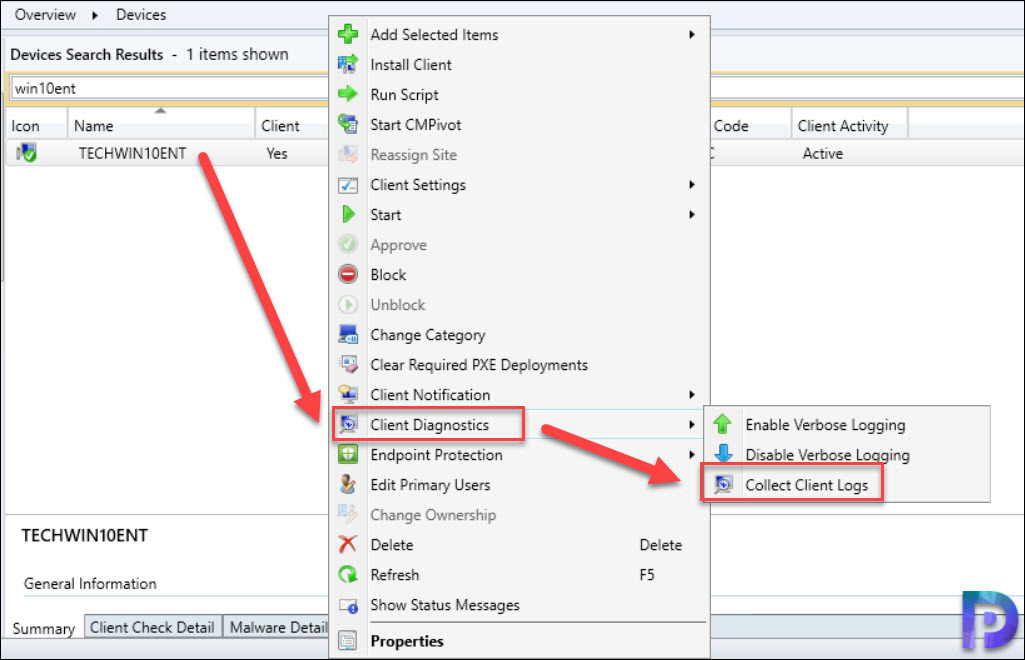
Question 39: What is a Cloud Management Gateway?
Answer: The cloud management gateway also known as SCCM CMG provides a simple way to manage Configuration Manager clients on the internet. When you deploy the SCCM CMG as a cloud service in Microsoft Azure, you can manage internet clients without additional infrastructure.
The biggest advantage or benefits of SCCM cloud management gateway is you don’t need to expose your on-premises infrastructure to the internet.
Question 40: What log files will you review to troubleshoot Management Point issues?
This is an important SCCM interview question. Management Point is considered to be the critical component of SCCM and you should be aware of the log files.
Answer: The management point logs are located in %ProgramFiles%\SMS_CCM\Logs folder on server. The following logs are important when you want to troubleshoot MP issues.
- MpMSI.log
- MpSetup.log
- Mpcontrol.log













Thanks, Prajwal. As usual, a very informative article!
Hi Prajwal,
MECM….not SCCM… 😉
Regards,
Thanks. Can we also get for co-management and Intune please. Thank you
Yes, I am working on Intune Q&A’s. I normally collect the data from my colleagues who either conduct interviews or the ones who attend interviews. I want to keep the questions real.