Welcome to the post where I will be showing you the steps to install SCCM Management point. In my previous post I covered the steps to uninstall SCCM management point from the setup. Once you uninstall SCCM management point, you must install it back. It could on the same server or you may decide to install it on another server.
There are two scenarios where you decide to install SCCM management point.
- You have previously uninstalled ConfigMgr management point role and you want to install it back on the same machine.
- You are installing Configuration Manager management point role on a new server.
In either of these scenarios the goal is to install management point role. In the first scenario the installation becomes easy because you already have the management point prerequisites installed. While in the second scenario, you install the prerequisites first and then install management point role.
Management Point Role Intro
A management point is a site system role in Configuration Manager. The management point provides policy and service location information for clients and it also receives configuration data from clients.
When you install SCCM for the first time, the management point and distribution point roles are installed by default on the same server. However you can deselect the default options and split the management point and distribution point roles across different servers.
The management point role is quite important and you must ensure it is running without any issues. When you package and deploy an application to the client, the client sends a content request to a management point. The SCCM client agents can get the list of Management points through DNS or WINS.
The management point then sends a list of the preferred distribution points to the client. The client uses one of the preferred distribution points as source location for content. If contents are not available on the preferred distribution point, the management point sends a list to the client with distribution points that have the content available.
The client agents search or look for Management Point in the order specified below :-
- Management point
- Active Directory Domain Services
- DNS
- WINS
You can also have additional management points in your setup. You can read more about the high availability for site system roles here.
SCCM Management Point Prerequisites
Before you install management point role on a new server, you have to ensure the prerequisites are installed. I am listing down the prerequisites. I assume you are installing management point role on Windows Server 2012 R2 and above.
Required Features
- .NET Framework 4.5
- BITS Server Extensions or Background Intelligent Transfer Services (BITS)
Required IIS Features
1) Application Development
2) ISAPI Extensions
3) Security
4) Windows Authentication
5) IIS 6 Management Compatibility
6) IIS 6 Metabase Compatibility
7) IIS 6 WMI Compatibility
A server reboot is required when you install the above prerequisites.
How to Install SCCM Management Point
The most easiest way to install SCCM management point is using Configuration Manager console. To install SCCM management point, perform the below steps.
- Launch SCCM console.
- Navigate to Administration / Overview / Site Configuration / Servers and Site System Roles.
- Right click Site System and click Add Site System Roles.
On the General page, click Next.
On the System Role Selection page, select Management Point. Click Next.
On Management Point page, you must select the client connections. It is either HTTP or HTTPS. Read the options carefully and select one. In case you have implemented PKI for SCCM, go with HTTPS. Else select HTTP and click Next.
In the next step you specify a database to use with this management point. I am going to select Use the site database option here. Click Next.
On the Summary page, click Next.
Click Close.
Monitor SCCM Management Point Installation
It is important that you monitor SCCM management point installation by opening the below log files. Using Configuration Manager trace log tool, open the below two log files.
- mpMSI.log
- mpSetup.log
In the mpMSI.log file, if you find the line with below details, that confirms the successful installation of management point role.
Windows Installer installed the product.
- Product Name: ConfigMgr Management Point.
- Product Version: 5.00.8740.1000.
- Language: 1033
- Manufacturer: Microsoft Corporation.
- Installation success or error status: 0.
In the MPSetup.log, ensure you see the below lines.
mp.msi existed with return code: 0 installation was successful.
After installing the management point role, you must reboot the server.

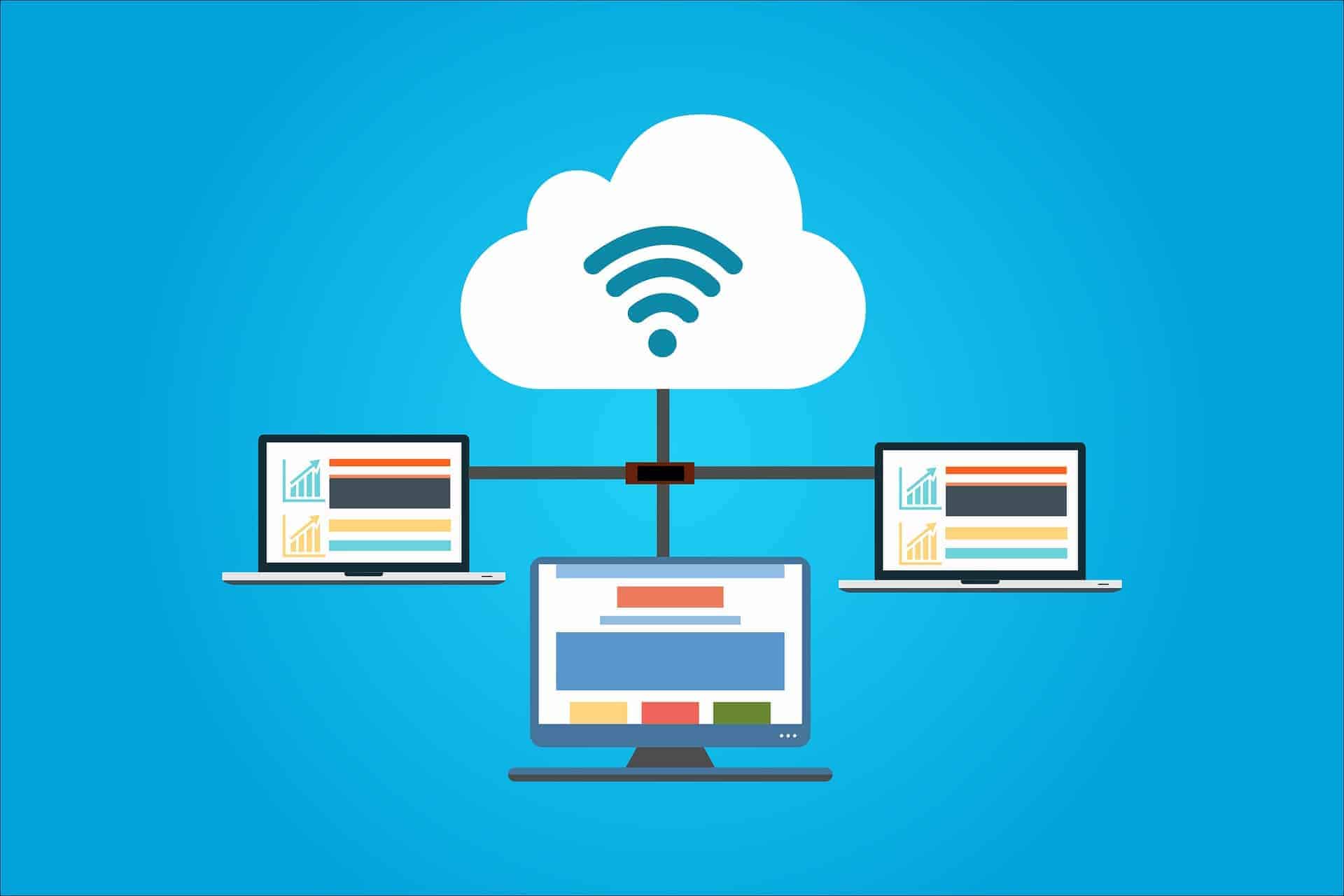
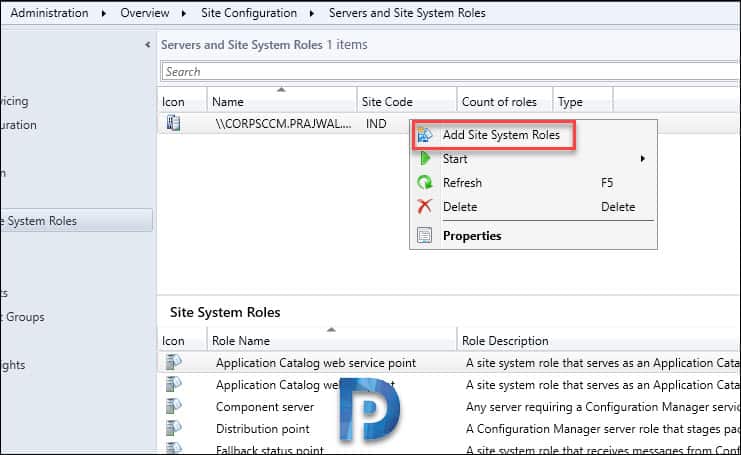
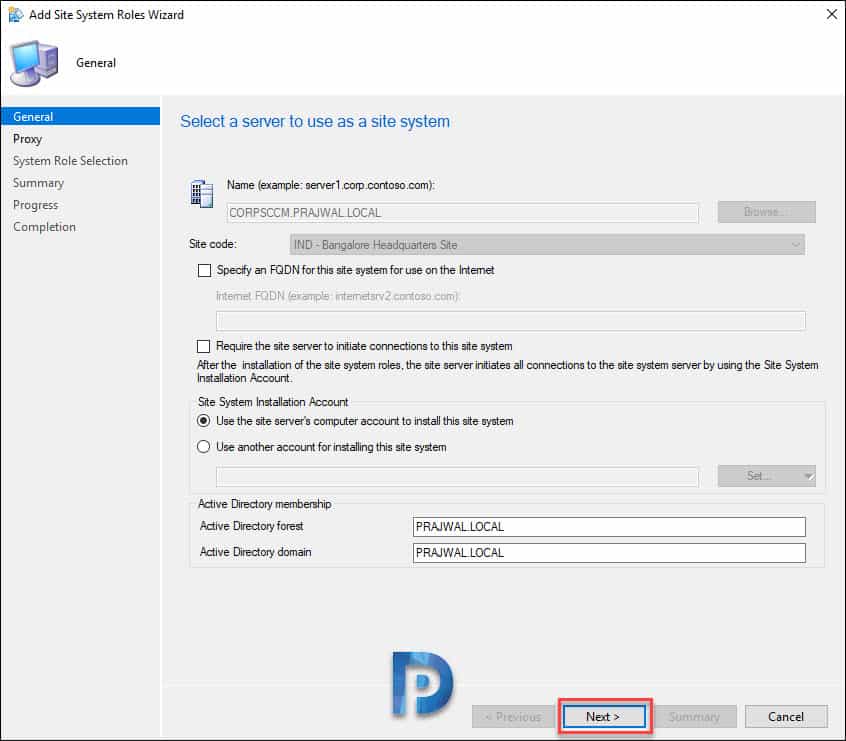

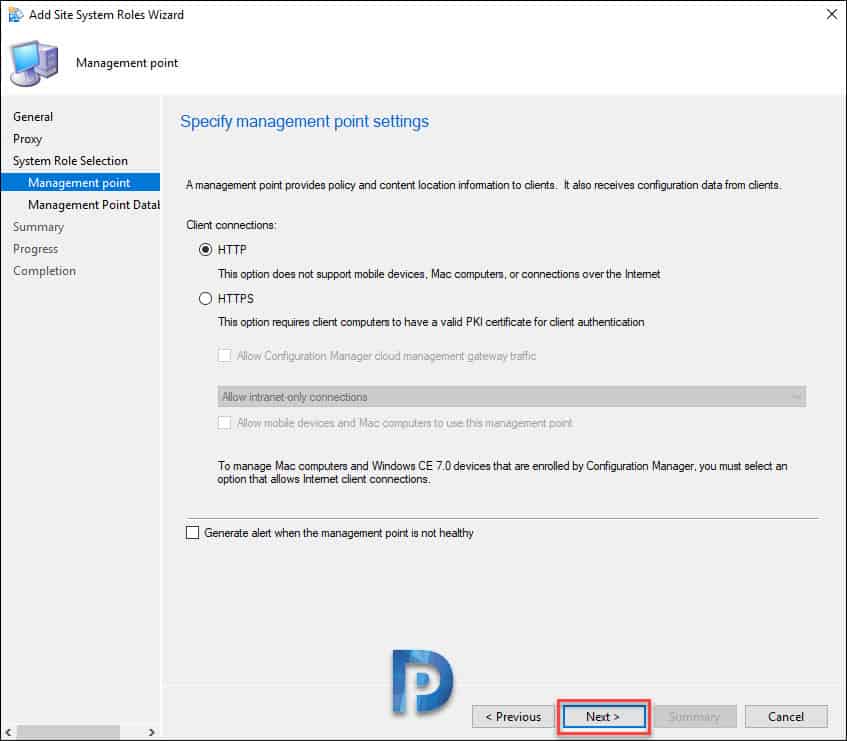
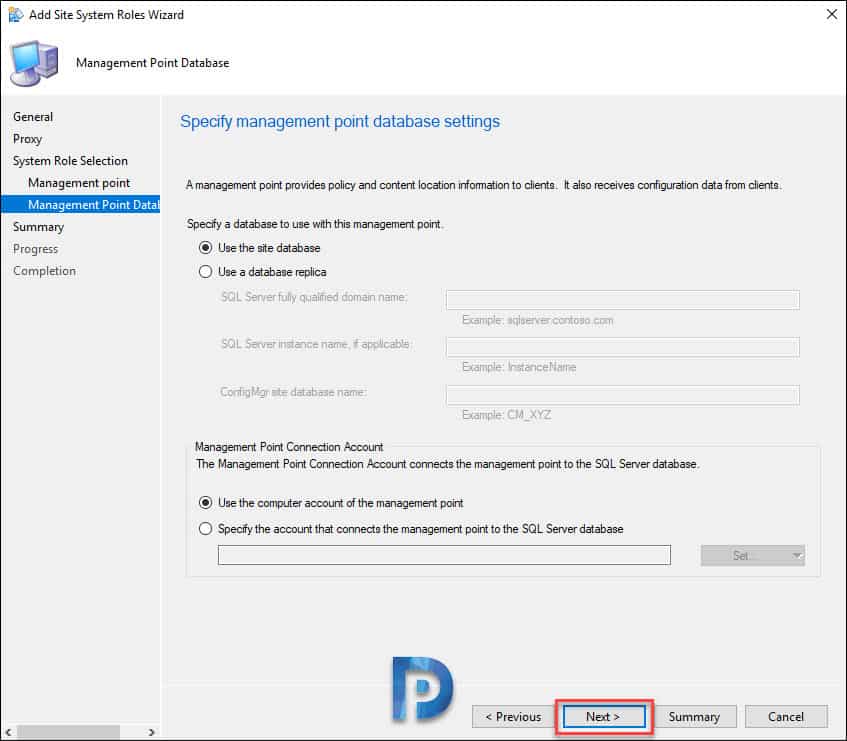
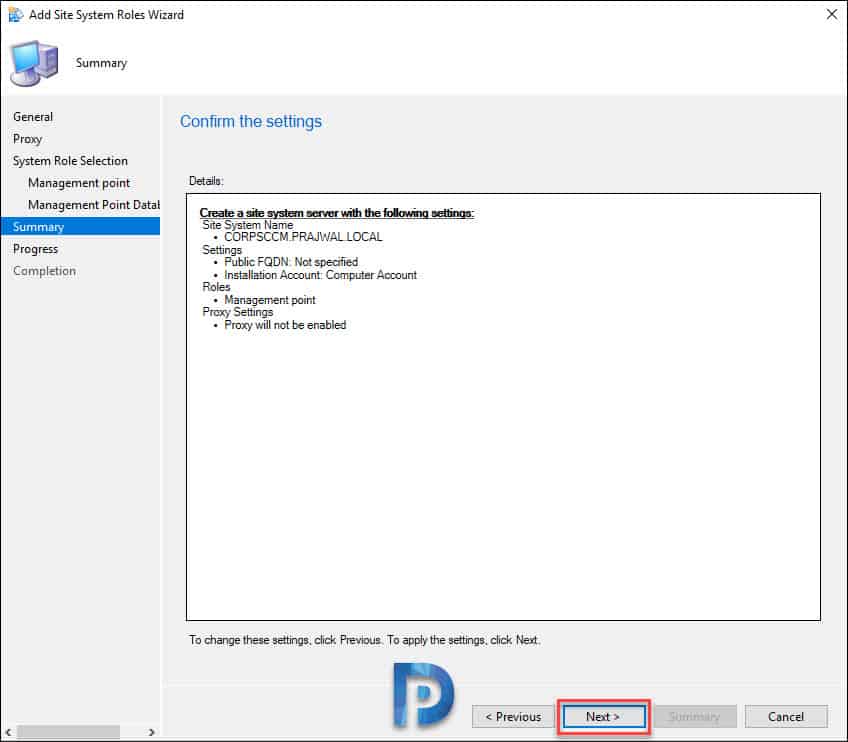


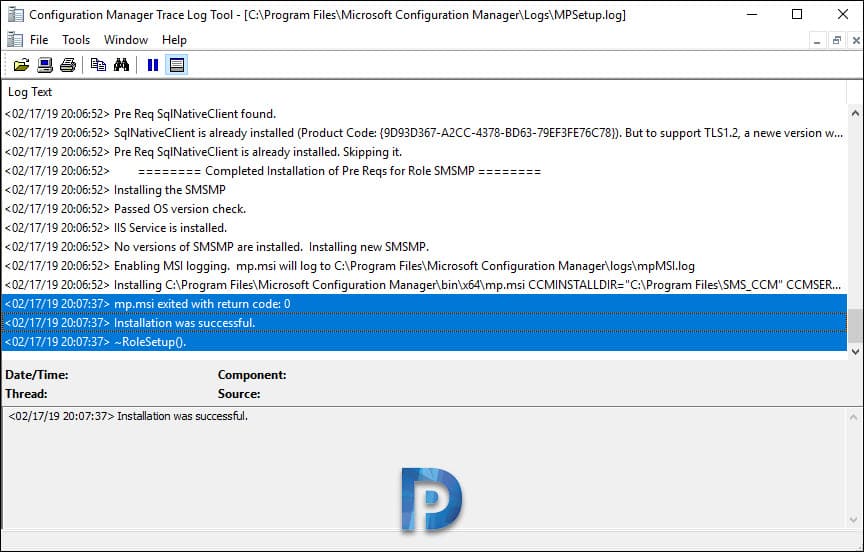











Hello
Is it possible to create an additional MP and DP on a remote location from where the clients can’t reach the primary server directly?
best regards
Malick
yes, you can do that. Please note you have to open necessary communication ports between Primary Site server, Domain Controller servers and client endpoints
Hi sir,
I am service Desk Engineer I have planned to move my job to next level as Sccm administrator I have some knowledge on Sccm but I not getting any website or YouTube vide o that from where can I start the Sccm for my carrier & for feature job
So i request you to please suggest me non this
Thanks in advance
can we have multiple MP installed in primary server
Is it possible to have more than one MP? We have a default MP that only uses HTTP. I want to test Cloud Management Gateway and need to setup another MP to use HTTPS.
Hello Mike,
Did you have reply on your question?
I’am same case, we want to deploy CMG on specific people and HTTPs configuration impact all user (I think)…
Regards
Can the Primary Site Server have the Distribution Point Role removed? No CAS in the environment. Are they any issues with this? We have plenty of coverage with other DPs. Thanks.
You can always split the DP role if its installed on server with MP role.
Can we change site code in MP for different locations
Hello everyone.
I’m having this same problem. I already removed the SCCM client from the server and rebooted. But I still have the TrendMicro antivirus, can it get in the way? In theory I have the execeções for him.
Have you added the exceptions in your AV ?.
HI Prajwal Desai,
I am at a new company and new to SCCM, employed as an System Engineer II. Can you please assist me with the following error: (0x80004005)
Please let me know what additional log info you need?
Kind Regards
You need to examine smsts.log file.
This is something related to hard disk side issue,
Please do zero level format your laptop or desktop HDD while loading the image. Exactly in password screen, just click F5 button and you will get command page, their you do this task and try to reimage the machine.