In this post we will take a look at SCCM Content Library Explorer tool features and it’s usage. Content Library explorer is an SCCM server tool. Admins who have worked on SCCM 2012 R2 would know about configuration manager toolkit. This toolkit included around 15 tools to manage and troubleshoot Configuration Manager. Here is a post on SCCM 2012 R2 toolkit. You can download the toolkit here.
Starting with SCCM 1806, Microsoft decided to include SCCM tools along with SCCM 1806 install. Hence if you upgrade your SCCM to version 1806, tools are included in the CD.Latest\SMSSETUP\Tools folder on the site server. Most of all you need not install any of the tools, you can directly run it from tools folder.
If you visit Configuration Manager Tools folder, you would see lot of other folders. The Configuration Manager tools include client-based and server-based tools. Each tool within those folders has got unique function to do. While it is very difficult to cover all the tools in one post, I will cover only about Configuration Manager Content Library Explorer tool in this post.
If you are interested to know about other SCCM tools, here are some of the SCCM tools that I have covered previously.
- Exploring SCCM Content Library Cleanup Tool
- Move DP Content using Content Library Transfer Tool
- Distribution Point Job Queue Manager
- System Center 2012 R2 Configuration Manager Toolkit
Content Library Explorer Features
The Content Library explorer is an SCCM server tool. The tool has got several features.
- You can use this tool to explore the content library on a specific distribution point.
- Fantastic tool to troubleshoot issues with the content library.
- You can copy packages, files and folders out of the content library.
- Easily redistribute packages to the distribution point.
- You can also validate packages on remote distribution points
SCCM Content Library Explorer Usage
Now that we know the features of content library explorer tool, we will see the tool in action.
The first step is to launch the tool and connect to a distribution point server. Click OK.
Explore Package
Using Content library explorer, you can select a package and see what’s inside it. Under Content Library, select any package. On the right pane, you see the package contents. The details include :-
- File Name
- Size (Bytes)
- Drive
- Time Modified
- Shared With
Validate Package
Let’s see how to validate a package using the content library explorer tool.
Content Validation – Content validation is a feature to check the status of content that has already been distributed on a distribution point. It will compare the content on the distribution point is the same as the content in the source of the application or package.
Select a package and click Package on menu. You see two options – Validate and Redistribute.
Click Validate.
Click OK to confirm package validation.
Redistribute Package to Distribution points
There are several ways to redistribute the package to distribution point. However this tool has an option to redistribute content.
Select the package and click Redistribute. On the Confirm Redistribution box click OK.
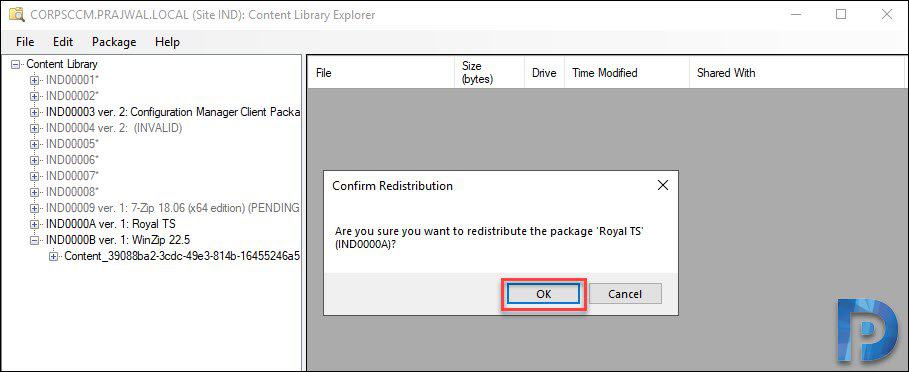
Copy Package
One of the cool things that you can do using this tool is copy over the package. You can then save the package on to your hard drive or save it wherever you want.
To Copy Package, first of all select the package. Now click Edit and click Copy.
You will be asked to save the package to a folder. Choose the destination folder and click OK.
The package is now copied to the folder.


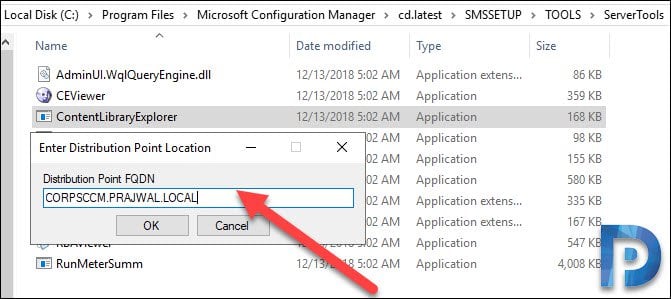
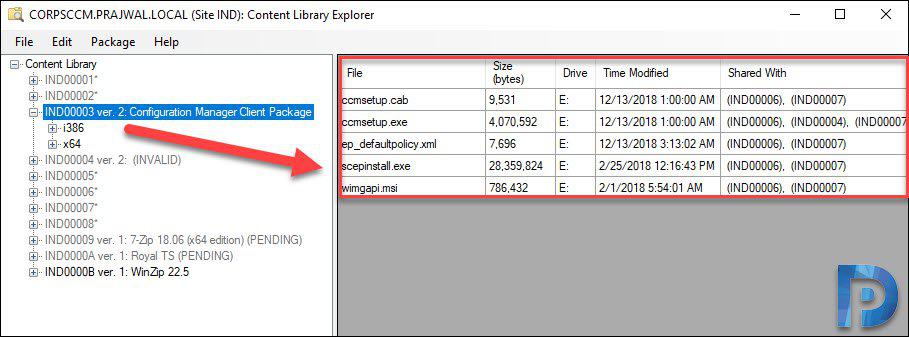

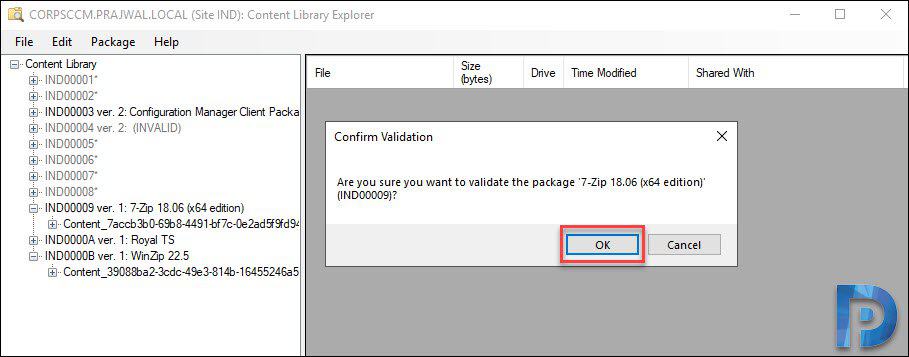
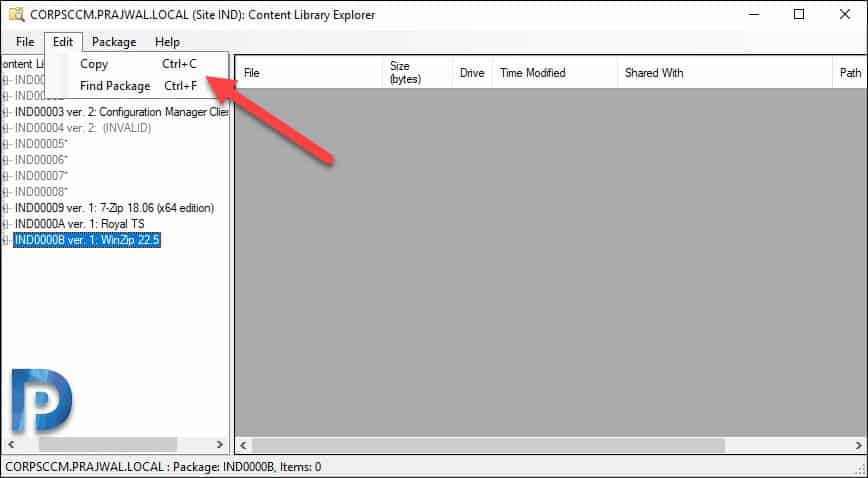
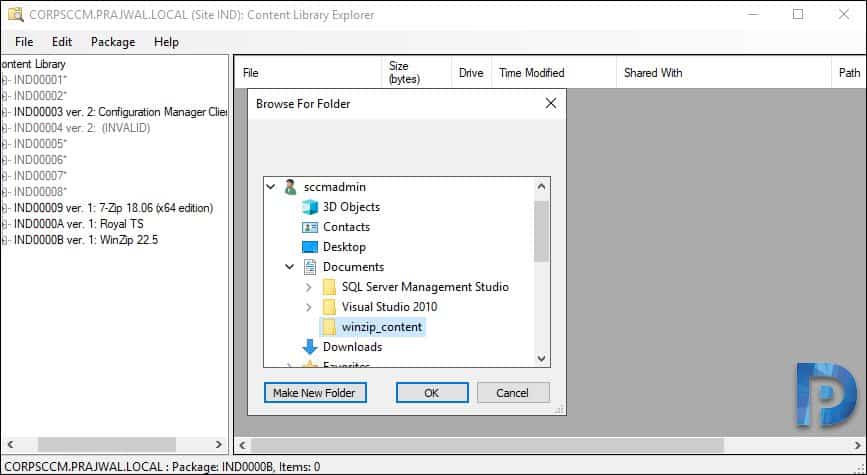
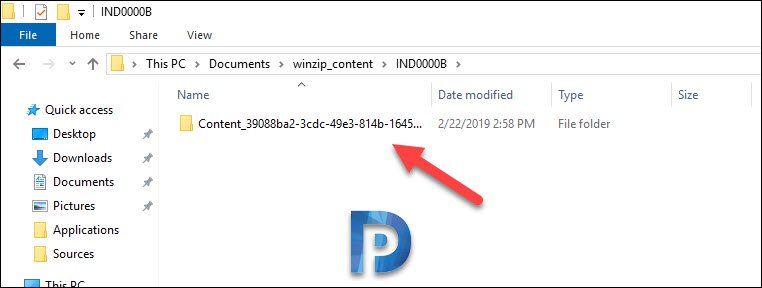











When I try to launch this tool, I get a message that says “An item with the same key has already been added”. Any ideas why? thanks in advance
Hi MonicaT, possible option, search your applications for a duplicate PkgID. under monitoring – distribution status – content status. use Ctrl + A to select all, paste into an excel spreadsheet. then use conditional formatting to identify any duplicate entries in the package ID column. if you find any, start by deleting all revisions except the latest to see if that helps, but more likely you will need to delete and recreate the applications so they get unique package ID’s. (I’m in the process of troubleshooting the same issue myself and I found I had a duplicate entry, just going through change management process now to clean them up. also, in Sql I found the duplicates listed in dbo.vPkgStatusSummaryDistPts (under Views). Hope something there helps.