System Center 2012 R2 Configuration Manager toolkit was most awaited software and this time toolkit contains fifteen downloadable tools to help you manage and troubleshoot Microsoft System Center 2012 R2 Configuration Manager. It’s not mandatory to install these tools however these tools are very good for troubleshooting issues related to SCCM 2012 R2. The tools are classified into two types- Server Based Tools and Client Based Tools. In this post we will be taking a look at all these tools briefly and understand what each tool does, we will see the details about all the tools in my coming posts. You can also refer to my SCCM 2012 R2 step by step guides here. Click here to download System Center 2012 R2 Configuration Manager Toolkit.
System Center 2012 R2 Configuration Manager Toolkit
To install the System Center 2012 R2 Configuration Manager Toolkit (I am installing the System Center 2012 R2 Configuration Manager Toolkit on my SCCM box), click the Download button, and download ConfigMgrTools.msi. Run ConfigMgrTools.msi to install the System Center 2012 R2 Configuration Manager Toolkit. Click Next.
Accept the license agreement and click Next.
Make a note of the installation folder and click Next.
System Center 2012 R2 Configuration Manager Toolkit has been installed now. Click Finish.
Server Based Tools
DP Job Manager – A tool that helps troubleshoot and manage ongoing content distribution jobs to Configuration Manager distribution points. (Requires Microsoft System Center 2012 R2 Configuration Manager for full functionality). The tool displays the list of jobs that the package transfer manager component has in its queue as well as the status of the jobs (ready to be executed, running or retrying). The tool also allows manipulation of the jobs in the queue, moving jobs higher on the list, cancelling or even kick start running a job manually.
Collection Evaluation Viewer – A tool that assists in troubleshooting collection evaluation related issues by viewing collection evaluation details (Requires Microsoft System Center 2012 R2 Configuration Manager for full functionality). The collection evaluation process runs by evaluating the membership rules of a collection to update its members. The tool displays both historic and live information for full and incremental collection evaluations and the evaluation queue status. It will provide information on the time for collection evaluations to complete, which collections are currently being evaluated, and the estimated time that a collection evaluation will start and complete.
Content Library Explorer – A tool that assists in troubleshooting issues with and viewing the contents of the content library (Requires Microsoft System Center 2012 R2 Configuration Manager for full functionality). This tool can be used to troubleshoot issues with the content library, as well as explore its contents. Using the tool, packages, contents, folders, and files can all be copied out of the content library. Packages can be redistributed to the distribution point, and on remote distribution points, packages can be validated. This tool must be run using an account that has administrative access to the target distribution point, as well as access to the WMI provider on the site server and the Configuration Manager provider.
Security Configuration Wizard Template for Microsoft System Center 2012 R2 Configuration Manager – The Security Configuration Wizard (SCW) is an attack-surface reduction tool for the Microsoft Windows Server 2008 R2 operating system. Security Configuration Wizard determines the minimum functionality required for a server’s role or roles, and disables functionality that is not required.
Content Library Transfer – A tool that transfers content from one disk drive to another. The tool is useful for the scenario when the disk drive hosting the content library becomes full. After a hard disk is installed with sufficient space to host the content library, ContentLibraryTransfer.exe is used transfer content from the old filled hard disk to the new (empty) drive. Once the transfer is complete, content is now accessible to client computers from the new location without admin intervention.
The syntax of the command is ContentLibraryTransfer.exe –SourceDrive <drive letter of source drive> –TargetDrive <drive letter of destination drive>
Content Ownership Tool – A tool that changes ownership of orphaned packages (packages without an owner site server). Orphaned packages are packages without an owner site server. Packages that are created at a site can become orphaned by removing the site server while they are still owned by this site server. You can select the package and change the site ownership of the package.
Role-based Administration Modeling and Auditing Tool – This tool helps administrators to model and audit RBA configurations.With this tool you can select the Run As button in toolbar tray. You can input the specific user name to check the permissions for that user account. You will see the security roles assigned to the user or the security group the user belongs to.
Run Metering Summarization Tool – The purpose of this tool is to run the metering summarization task to analyze raw metering data. The RunMeterSumm tool is used to trigger Metering Summarization immediately on Primary Sites, by default it’s running as scheduled in Site Maintenance tasks, which start after 12:00AM every day. These tasks summarize the data in table MeterData, and write the summary result into the tables FileUsageSummary and MonthlyUsageSummary, so the user can see the summarized result in metering reports. The administrator who can connect to the primary site database can use this tool to run summarization.
Client Based Tools
Client Spy – A tool that helps you troubleshoot issues related to software distribution, inventory, and software metering on System Center 2012 Configuration Manager clients. Click on Tools and click connect. You can connect it to a remote machine and troubleshoot issues related to software distribution, inventory, and software metering.
Configuration Manager Trace Log Viewer – A tool used to view log files created by Configuration Manager components and agents. Most of you would have used this tool and I must say its an excellent log file viewer till date.
Deployment Monitoring Tool – The Deployment Monitoring Tool is a graphical user interface designed help troubleshoot Applications, Updates, and Baseline deployments on System Center 2012 Configuration Manager clients. To connect to remote machine, click on Actions and click on Connect to Remote Machine, type the machine name, user name and password. The tool is read only it does not change any state on the client and can be safely used to diagnose common deployment scenarios.
Policy Spy – A policy viewer that helps you review and troubleshoot the policy system on System Center 2012 Configuration Manager clients.This tool must be run as administrator.
Power Viewer Tool – A tool to view the status of power management feature on System Center 2012 Configuration Manager clients. You must run this tool as administrator, when you launch this tool it will display the power settings and capabilities data of local computer. You can connect to a remote computer and view the power management data.
Send Schedule Tool – A tool used to trigger a schedule on a client or trigger the evaluation of a specified DCM Baseline. You can trigger a schedule either locally or remotely. This tool must be run as administrator.
Wakeup Spy – A tool that provides a view of the power state of Configuration Manager client computers and which operate as managers or manages. The tool is useful to get an understanding of wake up traffic being generated and the current power status of client computers. It cannot be used to control the power state of computers.


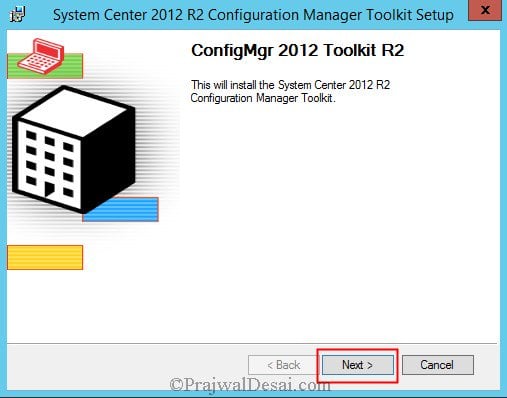
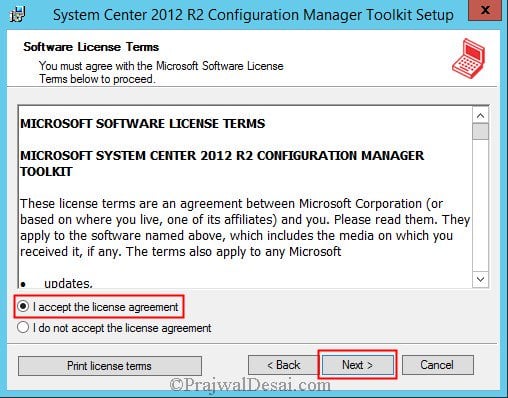
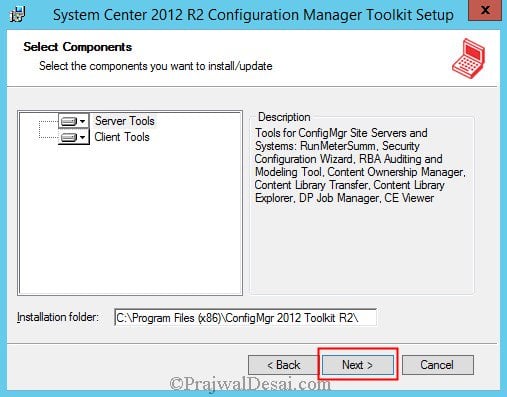
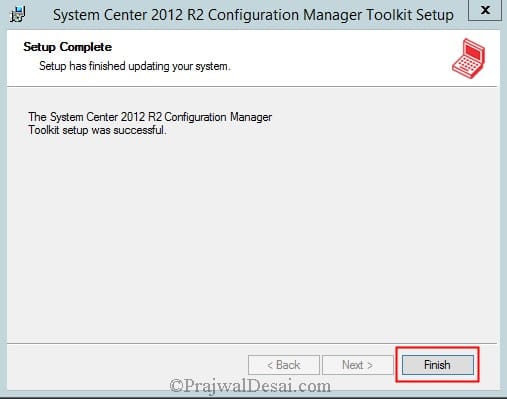
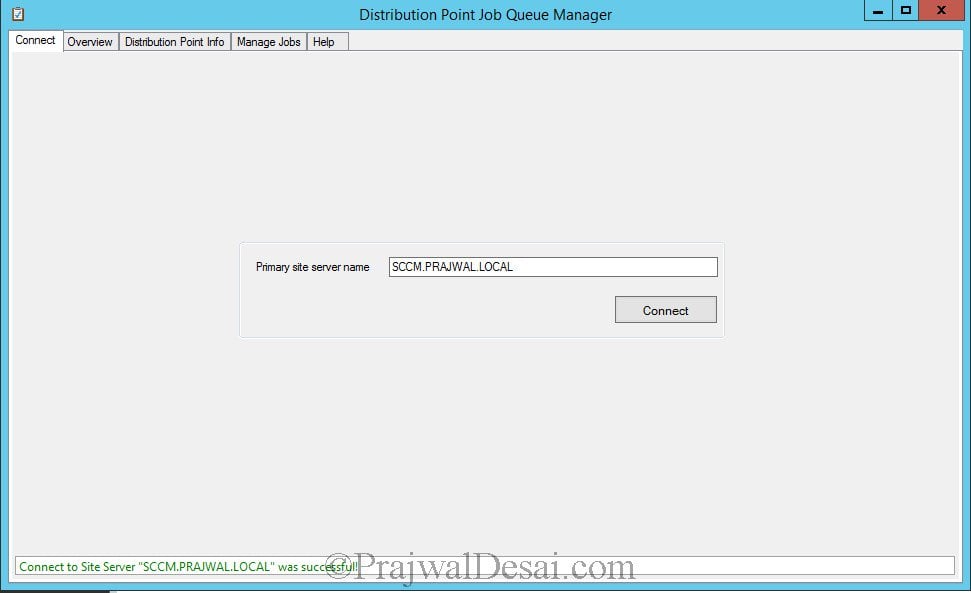
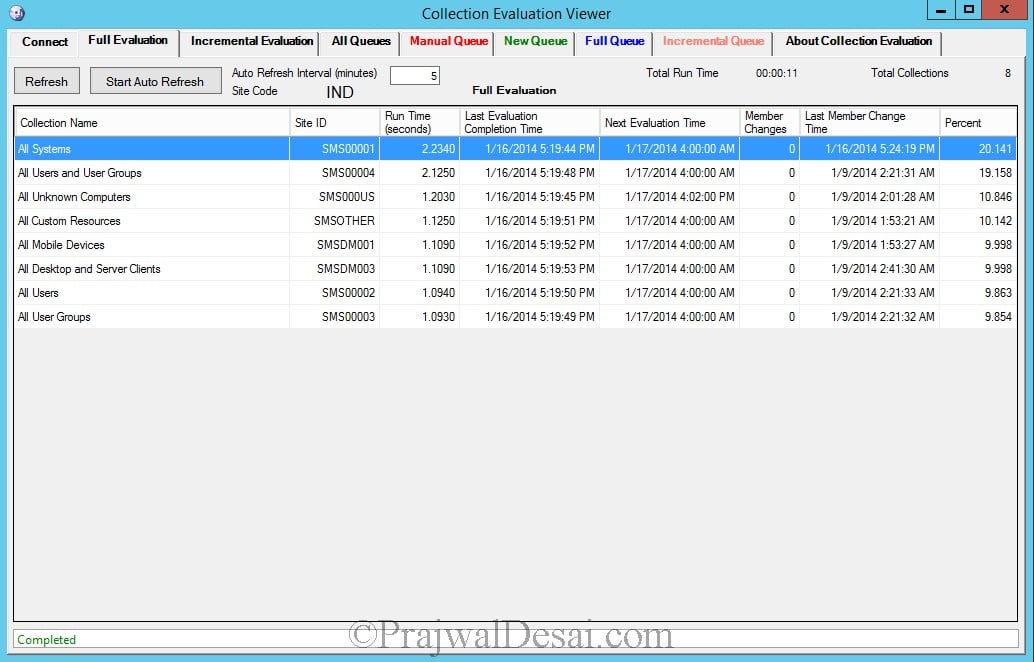
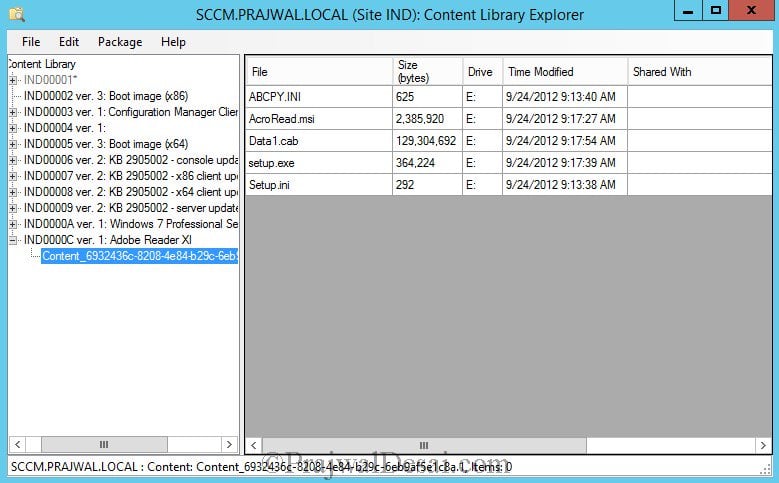
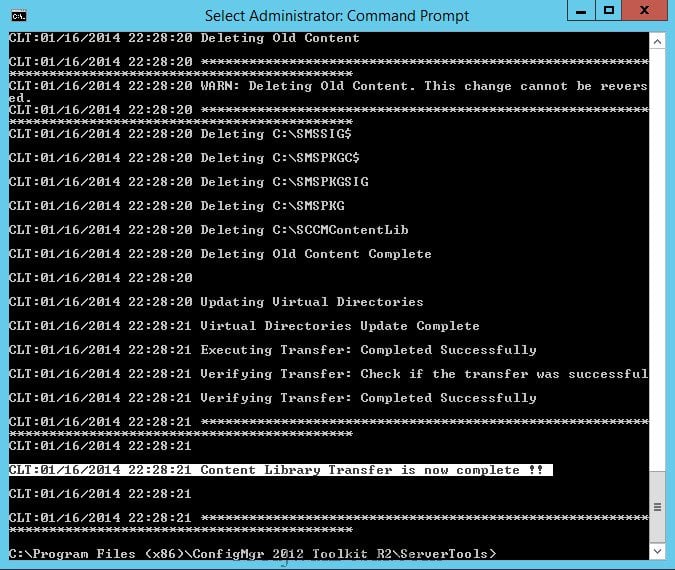
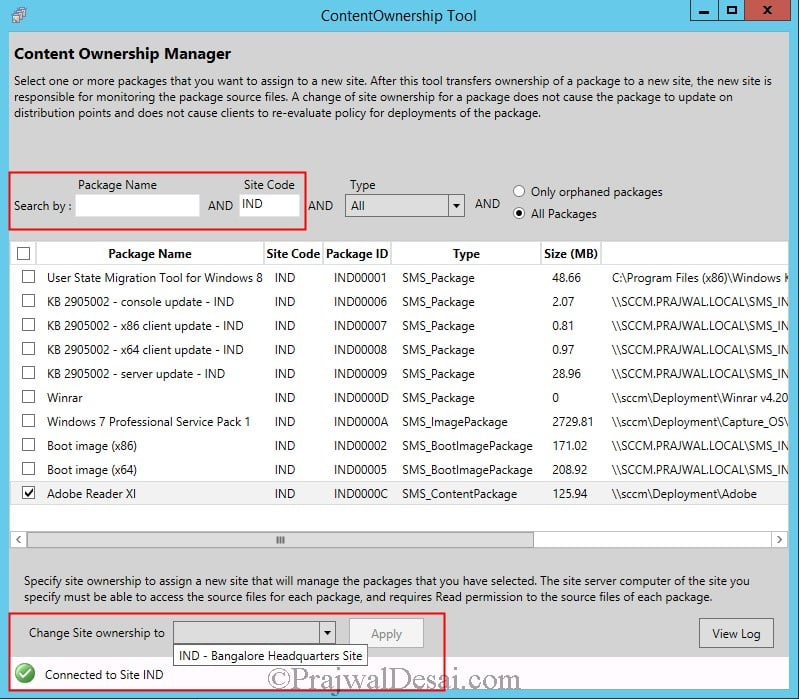
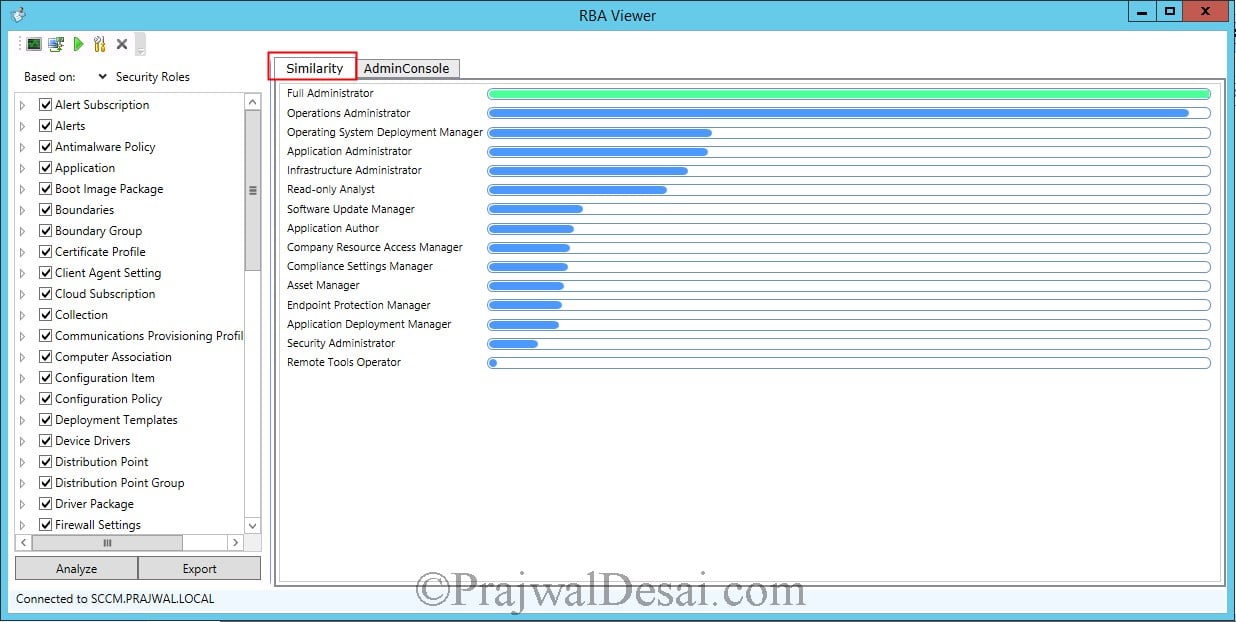
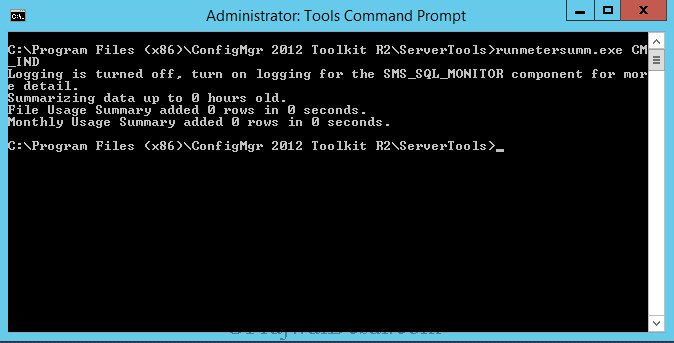
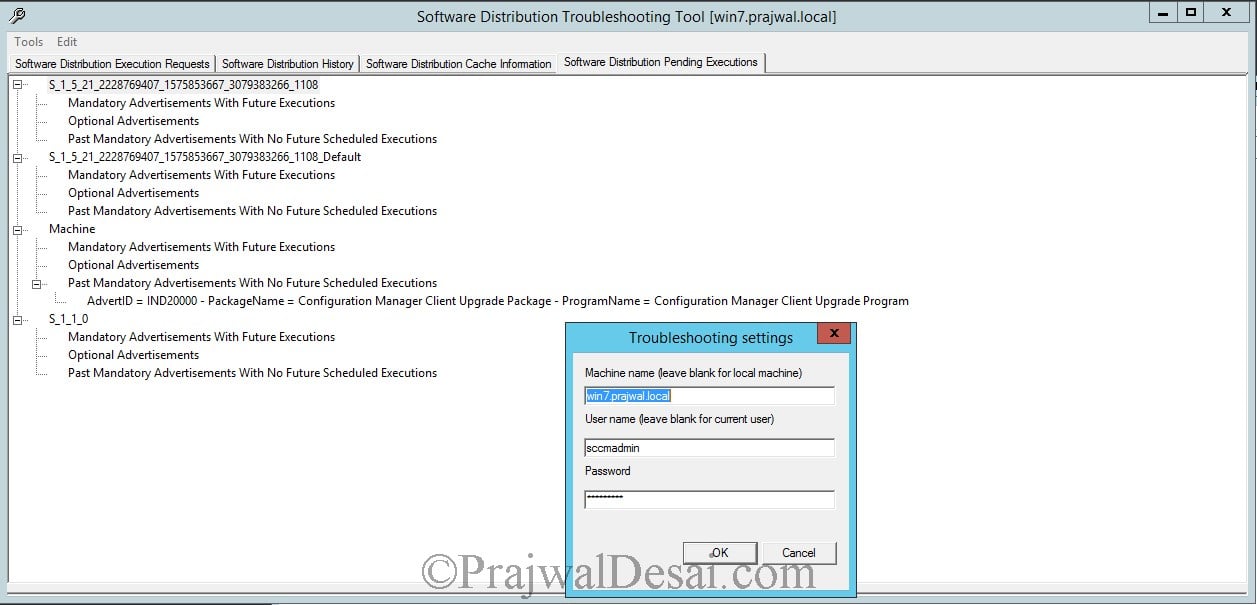

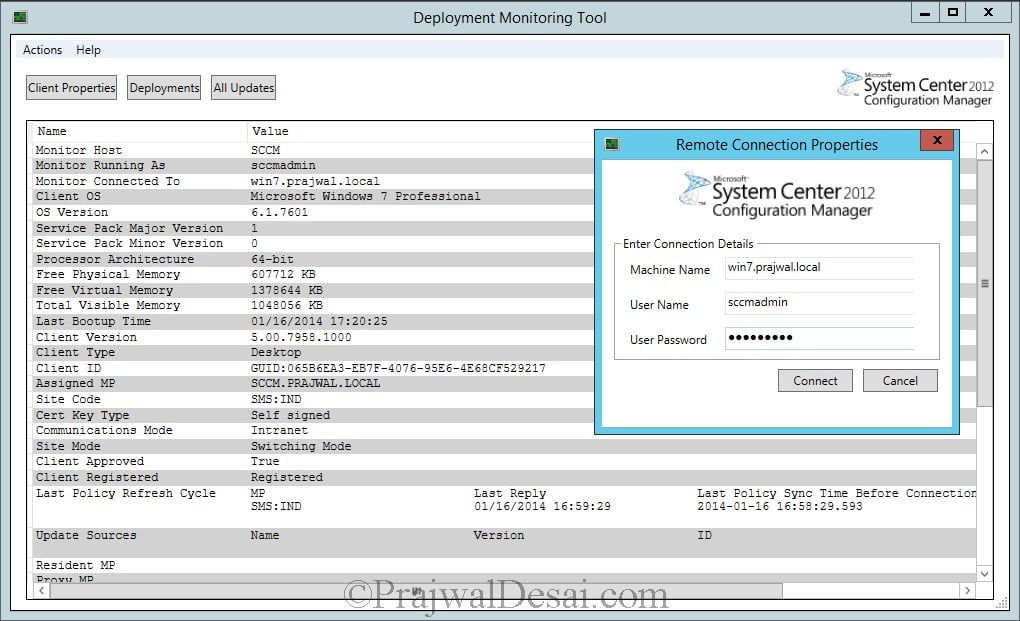
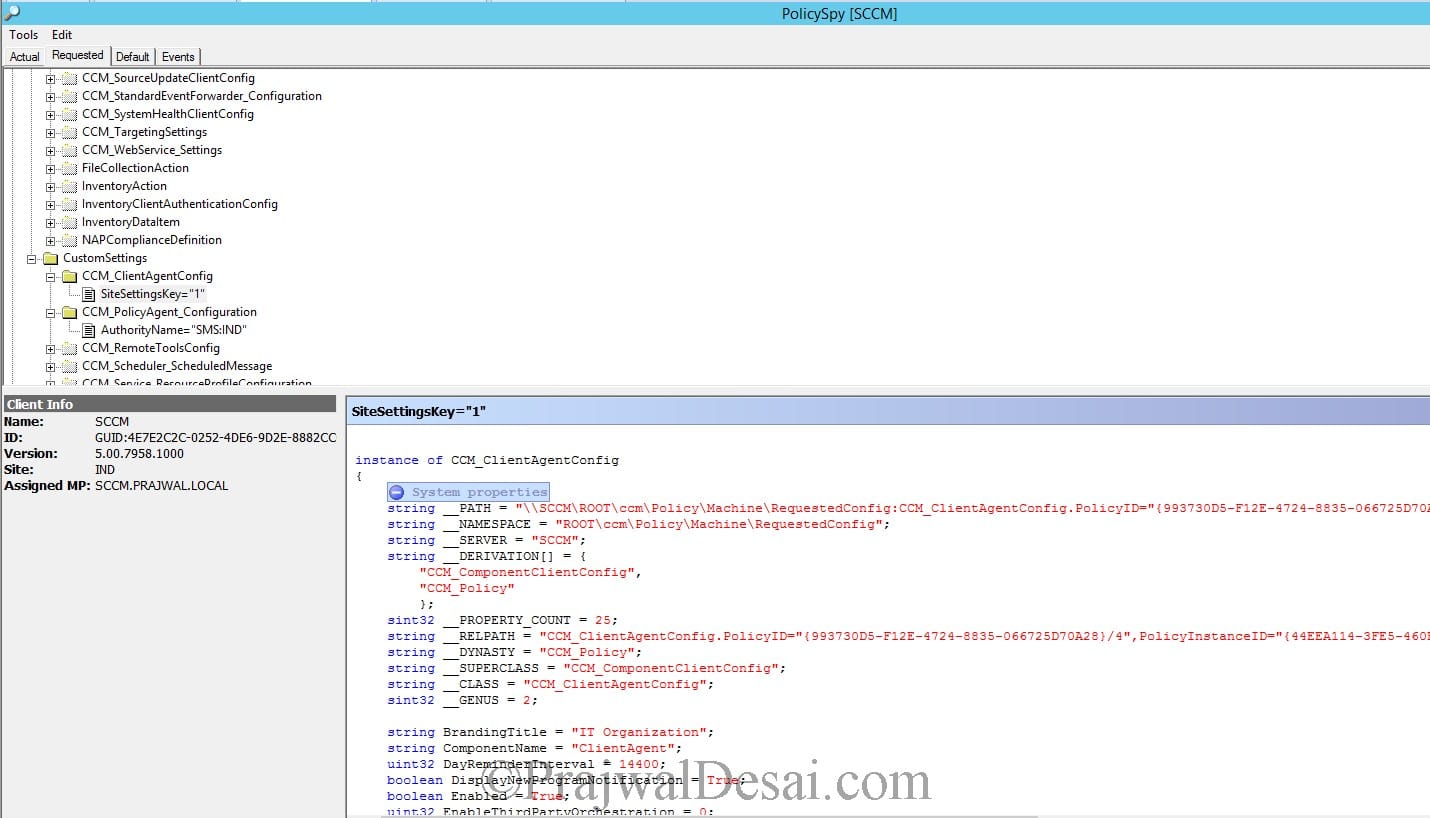
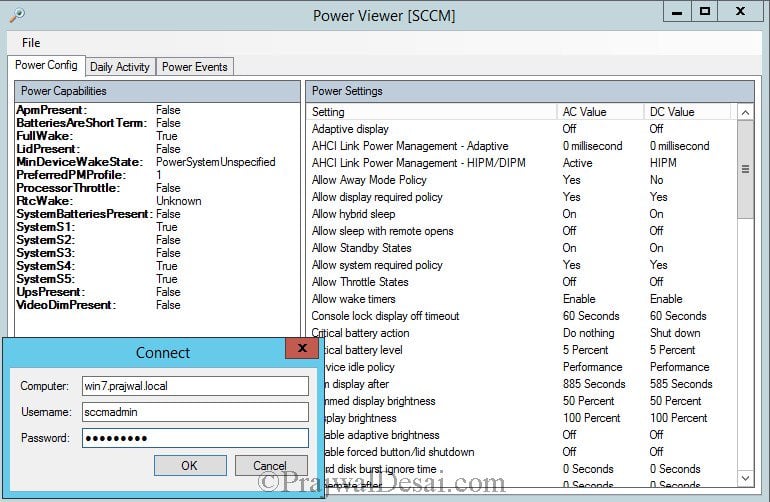
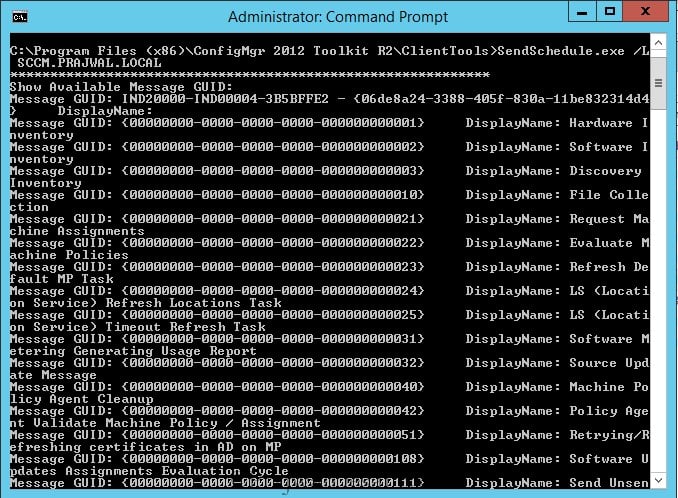
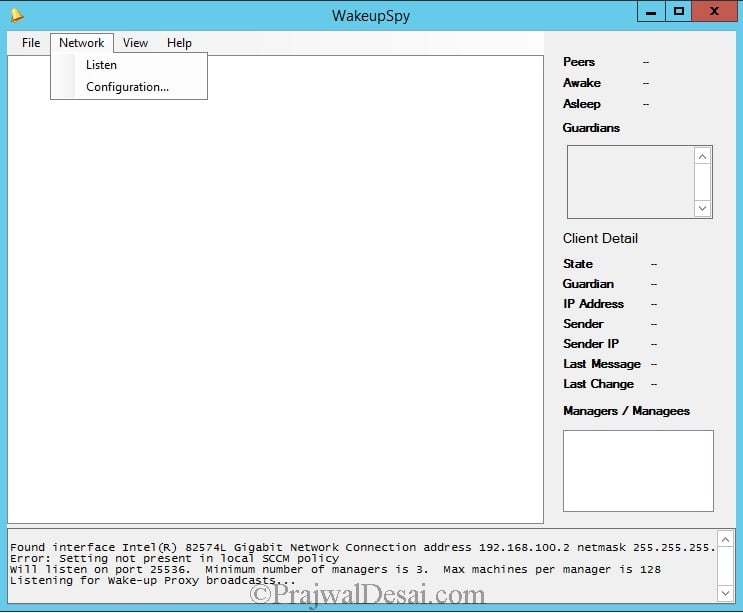











Your updated download link shows File Not Found also. Tried searching by name, but got nothing.
Any idea where this toolkit went or why Microsoft decided to yank it???
Probably its removed because its outdated product now.
Has this toolkit recently become unavailable? Was it replaced by other kit?
It is available here – https://www.microsoft.com/en-us/download/details.aspx?id=50012
I have updated the post with the correct download link.
Hi bro ,
I have downloaded the tool and installed on my SCCM Server . The download MSI setup file i run from desktop.
Look at below images. the connection is successful but i am unable to get any data on dp. its totally empty
HI Prajwal, Devon here again 🙂 Just wanted to know if you can tell me what is the name of the Log file that Cmtrace can use to show how a deployment is going on that PC? for example. I just deployed a software update to PC1 and I opened cmtrace tool and went to |pc1c$windowsccmlogs .. I want to know which log file will help me see the progress of this software update I pushed… thanks!!!
Did you try running the runmetersumm.exe tool from tool kit ?
Hi,
Yes I tried on both server (SCCM server and SQL server) but it gave error .
I can tell you my infrastructure -) I am using cluster SQL Server database i.e SQL 2008r2 version and I also installed locally SQL server 2008r2 version on SCCM server 2012 sp1 for reporting purpose. When I refresh the policy of software metering on Client machine in which sccm client is already installed but no change on swmprog.log file .
Please help me out for this issue.
Apart from software metering reports all reports are working fine.
Have you disabled any of the Asset Inventory classes in the console?
Hi ,
Did you try running the runmetersumm.exe tool from tool kit ?
Yes I tried but unable to execute this command.
I can tell you my environment ->SQL database on remote server .This SQL server version is 2008r2 as using cluster node. We also install locally sql on SCCM server same version.
I installed reporting service point on local SQL server i.e SCCM server .All the reports are working fine apart from software metering reports. When I refresh the policy of software metering in which sccm client is installed, We found no change on SWMprod.log file (Software metering Log).
We tried runmetersumm.exe on both server(SCCM server and SQL server) but it failed out.
Please help me out on this issue.
If is it possible So please share your number So I can tell you in more deeply.
Thanks
I am also facing the same issue.
Hi Sir,
I am unable to run software metering reports because days and years are not coming while running the reports.
I already enabled the software metering in client setting as well as in asset and compliance option of software metering .
Its is very urgent to show the software metering reports.
Please help me out in this issue.
Thanks
Did you try running the runmetersumm.exe tool from tool kit ?