I’ll discuss the fix for SCCM Management Point uninstall error 1603 in this post. The error code 1603 is displayed in SCCM when you attempt to uninstall the MP role. Fortunately, there is a fix, and we can see how to resolve this problem.
In Configuration Manager, a management point is a site system role which provides policy and service location information for clients, and it also receives configuration data from clients. Take a look at this useful guide that shows how to install management point in SCCM.
When you encounter issues with the MP role in ConfigMgr, the best solution is to uninstall the management point role and install it back. This process is also known as “repairing the management point.” However, during the installation or uninstallation of MP role in SCCM, you may encounter error code 1603.
Background
The organization where I work recently switched Configuration Manager from HTTPS to HTTP. Let me tell you, this was not a good experience. After the protocol switch, the management point started reporting a lot of errors. After hours of troubleshooting, I finally decided to uninstall management point role and planned to install it back. However, I discovered SCCM management point uninstall error 1603.
Although it is simple to uninstall the management point role, I encountered the error 1603. When I opened the SCCM Console, I noticed a red alert icon next to the Management Point under Monitoring > System Status > Site Status. The error 1603 is most frequently encountered during the installation or removal of the management point role.
Fix SCCM Management Point Uninstall Error 1603
The primary reason why you get the error 1603 during management point uninstall is due to the SCCM client agent. By preventing the mp.msi from running, the client uninstallation on the management point prevents the uninstallation of the MP role and generates error code 1603. Error 1603 is fixed by uninstalling the ConfigMgr client from the MP server.
In general, the error 1603 translates to fatal error that occurs during installation or uninstallation of a program on Windows computer. Error code 1603 (Exit code 1603) is a generic error and often related to MSI installation failures. However, in my case, the SCCM client was installed on the management point, but it was blocking the mp.msi install.
To resolve this issue, run the command ccmsetup.exe /uninstall on the server running management point role. This command will completely remove the ConfigMgr client from the management point server. Reboot the server once, and you can now uninstall the management point role. You can also use multiple methods to remove or uninstall SCCM client from a computer.
If you get error 1603 when installing or uninstalling the SCCM management point role, you should first review the management point log files. The two important log files that you need to examine are:
- mpMSI.log: Records details about the management point installation.
- MPSetup.log: Records the management point installation wrapper process.
The below screenshot is of the MPSetup.log located on the management point, and we see two errors: “mp.msi exited with return code: 1603” and “Fatal MSI Error – mp.msi could not be installed.” This means the management point failed to uninstall.
Installing the SMSMP
Enabling MSI logging. mp.msi will log to C:\Program Files\Microsoft Configuration Manager\logs\mpMSI.log
mp.msi exited with return code: 1603
Backing up C:\Program Files\Microsoft Configuration Manager\logs\mpMSI.log to C:\Program Files\Microsoft Configuration Manager\logs\mpMSI.log.LastError
Fatal MSI Error - mp.msi could not be installed.
~RoleSetup().
The error code 1603 is also visible in the second log file, mpMSI.log. We see the error “Product: ConfigMgr Management Point–Installation operation failed.“
Remove ConfigMgr Agent Traces using WMI
It is important that the client agent has to be removed completely from the server before you install or uninstall MP role. In some cases, the client agent doesn’t get uninstalled properly leaving its components in WMI that further prevents the MP install or uninstall. You can run the below PowerShell command on the server to remove all the leftover traces of CCM in WMI.
Get-WMIObject -namespace "root" -query "SELECT * FROM __Namespace where name = 'ccm'" | remove-wmiobject



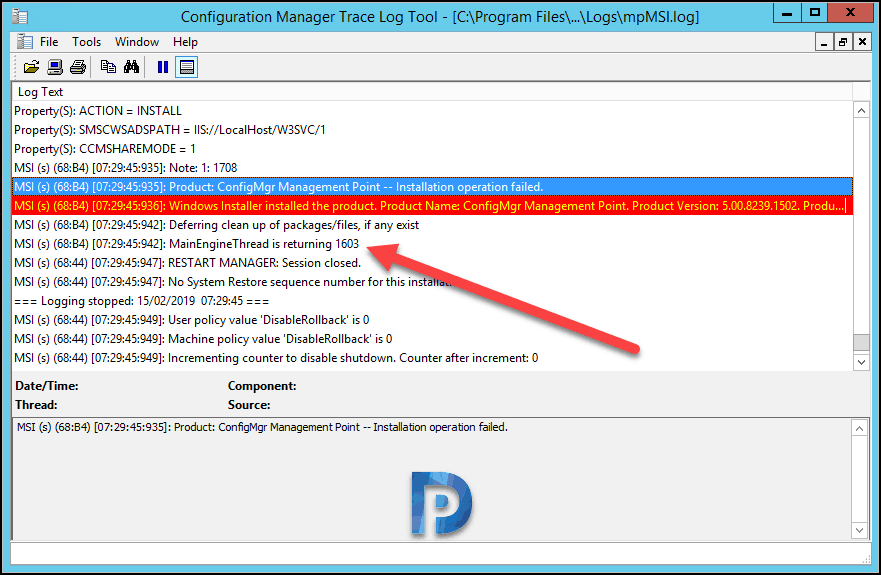











Brilliant! Thank you so much! Literally, I uninstalled the SCCM client from my MP server, cleaned MSI with the supplied powershell command, and triggered a change on the management point properties, that I already wanted to make, that initiated a successful reinstall. Worked perfectly! 🙂 I appreciate you and your expertise!
I have been fighting this issue after updating my 2203 site server from 2012R2 to server 2019 and to server 2022.
After a lot of digging in process explorer and networking checks it seems that it drilled down to 2 issues
1: a rogue SQL reporting server process sitting on port 80 thus preventing the IIS Default Web Site to run properly (503 error. ) We dont use that component so I disabled that service and might remove that later on.
2: MP.msi error on adding the specific IIS ports returning a 80070005 (PERMISSION DENIED)
Logs revealed that:
MSI (s) (14:90) [16:54:52:576]: Invoking remote custom action. DLL: C:\WINDOWS\Installer\MSI4773.tmp, Entrypoint: CcmCreateIISVirtualDirectories
[16:54:52] ERROR: Failed to acquire the port lock ‘0x80070005’.
[16:54:52] ERROR: Failed to configure sms ports ‘0x80070005’.
[16:54:52] ERROR: Failed to process port information.
Error 25011. Setup was unable to process the IIS port settings for SMS
The error code is 80070005
MSI (s) (14!60) [16:54:55:690]: Product: ConfigMgr Management Point — Error 25011. Setup was unable to process the IIS port settings for SMS
CustomAction CcmCreateIISVirtualDirectories returned actual error code 1603 (note this may not be 100% accurate if translation happened inside sandbox)
Action ended 16:54:55: InstallFinalize. Return value 3.
After running the MP.MSI installer in combination with SysInternals Process Monitor I saw several ACCESS DENIED messages on HKLM\Software\Microsoft\SMS\IIS\PortMutex
That registry key seems to have no permissions applied and I could not repair it with a regular admin account so I ran RegEdit with psexec -s -i regedit.exe and applied the correct ownerships an restored inheritance and deleted the key
After that finally MP.MSI ran OK.
bgbisdapi.msi still returned an error installing de BGB subfolder in IIS, but after a second attempt it seems to work after all.
I encountered this issue when I upgraded my Site (2203) server from 2012 R2 -> Server 2019 -> server 2022.
SCCM site server runs OK but I could not get the MP and DP roles back installed
The MP.MSI bails out at trying to configure ports in IIS in a custom action:
MSI (s) (14:90) [16:54:52:576]: Invoking remote custom action. DLL: C:\WINDOWS\Installer\MSI4773.tmp, Entrypoint: CcmCreateIISVirtualDirectories
[16:54:52] ERROR: Failed to acquire the port lock ‘0x80070005’.
[16:54:52] ERROR: Failed to configure sms ports ‘0x80070005’.
[16:54:52] ERROR: Failed to process port information.
Error 25011. Setup was unable to process the IIS port settings for SMS
The error code is 80070005
MSI (s) (14!60) [16:54:55:690]: Product: ConfigMgr Management Point — Error 25011. Setup was unable to process the IIS port settings for SMS
CustomAction CcmCreateIISVirtualDirectories returned actual error code 1603 (note this may not be 100% accurate if translation happened inside sandbox)
Action ended 16:54:55: InstallFinalize. Return value 3.
This is driving me nuts for almost 2 weeks now.
I tried reinstalling IIS/WSUS and that worked as expected, I tried removing and re-adding the Default Web Site but still no luck.
Has anyone any idea what can cause this permission problem in IIS during MP.MSI?
try to run poershell command but kep geting invailid query. i am keying in exactly what has been posted
1603 errors with MP reinstall could also be due to the pre-requisites not being installed.
Check:
Remote differential compression
BITS
IIS 6 WMI Compatibility
If in doubt copy the install command line straight from the mpsetup.log and run it from a command prompt.
1603 errors with MP reinstall could also be due to the pre-requisites not being installed.
Check:
Remote differential compression
BITS
IIS 6 WMI Compatibility
If in doubt copy the install command line straight from the mpsetup.log and run it from a command prompt.
Thank you, thank you, thank you.
I ran CCMsetup.exe /uninstall until the configuration manager was removed from control panel, then ran the Powershell script Get-WMIObject -namespace “root” -query “SELECT * FROM __Namespace where name = ‘ccm'” | remove-wmiobject and rebooted. Did a once over and there was no traces of CCM left.
Opened up command prompt as Administrator and ran F:\SMS\bin\x64>rolesetup.exe /install /siteserver:MAN-SCCM-CM01 SMSMP 0 to which I get the same error messages Fatal MSI Error – mp.msi could not be installed.
Windows Installer installed the product. Product Name: ConfigMgr Management Point. Product Version: 5.00.8913.1000. Product Language: 1033. Manufacturer: Microsoft Corporation. Installation success or error status: 1603.
Any other suggestions?
Thanks this solved my issue.
I dont have ccm clent con the server, I have renstalled MP and the 1603 error persst, any other solton?