This article demonstrates the procedure to remove management point role in SCCM (ConfigMgr). You can uninstall the management point role from the hierarchy using either the Configuration Manager console or PowerShell.
When you first install Configuration Manager, the management point and distribution point roles are automatically installed on the same server. You can, however, deactivate the default choices and distribute the management point and distribution point responsibilities among different servers. Primary sites support multiple instances of this role, while the secondary sites support a single management point.
As per Microsoft, a management point provides policy and content location information to clients. It also receives configuration data from clients. The SCCM clients use a service location process to locate site system servers. If the management point goes offline, the clients will not receive policy requests and the deployments will be halted. Read how to install management point role in SCCM.
When should you uninstall Management Point Role?
Although the operation of the management point in SCCM is crucial, there may be times when you want to uninstall the role. We will look at some possible scenarios for the removal of management point role.
- Troubleshooting: If you are troubleshooting issues with Management Point or components that rely on it, an uninstallation is required. Uninstalling the MP role is the last step that you perform when the issues aren’t resolved. Since this role is critical for ConfigMgr, you must consider removing the MP role during non-business hours.
- Repair Management Point: When you choose to repair the management point role, the steps involve uninstalling the MP role and installing it back.
- Upgrade Errors: When you upgrade configuration manager, the management point reports numerous errors. The management point fails to register the clients, which is a common problem after performing ConfigMgr upgrades. You try restarting the server, but it does not work. When it fails to register new clients, the recommended solution is to uninstall and reinstall the management point role.
- IIS Issues: The most common issues with management point role are interrelated to IIS. For example, MP Control Manager detected MP is not responding to HTTP requests, Internal Server Error, HTTP Status Code 500, etc. In these situations, when the management point role fails to work correctly, you can fix it by uninstalling it and then reinstalling it on the server.
- ConfigMgr PXE Boot Errors: Troubleshooting PXE errors is not easy. Suppose that the PXE boot stops working in your setup, and you discover error 0x80070490 that is preventing the PXE boot. To resolve such errors, you must remove management point role in SCCM and reinstall it back.
- Uninstall ConfigMgr: Your company has decided to remove Configuration Manager from the hierarchy and replace it with another management tool. You can decommission the server in this scenario by first removing the management point role.
Apart from the scenarios listed above, you may encounter several other errors with management point. As previously stated, you should remove management point from your ConfigMgr hierarchy during non-business hours to reduce overall impact.
What happens after Management Point role is removed?
When you remove management point from the setup, Configuration Manager disables communication between the site server and the clients that you assigned to the site server. Configuration Manager cannot provide these clients with installation prerequisites, client installation files, configuration details, advertisements, and software distribution package source file locations. Additionally, Configuration Manager cannot receive inventory data, software metering information, and status and state messages from the clients.
Considerations before Removing Management Point
In our experience, ConfigMgr administrators become agitated when they encounter management point troubles. Rather of truly troubleshooting the problem, they generally start by uninstalling management point. After you’ve exhausted all other options for resolving the issue, you must repair the management point. Unfortunately, there is no maintenance mode available for management point in SCCM.
Uninstalling the management point role from SCCM hierarchy is straightforward, but you should proceed with caution. When you remove a management point in a large configuration, the role usually takes longer to uninstall. For example, in a system with 52 distribution points and a single MP server, we had to wait 4 hours for the role to be completely uninstalled.
It takes at least 2-4 hours on average to remove the management point role in SCCM. If your Configuration Manager solution has a large number of distribution points, removing the MP role may take more than 4 hours.
Helpful Article: How to Enable SCCM Distribution Point Maintenance Mode
Methods to Remove Management Point Role in SCCM
As mentioned earlier, there is a procedure that needs to be followed to remove the management point role from SCCM hierarchy. Broadly, there are two ways to remove SCCM management point role.
- Using Configuration Manager console.
- Using PowerShell cmdlet Remove-CMManagementPoint.
In this article, we will go over both of the ways mentioned above for removing management point.
Method 1: Using Configuration Manager Console
Using the Configuration Manager console, you can quickly remove management point role by performing these steps.
- Launch the Configuration Manager console and select the Administration workspace.
- Navigate to Overview\Site Configuration\Servers and Site System Roles.
- From the list of servers, select the server installed with MP role.
- Right-click on Management Point role and select Remove Role. Click on Yes to confirm the removal of the MP role from the site system server.
When you select Remove Role, you see a warning message.
This is the last management point for this site. Before you remove it, consider the following:
- Clients assigned to a primary site that do not have at least one management point will be unmanaged.
- Clients located at a secondary site without a management point will communicate with a management point from their assigned site.
Click Yes to remove the management point. The management point role uninstallation begins.
Info: If you have a single management point server and decide to uninstall it, the clients will be unable to communicate with the management point. As a result, client-side deployments will fail. As a result, having a second management point server is always advantageous.
Method 2: Using Remove-CMManagementPoint
The Remove-CMManagementPoint PowerShell cmdlet removes a management point from the setup. This command should be used along with several parameters to efficiently remove management point role.
Let’s look at some examples of using the Remove-CMManagementPoint. You must run Configuration Manager cmdlets from the Configuration Manager site drive. Refer to the guide on how to launch PowerShell from SCCM console.
The below PowerShell command removes the management point from the Configuration Manager site that has the site code ‘P01‘ on the site system named corpsccm.prajwal.local.
PS XYZ:> Remove-CMManagementPoint -SiteSystemServerName "corpsccm.prajwal.local" -SiteCode "P01"
You can remove a management point by using an object variable. There are two commands required to achieve that.
- The first command gets the management point info from the Configuration Manager site that has the site code P01 on the site system named corpsccm.prajwal.local. The command stores the results in the $MP variable.
- The second command removes the management point stored in the $MP variable.
PS XYZ:> $MP = Get-CMManagementPoint -SiteSystemServerName "corpsccm.prajwal.local" -SiteCode "P01"
PS XYZ:> Remove-CMManagementPoint -InputObject $MP
Monitor Management Point Uninstall using Log Files
After uninstalling the management point role, you must use the log files to track the progress of the removal. The Configuration Manager console will not display the MP removal progress or any issues that may have occurred. The log files that you must refer to during the management point installation and uninstallation are covered in SCCM log files article.
You can find all the management point log files at %ProgramFiles%\SMS_CCM\Logs\ on the MP server if it was created before the client being installed. Otherwise, they are located at %windir%\ccm\logs. When you remove management point, the following log files are important.
- MPSetup.log
- mpMSI.log
- mpcontrol.log
- Sitecomp.log
You can use the Configuration Manager Trace Log Tool to review all the above logs.
In some environments, you may encounter error code 1603 while removing management point role. Refer to the guide on resolving SCCM management point uninstall error 1603.
MPSetup.log
The first log file that we will review is MPSetup.log file. This log records the activities for management point installation wrapper process. The following lines confirm the successful removal of SCCM management point role.
SMSMP Setup Started
Deinstalling the SMSMP
SMSMP Deinstall exited with return code 0
Deinstallation was successful
Removing MP Registry
RoleSetup()
mpMSI.log
The mpMSI.log file records details about the management point installation and uninstallation. This is a critical log that confirms whether the MP role installation/removal is successful or not.
The following line in the mpMSI.log confirms that successful removal of management point role in SCCM.
Windows Installer removed the product. Product Name: ConfigMgr Management Point. Product Version: 5.00.8740.1000. Language: 1033. Manufacturer: Microsoft Corporation. Removal success or error status: 0.
mpcontrol.log
The mpcontrol.log records the registration of the management point with WINS and the availability of the management point every 10 minutes. You need to look for the following line SMS_MP_CONTROL_MANAGER successfully STOPPED. Finally, at the end of the log file you see something like Deleted ‘SMS Server Availability’ performance instance => SMS Management Point.
The above lines from the log indicate that for removal of management point role, the SMS_MP_CONTROL_MANAGER must be stopped.
sitecomp.log
The sitecomp.log records maintenance of the installed site components. This log also records the activities related to role removals. Open sitecomp.log and look for line “Successfully removed cn=SMS-MP-sitecode-serverfqdn from Active Directory“. This confirms that management point role has been successfully removed from the server.
Note: After you remove management point role, a server reboot is required. This will remove the traces of management point files and logs. After the reboot, you can reinstall the management point role on the server or decommission it.
Video Tutorial – Remove SCCM Management Point Role
The below video tutorial shows the steps to remove management point role from SCCM. If you find the video helpful, do subscribe to my YouTube channel.


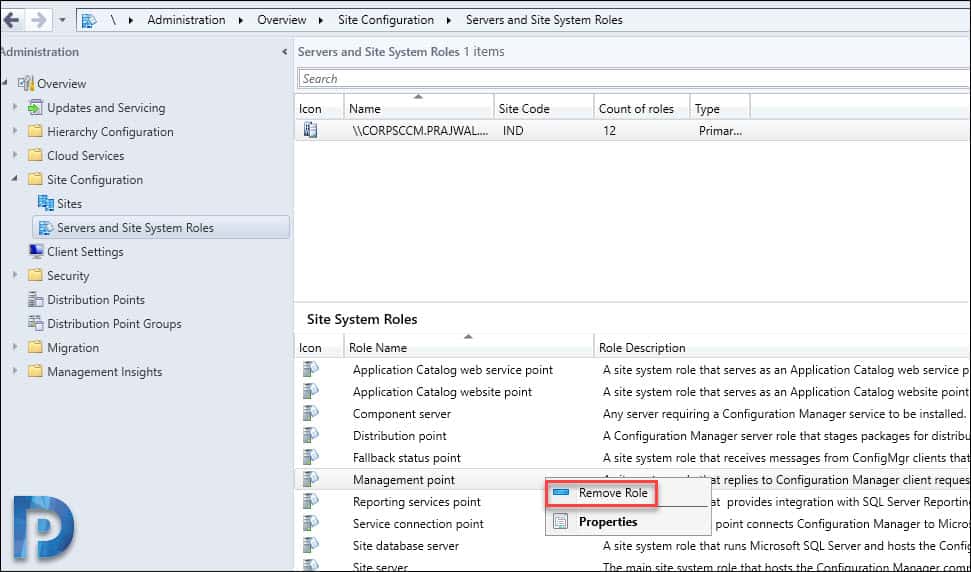

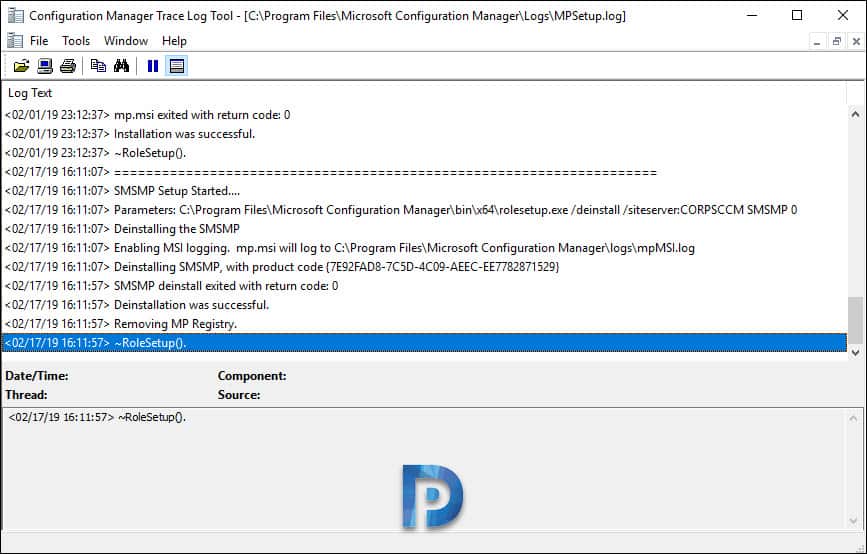
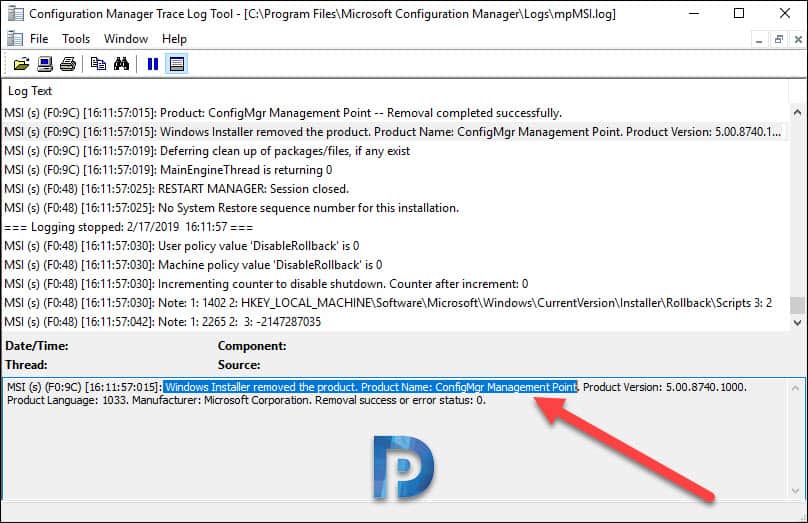
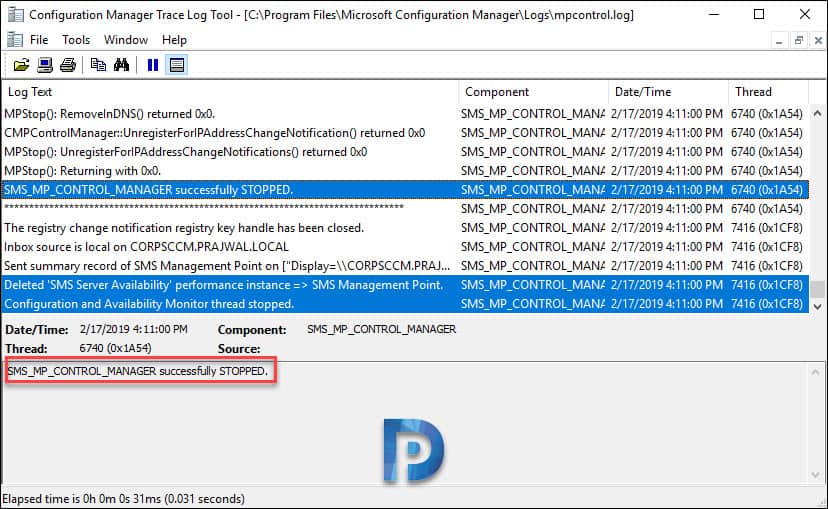












Hi
we have a MP that is hard down is there any other steps we need to do once removing the MP Role.
thanks
Nick
Bro I have remove sccm2012 without removing its rolls like management point distribution group the server is tootle down how to remove from active directory. As you can see blow when I prepare schema with new sccm 2019 its give me information
11:12:01> Attribute cn=MS-SMS-Site-Code already exists.
Attribute cn=mS-SMS-Assignment-Site-Code already exists.
Attribute cn=MS-SMS-Site-Boundaries already exists.
Attribute cn=MS-SMS-Roaming-Boundaries already exists.
Attribute cn=MS-SMS-Default-MP already exists.
Attribute cn=mS-SMS-Device-Management-Point already exists.
Attribute cn=MS-SMS-MP-Name already exists.
Attribute cn=MS-SMS-MP-Address already exists.
Attribute cn=mS-SMS-Health-State already exists.
Attribute cn=mS-SMS-Source-Forest already exists.
Attribute cn=MS-SMS-Ranged-IP-Low already exists.
Attribute cn=MS-SMS-Ranged-IP-High already exists.
Attribute cn=mS-SMS-Version already exists.
Attribute cn=mS-SMS-Capabilities already exists.
You’ll have to clean up entries manually.
Hi Prajwal,
I am really happy that you are driving your blogs which are very famous & especially very helpful for us.
Can you help me decommission the process for MP/DP SCCM Site server in my infra? If in case you have any checklist for this task please provide me the link.
Regards,
Syed
I need to understand more about your ConfigMgr setup.
Hi Prajwal,
I am really happy that you are driving your blogs which are very famous & especially very helpful for us.
Can you help me to the best approach to upgrade Primary in CIO SCCM which is currently on 2012 R2 and upgrade to Windows 2019 without causing disruption services with minimal downtime?
Regards,
Syed
Hey Prajwal,
You saved my life many times with your articles. 8)
Thank you very much!
Arpad
Install Management Point: https://www.prajwaldesai.com/install-sccm-management-point/
Thanks great article. You mention that you would cover more about this in your next post, is there a link to this post please?
I have already published that new post. Please check.
Link?