In this article, I will show you how to enable SCCM Distribution Point maintenance mode. Let’s see how to enable maintenance mode on SCCM DP.
The SCCM Distribution point maintenance mode is a new feature available in SCCM. Enabling SCCM distribution point maintenance mode offers many advantages.
For example, you can enable maintenance mode on a SCCM DP when you’re installing software updates, or making hardware changes to the server.
Read: How to deploy Software Updates using SCCM
When you enable SCCM distribution point maintenance mode, the site server doesn’t distribute any content to the DP. The MPs (Management Points) don’t return the location details of the DP to the clients.
The SCCM DP Maintenance mode feature was first introduced in SCCM 1902 release. Thanks to MS product team for implementing this feature. Thank you everyone for voting for my idea.
When to Turn on SCCM distribution Point Maintenance Mode?
The SCCM DP maintenance mode feature is useful, and we know why. However, you must know when to turn on or enable this feature.
Let’s look at some scenarios where you enable SCCM distribution point maintenance mode.
Scenario 1 – Server Transit
Suppose that the distribution point server is in transit from the location where it was installed to the site where it is to be used in production.
During the transit, the DP server is offline and hence it cannot communicate to management point server. You know that the distribution point server will be connected to network soon once it reaches the production site.
During this server transit, you enable SCCM maintenance mode on a distribution point to signify that DP won’t be available. With maintenance mode enabled on DP, the site doesn’t distribute the content to that distribution point. In addition to that Management points don’t return the location of this distribution point to clients.
Scenario 2 – VM Migration
Typically, in large organizations, the distribution point role is installed on a VM running supported Windows Server OS. A DP role on a VM makes it easy to manage and troubleshoot issues.
During the VM migration, if you decide to shut down the VM, you can first enable SCCM distribution point maintenance mode and then begin the migration.
During this VM migration, once the DP is set to maintenance mode, the site doesn’t distribute the content to that distribution point.
Once the VM is migrated to a new host, you can power on the VM running DP role and disable maintenance mode for DP. Then you can start distributing the content to the Distribution Point.
Learn: How to enable Autologin for a VM
Scenario 3 – When the Distribution Point Server goes down
I work in a company that has got around 60 distribution points across globe. Monitoring the distribution point servers is a big task.
What happens if the distribution point server goes down and content is being distributed from the primary distribution point? You will see repeated errors about DP being offline or not reachable in distmgr.log and PkgXferMgr.log files.
For example, you may see errors like content distribution error 0x8007ffff or IDispatch error 3603 during SCCM content distribution.
There is no way to stop those error messages unless you uninstall distribution point role. When the distribution point server goes offline, you can enable maintenance mode on SCCM distribution point.
The SCCM DP maintenance mode can be disabled once you fix the distribution point server issues.
What is SCCM Distribution Point Maintenance Mode?
So what exactly happens when you enable SCCM distribution point maintenance mode. When the SCCM distribution point server is in maintenance mode, it has the following behaviors.
- The site doesn’t distribute any content to it.
- Management points don’t return the location of this distribution point to clients.
- When you update the site, a distribution point in maintenance mode still updates.
- The distribution point properties are read-only. For example, you can’t change the certificate or add boundary groups. I have added some screenshots, check them in next section.
- Any scheduled task, like content validation, still runs on the same schedule.
Note: Distribution point maintenance mode is a feature available in Configuration Manager current branch. You must first upgrade your Configuration Manager current branch to at least version 1902 to use this feature.
Enable SCCM Distribution Point Maintenance Mode
To enable SCCM Distribution Point Maintenance Mode.
- Launch Configuration Manager console.
- Navigate to Administration > Overview > Distribution Points.
- Select the SCCM Distribution Point server. On the top ribbon, click Enable Maintenance Mode.
- You can also right-click a SCCM distribution point and enable maintenance mode.
There is a confirmation box that appears when you enable maintenance mode on distribution point. You are about to enable maintenance mode on 1 distribution point(s). New content will not be delivered, and distribution point will not be offered as content location as to clients. Click OK to continue, otherwise click Cancel.
To proceed with enabling the maintenance mode on the current distribution point server, click OK.
Notice the distribution point icon changes when you enable maintenance mode. The icon with maintenance symbol on it represents that the distribution point is currently in maintenance mode.
What happens after you Enable Maintenance Mode on SCCM DP
We will now look at SCCM distribution point properties after you enable maintenance mode. After enabling maintenance mode, right click distribution point server and click Properties.
On the General tab of distribution point server properties, you see almost all the options are greyed out. You can’t modify anything here. This indicates the maintenance mode has been enabled on the distribution point.
Next click PXE tab, notice all options greyed out here. During the DP maintenance mode, the PXE and the multicast options are greyed out.
Click the Content tab. Note that you can neither Validate, Redistribute nor Remove any content when you set a distribution point in maintenance mode.
Read: How to update application content in SCCM
The boundary groups options are also greyed out once you enable SCCM maintenance mode on the distribution point server.
Find Who Enabled SCCM DP Maintenance Mode?
How do you find who enabled or disabled maintenance mode on a SCCM distribution point? And are there any SCCM log files that record this activity?
Log Files – If you monitor distmgr.log file you will find the below line which confirms the DP is enabled in the maintenance mode. The packages or content that are in queue will be sent to distribution point once you disable DP maintenance mode.
Skipping configuration change for the distribution point role "DP Server" since it's in maintenance mode.
Deleting maintenance mode trigger file 'C:\Program Files\Microsoft Configuration Manager\inboxes\distmgr.box\2.MNT' SMS_DISTRIBUTION_MANAGER
Adding package 'P0100002' to package processing queue. SMS_DISTRIBUTION_MANAGER
Adding package 'P0100003' to package processing queue. SMS_DISTRIBUTION_MANAGER
Status Message Queries – Using the status message queries, you can find who enabled or disabled maintenance mode on a SCCM distribution point. As per Microsoft, the SCCM log files won’t log who enabled or disabled maintenance mode on a DP. The status message queries will actually tell who enabled or disabled the maintenance mode.
The status message with following details will help you find who enabled/disabled maintenance mode.
- Type – Audit
- Severity – Information
- Message ID – 40411
- Source – SMS Provider
- Component – Microsoft.ConfigurationManagement.exe
Description – User “prajwaldesai” enabled maintenance mode for distribution point.
How to Disable Maintenance Mode on SCCM Distribution Point
To disable Maintenance Mode on SCCM Distribution Point:
- Launch Configuration Manager console.
- Navigate to Administration > Overview > Distribution Points.
- Select the SCCM Distribution Point server. On the top ribbon, click Disable Maintenance Mode.
- You can also right-click a SCCM distribution point and disable maintenance mode.
The DP icon changes back to what it was earlier. The status message with message ID = 40411 should reveal who disabled maintenance mode on a distribution point server.
SCCM Distribution Point Maintenance Mode FAQ’s
Listed below are some FAQs on SCCM DP maintenance mode.
What is SCCM Distribution Point Maintenance Mode?
A distribution point maintenance mode is a new feature in SCCM. Enabling maintenance mode ensures the site doesn’t distribute any content to it and Management points don’t return the location of this distribution point to clients
How to enable Maintenance mode on Distribution Point?
In the SCCM console, go to Administration / Distribution Points. Right-click the desired distribution point and click Enable Maintenance Mode.
When to enable the Maintenance mode on a SCCM DP?
You can enable maintenance mode when you’re installing software updates, or making hardware changes to the server.
How to disable Maintenance Mode on a Distribution Point?
In the SCCM console, go to Administration / Distribution Points. Right-click the desired distribution point and click Disabled Maintenance Mode.


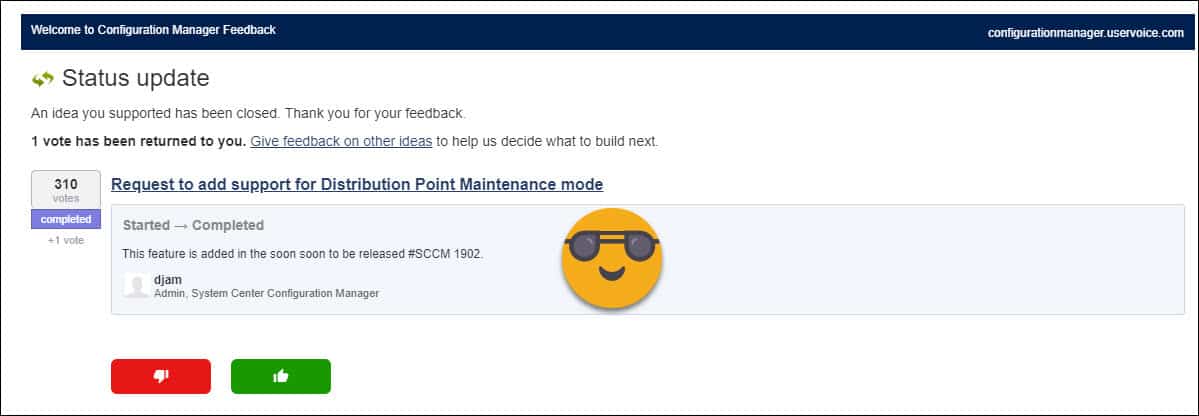
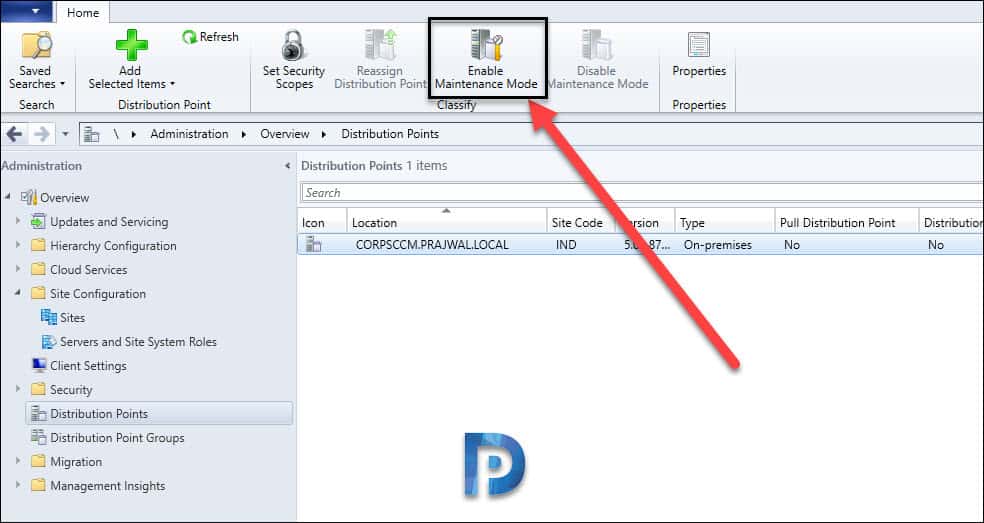
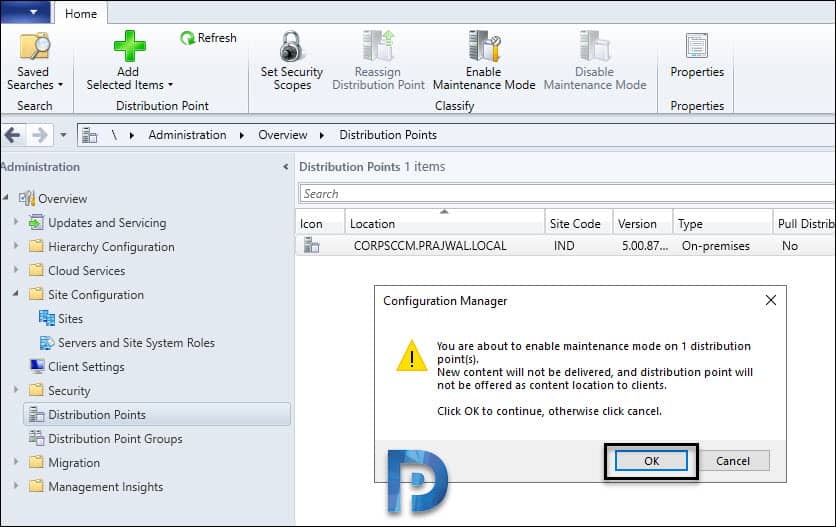

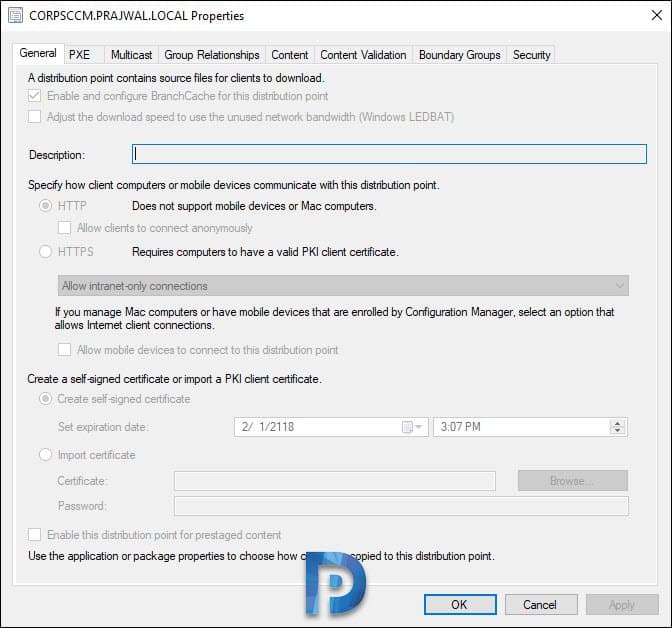
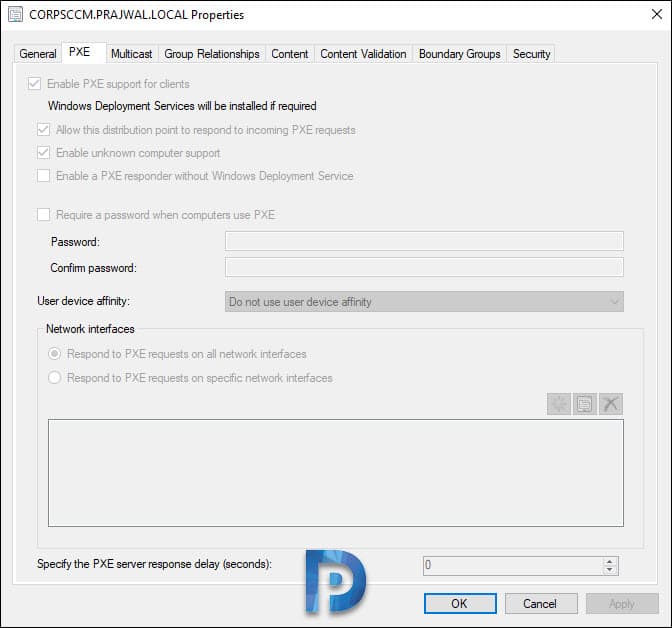
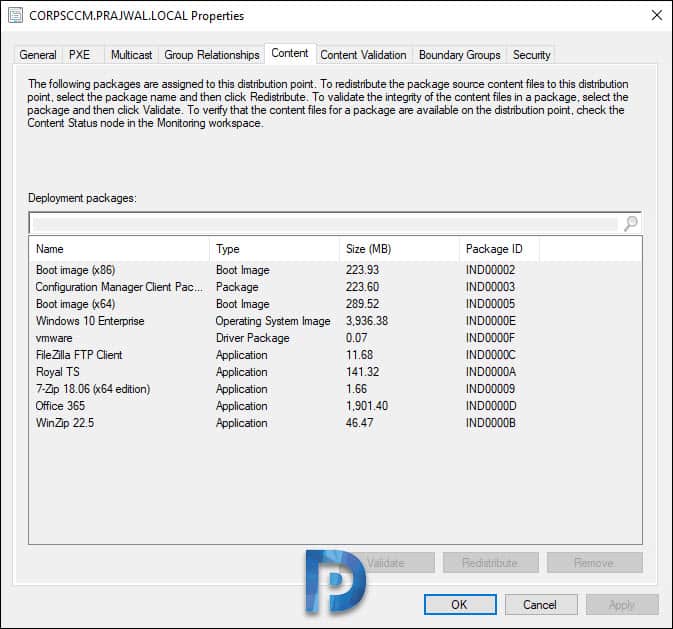
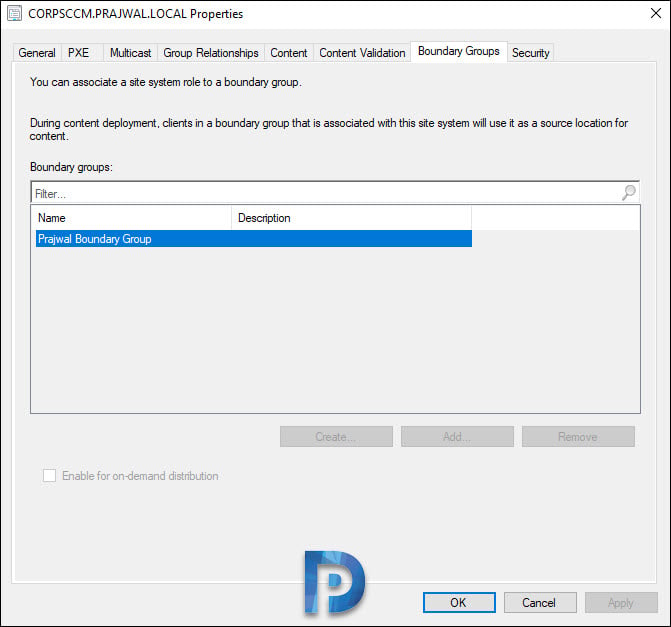
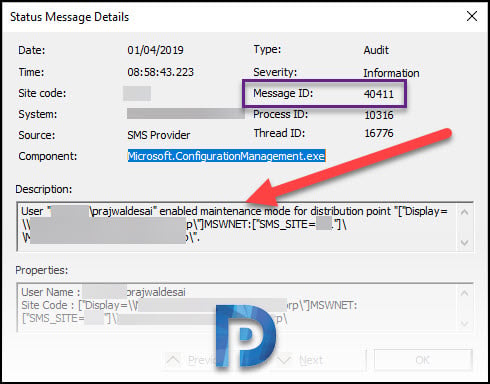
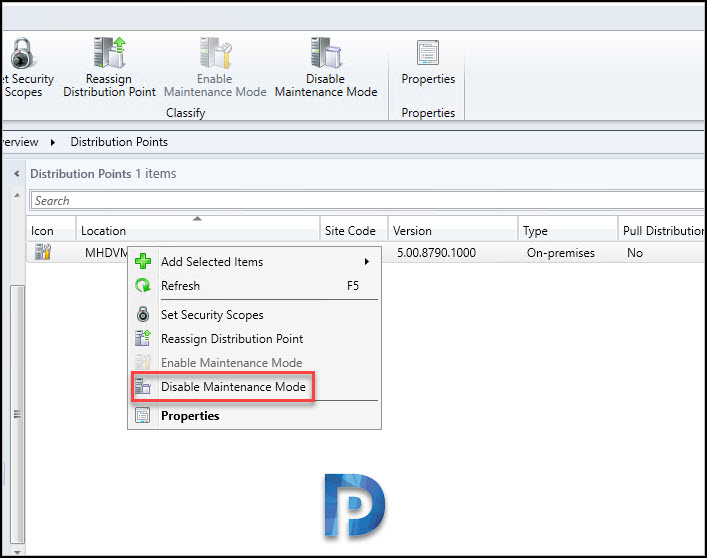











Hello,
In the Management Insight reports, I’ve got an action needed for the “Proactive Maintenance” rule named “Distribution ponts in maintenance mode for more than 30 days”.
There are no items to show in the rule details view.
The maintenance mode is desabled for all the distribution points.
The insight is automatically reevaluated, and was manually reevaluated.
The distmgr and sms_dataengine log files were checked.
Is there a way to solve this task, and to obtain a better management insights index score ?
Or is this a known bug that will be corrected in a newer version ?
Thanks in advance for your answer.
Best regards.
Thanks Prajwal for the presentation of this tool. I have a question about deletion of application on Wide organization (over 280 Distribution Points Pull ). Did the maintenance mode redirect in a queue the deletion action for a DP in maintenance mode. I have see in the past, without maintenance mode, that the site server try 144 times to contact the DP pull (2 days), and then, if DP doesn’t respond, the deletion action is lost from site server, and the application in such DP will remain as orphan. You have to manage the deletion of the application physically on the DP with tools or knowledge of the file structure. Does maintenance mode help us to prevent this? Thanks in advance for your respond
Very cool feature, the product group for Configuration Manager is the best, such cool features getting added to the product all the time. I just discovered this feature by right clicking on the DP in my lab, and was like, huh, Maintenance Mode? Searched and found your blog, so cool that your idea got implemented! Great work!
Valuable post!!!!!!!
Hope we can use this option effectively when we use the Content library transfer tool on DPs.
So that the transferring contents will not be break or corrupt.
Great, thank you. Just updating to 1902 in production environment
Good article Prajwal, thank you for sharing.
After disabling maintenance mode, do we need to restart the server ??
No restart is not required.
Amazing post. Let me try out this in my lab
Thanks Sandesh.
Excellent post Prajwal
Thanks Bharath.