In this article, I will show you how to perform SCCM 2303 upgrade and list all the new features that were added in the Configuration Manager version 2303.
Microsoft has released the first version of SCCM for year 2023. The ConfigMgr update 2303 for the current branch is available as an in-console update. You can apply the update 2303 to sites that run version 2111 or later. After upgrading to SCCM 2303, you get the latest fixes and new features added to your site.
You can use the steps covered in this guide to upgrade your Configuration Manager setup running in production to release version 2303. After you install SCCM 2303 update, you must also install the latest hotfixes available for 2303 to ensure all the bugs and known issues are resolved. Also see What’s new in version 2303 of Configuration Manager current branch.
SCCM 2303 Release Date
Microsoft released SCCM 2303 on April 12, 2023. The 2303 version of SCCM is also available as a baseline version. When installing a new site, Configuration Manager 2303 baseline installation media can be used. Any new hotfixes released will be listed in the console after installing the SCCM 2303.
Download SCCM 2303 Baseline Media
To download ConfigMgr 2303 baseline media, visit Microsoft Evaluation Center. You can directly access the Configuration Manager current branch download section to get ConfigMgr downloads.
If you are new to downloading the Configuration Manager baseline version, refer to the guide on steps to download ConfigMgr 2303 baseline installation media. Apart from Microsoft Evaluation Center, you can download the baseline version for ConfigMgr version 2303 from MSDN (Visual Studio Subscriptions) and Microsoft VLSC (Volume Licensing Service Center).
Important: You cannot upgrade to SCCM 2303 if you are running older versions of ConfigMgr, such as SCCM 2012 or SCCM 2012 R2. If you are still running an older version of Configuration Manager, you must upgrade to the current branch first.
If you are running Configuration Manager version 2203, you can directly upgrade to version 2303. In other words, you can skip the ConfigMgr 2211 upgrade and directly upgrade to version 2303.
SCCM 2303 Generally Available
Update: As of May 1, 2023, the 2303 version of SCCM is generally available for all customers. This means you don’t have to use the Early Update Ring PowerShell script to get the 2303 update any more. The Configuration Manager 2303 update will be globally available only on sites that run version 2111 or later and will automatically appear in the console.
SCCM 2303 New Features, Enhancements, and Fixes
Before you upgrade to SCCM 2303, take a look at the following new features and improvements:
- Improvements to Cloud Sync: Collections to Azure Active Directory Group Synchronization.
- Microsoft Configuration Manager product branding: Microsoft Endpoint Configuration Manager is now branded as Microsoft Configuration Manager.
- New Endpoint Security reports in Intune admin center for Tenant Attached devices.
- Status Message Viewer now shows Authorization failure message in admin service.
- SQL Server 2022 version support for Configuration Manager.
- Unified Update Platform release.
- Update to default value of supersedence age in months for software updates.
- Enable Windows features introduced via Windows servicing that are off by default.
- Console dark theme extended to delete secondary site wizard.
Configuration Manager 2303 Servicing Support
Configuration Manager version 2303 is the first current branch release of the year 2023. As per SCCM release cadence, Microsoft introduced a new release cycle starting after the release of a Configuration Manager baseline version in 2303, pushing just two SCCM CB updates every year.
To help you understand better, after the release of SCCM 2303, the next current branch release will be in September 2023, which is ConfigMgr version 2309. Effectively, the SCCM 2307 and SCCM 2311 CB updates are being merged into a SCCM 2309 update.
The ConfigMgr version 2303 will receive Security and Critical updates for the first four months (up to July 2023). And for the next 14 months (up to September 2024), it will receive only Security Updates.
SCCM 2303 Upgrade Checklist and Prerequisites
Before you upgrade to SCCM version 2303, please read the SCCM upgrade checklist and prerequisites. You should review the following upgrade checklists and prerequisites before installing the Configuration Manager 2303 update.
- Update 2303 for Configuration Manager current branch is available as an in-console update.
- To apply this update on your sites, ensure you have installed SCCM version 2111 or later.
- If you’re running a multi-tier hierarchy, start at the top-level site in the hierarchy. First perform the CAS upgrade, later you can begin the upgrade of each child site. Complete the upgrade of each site before you begin to upgrade the next site.
- Ensure that you are running a supported Operating System and SQL Server version.
- If you’re running a SCCM version older than version 1910, check the SCCM In-place upgrade paths for proper upgrade paths.
- If there is a pending restart for the server, reboot the server and then begin the update 2303 installation.
- The Configuration Manager should have an online service connection point before you initiate a SCCM 2303 upgrade.
Windows ADK Support for SCCM 2303
SCCM 2303 supports the latest versions of Windows 10 ADK and Windows 11 ADK. For Windows 10, you can install Windows ADK for Windows 10 version 2004. With SCCM 2303, you can deploy and manage Windows 11, it means you can also install Windows 11 ADK for Windows 11 operating systems.
If you have installed an older version of ADK and would be upgrading your Windows 10 to newer versions like Windows 10 20H2 or Windows 10 21H2, you must upgrade your ADK. Use the following guide to update ADK on SCCM server.
Should I Install Previous ConfigMgr Hotfixes?
There were many hotfixes for ConfigMgr version 2211 and various earlier versions, some of which also featured out-of-band hotfixes. So, before updating to version 2303, should I install all the ConfigMgr hotfixes? No, is the answer. This is because the SCCM 2303 release will contain all previously issued hotfixes for Configuration Manager. Hence, if you encounter any hotfixes during the installation of version 2303, you can bypass them and instead install the update 2303.
ConfigMgr 2303 Update – Fast Ring vs Slow Ring
The Fast ring (early Update Ring) is an opt-in ring only available for SCCM environments (using PowerShell Script). The Slow Ring (also known as Generally Available) is available for all ConfigMgr environments.
Generally, the Configuration Manager update 2303 (slow ring) update gets rolled out globally after a few weeks of early update ring release. Once the ConfigMgr version 2303 update is made globally available for everyone, you don’t have to run any script to download the update.
Run EnableEarlyUpdateRing 2303 PowerShell script
First, download the Version 2303 opt-in script on the SCCM server. Extract the contents to a folder and you will find a PowerShell script. Next, run the SCCM Enable Early Update Ring 2303 script:
- First, close the Configuration Manager console.
- On your SCCM server, run the PowerShell as administrator.
- Change the path to the script location and run the EnableEarlyUpdateRing 2303 PowerShell script.
- Enter the site server name (Top-level site server name or IP address) and the script downloads the update 2303 in SCCM console for you.

After you run the 2303 EnableEarlyUpdateRing PowerShell script, the update 2303 begins to download. You can monitor the 2303 update download by opening dmpdownloader.log file.

SCCM 2303 Update is Stuck in Downloading State?
In case the 2303 update gets stuck in downloading state, here is a post to help you – https://www.prajwaldesai.com/fix-sccm-update-stuck-downloading-state/.
Listed below are some common reasons why the SCCM 2303 upgrade prerequisite check fails and the solution to those errors and warnings.
- The site database has a backlog of SQL change tracking data – Solution.
- Configuration Manager Pending System Restart – Solution.
- SQL Server Native Client Version – Solution.
- SCCM Update Stuck at Downloading State – Solution.
- Enable site system roles for HTTPS or SCCM Enhanced HTTP – Solution.
- Recommended version of Microsoft .NET Framework. Warning – Configuration Manager 2303 requires at least .NET version 4.6.2, but recommends the latest version 4.8 – Solution.
- ConfigMgr Database Upgrade Error 0x87d20b15
Wait while the ConfigMgr update 2303 downloads and extracts all the files required for upgrade. The update state immediately changes from Downloading to Ready to Install. The package GUID of the SCCM 2303 update is 2B85942D-2F3A-4B8C-AFA7-20C37E3BB266. The GUID may differ as an update package has more than one GUID.

Run SCCM 2303 Prerequisite Check
Before installing the SCCM 2303, you must always run the prerequisite check. The prerequisite check will determine if the SCCM 2303 update can be installed without any issues.
Use the following steps to run SCCM 2303 Prerequisite Check:
- Launch the SCCM console.
- Navigate to Administration > Overview > Updates and Servicing Node.
- Right click Configuration Manager 2303 update and click Run Prerequisite check.

After you run a prerequisite check, it takes a while to actually begin the prerequisite check. You can monitor the prerequisite checks in Monitoring workspace. In addition, you can also review the ConfigMgrPreReq.log to know the status of prerequisite check. Take a look at a list of all the SCCM log files useful for monitoring the upgrades.
Check SCCM Update Prerequisite Check Status
There are numerous ways to determine whether the SCCM version 2303 upgrade prerequisite check passed without errors, or were there any warnings. After the prerequisite check is completed, you will see one of the below statues in the console.
- Successful: This means the prerequisite check passed without any errors or warnings.
- Warnings: This means prerequisite check passed with warnings. You must review the ConfigMgrPrereq.log file to find more details about the warning.
- Failed: Prerequisite check failed. You cannot install the update without resolving the errors. Review the ConfigMgrPrereq.log file.
The line “Prerequisite checking is completed“confirms that all the prerequisite checks have passed successfully without any errors or warnings. This means you can proceed with installing update 2303 in your ConfigMgr hierarchy.
In some environments, you may encounter a new warning during the prerequisite check “Co-Mgmt slider is not pointed to Intune”. You can fix this warning by performing the steps covered in this guide, SCCM Co-Mgmt slider is not pointed to Intune.

Begin SCCM 2303 Upgrade
Use the below steps to perform the SCCM 2303 upgrade from the console:
- Launch the SCCM console.
- Navigate to Administration > Overview > Updates and Servicing Node.
- Right click Configuration Manager 2303 update and click Install Update Pack.
- This begins the SCCM 2303 Upgrade process.

The Configuration Manager version 2303 includes the updates to the following components:
- Configuration Manager site server updates
- Configuration Manager console updates
- Configuration Manager client updates
- Fixes for known issues
- New Features
Since we have already performed the prerequisite check, you can enable the checkbox to ignore the prerequisite check warnings. Click Next.

On the Features tab, check the boxes on the new features you want to enable during the update 2303. You can enable these new features after installing the update from Administration > Updates and Servicing > Features. Click Next to continue.

For Client Update Options, select the desired option for your client update. There are two client update options available while installing the update.
- Upgrade without validating – This option allows updating only clients members of a specific collection.
- Validate in pre-production collection – With this option, you can validate the client update on members of the pre-production collection while you keep your production client package intact.
Please refer to the SCCM client upgrade options to understand the options available for upgrading the client agents automatically to the latest version. Select the desired client agent update option and click Next to continue.

On the License Terms tab, accept the license terms and click Next.

On the Summary tab, review version 2303 upgrade settings and click Next. Close the Configuration Manager updates wizard on the Completion tab.

The Configuration Manager 2303 update installation begins now. The version 2303 upgrade usually takes 45 minutes or sometimes even more to complete. During the upgrade, do not perform any changes to your setup using Configuration Manager console. Just leave the server idle and allow the update to install.
Monitor the ConfigMgr 2303 Upgrade
You can monitor the ConfigMgr 2303 upgrade with the following steps:
- In SCCM Console, go to Monitoring workspace.
- Click Overview > Updates and Servicing Status.
- Right-click the Configuration Manager 2303 update and select Show Status.
You can also review the 2303 upgrade by reviewing the CMUpdate.log file located on the site server.

SCCM 2303 Console Upgrade
After the SCCM 2303 update installs, the old console version will be uninstalled and a newer version of console will be installed. You should not skip the console upgrade process as you cannot use old version of console.
To upgrade the Configuration Manager console to the latest version, you can either refresh the console once or close and launch the console. For some of you, a yellow notification bar appears just below the top ribbon. Click Install the new console version to begin the console upgrade. During the console upgrade, if you encounter any issues, you can always review the ConfigMgr Console log files.
After upgrading to version 2303, the final Configuration Manager console version is 5.2303.1089.1000. In case the console upgrade fails, restart the server and try again. If the console upgrade is failing with a specific error, you can let me know in the comments section.

Verify SCCM 2303 Upgrade
After the SCCM 2303 console upgrade is complete, launch the console and check “About Microsoft Endpoint Configuration Manager“.
The following details confirm that your site has been upgraded to version 2303.
- Microsoft Configuration Manager Version, 2303
- Console Version – 5.2303.1089.1000
- Site Version – 5.0.9106.1000

You can verify the SCCM 2303 build number and version with following steps:
- In the SCCM console, navigate to Administration > Site Configuration > Sites.
- Right-click your site and select Properties.
- The Version is 5.00.9106.1000 and build number as 9106.

Verify Configuration Manager Client Package Distribution
To take full advantage of new Configuration Manager features, after you finish Configuration Manager 2303 upgrade, you must update clients to the latest version. While new functionality appears in the Configuration Manager console when you update the site and console, the complete scenario isn’t functional until the client version is also the latest.
Before you update the client agents to version 2303, ensure the Configuration Manager client package is updated to all the distribution points. Ideally, the client package is updated to distribution points after every upgrade. In case the client package distribution fails, you can update it manually with following steps.
In the Configuration Manager console, navigate to Software Library\Overview\Application Management\Packages. Select the Configuration Manager client package and check if the update is successful. Otherwise, right-click both packages and select Update Distribution Points.

Update SCCM Boot Images
After upgrading to Configuration Manager 2303, the default Boot images will automatically update to all distribution points. If it’s not updated, you can manually update the boot images using the following procedure.
- Launch the Configuration Manager console.
- Go to Software Library > Operating Systems > Boot Images.
- Right-click the boot image and select Update Distribution Points.
Note: You must update both Boot Image (x64) and Boot Image (x86) to distribution points.
SCCM 2303 Upgrade – Upgrade Clients
The recommended method to upgrade SCCM 2303 clients is by using the Automatic Client Upgrade feature. Using the automatic client upgrade, you can upgrade the clients to the latest version.
- Open the SCCM Console.
- Go to Administration > Site Configuration > Sites.
- Click the Hierarchy Settings in the top ribbon and select the Client Upgrade tab.
- The Upgrade client automatically when the new client update is available to the checkbox is enabled.
- Set the required number of days for automatic client upgrade. Click Apply and OK.
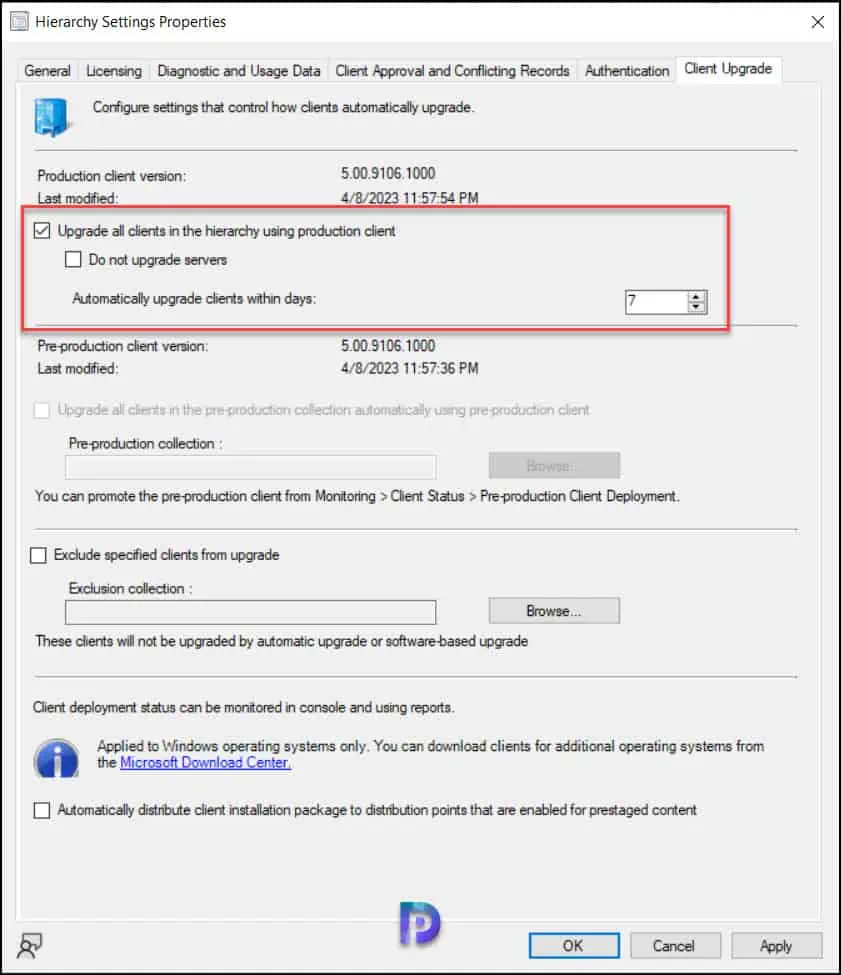
The production client version of SCCM 2303 is 5.00.9106.1000. With automatic client upgrade enabled, any computers running an older version of the ConfigMgr client will now upgrade to version 5.00.9106.1000. The Configuration Manager 2303 client agent is compatible with Windows 10 and Windows 11 operating systems. Even Windows 11 22H2 is also supported as a client by Configuration Manager.
Create Device Collection for SCCM 2303 Clients
There are chances that automatic client upgrade could fail on multiple computers and the clients are left with older version of agents. In such situations, you can create a device collection in SCCM to find all the computers running an older version of SCCM 2303 client agent. Refer to the following guide to create a device collection in SCCM.
To find out the clients that aren’t updated to the latest version for 2303, you can use the below query. The query will list all the computers that don’t have the latest client agent version 5.00.9106.1000.
select SMS_R_SYSTEM.ResourceID,SMS_R_SYSTEM.ResourceType,SMS_R_SYSTEM.Name,SMS_R_SYSTEM.SMSUniqueIdentifier,SMS_R_SYSTEM.ResourceDomainORWorkgroup,SMS_R_SYSTEM.Client from SMS_R_System where SMS_R_System.ClientVersion != '5.00.9106.1000'
SCCM 2303 Post-Update Checklist
Microsoft recommends a list of post-update checklist after installing a major SCCM update. After SCCM 2303 site updates, use the following checklist to complete common tasks and configurations.
- Confirm version and restart (if necessary)
- Confirm site-to-site replication is active
- Update Configuration Manager consoles
- Reconfigure database replicas for management points
- Reconfigure availability groups
- Reconfigure any disabled maintenance tasks
- Restore hardware inventory customizations
- Restore user state from active deployments
- Update Client Agents
- Check Third-party extensions
- Enable any custom solutions
- Update boot images and media
- Update PowerShell to help content
SCCM 2303 Known Issues And Fixes
Microsoft has not released any hotfixes for ConfigMgr 2303 yet, but they will be released in the coming months. Currently, there are no known issues with Configuration Manager 2303 update and I can say it’s a production-ready release. You can perform SCCM 2303 upgrade safely on your production server. All the known issues in version 2303 including the bugs will be updated in this article in the future.
Deprecated Features in SCCM 2303 Release
The following features have been deprecated in Configuration Manager 2303 release.
- Community Hub Service and Integration with ConfigMgr: Microsoft has removed the Community from the ConfigMgr console, and you cannot integrate it any more. See the primary reasons why SCCM community hub is deprecated.
- Microsoft Store for Business Deprecated: Microsoft has deprecated store for business and new configuration capabilities have been introduced. The following changes have been made:
- User’s cannot create a new Microsoft Store for Business in Configuration Manager.
- A warning message box is displayed when user triggers a sync from Microsoft Store for business.
- Display a warning in the create application wizard when the user attempts to create a new app from store license information.
SCCM 2303 FAQs
Here are some quick FAQs about SCCM 2303 release.
When is SCCM 2303 Release Date?
The SCCM 2303 has been released by Microsoft on April 12, 2023.
Is SCCM 2303 Generally Available?
Yes, as of May 1, 2023, the 2303 version of SCCM is generally available for all customers.
Is SCCM 2303 a baseline version?
Yes, SCCM 2303 is the latest baseline version. You can download version 2303 baseline media from Evaluation Center, VLSC or MSDN.
What is the minimum SCCM version required to upgrade to 2303?
You must be running SCCM 2111 or later to upgrade to ConfigMgr version 2303.
What is the client version number for SCCM 2303?
The client version number for SCCM 2303 is 5.00.9106.1000.
What is the build number of SCCM 2303?
9106 is the build number of SCCM 2303.

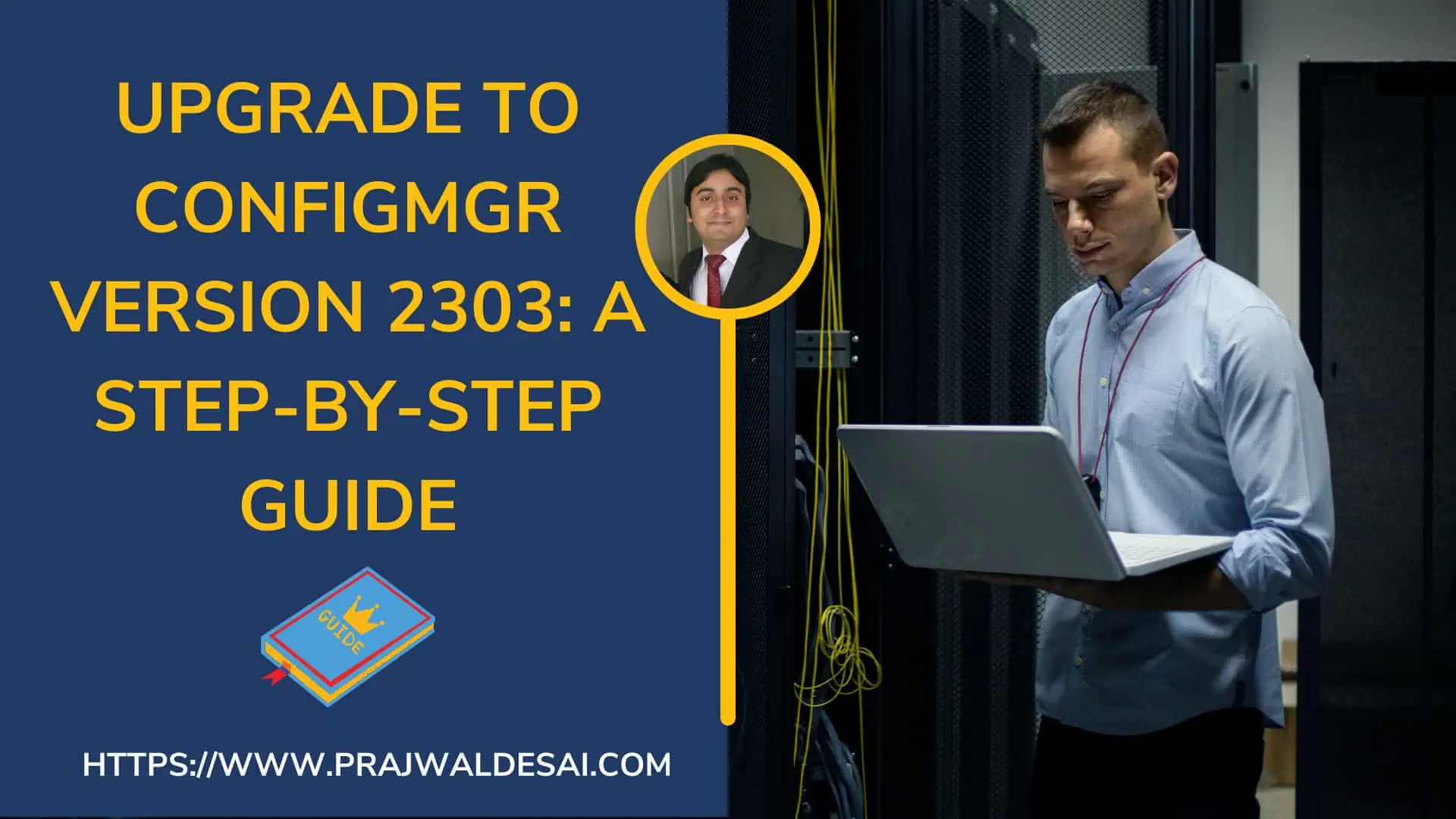











Hello,
thank you very much for all this information and its presentation.
So far we run still Windows 10 on our clients. But Windows 11 is coming.
Does the ADK for Windows 11 still support the Windows 10 computers?
It would not make sense otherwise.
Coult you confirm this?
Hi Prajwal,
First of all, thanks for this guide.
I’m writing this message because I have got 2 warnings during the prerequisite check :
– Co-Management workload… ;
– Network Access Account (NAA) account usage alert.
According to what I read, it seems that I can perform SCCM 2303 upgrade, but can you please confirm ?
And, if a problem occurs,…
– is it safe to rollback from a VM snapshot of the server ?
– do I have to recover primary site from backup ?
Thank you in advance for your reply.
Best regards,
Those are the warnings and will not halt the upgrade. I recommend fixing them because they will appear again with next update. The solutions to both the warnings are already published on my blog. Use the search feature to find those articles.
Hi,
Thank you for your reply.
Can I fix the “Co-Management workload” warning even if I have an on-premise environment ?
I fixed the NAA warning by checking the “communication security” properties, disabling the account in ADUC and removing it from the “Software distribution Component Properties”. Then I wanted to test the change : during a task sequence, I had got a “Windows installation” error pop-up.
By reapplying the settings, the task sequence worked.
So it seems the account is still in use somewhere.
Thanks again for the help.
Does the client piloting package and the client package both need to go successfully?
If so, the pilot should go first I’m assuming?
Thanks
any issues found in upgrading 2303
After the update 2303 I get the following messages when I want to install apps via Software Center:
The software is not installed. With the message “The content was not found”.
0x87D00607 (-2016410105)
CITaskMgr.log
Initiating task ContentDownload for CI ScopeId_4B7D1F8A-08D4-4CAB-ABFC-B8955C9E3C04/DeploymentType_bfc46b3a-3002-4a8a-ac23-9516c200851a.1 (FileZille) for target: , consumer: {9C3D4B13-2638-472A-86C8-56A35D27ACE6}
Unable to get locations, no need to continue with download
No location available : CTaskConsumer(ScopeId_4B7D1F8A-08D4-4CAB-ABFC-B8955C9E3C04/DeploymentType_bfc46b3a-3002-4a8a-ac23-9516c200851a.1.{BB839123-9FC2-4A2F-AB0F-FC0BC0F0BA5B})
State transition to (Failure), Param(-2016410105) : CTaskConsumer(ScopeId_4B7D1F8A-08D4-4CAB-ABFC-B8955C9E3C04/DeploymentType_bfc46b3a-3002-4a8a-ac23-9516c200851a.1.{BB839123-9FC2-4A2F-AB0F-FC0BC0F0BA5B})
I don’t think this is related to the upgrade. Did you redistribute the software and verified the boundaries?
Get the same. Was fine for over 8+ years (boundaries all added) and now its not (for internet based clients).
Thank you! Great guide. I hope Microsoft has a serious step to develop 3rd party application updates through Mcm
Thank you! Great guide, but I have a hard time to find the link to download EnableEarlyUpdateRing 2303 PowerShell script.
Thanks
You can get that script at the link below. Microsoft has it hidden in an .exe file that you have to run first that will extract it.
Thanks
Thanks Nick. I have updated the post by adding the link to download the script.