In this post, I will show you how to fix SCCM update stuck downloading state. If your SCCM in-console updates are stuck in downloading state for a long time, you can try the solutions covered in this post.
The most common issue that you encounter with SCCM updates is that you cannot install the update because they are stuck. And you see the status of update is in downloading state, and it never progresses further.
An SCCM update may get stuck due to various reasons but to quickly fix the SCCM update download issues, you can always make use of CMUpdateReset tool. You may also think of restarting the SCCM services or even restart the Configuration Manager server once.
I have seen most people in SCCM Forums complaining that they are unable to install the latest current branch update. When they upload the screenshots, I see the update is stuck in downloading state.
Observation: If the SCCM update shows downloading, is it actually downloading the update? On the site server if you go to \Program Files\Microsoft Configuration Manager\EasySetupPayload, you should see what actually is downloaded.
In most cases, you can resolve SCCM Update Stuck Downloading State issue with CM Update Reset Tool. This tool can resolve issues when in-console updates have problems downloading or replicating.
Why does SCCM Update Get Stuck in Downloading State?
There are many reasons why the SCCM console update get stuck in downloading state. It could be a firewall issue, Antivirus blocking the download of SCCM Updates, Proxy issues etc.
In most cases, you can review the SCCM log files to determine the reason behind updates getting stuck at downloading. The dmpdownloader.log is an important log file to review when you encounter issues with ConfigMgr in-console updates not downloading.
The most common errors recorded in dmpdownloader.log file are Failed to Download Easy Setup Payload Exception. Here is an excellent article on how to resolve Failed to Download Easy Setup Payload Exception errors.
Fix SCCM Update Stuck Downloading State
We will now look at the steps to resolve SCCM update stuck in downloading state. The below screenshot illustrates the case where the in-console update is stuck in Downloading State. The status of update remains in downloading state for a long time, but the update never gets downloaded.
If the SCCM update is stuck in downloading state for a long time, the best way to resolve this issue is to use the CMUpdate Reset Tool. To use the SCCM update reset tool, you will need the Package GUID of the update. Please read the following guide to get the package GUID of SCCM update.
When the SCCM in-console update downloads, the setup files are located in a folder called EasySetupPayload. The EasySetupPayload folder is located in ConfigMgr Installation directory.
If you go to EasySetupPayload folder, you will find a folder with name that matches the Package GUID. If you check the folder size it shows 0 bytes. This means the SCCM update package is not downloaded yet.
CMUpdate Reset Tool Options
Using SCCM update reset tool, you can either reset the update that has download problems or force delete the problematic SCCM update package.
The CMUpdateReset utility is located in ConfigMgr_Installation\cd.latest\SMSSETUP\TOOLS folder of the site server. SCCM administrators should have access to this folder location to use this tool.
You can reset an SCCM update that is stuck in downloading state with following steps. First, run the command prompt as administrator and change the path to CMUpdateReset folder. Run the CMUpdateReset.exe (also called as CMUpdate Reset Tool) and that will show you the tool usage options or examples.
The below information is useful to run the CMUpdate reset tool all describing the options and parameters that you can use to reset the update.
Microsoft (R) System Center Configuration Manager Update Reset Tool
Copyright (C) 2019 Microsoft. All rights reserved.
Usage: Run CMUpdateReset.exe on any server. The User who runs the tool must have administrator rights on all site servers and on the service connection point server.
[-S SQL Server FQDN of the top-level site]
[-I SQL Server instance name, optional for the default instance]
[-D Database name]
[-P Package GUID]
[-FDELETE Force deletion of the package]
[-? Show syntax summary]
Example to run the default CMUpdateReset.exe:
CMUpdateReset.exe -S server1.contoso.com -D CM_XYZ -P 61F16B3C-F1F6-4F9F-8647-2A524B0C802C
CMUpdateReset.exe -S server1.contoso.com -I MyInstance -D CM_XYZ -P 61F16B3C-F1F6-4F9F-8647-2A524B0C802C
Example to force delete the package:
CMUpdateReset.exe -FDELETE -S server1.contoso.com -D CM_XYZ -P 61F16B3C-F1F6-4F9F-8647-2A524B0C802C
CMUpdateReset.exe -FDELETE -S server1.contoso.com -I MyInstance -D CM_XYZ -P 61F16B3C-F1F6-4F9F-8647-2A524B0C802C
Do not restart SMS_EXECUTIVE service if the tool is used to reinitiate replication. If the tool is used to clean up and redownload the package, you must restart the SMS_EXECUTIVE service or Check for Updates in console, after successfully running the tool.
CMUpdate Reset tool can be used in two ways:
- You can reset an update (If the update is stuck downloading).
- If the first method doesn’t work, you can force delete the problematic package. This will ensure the new update package is downloaded in the console.
Whenever you want to fix SCCM update stuck downloading state, always try resetting the update first. This is a safer option. However, if you still see the ConfigMgr update stuck in downloading state, try force deleting the package.
In my case, I did an update reset and based on the CMUpdate reset tool output, the update package that was stuck in downloading state was reset, and it was successful.
Successfully ran the CMUpdateReset.exe tool. If the tool deleted the package (check Updates and Servicing to see if the package is listed). You must restart the SMS_EXECUTIVE service on the top-level site. Or, use Check for Updates in console to re-download the package.
Note: If the SCCM update package is re-initiating replication or installation, DO NOT restart the SMS_EXECUTIVE service.

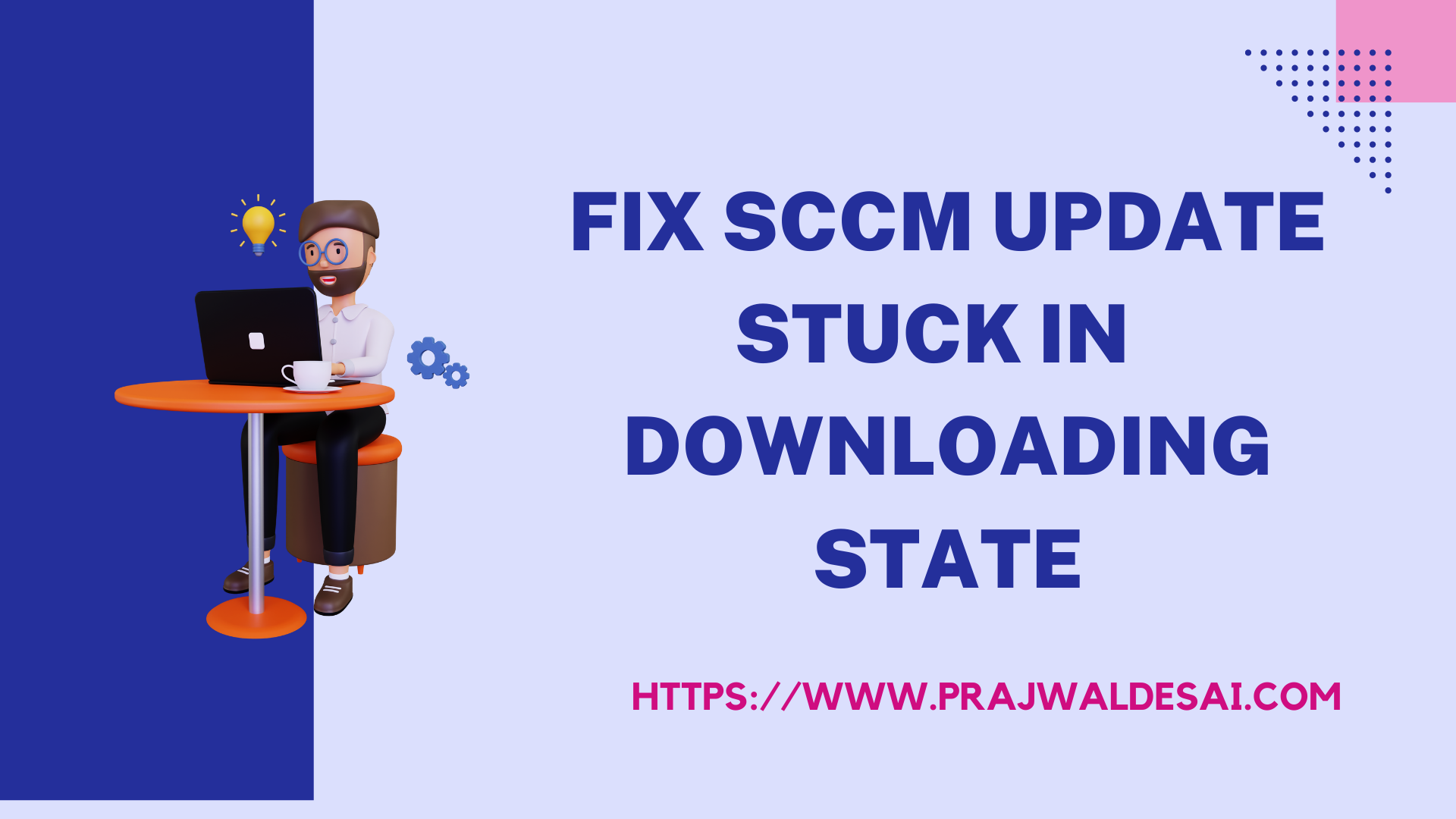
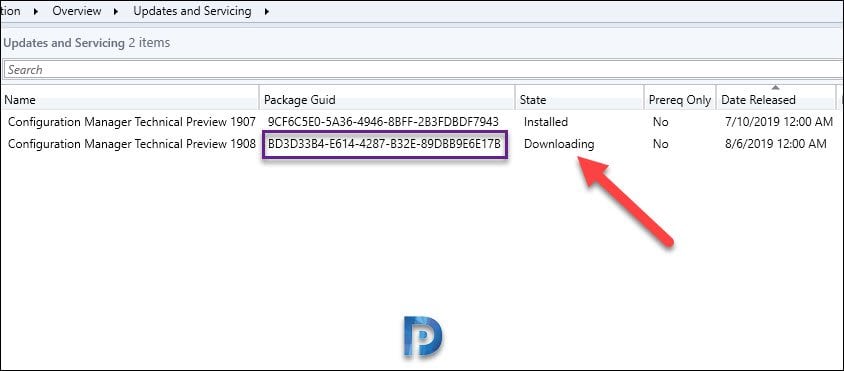
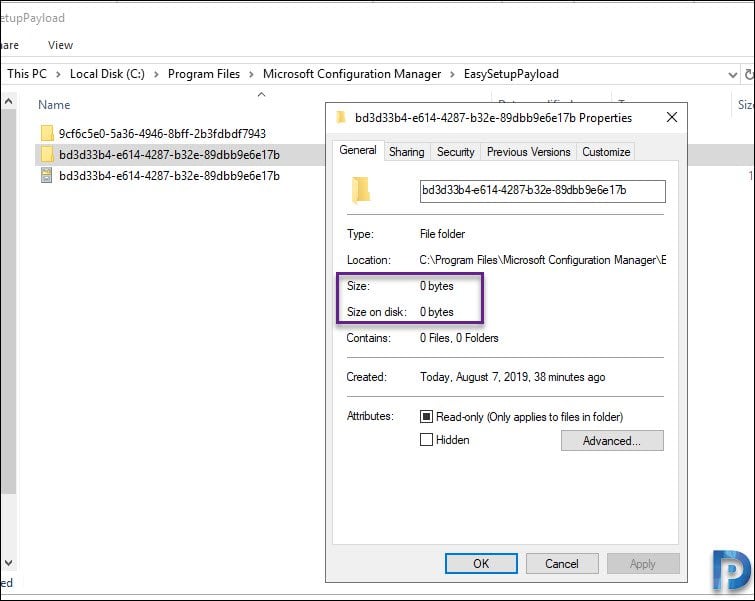

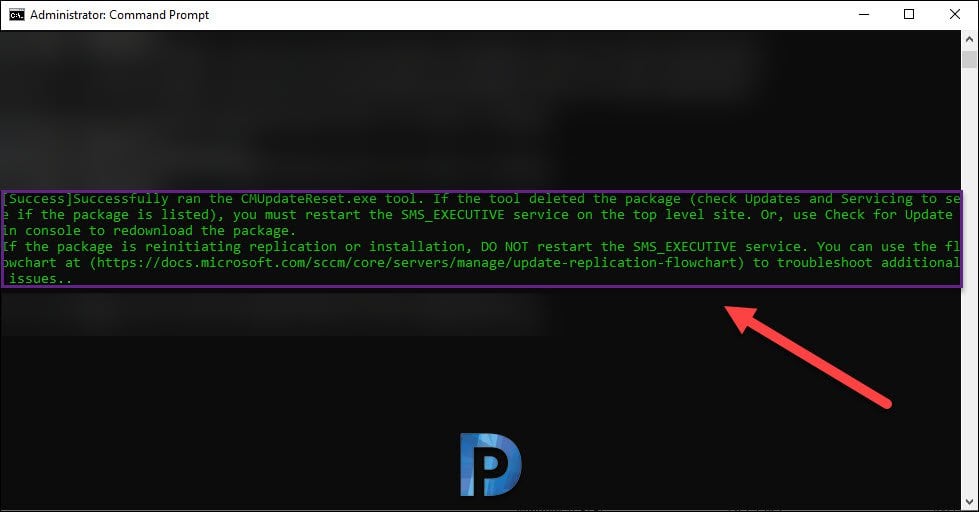


Hi. I have a similar but even awkward problem. Update 2303 shows in Updates and Servicing, I click Download and then the button stays greyed out. The update downloads and extractes in EasySetupPayload, CMUStaging and hman.box\CFD. But the button never goes to Ready to Install. I’ve used CMUpdateReset (with and without Fdelete) the downloads are deleted from disk (all folders) and from console. Restart SMS_Executive or Check for Updates triggers new download all over again. But no Ready to Install. No erros whatsoever in dmpdownloader.log, ConfigMgrSetup.log, sitecomp.log
Even DELETE FROM dbo.CM_UpdatePackages WHERE PackageGuid = ‘1A251438-E9B5-42EF-8AAC-48B6E1790D9F’ doesn’t work. Any ideia how to solve this?
Is the update downloaded?
Yes, downloaded 3GB in EasySetupPayload and CMUStaging. No errors in dmpdownloader.log or sitecomp.log. If used CMUpdateReset “Download” button turn green and I can click it. The download starts to disk but the button “Download” greys out and State stays “Available to download” never change to “Ready to install”
What I am guessing is the update is not downloaded completely. You can reach out to me using my contact form and share the logs via OneDrive/gdrive.
Hi Prajwal,
I have an issue with Patches from my console SCCM. Everything seems configured well, but I cannot download the latest patches like 2023-06 from Microsoft Catalog via SUP.
What could be the reason why SCCM cannot download the latest patch?
What error do you see when you download?
I have a different problem and one that I can not find an exact match as to how to proceed. I am upgrading to 2211 and I followed all the prerequisite steps but now my status is showing that it is “Installing” but the only thing that happened was the package was extracted to EasySetupPayload at a size of 3.03GB. The option to retry installation is grayed out.
Do you see any activity going on in the log files related to upgrade?
Hi prajwal, I am getting following error while downloading prerequisite:
ERROR: Download() failed with 0x80004005 $$
ERROR: Failed to download language pack manifest (0x80004005) $$
Can you please help?
I am stuck upgrading Configuration Manager to 2006 Hotfix Rollup at the Replication step. Updating the content library has not started. I’ve been looking at this for months. I do not see any errors or failures in distmgr.log. I’ve tried the CMUpdateReset tool but I get an error: 0x80131904 – A connection was successfully established with the server, but then an error occurred during the login process. (provider: SSL Provider, error: 0 – The certificate chain was issued by an authority that is not trusted.) This is all on one server. I know nothing about certificates.
This is a new server being setup for Configuration manager. I am not pushing anything to any clients until I know everything is working properly. Please help.
Good afternoon Alex, Running into this exact same issue. Did you find a resolution? Thank you!
I have had this issue for several releases now, but the fix listed does not work. It is definitely related to a change on our SCCM server that was made regarding HTTPS communication. We still have not figured it out. Instead, I have a work around, which is to use another machine to map a drive to the SCCM server and download from there.
Perhaps this will help someone else:
1. Go to ConfigMgrSetup.log and review error
View the errors for the most recent Upgrade based on Package ID
2. Go to \Microsoft Configuration Manager\Logs\dmpdownloader.log and copy the full command for running manually.
Example:
(Running from “otherserver” with mappings as opposed to sccm:
EG:
>net use x: \\sccmserver\Microsoft Configuration Manager\bin\X64\
3. verify the download with the following / verify switch::
4. Check the logs to see whether the ConfigMgr.LN.Manifest.cab and / or ConfigMgr.Manifest.cab failed to download
If So, Use the links from the command above to manually download with IE and copy to the redist path
5. re run the /verify command
6. refresh the update in Congig Manager. It should now say “Ready to install”
Hello
I have an issue with updating my sccm from 1902 to 2010. I initially started the process from the configuration manager console and got stuck at installation (installing component) for 1 week. I used the reset tool to reset the process and deleted the package
I reinitialized the process but the state is Available to Download. The package is not present in the EasySetupPayload. The process has been running for the past 3 days and is still not available in the EasySetupPayload.
Need your assistance please
Do you see any errors in dmpdownloader.log ?.
What about if the files are in deed downloaded, but the download stuck in “in progress” Therefore cannot install the update
Same problem here, 3893 files, 706 folders, 2,44 gb are downloaded (in testing and in productive environment), but gui still shows downloading ….. A reset deletes all data, restarts the download, but no “ready to Install” message after download.
Best Regards
Stefan
Same issue, the files are in deed downloaded but still seeing downloading 0%
I had the same issue; CMUpdateReset tool cleared the update; i restarted it and it was still hung. I looked at the ConfigMgrSetup.log on the root of C:\ drive, and identified the issue that it was having trouble downloading a ‘prereq’ file. So, I ran the setupdl.exe from cd.latest directory, downloaded the pre-req files and it was errored out downloading a file. I parsed thru the configmgrsetup.log again, and found that the issue is with ConfigMgr.AutoUpgradeScripts.cab. The log file says… “INFO: Downloading as ConfigMgr.AutoUpgradeScripts.cab” and a couple of lines down the log, was the error. I opened IE and went to the url above and was prompted to save the file. I saved it as “ConfigMgr.AutoUpgradeScripts.cab” and copied that file to ‘D:\Program Files\Microsoft Configuration Manager\EasySetupPayload\{Package GUID from console of the Current Branch update version in error}\redist’ on the primary site server and kicked off a ‘check for updates’ again. It was successful. Hope that helps.
Yes I had tried that once in my tech prev lab setup and it worked.