While installing the latest Configuration Manager update, I encountered a new prerequisite check warning “Co-Mgmt slider is not pointed to Intune”. In this post, I will explain why you see this warning during the prerequisite check in SCCM and the steps to resolve this.
The prerequisite check is typically run when upgrading Configuration Manager to a new version or installing a new hotfix. During the prerequisite check, Configuration Manager performs several tests to see if the upgrade or hotfix installation can be completed without encountering any issues or warnings.
When attempting to upgrade to SCCM 2211, most admins noticed a new warning during the prerequisite check related to Co-Management workload. The warning was new to many yet worrisome, even though it didn’t stop the upgrade.
The warning appears when you perform an upgrade to version 2211 or later and hotfix installation for ConfigMgr version 2211 or later. For instance, the screenshot below shows the warning appearing during the prerequisite check step while installing the ConfigMgr 2211 hotfix rollup KB16643863. I must mention that even though you haven’t enabled the co-management or tenant attach for your ConfigMgr site, you’ll still encounter this warning.
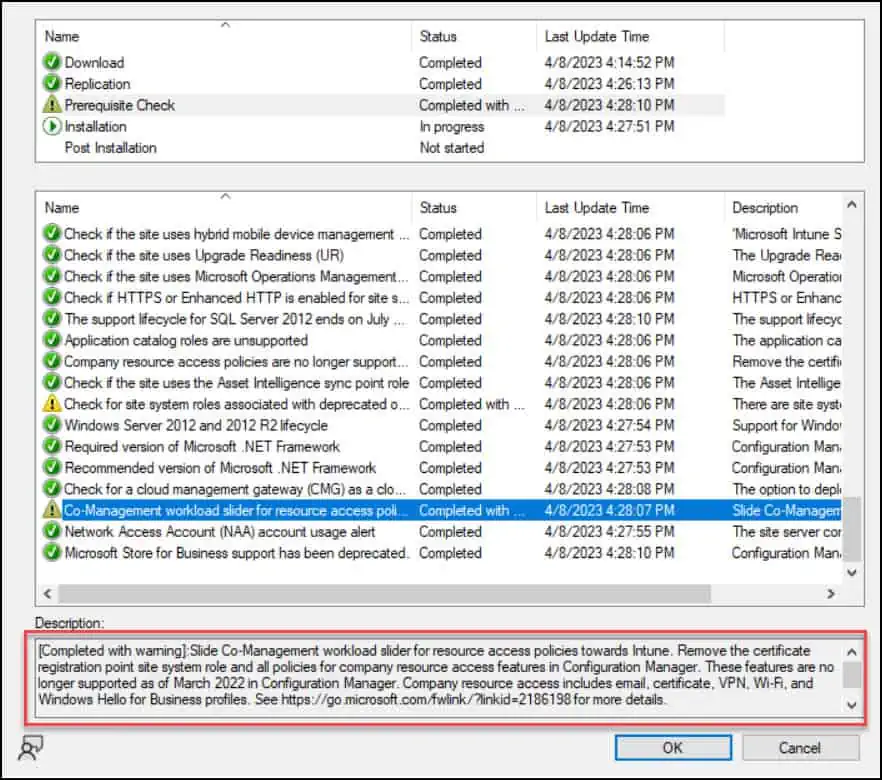
Let’s look at some details as to why you get this specific warning during prerequisite check. Meanwhile, take a look at some common prerequisite check warnings and errors that you may encounter during the SCCM upgrade or installation of hotfixes.
- The site database has a backlog of SQL change tracking data – Solution.
- Configuration Manager Pending System Restart – Solution.
- SQL Server Native Client Version – Solution.
- SCCM Update Stuck at Downloading State – Solution.
- Enable site system roles for HTTPS or SCCM Enhanced HTTP – Solution.
- Recommended version of the Microsoft.NET Framework. Warning – Configuration Manager 2207 requires at least .NET version 4.6.2, but recommends the latest version 4.8 – Solution.
- ConfigMgr Database Upgrade Error 0x87d20b15
Fix SCCM Co-Mgmt slider is not pointed to Intune
The SCCM prerequisite check warning “Co-Mgmt slider is not pointed to Intune” appears for co-managed clients if the resource access workload is on Configuration Manager. If the resource access slider is towards Configuration Manager, they are not tested or supported in version 2203. To resolve this issue, you must slide Co-Management workload slider for resource access policies towards Intune.
Important: This warning will not affect your upgrade. It just used to remind that the following features will be completely removed in SCCM 2211.
- Certificate profiles, including the certificate registration point site system role
- VPN profiles
- Wi-Fi profiles
- Windows Hello for Business settings
- Email profiles
- The co-management resource access workload
The warning Co-Mgmt slider is not pointed to Intune appears in the ConfigMgrPrereq.log and you can view this log file using CMTrace tool.

INFO: Prerequisite rule 'Co-Management workload slider for resource access policies towards Configuration Manager is no longer supported' will run for easysetup upgrade.
WARNING: Co-Management workload slider for resource access policies towards Configuration Manager is no longer supported; Warning; Slide Co-Management workload slider for resource access policies towards Intune. Remove the certificate registration point site system role and all policies for company resource access features in Configuration Manager. These features are no longer supported as of March 2022 in Configuration Manager. Company resource access includes email, certificate, VPN, Wi-Fi, and Windows Hello for Business profiles.
The warning clearly states that Co-Management workload slider for resource access policies towards Configuration Manager is no longer supported. You must slide Co-Management workload slider for resource access policies towards Intune to get this warning fixed.

How to Slide Co-Mgmt Workload Slider for Resource Access Policies towards Intune
To slide SCCM co-management workload slider for resource access policies towards Intune, perform the following steps:
- In the Configuration Manager console, go to the Administration workspace, expand Cloud Services, and select the Cloud Attach node.
- Select the co-management object, and then choose Properties in the ribbon.

Switch to the Workloads tab. Look for Resource access policies workload and move the slider to Intune. Click Apply and OK.

You must re-run the prerequisite check from the Configuration Manager console after completing the above steps. This time, the co-mgmt workload slider warning doesn’t appear any more.

What happens after you slide Co-Management workload slider for resource access policies towards Intune?
Co-management behavior is the same as if you used Configuration Manager 2111 or earlier to switch the resource access workload to Intune. This Workload slider will be disabled, and you can only use Microsoft Intune to deploy resource access profiles in upcoming Configuration Manager versions.

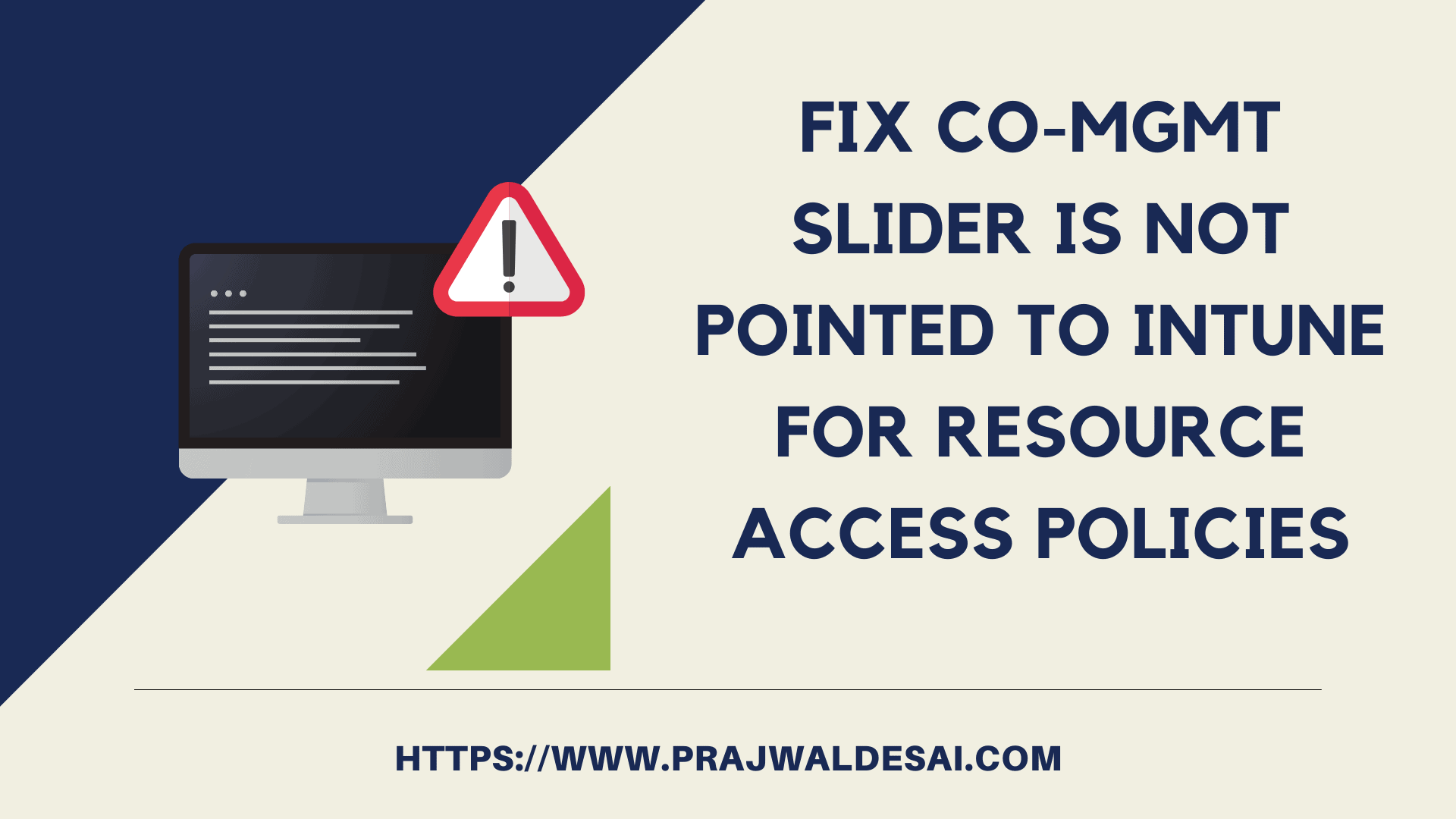











What Can I do, when I did not connect any Azure Service to my MECM?
I cant access the settings otherwise and the warning keeps appearing..
Thanks for your work.
You can ignore that warning and it won’t halt the upgrade
i’m looking to upgrade to Config Manager 2303 and i have multiples errors :
-Slide Co-Management workload slider for resource access policies towards Intune.
-Configuration Manager support for Microsoft Store for Business and Education
-The site server configured with HTTPS/Enhanced HTTP, does not require network access account
for Slide Co-management i’m following your tuto but i have nothing in Cloud attach tab.
not sure if the other tab can be related, azure services, azure active directoy tenants, etc
for site server HTTPS… it’S configured with HTTPS Only and i have PKI, so i don’t understand why i have this warning
I believe you have configured the network access account, which isn’t required. These are just the warnings and will not halt the upgrade.
How can I fix this Prerequisite Check Warning on a offline installation of SCCM with no access to internet? (no organizational account available)
You can ignore it because its a warning. It won’t halt the upgrade.