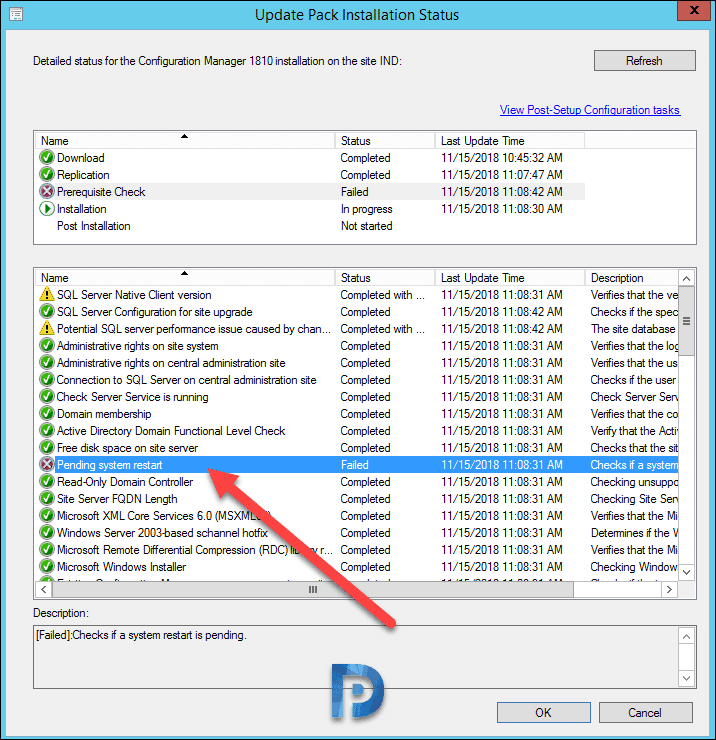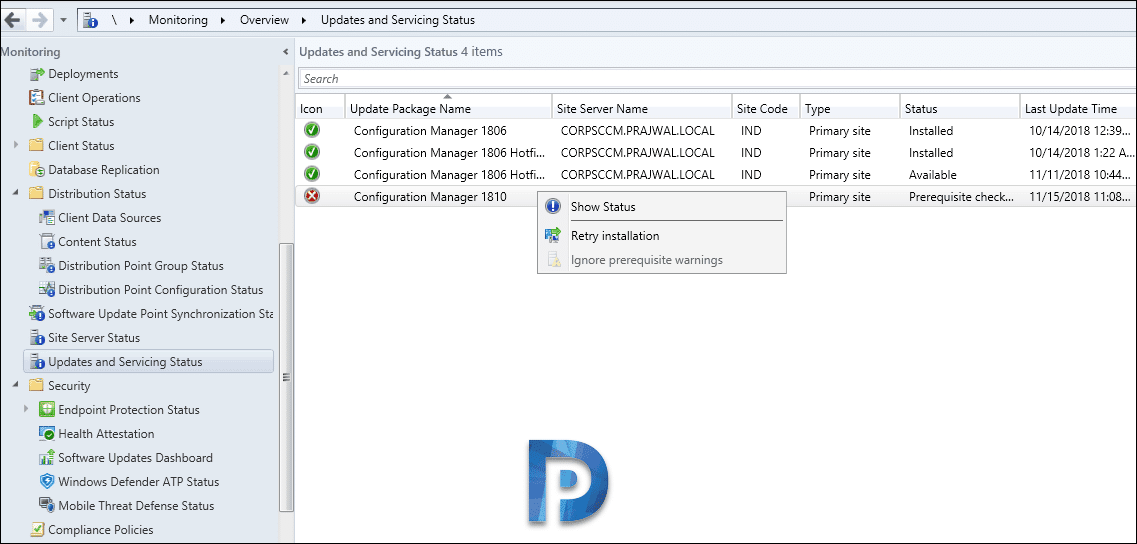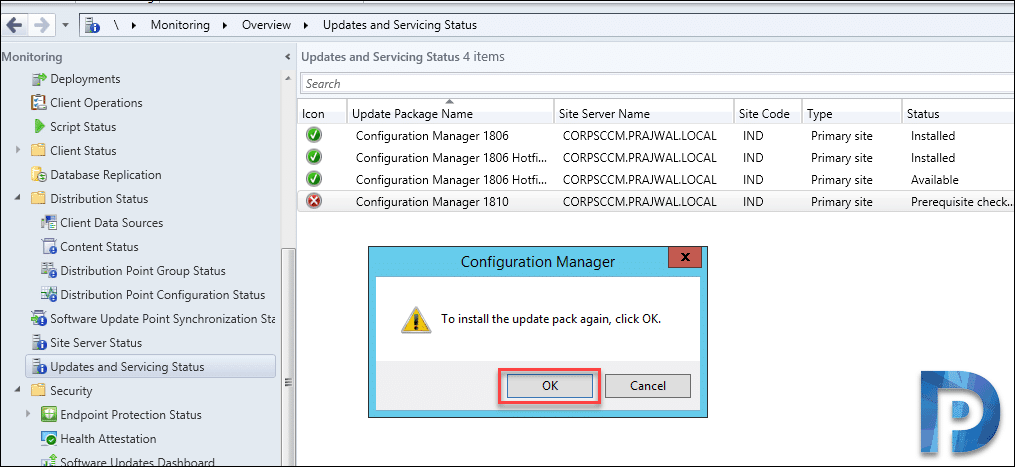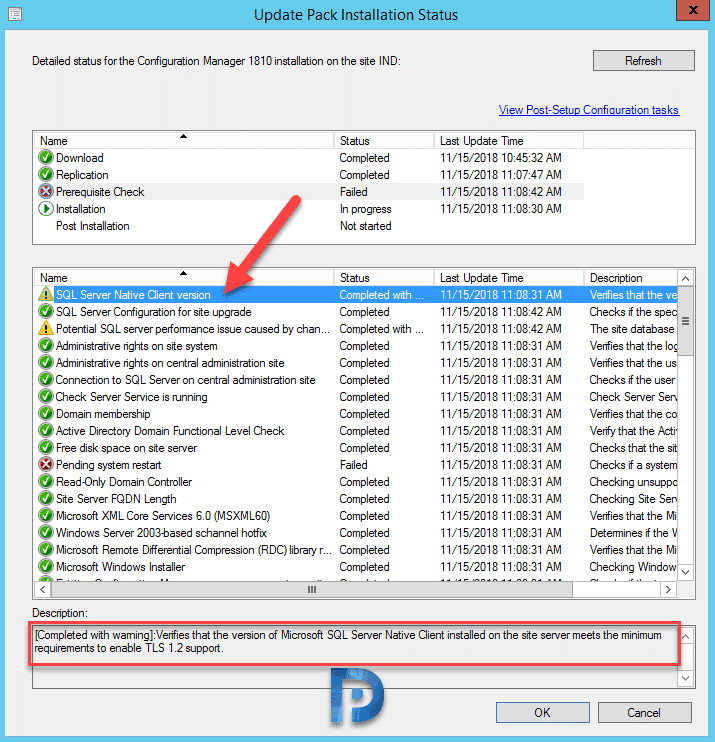In my previous post, I covered the steps to perform SCCM 1810 upgrade. In that post, I mentioned that i encountered an error and few warnings. While I was installing the SCCM 1810 update, I encountered an error during prerequisite check. This is the first time i got stuck at prerequisite check step.
In my lab setup, I saw that my SCCM 1810 prerequisite check failed. I immediately checked the update pack installation status and i saw the error Pending System Restart. This is the first I saw this message since many years. To continue with the update installation, I had to skip the prerequisite check (ignore those warnings) and directly install the update pack.
However along with Pending system restart error, I also saw two other warnings that were related to SQL server. If you read this article on what’s new in SCCM 1810, it is mentioned that prerequisite check is now more resilient. It checks additional registry keys for Windows features. The error pending system restart can be fixed by simply restarting the server (at-least in my case that fixed it). If the restart didn’t fix that error for you, let me know in comments section.
Here are the SQL warnings that i got during SCCM 1810 prerequisite check.
[Completed with warning]: Verifies that the version of Microsoft SQL Server Native Client installed on the site server meets the minimum requirements to enable TLS 1.2 support.
[Completed with warning]: The site database has a backlog of SQL change tracking data.
SCCM 1810 Prerequisite Check – Pending System Restart
If you are installing SCCM 1810 and if you see SCCM 1810 prerequisite check failed with pending system restart, here is what you should do.
If you see pending system restart error, you should know that the update installation will not happen. So first of all go ahead and restart the server. Post the restart, launch the SCCM console. Go to Monitoring > Overview > Updates and Servicing Status. Now right click Configuration Manager 1810 and click Retry Installation.
You will now see a dialog box “To install the update pack again, click OK”. Click OK to install the update pack. The update should now be installed without any issues.
SCCM 1810 Prerequisite Check – SQL Server Warnings
In the beginning of the post, I talked about those two SQL Server warnings that I got during SCCM 1810 prerequisite check. Let’s see what those warnings mean and how to fix those warnings.
- The site database has a backlog of SQL change tracking data – If you see this warning then let me tell you that a new check has been added to prerequisite check step. It checks if the site database has a backlog of SQL change tracking data. To fix this warning, refer this article.
- Microsoft SQL Server Native Client on the site server meets the minimum requirements to enable TLS 1.2 support. If you check the ConfigMgrPrereq.log file, you will find this line. SQL Server Native Client version – Warning. Configuration Manager sites require a supported SQL Server Native Client version. To enable TLS 1.2 support, you must install a supported version of SQL Server Native Client on the specified site database server. To fix this you need to update the SQL Server Native Client to fully support TLS 1.2. Once updated, the warning should disappear. Click this link for more info on TLS 1.2 support for Microsoft SQL Server. Hope this post helps.