The SCCM 2301 Technical Preview has been released by Microsoft, and this is the first TP release of the year 2023. The technical preview 2301 comes with two new features, which include improvements to cloud sync and an update to the default value of supersedence age in months for software updates.
In this article, I will walk you through the installation and new features of Configuration Manager Technical Preview 2301. When it comes to improvements, the 2301 technical preview release also has a few fixes and improvements. Take a look at new features in Configuration Manager technical preview version 2301.
If you want to install Configuration Manager from scratch, then 2210 Technical Preview baseline install media is what you need. A baseline media includes all the setup files required to install SCCM or Configuration Manager. Once you are on version 2210, you can then upgrade to TP version 2211 or directly to version 2301.
The technical preview versions must never be installed in a SCCM production environment. That’s because technical preview versions are meant only for test environments or lab setups. Furthermore, each technical preview version is only active for 90 days before expiring.
The two previous technical preview releases were TP 2211 and TP 2210. Technical preview 2212 version was expected in the month of December 2022, but it was skipped. Here is an updated guide consisting of all the SCCM technical preview releases.
Starting with Configuration Manager version 2301 technical preview Microsoft Endpoint Configuration Manager is now Microsoft Configuration Manager. The same change will be seen with ConfigMgr 2303 current branch release as well.

Install SCCM 2301 Technical Preview Update
You can install the technical preview update for ConfigMgr version 2301 using the following steps:
- Launch the Configuration Manager console.
- Go to Administration\Overview\Updates and Servicing node.
- Right-click Configuration Manager Technical Preview 2301 and select Install Update Pack.

The General page of the Configuration Manager Updates Wizard lists the following updates included with version 2301.
- Configuration Manager site server updates
- Configuration Manager console updates
- Configuration Manager client updates
- Fixes for known issues
- New features
For Tech Preview lab environment, I always exclude running prerequisite check warnings. However, you can choose to run the prerequisite check step before installing the update. Click Next.

On the Features page, select the new features in ConfigMgr technical preview 2301 that you want to turn on. You can turn on these new features later from the ConfigMgr console if you don’t do it now. Select the client update settings, which determine the way you update the client agents in your hierarchy.

For technical preview builds, select Upgrade without validating. Click Next.

Accept the license terms for installing the ConfigMgr 2301 technical preview and click Next.

Review the settings on the Summary tab. On the Completion tab, click Close.

The installation of the ConfigMgr Technical Preview 2301 update takes about 30 to 35 minutes. You can check the cmupdate.log during the update 2301 installation to monitor how things are going. You can also navigate to the Monitoring workspace, right-click the Configuration Manager Technical Preview 2301 update, and select “Show Status” to view the TP 2301 install progress.
Once the SCCM 2301 technical preview update installation is complete, you will be prompted for a console upgrade. Click Install the new console version to begin the console upgrade. The new console version, 5.2303.1074.1000 will be installed over the previous console version, 5.2303.1023.1000.

Improvements to Cloud Sync (Collections to AAD Group Sync) feature
Customers use Cloud Sync feature to synchronize the collection membership with Azure AD Groups. In technical preview version 2301, Microsoft has added the new Dashboard for member level reporting. With this admin/user can get reason why sync for a particular member is failing. Additionally, the option of enabling sync from the creation window has been introduced. Bugs related to reporting; MS graph error code handling have been resolved.
Update to the default value of supersedence age in months for software updates
One of the new features of Technical Preview 2301 includes the update to the default value of supersedence age in months for SCCM software updates. The default value of supersedence age (months to wait before superseded updates are expired) has been updated from 3 to 6 months for both feature and non-feature updates for new Software Update Role installations.
Note: Removing SUP role in Admin Console does not reset the supersedence age property in WMI. As a result, while reconfiguring the role, the previously configured value is shown in the configuration window. This property needs to be reset to default value on role removal.

Removed Microsoft Store for Business and Education new config capability
As part of Microsoft Store for Business deprecation, Microsoft has made the following changes to the customer experience with using this feature in TP 2301 release.
- Removing a user’s ability to create new Microsoft Store for Business in Configuration Manager.
- Display a warning message box when user triggers a sync from Microsoft Store for Business.
- Display a warning in the Create Application Wizard when user attempts to create a new app from Store license information.
Offset for recurring monthly maintenance window schedules
Starting in technical preview 2301 of Configuration Manager, you can now offset monthly maintenance window schedules to better align deployments with the release of monthly security updates. For example, using a maximum offset of seven days after the second Tuesday of the month, sets the maintenance window for next Monday.

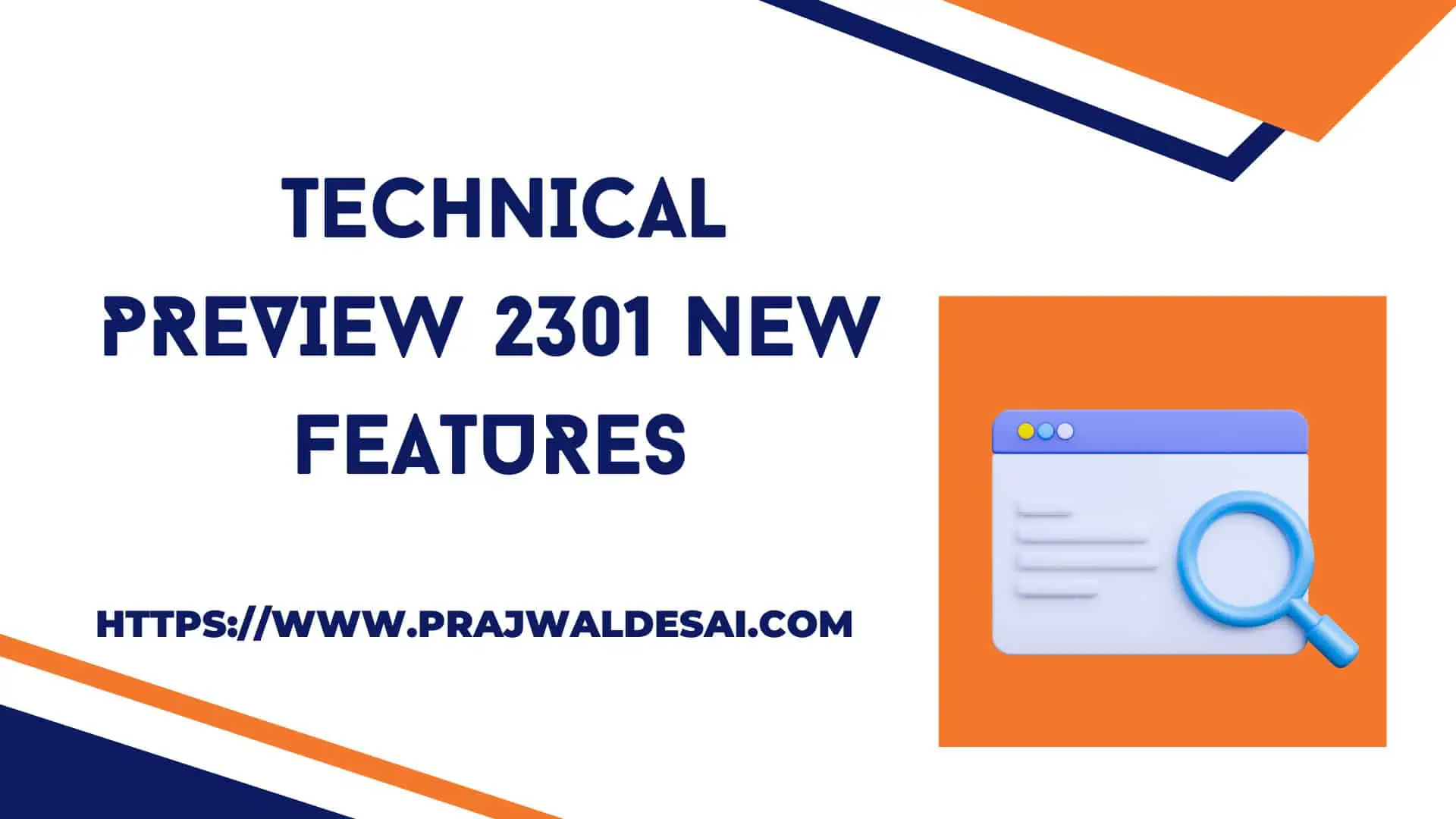











Hi Prajwal
It is easy to see the correct Version you wanted to link to, but actually you linked to the Release 2211.. Thanks for Sharing you knowledge which I realy enjoy!