ConfigMgr technical preview 2211 has been released by Microsoft. The SCCM 2211 technical preview comes with two new features, which include Network Access Account (NAA) account usage alerts and audit messages about authorization failures in the admin service.
In this article, I will walk you through the installation and new features of Configuration Manager Technical Preview 2211. Speaking of enhancements, the technical preview 2211 release also contains a few enhancements and fixes. Take a look at new features in Configuration Manager technical preview version 2211.
The previous version, which is ConfigMgr technical preview 2210, was a baseline version. A baseline media includes all the setup files required to install SCCM or Configuration Manager. If you want to install Configuration Manager from scratch, then 2210 Tech Preview baseline install media is what you need. Once you are on version 2210, you can then upgrade to TP version 2211.
The technical preview versions must never be installed in a SCCM production environment. That’s because technical preview versions are meant only for test environments or lab setups. Furthermore, each technical preview version is only active for 90 days before expiring.
The SCCM Technical preview version 2211 is the eleventh technical preview release of the year 2022. The two previous technical preview releases were TP 2209 and TP 2210. Before the end of year 2022, technical preview version 2212, which is the last technical preview release, is expected. See all the SCCM technical preview build numbers and versions that have been released so far.
The Updates and Servicing node of the Configuration Manager console is where you can find the new technical preview 2211 update. If you don’t see the TP 2211 update, you can download the most recent technical preview update by manually starting “Check for Updates.” Keep an eye on the dmpdownloader.log file in case you have trouble downloading version 2211 of the ConfigMgr technical preview.
Install ConfigMgr Technical Preview 2211 Update
You can install technical preview update for ConfigMgr version 2211 using the following steps.

The General page of the Configuration Manager Updates Wizard lists the following updates included with version 2211.
For Tech Preview lab, I always exclude running prerequisite check warnings. However, you can choose to run the prerequisite check step before installing the update. Click Next.

On the Features page, choose the new features in ConfigMgr technical preview 2211 that you want to turn on. You can turn on these new features later from the ConfigMgr console if you don’t do it now. Select the client update settings, which determine the way you update the client agents in your hierarchy. For technical preview builds, select Upgrade without validating. Click Next.

Accept the license terms for installing the ConfigMgr 2211 technical preview and click Next.

Review the settings on the Summary tab. On the Completion tab, click Close.

The installation of the ConfigMgr Technical Preview 2211 update takes about 30 to 35 minutes. You can check the cmupdate.log during the update 2211 installation to keep track of how things are going. You can also navigate to the Monitoring workspace, right-click the Configuration Manager Technical Preview 2211 update, and select “Show Status” to view the TP 2211 install progress.
Once the ConfigMgr technical preview 2211 update installation is complete, you will be prompted for a console upgrade. Click Install the new console version to begin the console upgrade. The new console version, 5.2303.1023.1000 will be installed over the previous version, 5.2211.1049.1000.

Finally, go to the Updates and Servicing node and here we see the status of Configuration Manager Technical preview 2211 updates shows as Installed. This completes the steps to install technical preview 2211 update. In the next section, we will discuss the new features included in SCCM 2211 technical preview.
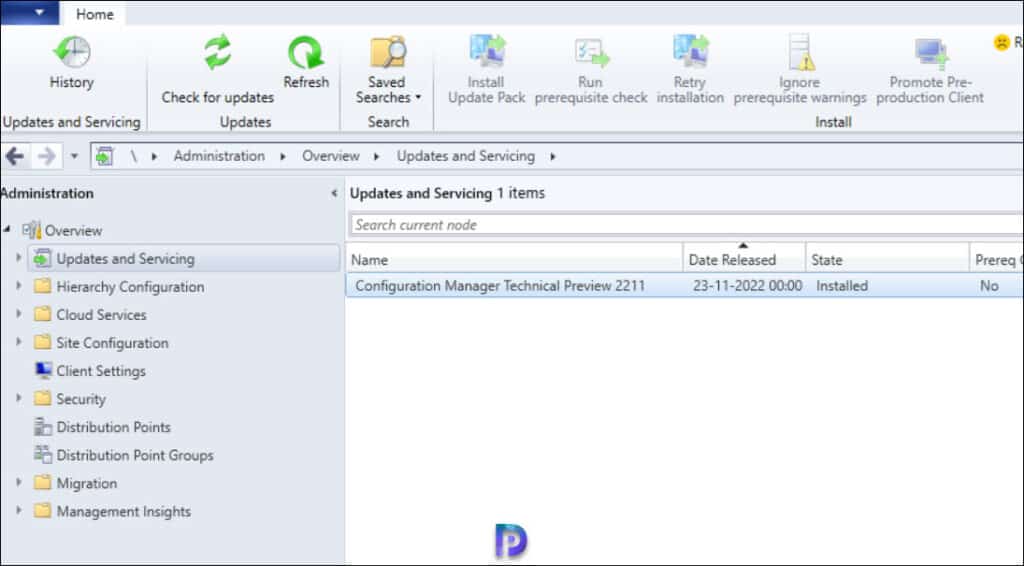
SCCM Technical Preview 2211 New Features
The ConfigMgr Technical Preview version 2111 comes with two new features, and they are as follows:
- Network Access Account (NAA) account usage alerts
- Audit messages about authorization failures in the admin service.
#1 Network Access Account (NAA) account usage alerts
Starting with SCCM technical preview 2211, if your site is configured with a NAA account, you’ll see this new prerequisite warning added. To improve the security of distribution points configured with NAA accounts, review the existing accounts and their relevant permissions. If it has more than the minimal required permission, then remove it and add a minimal permission account. Don’t configure any administrator level permission accounts on the NAA. If the site server is configured with SCCM HTTPS/EHTTP, we recommend removing the NAA account, which is unused.
#2 Get Authorization failure message in admin service in Status message viewer
Microsoft has introduced the audit messages about authorization failure in the admin service with the release of Technical Preview 2211. You can now view request details and status messages. These messages will be shown in “All Status Message” at “Status Message Queries” in “Monitoring” ribbon. Previously, these failures were logged in log files.
With the new audit messages, we intend to avoid the inconvenience of log file rollback. Details about the user, resource access attempts and the number of attempts for all the authorized requests made by user in a day will now be available. Microsoft will also use this feature to check the read operations for HTTPS requests and operations that were started in the cloud. This will help admins to scope permission and roles of users while also determining if there are any malicious users.
#3 Improvements to Cloud Sync (Collections to Azure Active Directory Group Synchronization) feature
Starting with Configuration Manager version 2211, the scalability of the Cloud Sync feature has been improved with better throttles and error handling. Additionally, we see new dedicated dashboards for user collections and device collections in the Monitoring workspace to show Cloud Sync status. The dashboard displays the following:
- Cloud Sync status per collection with the mapped Azure AD group
- Total member count
- Synced member count
- Status (success, failed, in progress) and last sync details.












