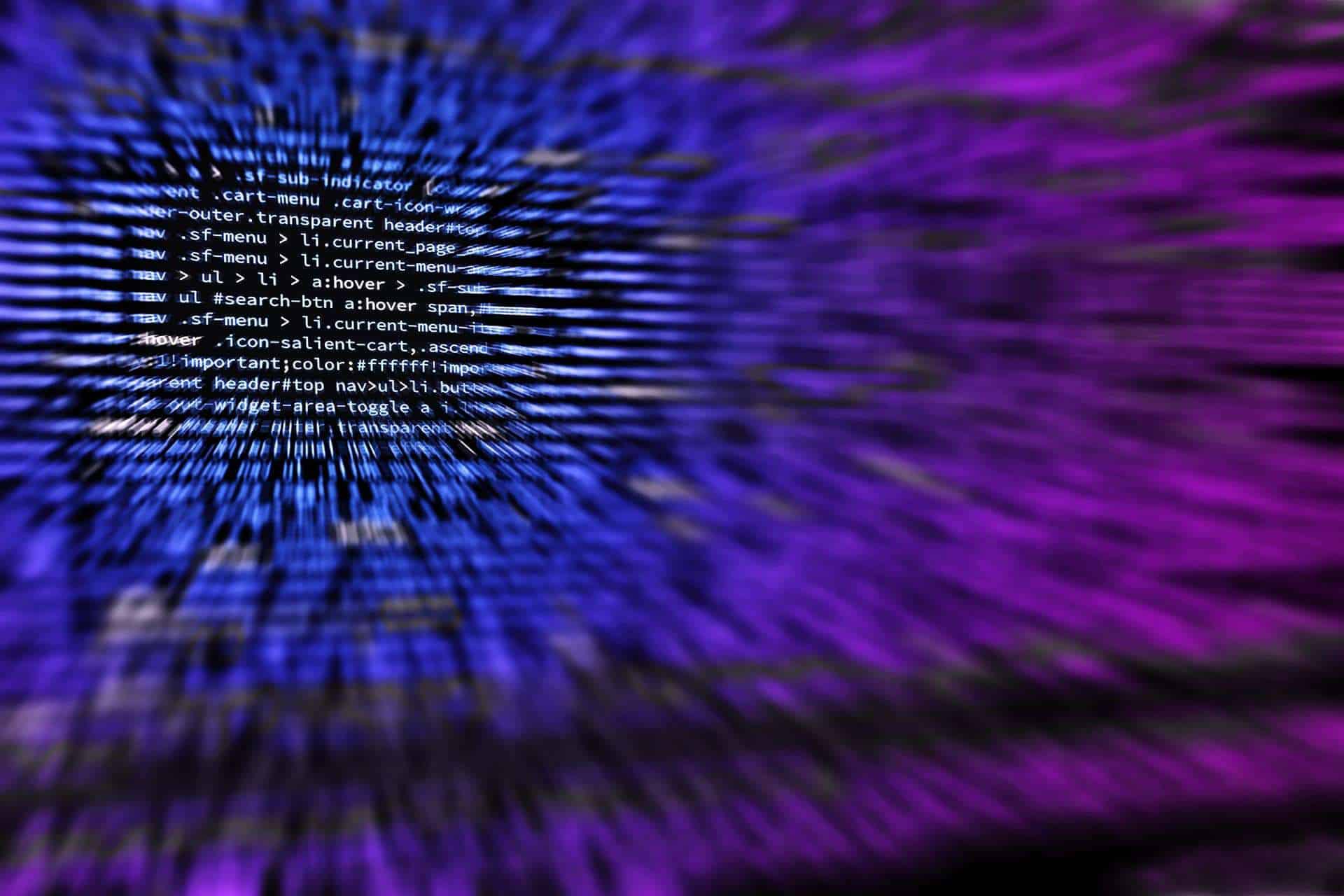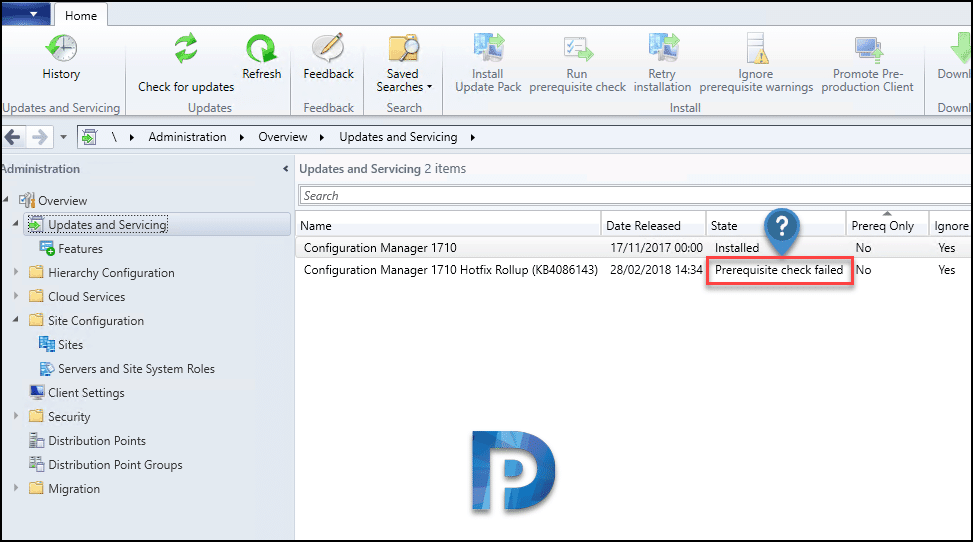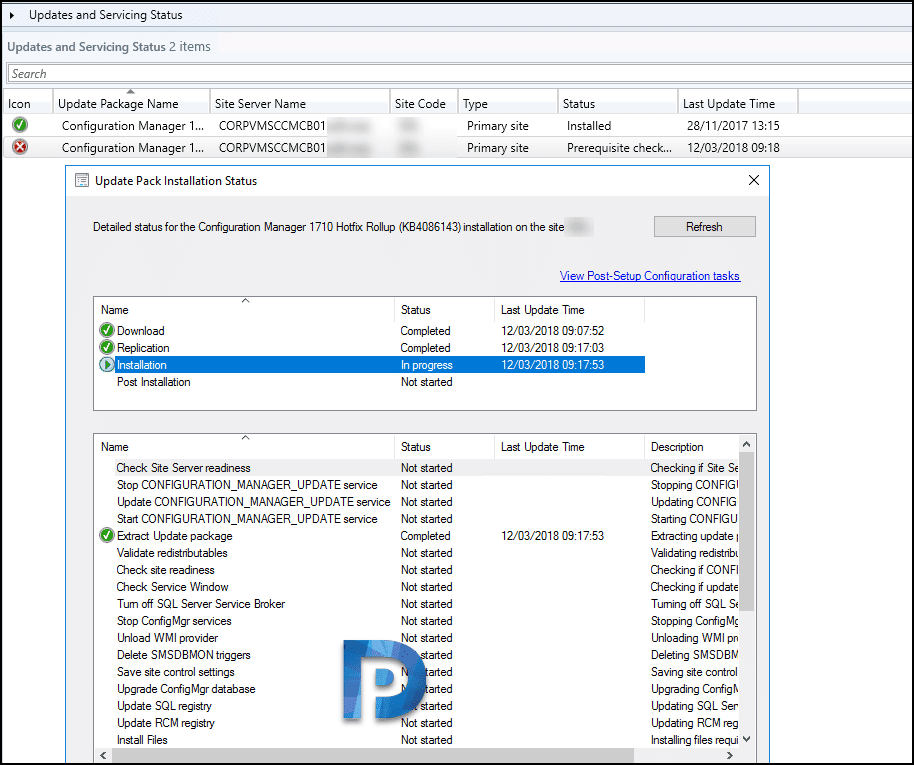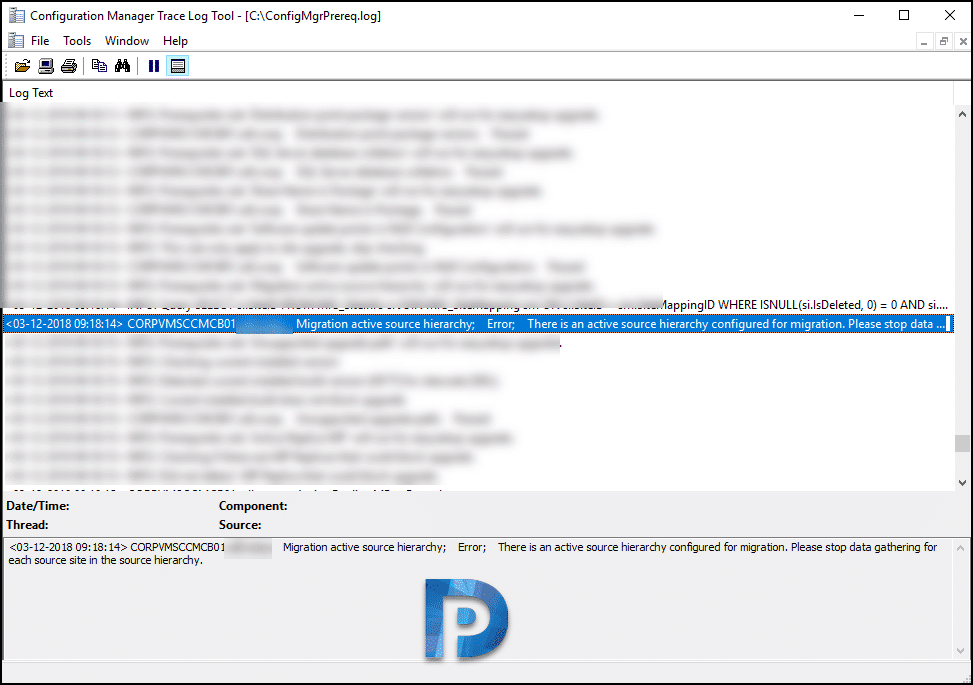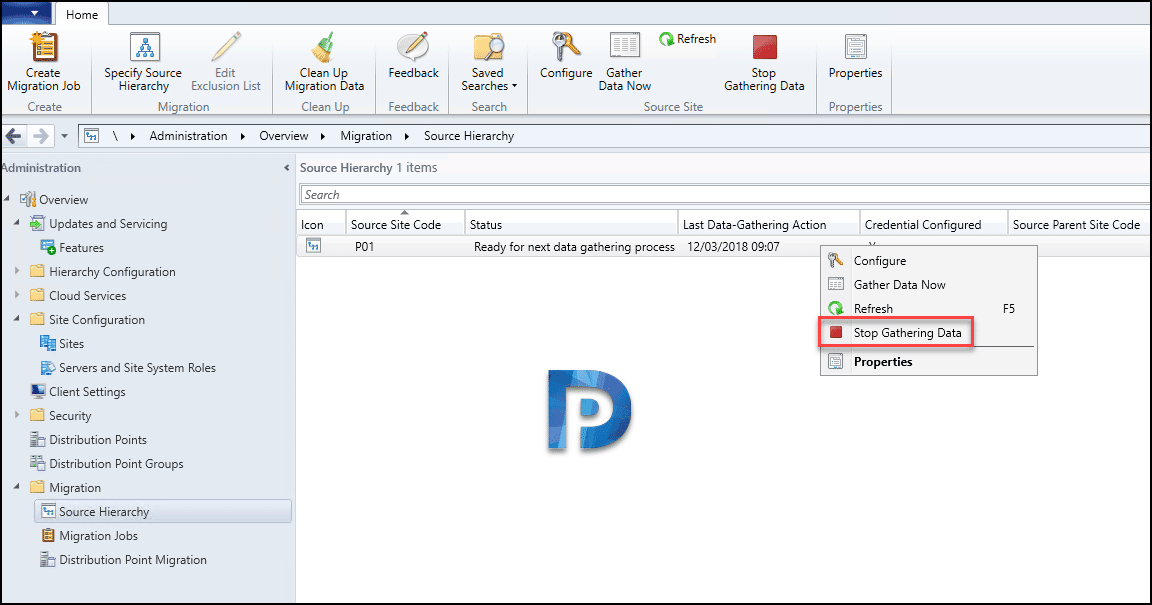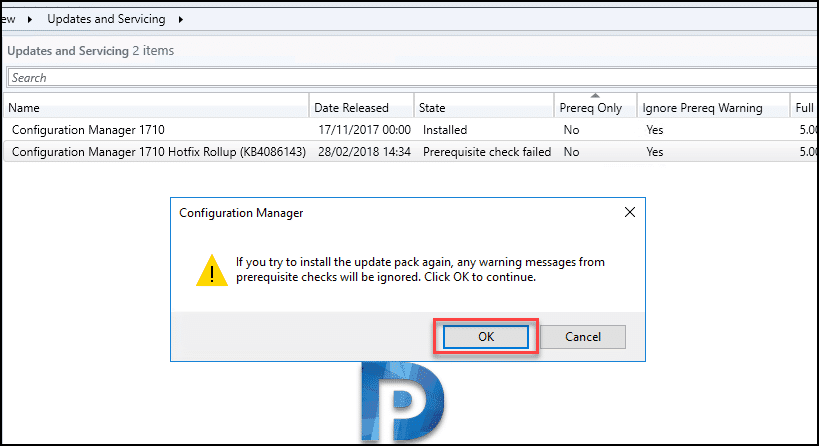Just few days ago I published a post on installing Configuration Manager 1710 update rollup 2. This update rollup brings lots of improvements and fixes over previous update. Installing this update is quite simple and doesn’t require much time. However I found that one of the customer reported an issue related to installation of SCCM update rollup 2. The customer told that they had recently installed SCCM 1710 in their setup. The update did appear in console and when attempted to install, the update failed with “prerequisite check failed” error.
Note – In this post you will see that the solution to “prerequisite check failed” is something different. I don’t want you to assume that the solution is same in every case. I always suggest you to examine the log file, find out the actual reason for error and then carry out further troubleshooting.
Configuration Manager Update Installation Prerequisite Check Failed
So when you encounter prerequisite check failed error, you can use same steps to troubleshoot. In Updates and Servicing node, the state of the update showed “prerequisite check failed”. The customer mentioned that they chose to install the update by skipping prerequisite check. This is fine but seems like the prerequisite check failed for some reason here.
Checking the update installation status under Monitoring didn’t reveal much about issue.
ConfigMgrSetup.log file showed Prereq check didn’t pass, site installation will be stopped. Please check ConfigMgrPrereq.log for results. Finally taking a look at ConfigMgrPrereq.log file revealed the actual error. Migration active source hierarchy Error. There is an active source hierarchy configured for migration. Please stop data gathering for each source site in the source hierarchy. The error description is quite clear this time.
Most of all checking the Migration > Source Hierarchy revealed there was something going on here. A migration task was configured to move the data from old SCCM to new SCCM setup. As a result this was stopping the update to run it’s pre-configured checks.
After clicking “Stop Gathering Data”, the update installed successfully and console upgrade was successful too. I hope this post helps you in troubleshooting similar issues.