Yes you heard it right, SCCM 1710 update rollup 2 is released. Wait a minute, did we notice rollup 1 released recently ?. You might be wondering that there was a rollup 1 for SCCM 1710 released in January, KB4057517. While it’s not even two months, we see another rollup KB4086143 released for SCCM current branch 1710.
This update brings lot of improvement and fixes over SCCM current branch rollup 1. The fixes are described here. Just a quick note, this update replaces previously released updates 4057517 and 4088970. So if you had not installed these two updates, you can skip them and directly install SCCM update rollup 2 KB4086143.
You can download and install this update under Updates and Servicing node of SCCM console. The SCCM Configuration Manager build numbers are documented here. You must install this update first on primary sites. Furthermore pre-existing secondary sites should be manually updated.
Configuration Manager SCCM 1710 Update Rollup 2 KB4086143
I will show some screenshots that will help you install SCCM update rollup 2 KB4086143. I am sure you would know these steps, I have skipped some screens to make it quick. Go to Administration > Cloud Services > Updates and Servicing. If you don’t see the hotfix, click Check for updates. Once you see the update, select the update, right click and click Install Update Pack.
You will now see updates installation wizard. On General page click Next. Accept the license terms and click Next on Summary and Progress page. Finally on Completion page click Close.
To monitor the installation of SCCM 1710 update rollup 2, go to Monitoring > Site Servicing Status. Right-click update and select Show Status. You can also open CMUpdate.log file using CM trace log tool to monitor rollup installation.
Post the installation of hotfix rollup, refresh the console. Click OK to update existing console from version 5.00.8577.1108 to 5.00.8577.1115.
Click Finish to complete the console upgrade.
Checking About System Center Configuration Manager shows the following.
Version – 1710
Console version – 5.00.8577.1115
Site version – 5.0.8577.1000
Click OK to close the box.
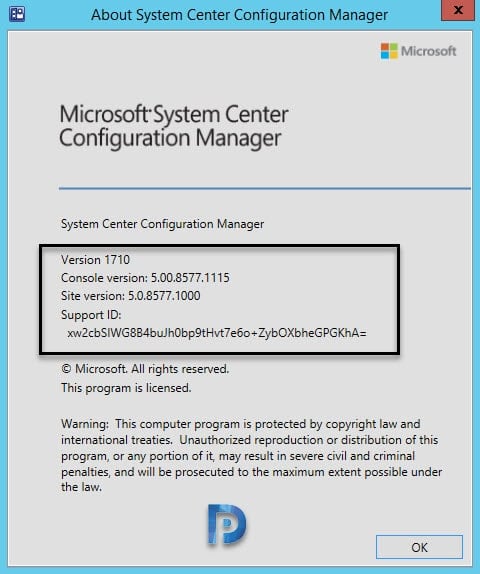
Updating Clients with SCCM 1710 Update rollup 2
To update clients with SCCM 1710 update rollup 2 you should enable client upgrade feature under Hierarchy Settings. Check the box Upgrade all clients in the hierarchy using production client. Set the number of days for client agents to upgrade and click OK. If you need to know more about this, check this post.

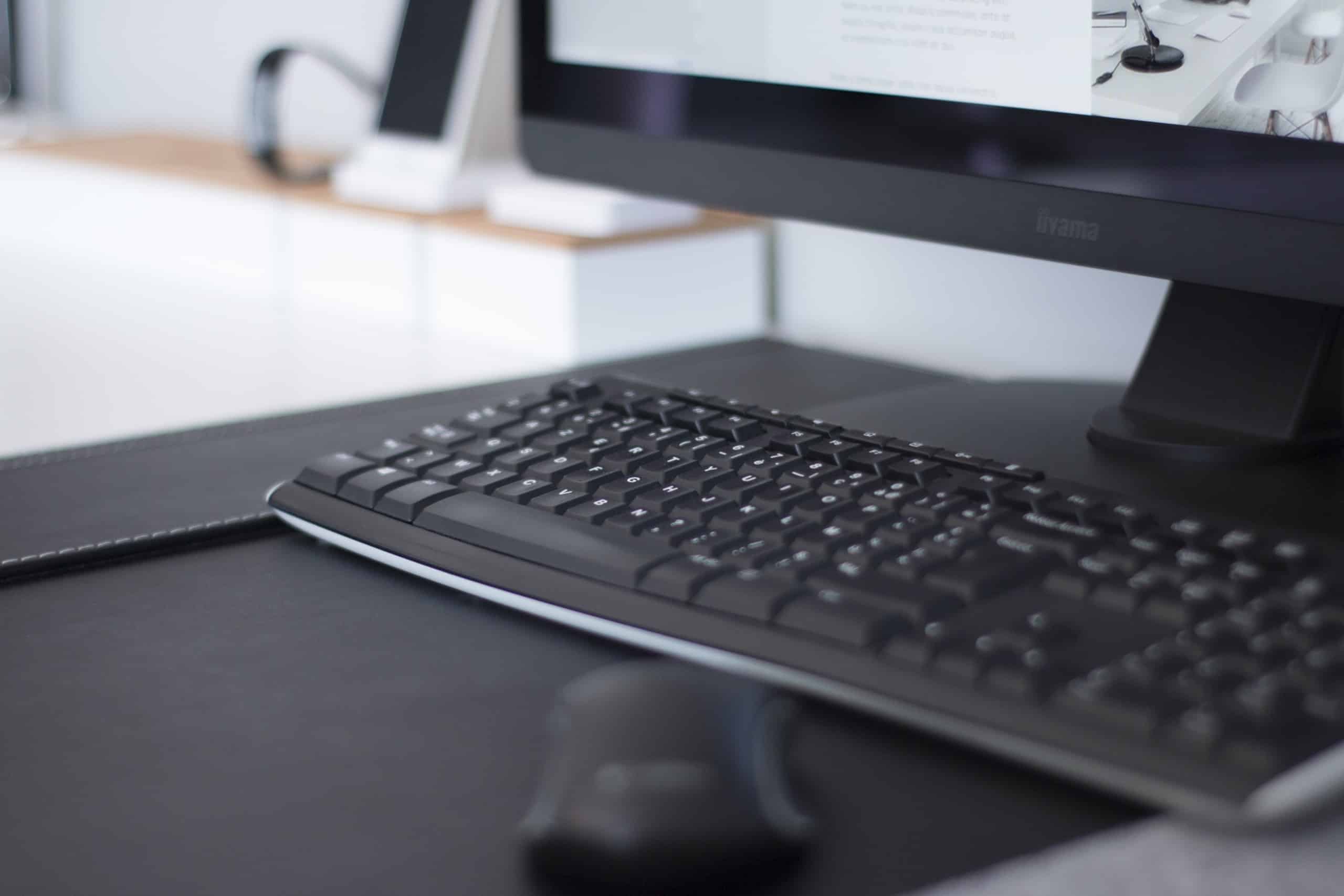

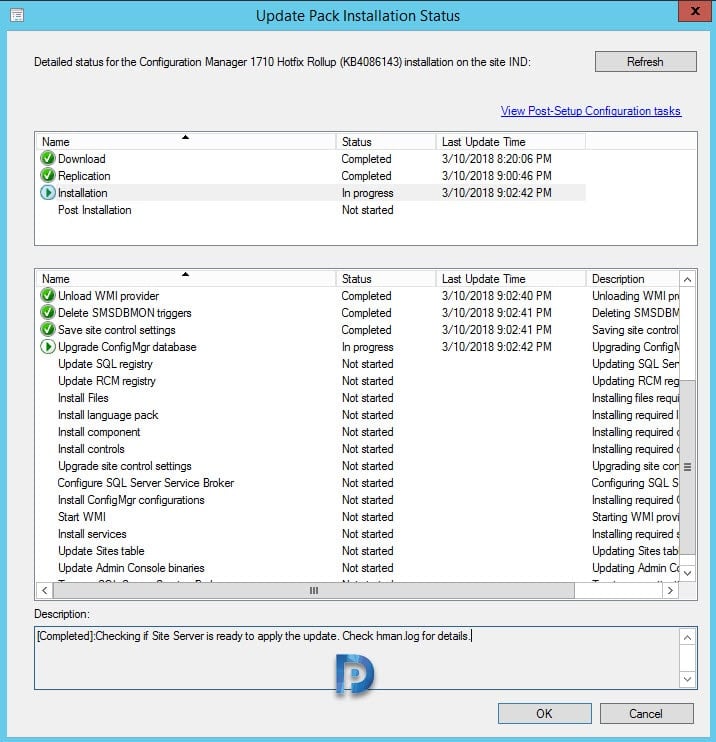
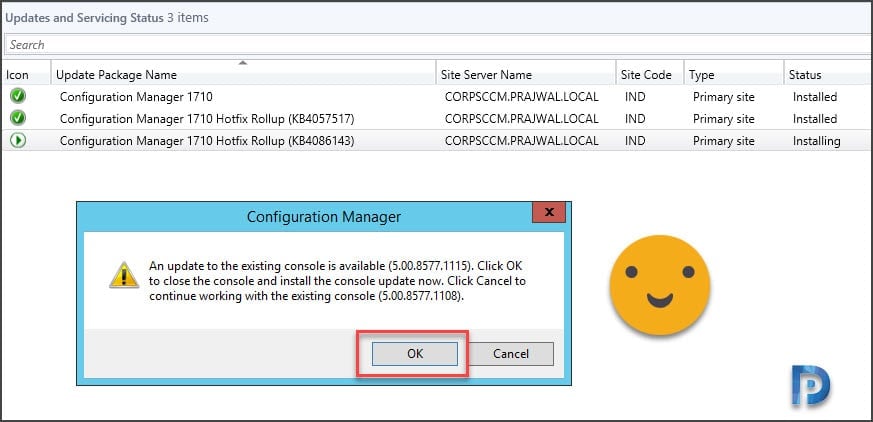
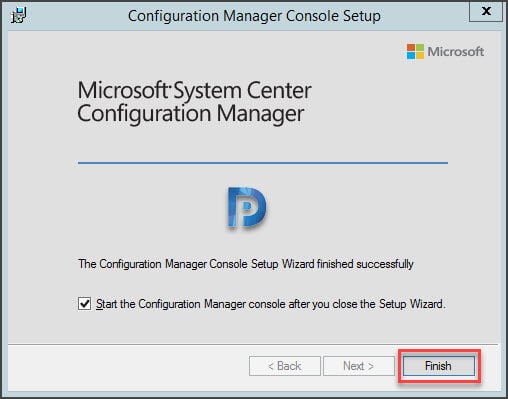











The hotfix says ready to install but when you right click, all the options are grayed out. Any help is appreciated. Thanks in advance.
Matthew, sometimes the Console upgrade is a patch MSP file and sometimes it’s a completely new MSI file. Patch files usually do not adjust the version number within Add Remove Programs (except with Adobe for example). Therefore you need to check on the EXE file to make sure it’s the current version.
I do that like this:
if (Test-Path “C:\Program Files (x86)\Microsoft Configuration Manager\AdminConsole\bin\Microsoft.ConfigurationManagement.exe”)
{
$FileMajorPart = (Get-Item “C:\Program Files (x86)\Microsoft Configuration Manager\AdminConsole\bin\Microsoft.ConfigurationManagement.exe”).VersionInfo.FileMajorPart
$FileMinorPart = (Get-Item “C:\Program Files (x86)\Microsoft Configuration Manager\AdminConsole\bin\Microsoft.ConfigurationManagement.exe”).VersionInfo.FileMinorPart
$FileBuildPart = (Get-Item “C:\Program Files (x86)\Microsoft Configuration Manager\AdminConsole\bin\Microsoft.ConfigurationManagement.exe”).VersionInfo.FileBuildPart
$FilePrivatePart = (Get-Item “C:\Program Files (x86)\Microsoft Configuration Manager\AdminConsole\bin\Microsoft.ConfigurationManagement.exe”).VersionInfo.FilePrivatePart
$FileVersionUpdated = “$FileMajorPart.$FileMinorPart.$FileBuildPart.$FilePrivatePart”
if ([Version]$FileVersionUpdated -ge [Version]”5.1706.1034.1000″)
{
Write-Host “Application detected!”
}
else
{
}
}
else
{
}
Hi Prajwal,
I have a single site primary MP/DP with multiple DPs. 1710 with KB4086143 installed 6 days ago. I noticed the the client on the primary site system was not functioning properly and attempted to remove reinstall, however, now the client install cant contact the MP, and i see a critical error on the MP. Since this is the only MP in the hierarchy, is it safe to remove/reinstall the MP role? Will the hotfix need to be reapplied?
Thanks,
Mike
Hi Prajwal
I have successfully applied the update. However I can’t deploy the SCCM client since the update. The Configuration Client package, doesn’t display a version number either.
Are you able to give me a direction to look in for fixing this?
Thanks
Cherie
HI,
Thanks for this guide, i am however having an issue with the Console Update. seems the MSI code and version numbers reported in the registry are the same from before the update. I am trying to package the new console and push it out to our estate, however cannot do this as the detection check is not working. Any advise would be great!
Thanks
Matthew
Was the update installed successfully and console upgrade completed ?.
…and of course after applying an MSP patch file, the original MSI product code of the MSI does not change either. That’s why I do not create any detection check using msi product codes. Such checks will break as well if the user or another admin manually installs a newer version of that software. This will result in another msi product code which you do not detect.
I always use PowerShell detections like this. I makes sure that newer versions of that software are accepted as well.
$Detection = Get-ChildItem -Path HKLM:SOFTWAREMicrosoftWindowsCurrentVersionUninstall, HKLM:SOFTWAREWow6432NodeMicrosoftWindowsCurrentVersionUninstall | Get-ItemProperty | Where-Object {($_.DisplayName -like “7-Zip*”) -AND ([version] $_.DisplayVersion -ge [version] “18.01.00.0”)}
if ($Detection) {
Write-Host “Application detected!”
}
else {
}
Very nice guide. Is it mandatory to install this update?.
It is not mandatory to install this update. Installing update won’t harm because it fixes the issues described in update.