A new hotfix KB4535819 is available for Configuration Manager 1910. You can install the SCCM 1910 hotfix KB4535819 from Updates and Servicing node of the Configuration Manager console.
This update addresses important, late-breaking issues that were resolved after version 1910 became available globally. This hotfix KB4535819 also contains previously released out-of-band update KB4535384. You can directly install the hotfix KB4535819 and skip the previous one.
Prerequisites
- This hotfix is available only if you have opted in through a PowerShell script to the early update ring deployment for SCCM 1910.
- Most of all, this update does not apply to sites that downloaded version 1910 on December 17 2019, or later date. Therefore you will not find it listed in the Configuration Manager console.
- You don’t need to restart your server after you install the hotfix.
- You must first install this update on a primary site. Post then the pre-existing secondary sites must be manually updated.
- Another way to determine if the update KB4535819 is available for your setup or not is to verify the package GUID. This update applies to first wave installations of version 1910 from packages that have the following GUIDs.
AC004944-98BC-44C2-A129-320285EC683F
6630E282-AA3F-4921-A65D-4CF493C42066
5AF6B247-224C-49AB-BE48-8909B3689D5E
BBB533A1-E80D-49B6-BC8B-8D2728C6BF43
B1E6FEC0-5A6E-4B56-8F27-7406F9A79CFBIssues fixed in SCCM 1910 Hotfix KB4535819
The hotfix contains fixes for several issues. To know all the issues that are fixed KB4535819 in read this article. I will just list some of them here.
- The Delete Aged Discovery Data task may incorrectly remove active records.
- “Violation of PRIMARY KEY constraint ‘OfficeAddinHealth_PK’.” appears in the statesys.log after updating to version 1910.
- When using the search feature in a task sequence, the “Result X of Y” label appears does not have a fixed location within the console.
- After updating to 1910, users are listed with their names with last name instead of (lastname, firstname) as it shows in Active Directory.
- An Application group with multiple deployments fails to show up in Software Center when targeted to users as available.
- Enforcing TLS 1.2 can cause content download failures from a cloud distribution point.
- Operating system in-place-upgrade task sequences may not start as expected on Windows 10 version 1709 clients.
- The Configuration Manager console may terminate unexpectedly when configuring a Microsoft Edge Management policy.
- The SMS Agent Host service on Management Points may terminate unexpectedly after updating to version 1910
Install Configuration Manager 1910 Hotfix KB4535819
To install Configuration Manager 1910 hotfix KB4535819
- Launch Configuration Manager console.
- Go to Updates and Servicing node.
- Right click Configuration Manager 1910 Hotfix KB4535819 and click Install Update Pack.
This update includes Configuration Manager Site server updates, console updates and updates to client agents. Click Next.
Choose the client update settings and click Next.
On the Completion page, click Close.
To monitor the update KB4535819 installation, go to Monitoring > Overview > Updates and Servicing Status. Right-click Configuration Manager 1910 Hotfix KB4535819 update and click Show Status.
Wait for the update to install. Finally the last step is to upgrade the console. The console version 5.1910.1067.1400 will be updated to 5.1910.1067.1600. Click OK to update the console.
Once you install hotfix KB4535819, you must upgrade the client agents in the hierarchy. You can upgrade client agents using client upgrade feature.
To upgrade SCCM client agents to latest version.
- Go to Administration > Site Configuration > Sites.
- Click the Hierarchy Settings on top ribbon.
- Select Client Upgrade tab.
- Select Upgrade all clients in hierarchy using production client.
- Click OK.
After updating the client agents, the final version of SCCM client agent should be 5.00.8913.1012.

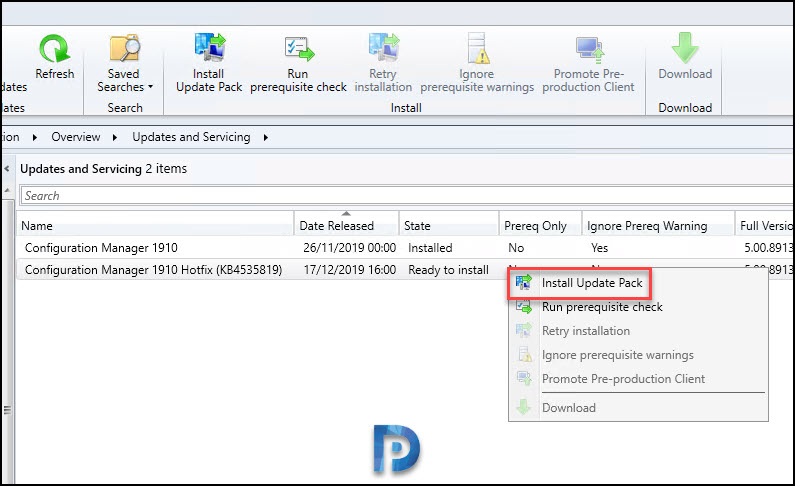















Hey Prajwaldesai, has there been a graphical change to the client? When I open it on a device, instead of having the tabs staggered across the top, they now are in a line: General, Components, Actions, Site, Cache, Configurations, Network. All the actions are there in each tab, so i don’t think anything is broken… Just the new layout has thrown me!