If you are still using SCCM 1902, there is a new hotfix KB4516759 released by Microsoft. This KB4516759 is an out-of-band update. You must use the update registration tool to import the update into SCCM console and install it.
The update addresses an issue where Co-management dashboard does not display correctly in Configuration Manager current branch 1902. This issue occurs in environments using 3rd party mobile device management (MDM) coexistence with SCCM 1902 and KB4500571 installed.
As per Microsoft, if you are facing this issue check the smsprov.log file. If you are seeing something similar to what is listed below, install the update to fix the issue.
*** EXEC spDashboardsGetChartData @chartGuid=N'{guid}', @chartConfigData=N'<ChartConfigData><WorkloadFlag>16</WorkloadFlag></ChartConfigData>', @userSids=N'{SID}'
*** [22003][248][Microsoft][SQL Server Native Client 11.0][SQL Server]The conversion of the nvarchar value '4294967295' overflowed an int column. : spGetMDMWorkloadEnabledCount
~*~*~[22003][248][Microsoft][SQL Server Native Client 11.0][SQL Server]The conversion of the nvarchar value '4294967295' overflowed an int column. : spGetMDMWorkloadEnabledCount ThreadID : 14112 , DbError: 248 , Sev: 16~*~*~
Download Hotfix KB4516759
As I mentioned earlier, the KB4516759 is an out-of-band update. You won’t see this update in the console until you manually import the update. To do so you must use the update registration tool that extracts the update to site server and registers with SCCM console.
To download the hotfix click here. Before you install the KB4516759 you must first install KB4500571 update.
Use Update Registration Tool to import KB4516759
If you are new to using Update Registration Tool in SCCM, check this post. I have covered the steps to import Hotfix KB4516759 in the SCCM console.
Install SCCM 1902 Hotfix KB4516759
Here are the steps to install SCCM 1902 Hotfix KB4516759
- In the SCCM console, go to Updates and Servicing node.
- Right click Configuration Manager 1902 Hotfix KB4516759 and click Install Update Pack.
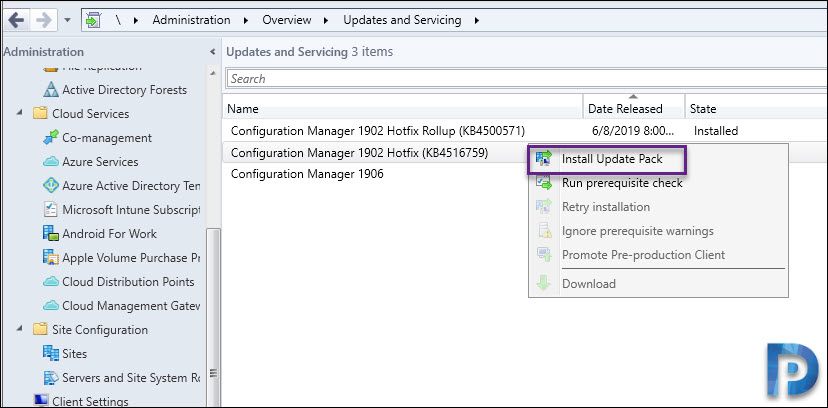
Since there is a newer update (SCCM 1906) available, you will be prompted to install 1906 update instead of the current update. To install the KB4516759 click Yes.

The hotfix includes only Configuration Manager site server updates. Click Next.
Accept the license terms and click Next.
On the completion page, click Close.
Go Monitoring > Updates and Servicing Status. You should find the update installation status here.

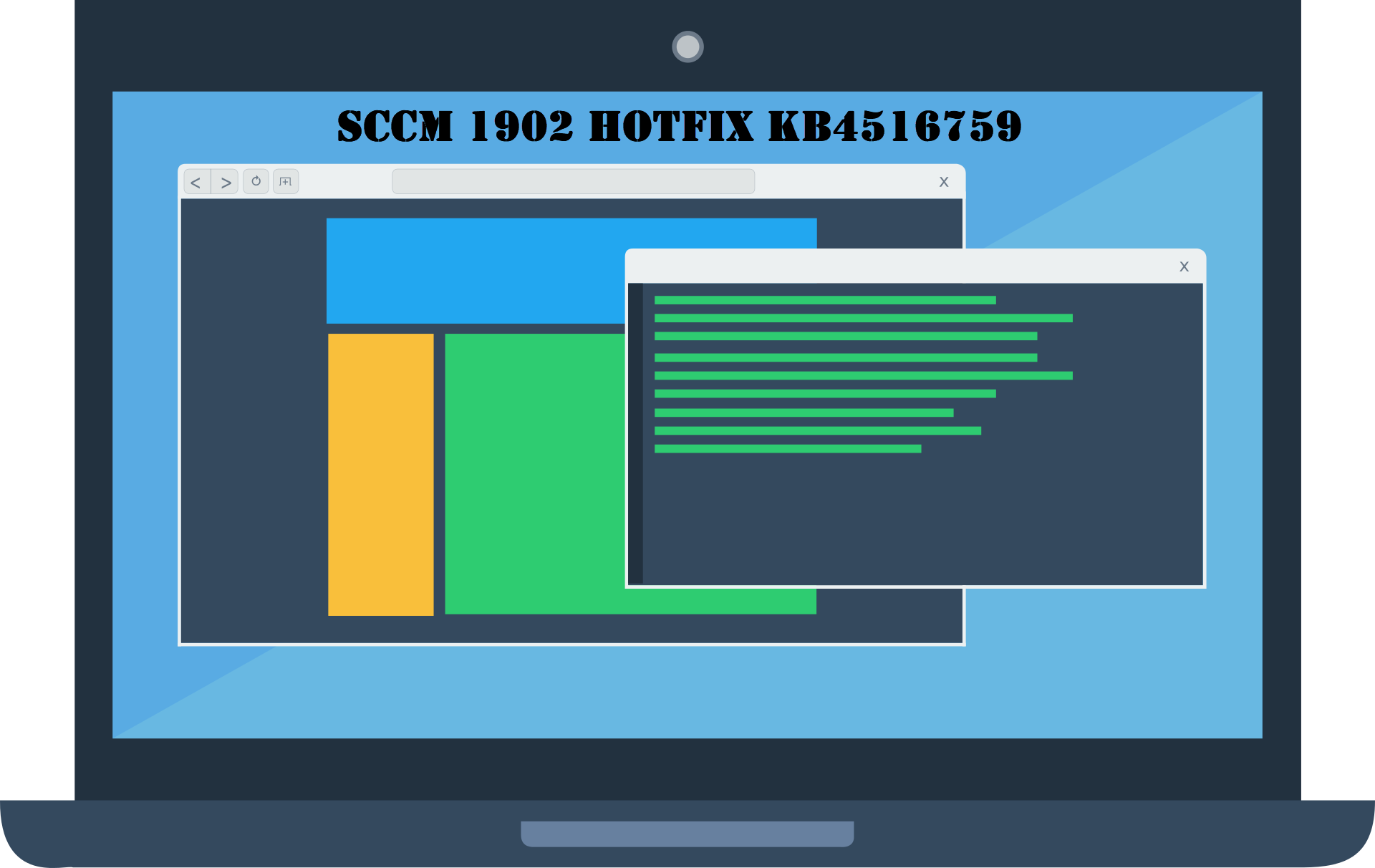

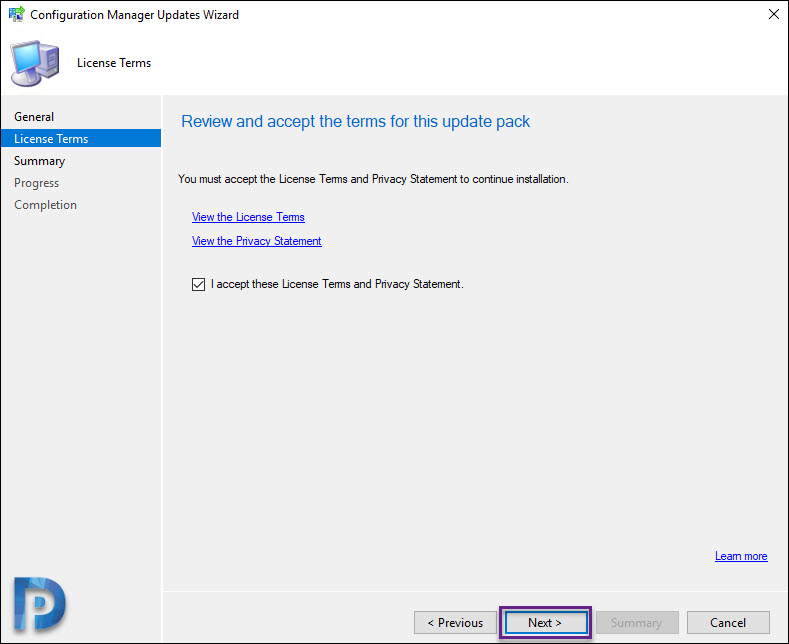

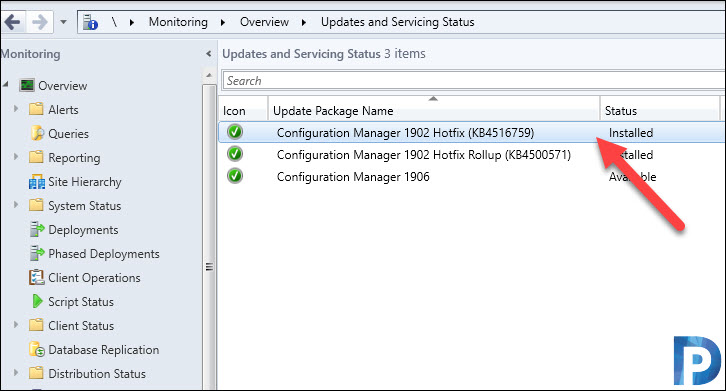











Hi Prajwal Desai!
Thank you for this information… We have an issue after upgrading to SCCM 1902 from 1806. We do not have Co-Management configured but are our SCCM client log is getting filled up with error related to co management.
“This device is not enrolled into Intune.”
We do not have SCCM enabled to do this. Anyway to stop this from happening? Will this patch perhaps fix this?
Thanks!