Configuration Manager 1910 includes several new features and improvements and one among them is application groups. In this post let’s explore the application groups improvements over the previous version.
To install Configuration Manager 1910, refer the Upgrade Guide. To know all the new features included in SCCM 1910, read this post.
Application Groups feature was first introduced in SCCM technical preview 1905. Using Application Groups, you can group applications and send it to a user or device collection as a single deployment. In addition to that you can order the apps in the group so that the client installs them in a specific order.
First of all let me tell you that in SCCM 1910, the application groups is a pre-release feature. You must first enable or turn on the feature to use it. Furthermore ensure you are using the latest version of client agents to test this feature.
In the SCCM console, navigate to Administration > Updates and Servicing > Features. Right click Application Groups and click Turn on.
Click OK to turn on the feature.
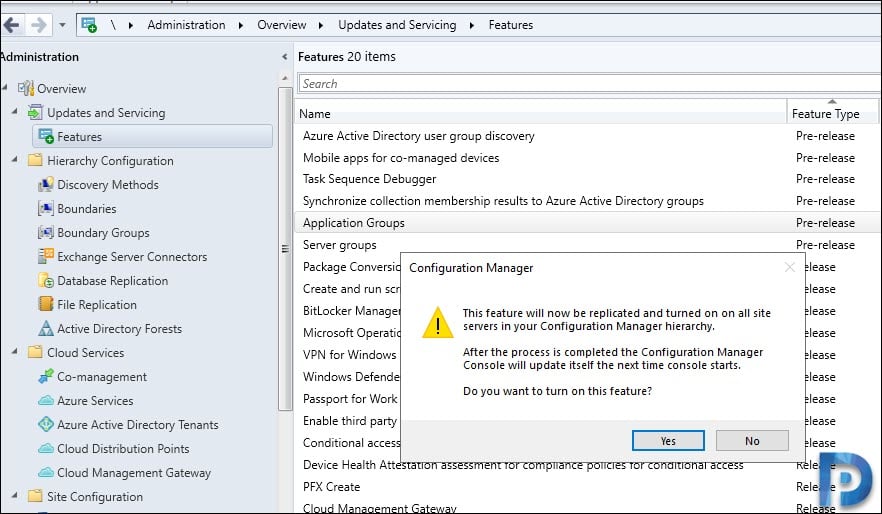 When the Application Groups feature was first added in SCCM 1906, there were some known issues or limitations.
When the Application Groups feature was first added in SCCM 1906, there were some known issues or limitations.
- The Apps in the group can only contain Windows Installer or Script deployment types.
- You could only set the deployment type installation behavior to Install for system.
- You couldn’t export or import app groups. This is still a limitation.
- Limitation to deploy the app group to a user collection, however with SCCM 1910, it’s now possible.
- Users couldn’t Uninstall the app group in Software Center.
Configuration Manager 1910 Application Groups Improvements
In Configuration Manager 1910, we see two new Application groups improvements.
- You can Deploy an app group to a user collection.
- Users can Uninstall the app group in Software Center.
Yes, you can now deploy an application group to a user collection. The feature to deploy app groups to user collection was added in SCCM technical preview 1910.
In the below example, the Test Application Group is deployed to “All IT Users” user collection.
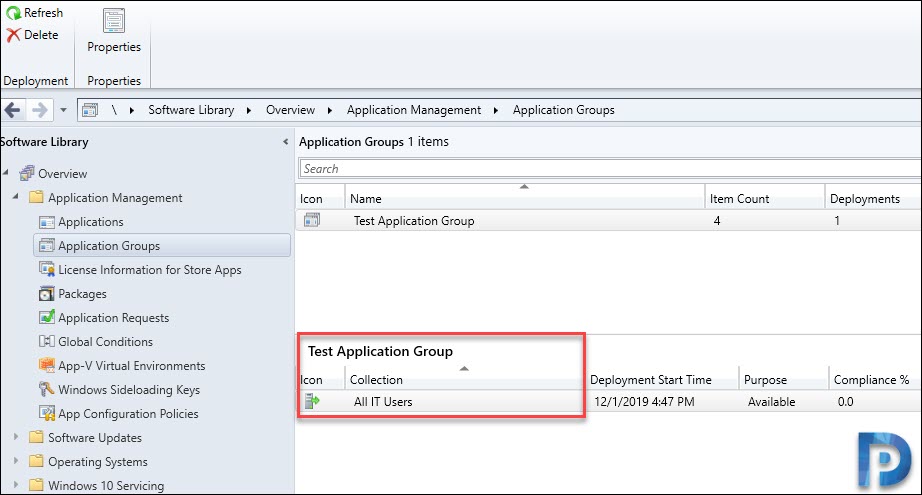 The second improvement is the users can Uninstall the application group from Software Center. So let’s test if this works well.
The second improvement is the users can Uninstall the application group from Software Center. So let’s test if this works well.
Open the Software Center and select the Application Group and click Uninstall.
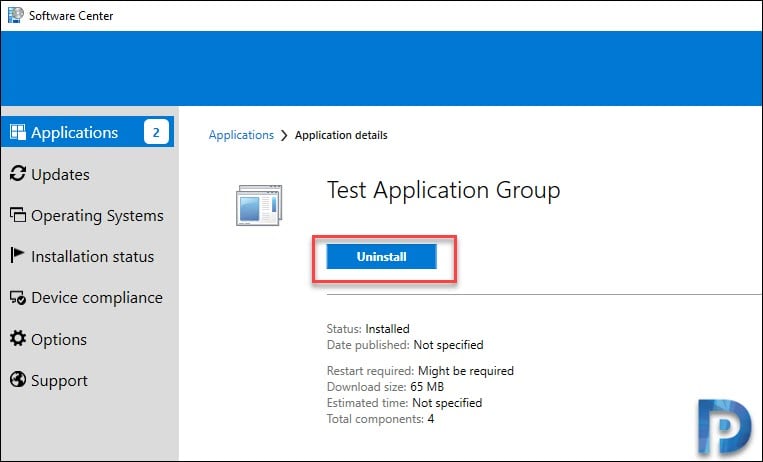 While the apps are being uninstalled, you can refer the below log files in case you get any errors.
While the apps are being uninstalled, you can refer the below log files in case you get any errors.
- AppGroupHandler.log
- AppEnforce.log
- SettingsAgent.log


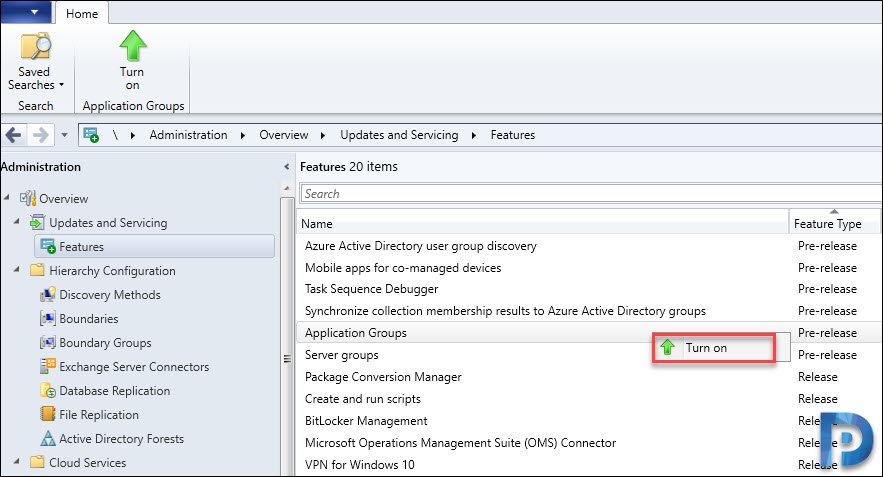











Hi,
How we can get the deployment report of Application group?
Is any SQL views or SCCM Reports available?
Did you find information on SQL Views?
Hi,
Is it possible to show the applications in the application group independently in Software Center?
So we can offer a group of applications where te user can choose on what to install