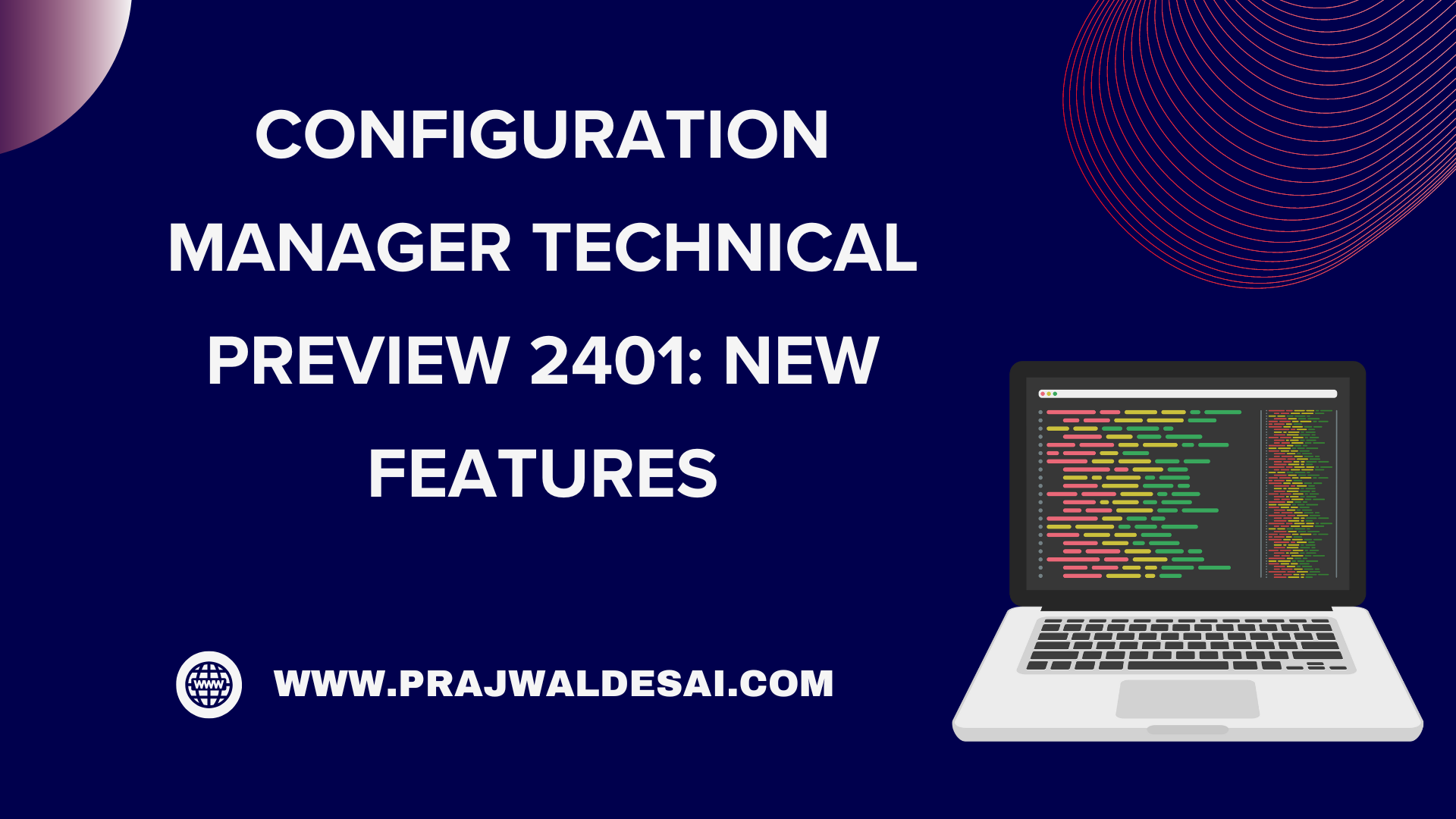Microsoft has released the latest Technical Preview 2401 for Configuration Manager. It comes with new features, such as a dashboard for diagnosis of software update issues, a centralized search box, and many other enhancements.
Technical Preview version 2401 is the first TP release of 2024 and the second after SCCM version 2309’s current branch. If you are running TP version 2311, you can upgrade to version 2401 from the updates and servicing node of the ConfigMgr console.
As per the new release cadence by Microsoft, there will be only four ConfigMgr Technical Preview (TP) releases per year. One technical preview release will serve as a baseline release, and two will be made available before each current production branch release.
In this article, we’ll go over the steps to install the SCCM technical preview 2401 and go through the new features included with this release. Take a look at the official announcement by Microsoft on Features in Configuration Manager technical preview version 2401.
Technical Preview 2401 Baseline version
If you’re setting up a technical preview lab at home, make sure you download the latest TP baseline version from the Microsoft evaluation center. At the time of writing this, the latest technical preview baseline version available is 2307. ConfigMgr Technical Preview 2401 is not available as a baseline version; you’ll need to install TP version 2307 and then upgrade to 2401.
Installing SCCM Technical Preview 2401
- Launch the SCCM console.
- Go to Administration\Overview\Updates and Servicing.
- Right-click Configuration Manager Technical Preview 2401 update and select ‘Install Update Pack.’

The Configuration Manager technical preview version 2401 includes the updates for the following components:
- Configuration Manager site server updates
- Configuration Manager console updates
- Configuration Manager client updates
- Fixes for known issues
- New Features
We normally don’t perform prerequisite checks while installing the technical preview updates. You can ignore the prerequisite check warnings and directly install the update. Click Next.

The Features tab displays the new features included in this release, as well as those that have not yet been enabled. You can ignore that and continue, as we will enable them later. Click Next.
On the Client update options tab, select a way to update the configuration manager client. Since this is a technical preview build, you can go with Upgrade without validating it. Click Next.
On the License Terms tab, select I accept these license terms and privacy statement. Click Next.

Complete the remaining steps and, on the Summary window, click Next. Finally, close the Configuration Manager updates wizard.

Wait for the technical preview 2401 update to install. Refreshing or relaunching the console is the next step in upgrading it. After you install TP Update 2401, make sure you upgrade the clients to the latest version. For any errors during the upgrade, review the SCCM logs for troubleshooting.
New Features in ConfigMgr Technical Preview 2401
The following are the new features and enhancements that have been added to the technical preview 2401 release:
- Automated diagnostic Dashboard for Software Update Issues
- Centralized Search box: Effortlessly Find What You Need in the Console!
- Microsoft Azure Active Directory rebranded to Microsoft Entra ID
- Enhancement in Deploying Software Packages with Dynamic Variables
- Enabling Auto-Image Patching for CMG Virtual Machine Scale Set
- Window 11 Readiness dashboard to support Windows 23H2
- HTTPS or Enhanced HTTP, should be enabled for client communication from this version of Configuration Manager
- Upgrade to CM 2403 is blocked if CMG V1 is running as a cloud service (classic)
- Windows Server 2012/2012 R2 operating system site system roles aren’t supported from this version of Configuration Manager
- Improvements to Bitlocker
1. A new Centralized Search box
ConfigMgr technical preview 2401 adds a new centralized search box to locate objects within the console. Users can now use the global search box in the CM console, which streamlines the search experience and centralizes access to information.
This improves the overall usability, productivity, and effectiveness of CM, as users no longer need to navigate through multiple nodes, sections or folders to find the information they require, saving valuable time and effort. This feature may be added to the next current branch release.

2. Microsoft Azure Active Directory rebranded to Microsoft Entra ID
Starting Configuration Manager version 2403, Microsoft Azure Active Directory is renamed to Microsoft Entra ID within Configuration Manager.
In the SCCM technical preview 2401 consoles, we see the Azure AD Tenants under Cloud Services have been renamed to Microsoft Entra ID tenants.

3. Enhancement in Deploying Software Packages with Dynamic Variables
With the addition of a retry count in the UI, administrators who deploy the “Install Software Package” via Dynamic variable with “Continue on error” unchecked to clients will not be notified of task sequence failures, even if package versions on the distribution point are updated.

4. Auto-Image Patching for CMG Virtual Machine Scale Set
Starting SCCM technical preview 2401, the Cloud Management Gateway (CMG) Virtual Machine Scale introduces the enabling of auto-image patching for seamless and automated updates to ensure your environment stays current and secure with this efficient solution.
5. Window 11 Readiness Dashboard: Windows 23H2 Support
Starting SCCM technical preview 2401, the Windows 11 readiness dashboard will show charts for Windows 23H2. The dashboards support older versions of Windows 11, including 22H2 and 21H2.
6. HTTPS or Enhanced HTTP should be enabled for client communication
Starting ConfigMgr technical preview 2401, HTTP-only communication is deprecated, and support is removed from this version of Configuration Manager. Please enable HTTPS, or Enhanced HTTP for client communication.

7. Windows Server 2012/2012 R2 OS not supported
Starting in 2403, Windows Server 2012/2012 R2 operating system site system roles aren’t supported in any CB releases. Even for technical preview versions, you cannot install the TP version on Windows Server 2012/2012 R2.