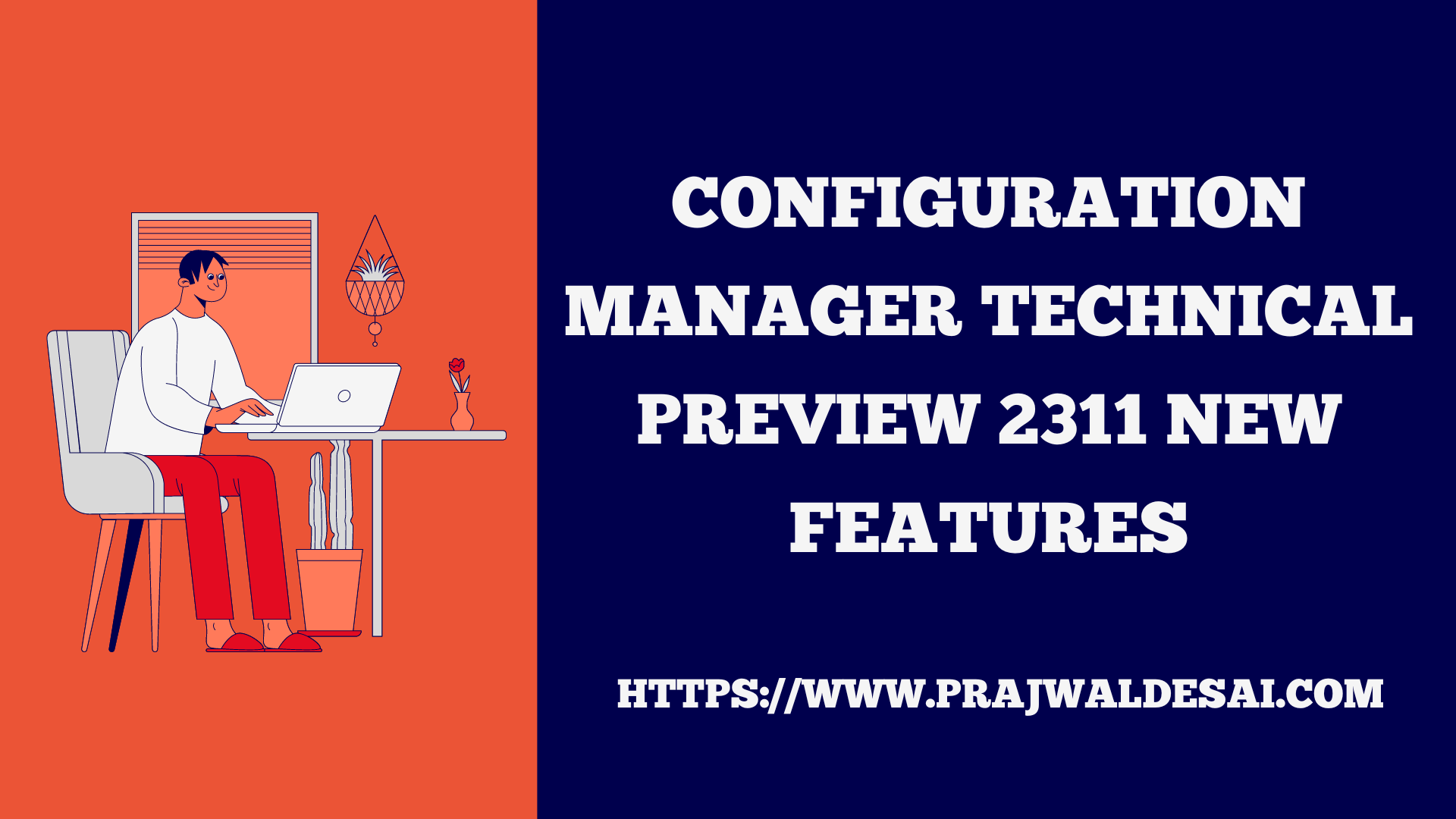Microsoft has released Configuration Manager technical preview 2311. The new features include folder support for scripts in the software library, Arm64 operating system deployment, and a dashboard for troubleshooting software update issues.
After the release of technical preview 2307, Microsoft skipped the releases of technical preview 2308, 2309, and 2310. That’’ because, as per the new SCCM release cadence, there will be only four ConfigMgr Technical Preview (TP) releases per year. One technical preview release will serve as a baseline release, and two will be made available before each current production branch release.
If you are running the previously released technical preview 2307 in your ConfigMgr lab, you can directly upgrade to SCCM TP version 2311 via updates and servicing. If your technical preview lab is expired, you must rebuild it to install TP 2311.
In this article, we’ll go over the steps to install the SCCM technical preview 2311 and go through the new features included with this release. Take a look at the official announcement by Microsoft on Features in Configuration Manager technical preview version 2311.
Install ConfigMgr Technical Preview 2311
You can install the SCCM Technical Preview 2311 update with the following steps:
- Launch the Configuration Manager console.
- Go to Administration\Overview\Updates and Servicing.
- Right-click Configuration Manager Technical Preview 2311 update and select Install Update Pack.

The Configuration Manager technical preview version 2311 includes the updates for the following components:
- Configuration Manager site server updates
- Configuration Manager console updates
- Configuration Manager client updates
- Fixes for known issues
- New Features
We normally don’t perform prerequisite checks while installing the technical preview updates. You can ignore the prerequisite check warnings and directly install the update. Click Next.

The Features tab displays the new features included in this release, as well as those that have not yet been enabled. You can ignore that and continue, as we will enable them later. Click Next.
On the Client update options tab, select a way to update the configuration manager client. Since this is a technical preview build, you can go with Upgrade without validating option. Click Next.

On the License Terms tab, select I accept these license terms and privacy statement. Click Next.

The Cloud Attach tab checks if you have enabled the ConfigMgr tenant attach for your site. This is not mandatory and can be skipped. Click Next.
Complete the remaining steps and, on the Summary window, click Next. Finally, close the Configuration Manager updates wizard.

New Features in Technical Preview 2311
We’ll now go through the list of new features that were added to the technical preview version 2311 release.
1. Folder support for Scripts node in Software Library
The Technical Preview version 2311 brings a new feature with which you can organize scripts by using folders. For the Scripts node under the Software Library, folder support is now available. Admins can use this feature to create, remove, rename, move, and set security scopes for folders.
The following SCCM roles can manage the folders:
- Full Administrator
- Operations Administrator.

2. Support for ARM64 Operating System Deployment
After a long wait, Windows 11 ARM64 devices now have Configuration Manager operating system deployment support. Arm64 boot images, Wipe and load Task Sequence, Media creation Task Sequence, and WDS PXE for Arm64 are currently supported.
3. New parameter SoftwareUpdateO365Language is added to Save-CMSoftwareUpdate cmdlet
Starting in technical preview 2311, a new parameter, SoftwareUpdateO365Language is now added to the PowerShell Save-CMSoftwareUpdate cmdlet. Customers now don’t have to check a specific language in the SUP Properties (causing a metadata download for that language for all updates).
Save-CMSoftwareUpdate – SoftwareUpdateO365Language <language name> (<region name>)"
4. Resource access profiles and deployments will block Configuration manager upgrade
This is an important notice that might apply for the next current branch release (SCCM 2403). Any configured resource access profiles and associated deployments will block the configuration manager upgrade. Please consider deleting them and moving the co-management workload for Resource Access (if co-managed) to Intune.
5. Wildcard Support added to the Defender Exploit Guard policy for Controlled Folders
Defender Exploit Guards policy for Controlled Folder now accepts Regex in the file path for apps.
E.g. [C:\Folder\Subfolder\app?.exe] [C:\Folder1\Sub*Name]