There is a new SCCM 2006 hotfix KB4578605 released by ConfigMgr team today. This is an important release that contains several fixes.
The ConfigMgr 2006 KB4578605 update fixes several issues including the Configuration Manager clients unable to download Office 365 updates. Here is a post about it – https://www.prajwaldesai.com/download-of-office-365-file-failed-error/.
The update KB 4578605 applies to customers who opted in to the early update ring deployment and customers who installed the SCCM 2006 globally available release.
To install the hotfix KB4578605, go to Updates and Servicing node of the ConfigMgr console. If you don’t see the update, click Check for Updates. On production environments, run a prerequisite check before installing the update.
You don’t have to restart your server post installing this update. Furthermore, after you install this update on a primary site, pre-existing secondary sites must be manually updated.
Issues Fixed in ConfigMgr 2006 Hotfix Rollup KB4578605
KB4578605 includes lots of fixes and few of them include.
- Execmgr.log repeats Device is not MDM enrolled yet. All workloads are managed by SCCM.
- Client computers log the following errors in SMSPXE.log during PXE boot. ContentDefinition::GetFileProperties failed; 0x80070003. ContentDefinition::TotalFileSizes failed; 0x80070003.
- Computers unexpectedly get removed from orchestration groups.
- Intranet clients don’t fall back to another management point if the preferred MP is also a cloud management gateway.
- Adding a passive site into a SCCM infrastructure with at least 1 secondary site triggers a re-installation of all secondary sites.
- The content download step of a task sequence may fail to download files to clients. This occurs if the BranchCache Windows feature is enabled. Plus the environment is using enhanced HTTP for communication with distribution points.
- Configuration Manager clients deployed to Mac computers receive duplicate GUIDs.
- Configuration Manager clients are unable to download Office 365 updates. ERROR: DownloadContentFiles() failed with hr=0x80073633.
For an entire list of SCCM 2006 KB4578605 fixes, refer the Microsoft KB 4578605 article.
Hotfixes Included with ConfigMgr 2006 KB4578605
The KB4578605 includes the following hotfixes.
- SCCM 2006 Hotfix KB4576791 – Update for Microsoft Endpoint Configuration Manager 2006, early update ring.
- ConfigMgr 2006 Hotfix KB4580678 – Tenant attach rollup for Configuration Manager 2006.
- Configuration Manager 2006 Hotfix KB4584759 – Clients report Desktop Analytics configuration errors in SCCM 2006.
Install SCCM 2006 Hotfix KB4578605
To install the SCCM 2006 Hotfix KB4578605 :-
- Launch the SCCM console.
- Navigate to Administration\Overview\Updates and Servicing.
- Right click Configuration Manager 2006 Hotfix Rollup (KB4578605) and click Install Update Pack.
The ConfigMgr 2006 hotfix KB4578605 includes :-
- Configuration Manager site server and console updates.
- Configuration Manager client updates.
Since I am installing this update in my lab, I am ignoring the prerequisite check warnings. Click Next.
Accept the license terms and click Next.
Click Close.
To monitor the KB4578605 hotfix installation progress go to Monitoring\Overview\Updates and Servicing Status. Right click the SCCM KB4578605 hotfix and click Show Status.
Finally it’s time to upgrade the console. The new version of console (5.2006.1026.3000) will be installed over old version (5.2006.1026.2000). Click OK to begin the console upgrade.
You must also upgrade your client agents because the KB4578605 includes the client updates. After installing the hotfix, the new client agent version is 5.00.9012.1052.
To upgrade the client agents in your setup, go to site hierarchy settings and use the client upgrade option. In addition, after you install this hotfix, the previously installed hotfixes are no more visible. What you will see is the Configuration Manager 2006 update and hotfix KB4578605.


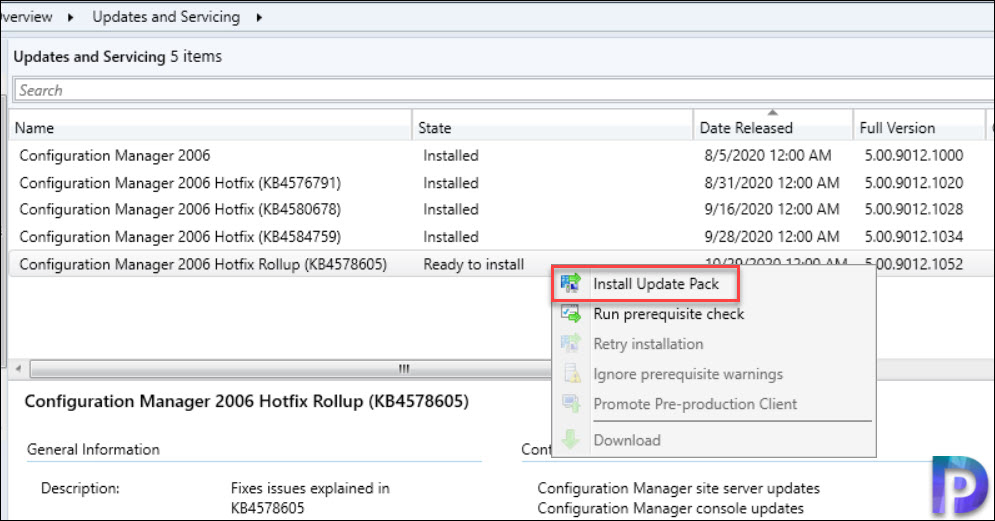
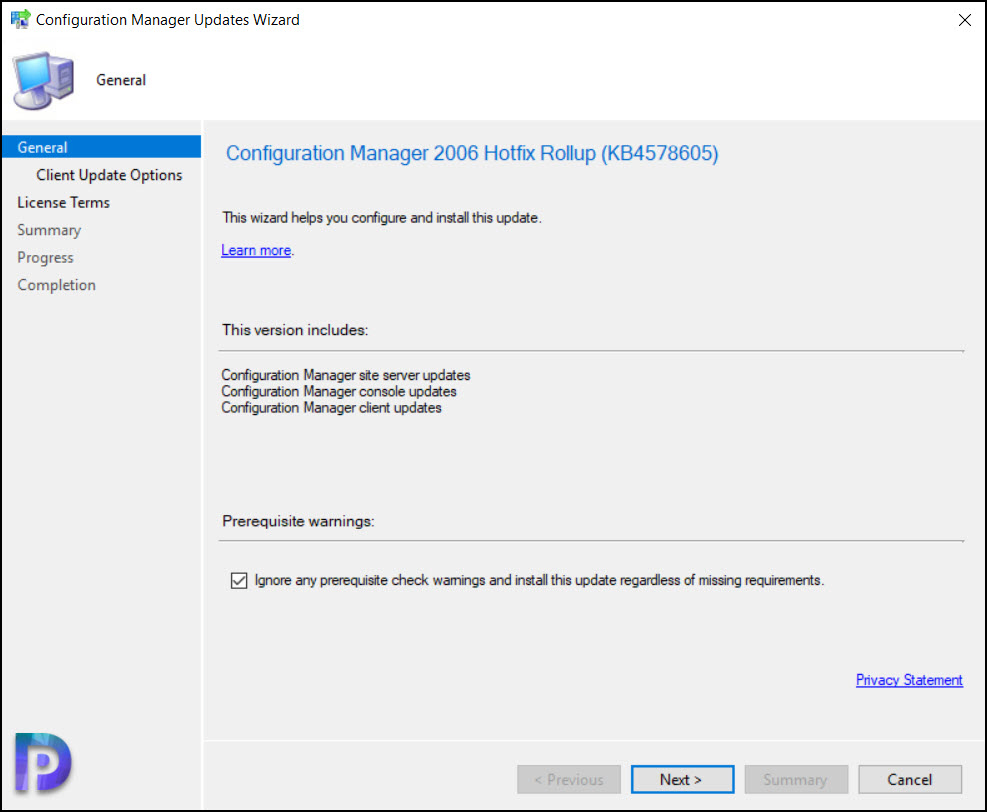
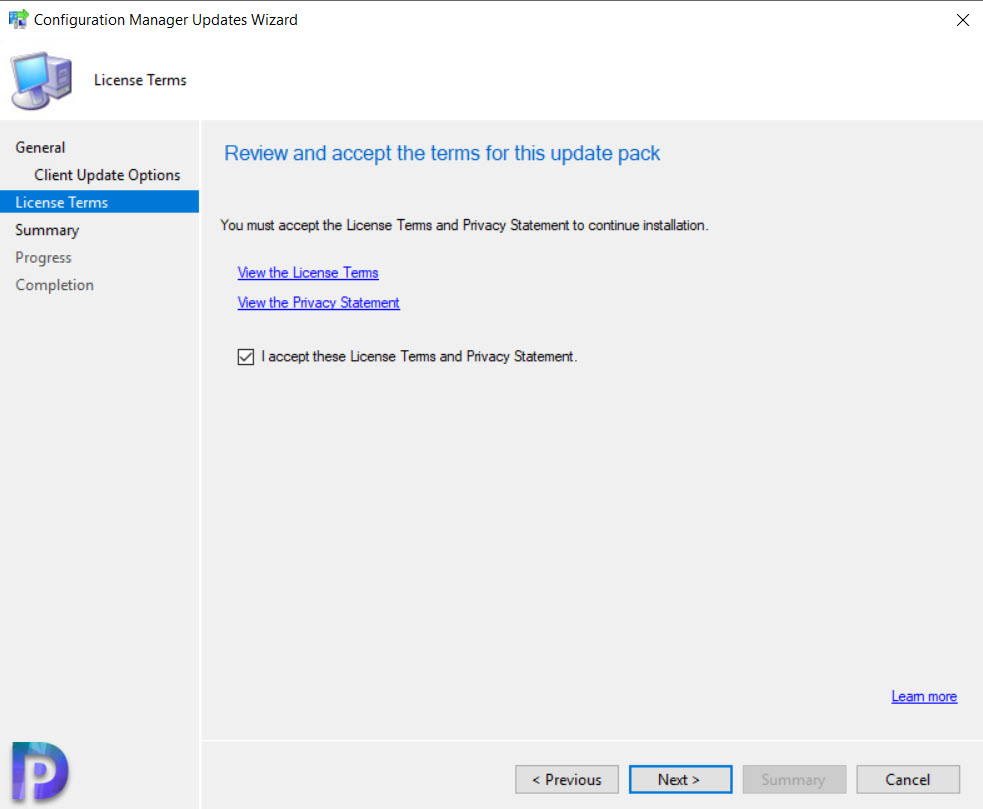
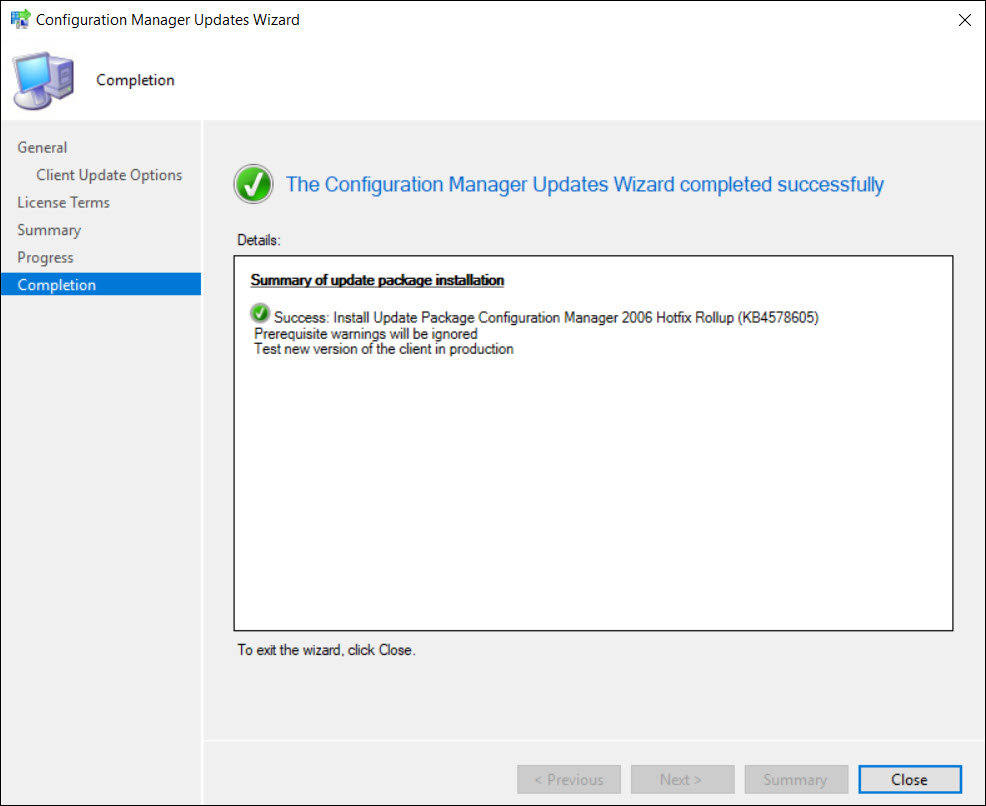
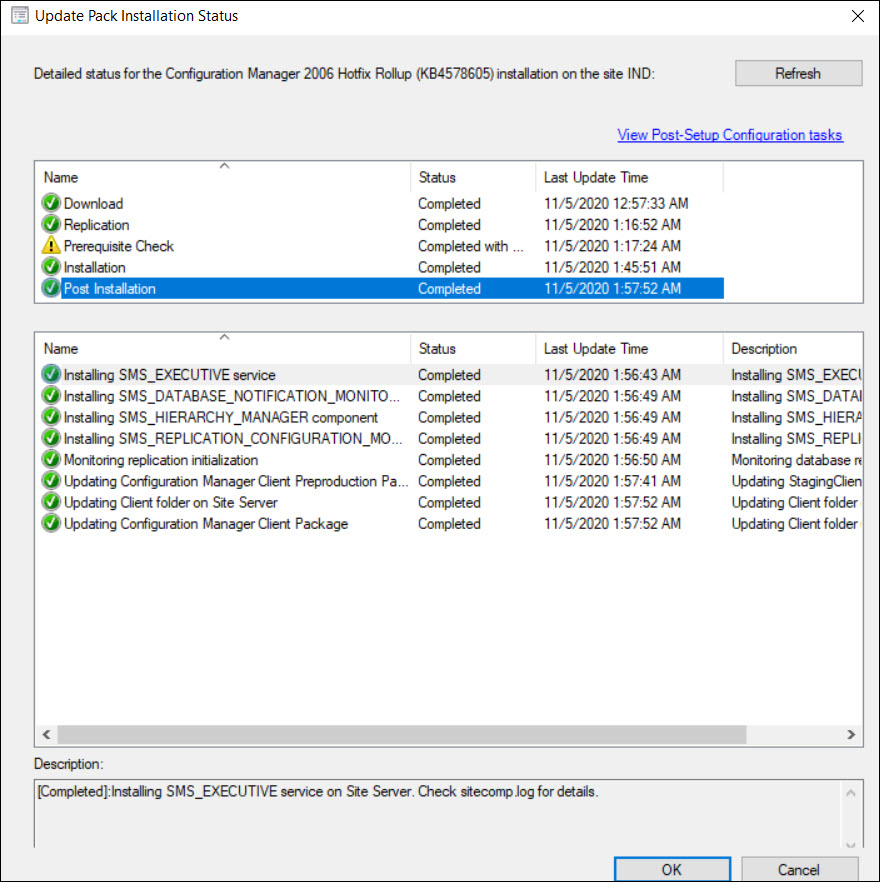
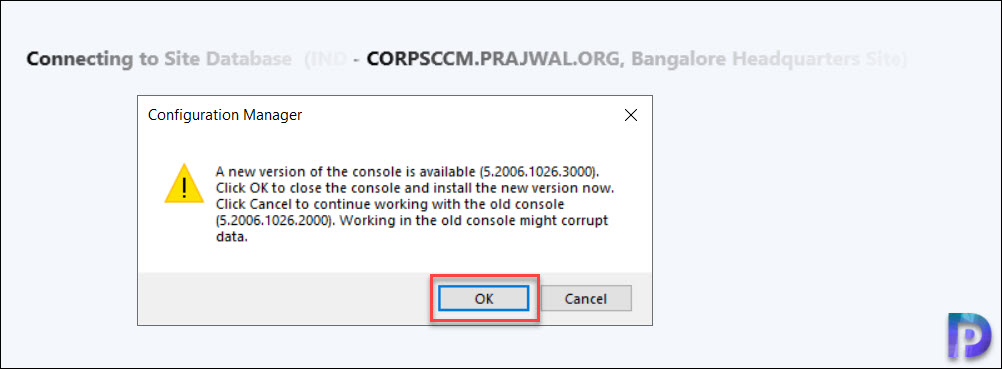
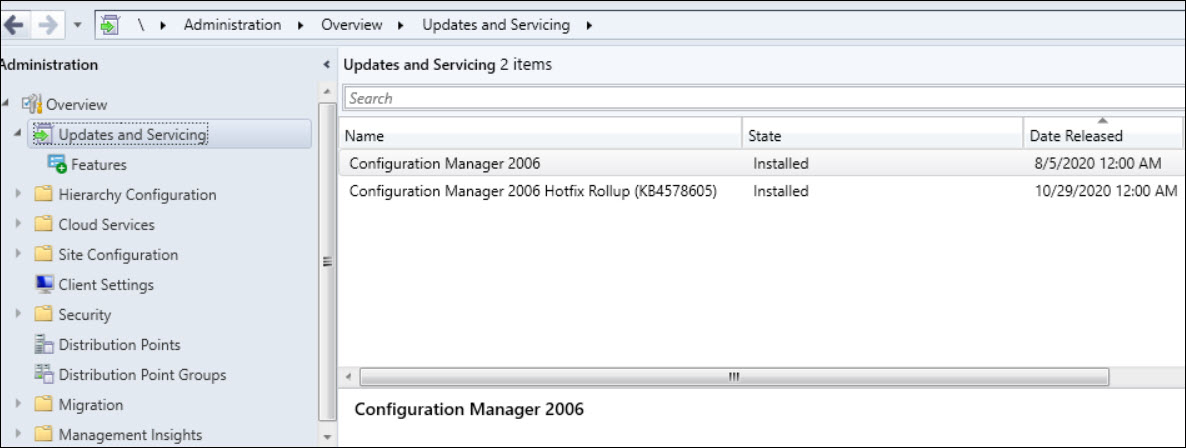











Hello ,My sccm 2006 update Prerequisite check failed,What is the reason?
Hi,
FYI
—
After installing the following update rollup, the Configuration Manager console terminates unexpectedly.
KB 4578605 Update Rollup for Microsoft Endpoint Configuration Manager version 2006
This occurs if the user is not a member of the Full Administrator security role and switches between different nodes of the console. For example, a user that is a member of the Remote Tools Operator security role, and selects the Devices node in the console will encounter this issue.
Event ID 1026 is recorded in the Application Event log with details resembling the following.
->
Solution:
Install Configuration Manager 2006 Hotfix (KB4575786)
Read more:
https://support.microsoft.com/en-us/help/4575786/configuration-manager-console-terminates-unexpectedly-on-configuration
Hello
After make the update, AdminConsol are crashing if user d’ont have full admin access.
anyone have the same issue?
Bizard,
Do you know how to download the update offline and install it? My server is not able to find the new update after cmupdatereset to flush the Download Error stuck
thanks
After you do the cmupdatereset, restart the server and try. The update should download.
Worked and now O365 ADR works again. My server did request a restart when it completed.