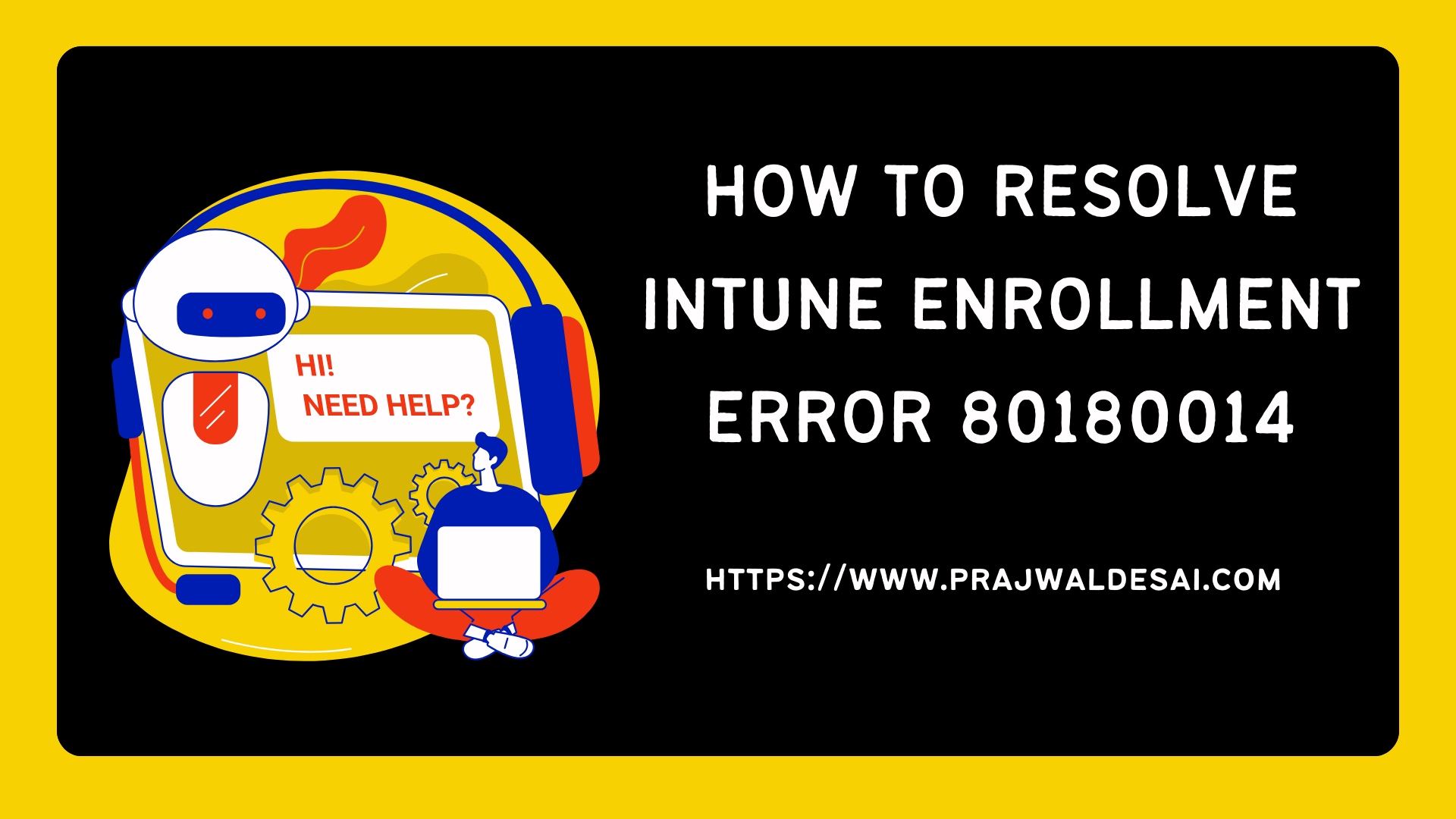This article helps administrators understand and troubleshoot the Intune enrollment error 80180014 that occurs when enrolling Windows 10/11 devices through Autopilot in Microsoft Intune or via Microsoft Entra Join.
There are many issues that can occur when importing and enrolling devices into Intune. Recently, one of our customers encountered the following error during Windows Autopilot: “This feature is not supported. Contact your system administrator with the error code 80180014.” Personally owned devices were barred from enrollment, which had to be resolved.
Organizations primarily use Windows Autopilot to set up and pre-configure new devices, getting them ready for productive use. However, if the device enrollment fails during the Autopilot process, the error code plays an important role in troubleshooting the device enrollment errors.
Also Read: Fix Intune Win32 App Deployment Error 0x87D1041C
Windows device enrollment error 80180014
The Windows device enrollment error 80180014 occurs in the following scenarios:
- When you use Settings > Accounts > Access Work or School to carry out a Microsoft Entra join on a Windows 11/10 device, the error 80180014 appears.
- Error 80180014 is observed during the Windows Autopilot process.
The screenshot below shows the error details along with the additional problem information.
“Something went wrong. This feature is not supported. Contact your system administrator with the error code 80180014.”
In addition to the above error message, the timestamp of the error is also presented on the screen.

In both of the above scenarios, the Windows device fails to join the tenant. Troubleshooting Autopilot device import and enrollment is a complex topic, but do not worry; the error code 80180014 can be easily resolved.
Useful Article: Fix Error 0x80070032 during Autopilot Reset of Windows Device
Steps to resolve Intune Enrollment Error 80180014
The Intune device enrollment error 80180014 occurs when Windows MDM enrollment is disabled in your tenant’s Device Enrollment restriction policy. To resolve this, you need to ensure personally owned devices are allowed for Windows (MDM) in the Device Enrollment restriction policy.
To resolve the enrollment error 80180014 in Microsoft Intune, perform these steps:
Step 1: Sign in to the Microsoft Intune admin center. Go to Devices > Enrollment Device Platform Restrictions.

Step 2: Select a device type restriction and select Properties. To edit the device restriction policy, click on Edit next to Platform Settings.

Step 3: Notice that in the screenshot below, the Windows MDM enrollment is “Blocked” under Platform Settings, which is why a Windows device fails to enroll with Intune and results in an error 80180014 during Autopilot.

Step 4: Enable the Windows MDM enrollment. Next, if you want to allow the enrollment of personally owned devices in Intune, set the Personally owned devices to ‘Allow.’ Select Review+Save.

After making the above changes to the device restriction policy, wait for a few minutes. Restart the problematic device, and the Windows Autopilot process will be completed without error.
Note: The error 80180014 prevents you from enrolling a Windows device using the Autopilot process or via Microsoft Entra ID join in your organization. If your organization doesn’t want to allow personally owned devices to be joined to Entra ID or Intune, you can always block it using a device restriction policy.
Conclusion
The error 80180014 occurs when you attempt to join a Windows 10/11 device to Entra ID or when you enroll a device in Intune via Windows Autopilot. This Windows device enrollment error 80180014 is encountered when a device restriction policy is set to block enrolling personally owned devices. To resolve this, you need to ensure personally owned devices are allowed for Windows (MDM) in the Device Enrollment restriction policy.