In this post, I will cover multiple solutions to fix SCCM client push error 0x800706ba. This is the most common error that appears during the Configuration Manager client push and luckily this can be fixed.
According to Microsoft, Configuration Manager client push is the recommended client installation method. Although you can use other client installation techniques, the client push technique is the simplest. Read the following guide to learn how to install Configuration Manager clients by using client push.
During the SCCM client push, you may encounter several errors, and one such error is 0x800706ba. This error can prevent the client installation on computers if it’s not resolved. Let’s try to get more details about client push error code 0x800706ba.
Listed below are some useful guides related to troubleshooting SCCM client agent installation errors:
- SCCM Client Agent Install Error 0x80200010
- SCCM Client Installation Error 00000005
- Fix SCCM Client Agent Installation Error code 80041002
- Fix ConfigMgr Client Install Error 0000052e
- Fix CcmSetup failed with error code 0x80041010 in SCCM
Translate Error Code 0x800706ba using ConfigMgr Error Lookup Tools
If you are a Configuration Manager admin, you may be aware of error lookup tools. There are many error lookup tools in ConfigMgr which help you to translate SCCM error codes to messages. Take a look at the guide on how to translate SCCM error codes to error messages using error lookup tools.
“The RPC server is unavailable,”” is the error message that appears when the error code 0x800706ba is translated. Now this is again a generic message, and you can’t expect a single solution out of this. There are a lot of other factors that you need to consider when fixing error code 0x800706ba.
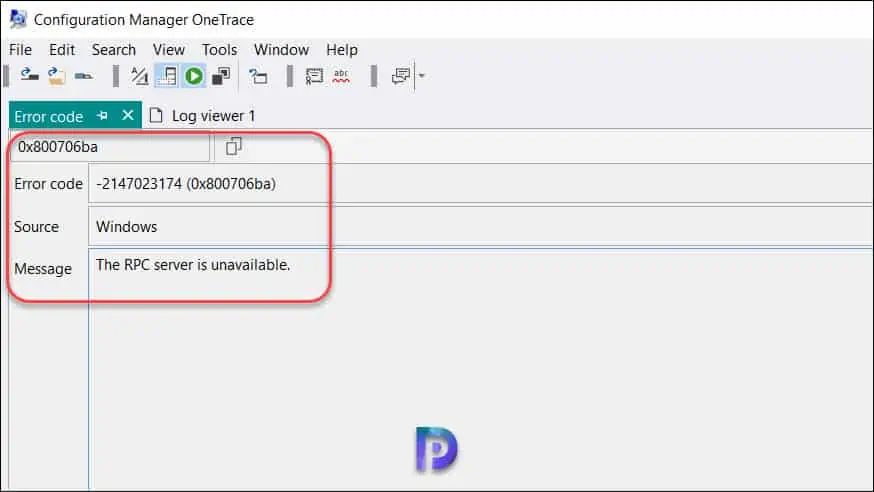
Fix SCCM Client Push Error 0x800706ba
We will now look at the error 0x800706ba details that are logged in the ccm.log on the SCCM server. In the log file, we clearly see that the Configuration Manager server is unable to push the client agent onto the destination computer due to error 0x800706ba.
For more details on log files used in Configuration Manager, check out all the SCCM log files.
CWmi::Connect(): ConnectServer(Namespace) failed. - 0x800706ba
---> Unable to connect to WMI on remote machine "computername", error = 0x800706ba.
---> WNetAddConnection2 failed (LOGON32_LOGON_NEW_CREDENTIALS) using account sonesta\xxxxxx-install (00000035)
I’ll now list all the fixes for client push error 0x800706ba for your convenience. If something else worked for you, please let me know in the comments section.
Solution 1: Review the Firewall Ports for Client Push Installation
Typically, you get error code 0x800706ba because your firewall could be blocking the client installation on a computer. A firewall may block the client agent installation if there are no proper rules created. Make sure the firewall is configured to allow traffic through the ports listed below. If you do not manage networks for your organization, you should check with the network team to see if the ports listed below have been enabled on the firewall.
The error 0x800706ba indicates that SCCM site server was unable to establish a connection with client over RPC ports. This may happen due to below reasons:
- The RPC port 135 / Dynamic Ports are not opened between SCCM site server and client.
- The firewall application installed on client machine is blocking inbound traffic over RPC ports.
The following ports are required between SCCM site server and clients for client push installation to work.
- Server Message Block (SMB) TCP Port 445 : The SCCM site server use this port to connect with admin$ share and copy batch file to the client.
- Remote Procedure Call (RPC) – TCP & UDP Port 135: The SCCM site server use this port to connect with Windows Management Instrumentation (WMI) on client. Once connection is established, SCCM site server execute the batch file to initiate client installation.
- Remote Procedure Call (RPC) Dynamic ports ( TCP 1024-5000, TCP 49152-65535) – The SCCM site server establish initial connection with client over TCP/UDP port 135. The consecutive connections are established on dynamic ports picked randomly from the range specified above.
Solution 2: Review the Firewall Exceptions
You must ensure File And Printer Sharing and WMI (Windows Management Instrumentation) services are opened on the clients firewall to allow the client push to work correctly. You may have to create an inbound and outbound rule, hence add File and Printer sharing service as exception to firewall and an Inbound rule to allow WMI. Turning off the firewall on the computers is not the solution here. You may need to check if the necessary ports are allowed in the firewall. Furthermore, you should also never disable the firewall service using GPO or on local machine. Refer to the article on how to configure firewall settings for Configuration Manager.
Solution 3: Resolve DNS Issues
The error 0x800706ba translates to “The RPC server is unavailable“. You may be encountering the error code 0x800706ba due to the existing DNS issues in the setup. You may have to check if you can connect to the remote machine using explorer (admin$). Example \\computername\admin$. To fix WMI related issues, you may also check WMI troubleshooting steps.
Solution 4: Configure Client Push Account
The SCCM client push error 0x800706ba may occur when there is no client push installation account configured. For an automatic site wide client push installation to work, you must manually configure the client push installation account. Read the following guide to configure client push installation account in SCCM.
Solution 5: Check the Antivirus or Security Software
Security softwares such as Defender, Kaspersky, Bitdefender are well known for protecting your computer. These antivirus softwares scan every bit of your computer. Some of these softwares are so strict that they may block the installation of SCCM client on the computers. When the client installation is blocked by antivirus software, the ConfigMgr server reports error code 0x800706ba in ccm.log. If you suspect that an antivirus could be blocking the client push install, I would suggest disabling security software on one of the computer and testing the client agent installation.













