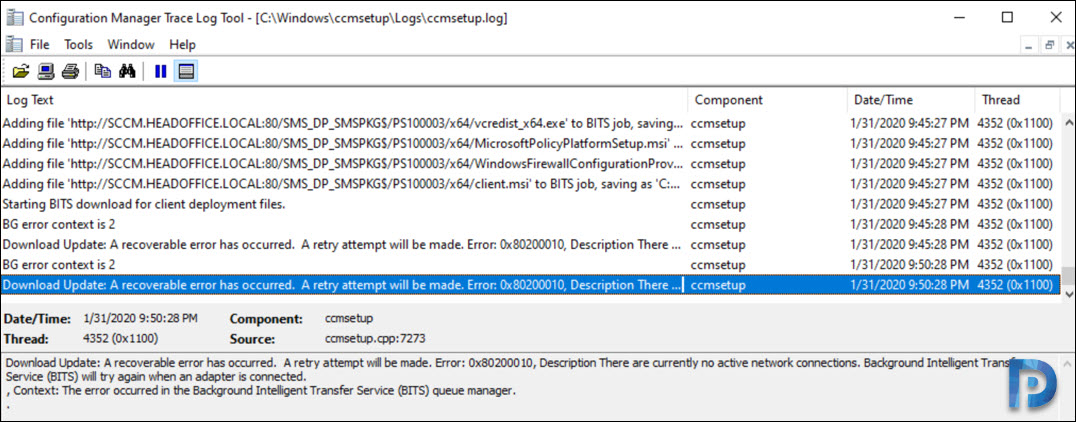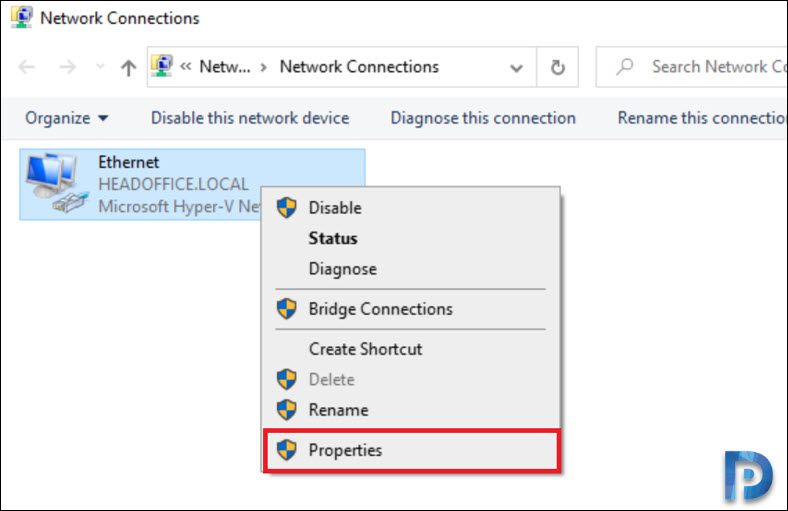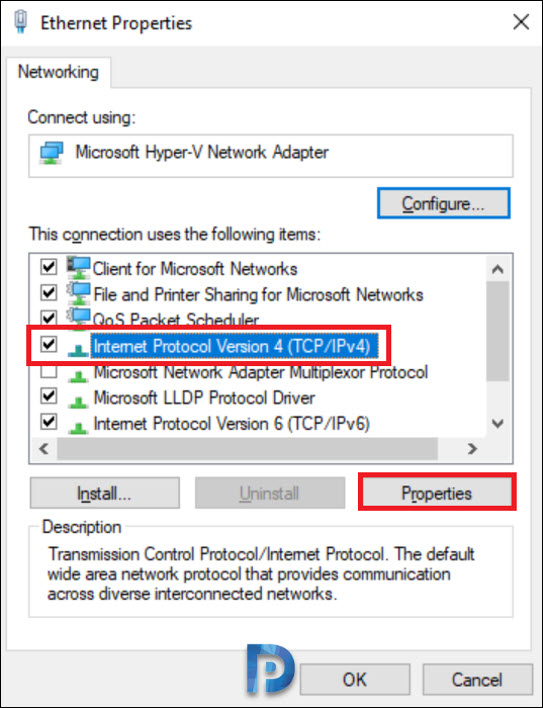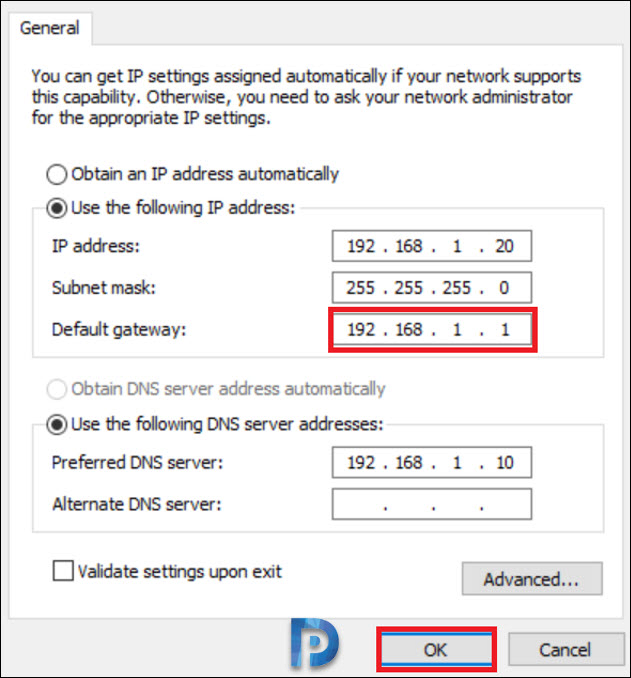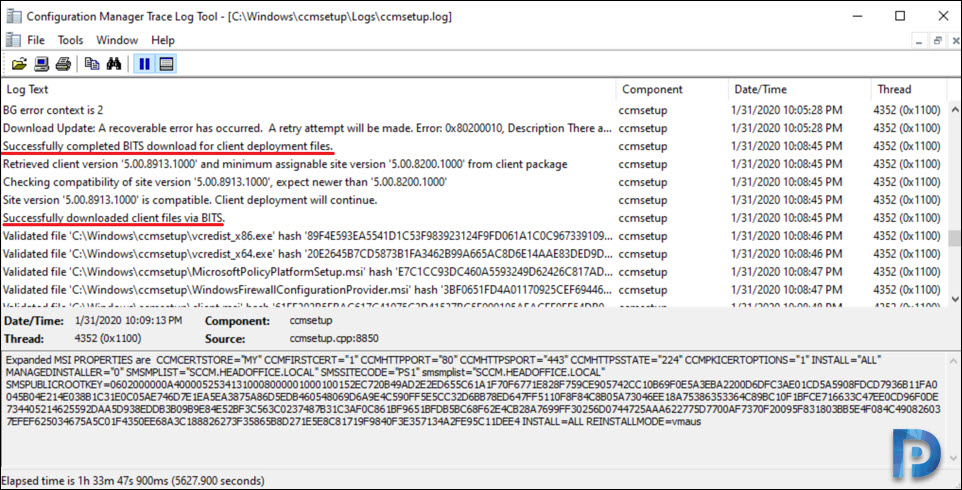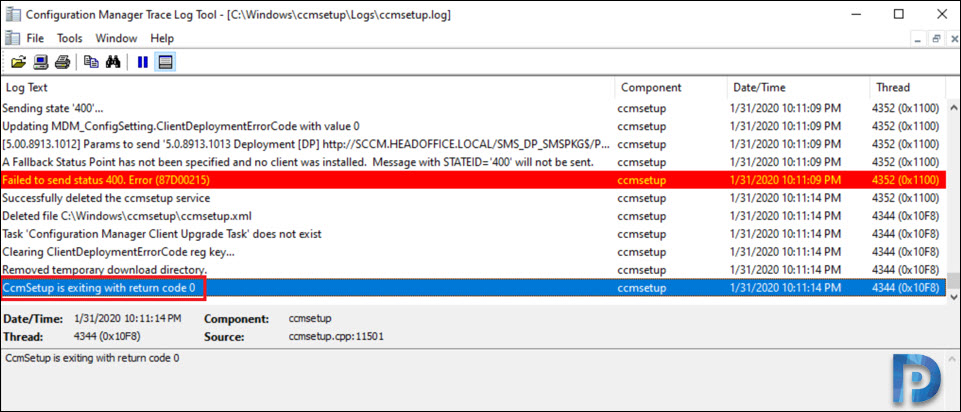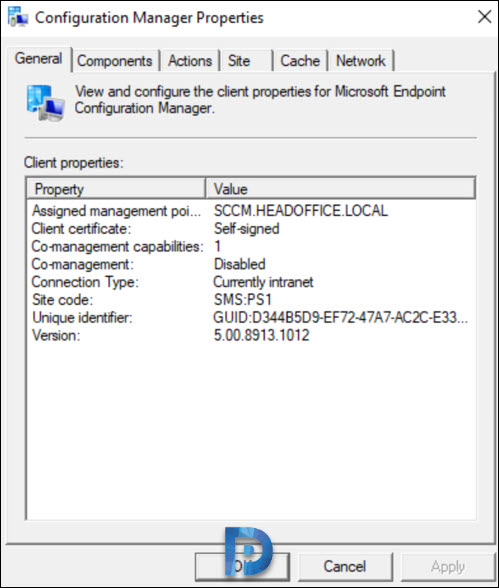This post covers about SCCM Client Agent Install Error 0x80200010. While installing SCCM client agent, the I encountered error 0x80200010. The SCCM client install failed and seems like this error occurs on Windows 10 version 1903 and 1909.
In most cases one would check the firewall on client machine or assume an anti-virus could be blocking the install. However the error 0x80200010 has a very simple fix.
So in my lab setup, when I started to perform SCCM client push, I noticed that on some computers the client installation did not succeed.
Checking the ccmsetup.log file on the client computer revealed the error 0x80200010. In addition to that I saw the below info in the log file.
- BG error context is 2
- BITS error: 0x80200010
- Download update: A recoverable error has occurred. A retry attempt will be made. Error 0x80200010. Description There are currently no active network connections. Background Intelligent Transfer Service (BITS) will try again when an adapter is connected.
SCCM Client Agent Install Error 0x80200010
If you’re looking to fix the error 0x80200010 during SCCM client agent install, the below steps will help you.
On your Windows 10 computer or client computer, right click Start > Run. Type ncpa.cpl to access Network Connections. Right click Ethernet adapter and click Properties.
Select Internet Protocol version 4 TCP/IPv4 item and click Properties.
In my case, the default gateway setting is blank. There was no gateway address specified. Probably that’s why the ccmsetup.log file showed “There are currently no active network connections”.
Enter the correct default gateway address. Click OK.
Now, open the ccmsetup.log file and you can see the client agent has successfully download the files via BITS. The client agent installation resumes now.
Finally we see the line CcmSetup is exiting with return code 0.
Few minutes later, the SCCM client agent appears to be installed perfectly without any issues.
If you know any other fix that worked for Error 0x80200010, do let me know in the comments section.