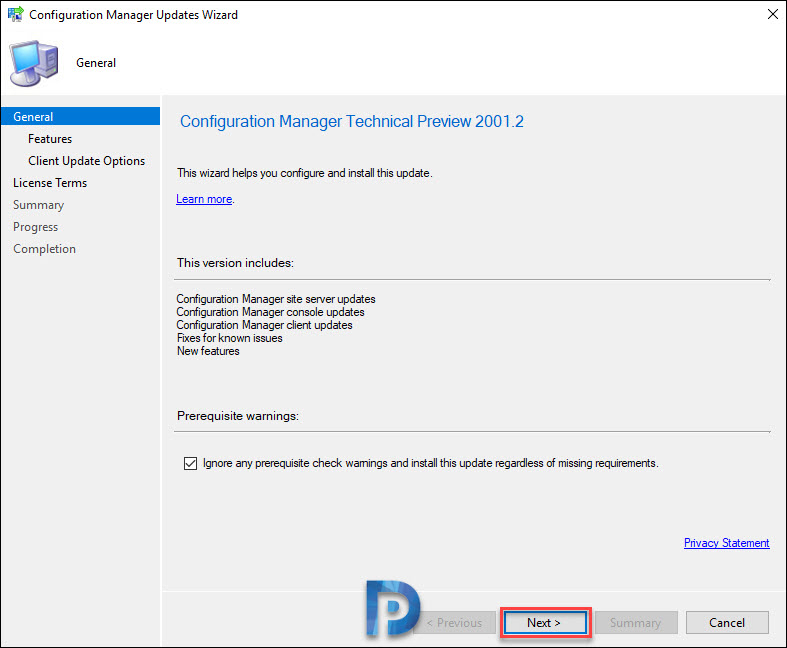It’s time for second ConfigMgr technical preview release of the year which is version 2001.2. The previous Configuration Manager technical preview release was version 2001.
After nearly two weeks of release of version 2001, MEMCM ConfigMgr technical preview, version 2001.2 is now available. I will be upgrading from version 2001 to 2001.2.
In the past I have got comments asking if it is possible to upgrade SCCM 1910 to version 2001. The answer is NO. This is because the technical preview versions and current branch versions are completely different. Therefore do not install technical preview builds in production as they are meant to install in isolated setup.
For a list of all the technical preview releases and build numbers, you can read this post. And for list of all the current branch versions releases and version numbers, you can refer this post.
New Features in MEMCM ConfigMgr Tech Preview 2001.2
All the ConfigMgr Technical Preview 2001.2 new features are listed here. I will be listing some of them here.
Orchestration Groups Improvements in Tech preview 2001.2
Orchestration Groups which are the evolution of the “Server Groups” feature were first introduced in SCCM technical preview version 1909. Since then Microsoft has improved upon Orchestration Groups in technical preview 2001 by adding customizable timeouts, resource validation, and site code selection for member selection.
In this technical preview 2001.2 release, following improvements are done to Orchestration Groups:
- You can change the settings of an existing Orchestration Group using in the Properties.
- You can now start orchestration for your groups. Select your Orchestration Group, then click Start Orchestration in the ribbon or from the right-click menu.

Cloud Management Gateway Token based authentication
When you setup cloud management gateway (CMG) with Enhanced HTTP, the clients still require a client authentication certificate. Starting in this release, Configuration Manager extends its device support with the following methods :-
- Register on the internal network for a unique token
- Create a bulk registration token for internet-based devices
New phased deployments cmdlets in ConfigMgr Tech Preview 2001.2
With this release, Configuration Manager now supports cmdlets for phased deployments. Using these new cmdlets, you can configure your phased deployment scenarios. A detailed usage of these commands are listed here.

Exclude certain subnets for peer content download
If you edit a boundary group, it includes the following option for peer downloads: During peer downloads, only use peers within the same subnet. When you enable this option, the management point only includes in the content location list peer sources that are in the same subnet and boundary group as the client.
In ConfigMgr Tech preview 2001.2, you can now exclude certain subnets for matching. For example, you want to include a boundary but exclude a specific VPN subnet. By default, Configuration Manager excludes the default Teredo subnet (2001:0000:%).
Import your subnet exclusion list as a comma-separated subnet string. Use the percent sign (%) as a wildcard character. On the top-level site server, set or read the SubnetExclusionList embedded property for the SMS_HIERARCHY_MANAGER component in the SMS_SCI_Component class. Take a look at this script here.
SCCM Tech Preview 2001.2 Send a smile improvements
When you Send a smile or Send a frown and submit a feedback, there is new a status message. This message includes :-
- When the feedback was submitted – Details such as Date, Time, Site Code, System, Source.
- Who submitted the feedback. This is logged in the description.
- The feedback ID.
- If the feedback submission was successful or not.
A status message with an ID 53900 means it is a successful submission while 53901 means it’s a failed submission.
Improvements to task sequence as a deployment type
If you remember, the technical preview version 1905 included the initial release of the task sequence as an app model deployment type. Most of all this feature allows you to install complex applications using task sequences via the application model.
In this release Microsoft has included the client-side functionality. So you can now see the deployment in Software Center. After you update the site, make sure to also update the client to the latest version.
Wait.. you can’t yet deploy an app task sequence to a user collection. I know many of us wanted this feature but it is not available yet.
Improvements to Microsoft Edge Management dashboard
The Microsoft Edge Management dashboard now includes a graph for Default browser. Rest of other graphs remain same. This is extremely useful in determining the count of computers with default browser.
From the Software Library workspace, click Microsoft Edge Management to see the updated dashboard. Change the collection for the graph data by clicking Browse and choosing another collection.

Install Configuration Manager Technical Preview 2001.2
To install ConfigMgr Technical Preview 2001.2.
- In the SCCM console, go to Administration > Overview > Updates and Servicing.
- Right click Configuration Manager Technical Preview 2001.2 and click Install Update Pack.
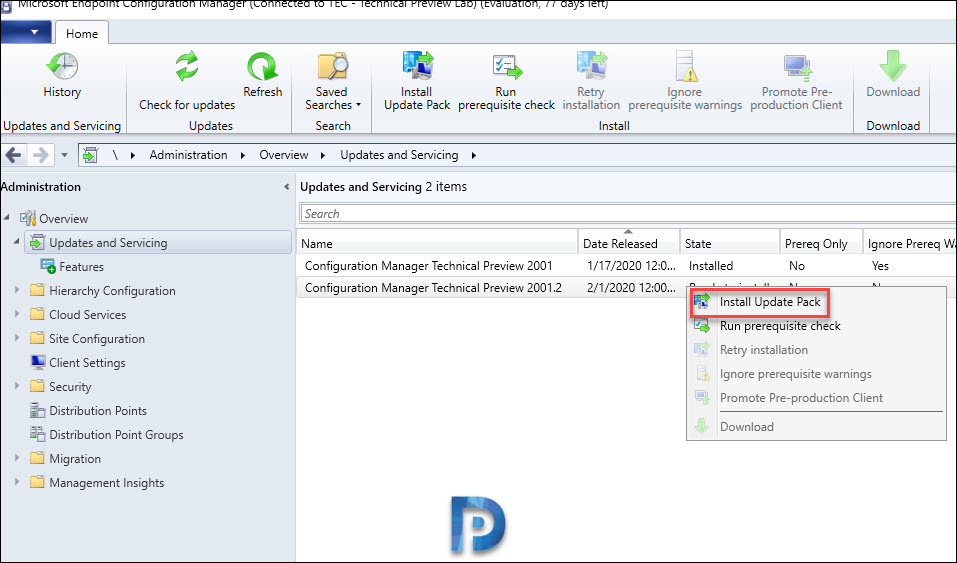
This tech preview update includes :-
- Configuration Manager site and console updates
- Configuration Manager client updates
- Fixes for known issues
- New Features
Ignore the prerequisite check warnings and click Next.
Select the Client Update Settings and click Next.

Click Close.
To monitor the update installation status, go to Monitoring > Overview > Updates and Servicing Status. Right click the ConfigMgr Technical Preview 2001.2 update and click Show Status.
Finally to complete the update installation, upgrade the console by clicking OK. A new version of console 5.2002.1037.1000 will be installed over old version 5.2002.1026.1000.
Verify the ConfigMgr Technical Preview 2001.2 upgrade. Launch the console and click About Configuration Manager.
- Version 2001 for Technical Preview
- Console version – 5.2002.1037.1000
- Site version – 5.0.8946.1000
ConfigMgr Technical Preview 2001.2 Known Issues
- You cannot edit or create a new collection. If you try doing that the console closes.
- To create new collection, you must use the Configuration Manager PowerShell cmdlets instead.