In this guide, I will show you how to enable Windows 11 22H2 updates in ConfigMgr and WSUS. The Windows 11, version 22H2 preview is now available for commercial organizations to validate prior to its release later this year.
If you are managing updates using Configuration Manager, you can enable Windows 11 22H2 product updates under Software Update Point products. For organizations who use WSUS to manage and deploy updates, you can manually enable Windows 11 22H2 product updates within the WSUS console.
According to the announcement by Microsoft, Windows 11, version 22H2 is now available in the “Windows Insider Pre-release” category in WSUS and Microsoft Endpoint Configuration Manager. Make sure to sync the “Windows Insider Pre-release” category to have Windows 11, version 22H2 show up as available in your console.
With Windows Insider Pre-release updates, the customers can now validate line-of-business (LOB) applications, business-critical functionality, and policies. They can evaluate new business features before the Windows 11 22H2 official release.
Organizations enrolled in the Windows Insider Program for Business can get Windows 11 22H2 updates using following channels:
- Windows Update, Windows Update for Business
- Windows Server Update Services (WSUS)
- Windows Insider Preview Downloads page
- Azure Marketplace
Note: The Windows 11, version 22H2 release preview is completely optional. The stable release of Windows 11 is version 21H2, and you can choose to remain on your current version of Windows and continue to receive preview quality updates for that version.
Enable Windows 11 22H2 Updates in WSUS
Let’s see how to enable the Windows 11 22H2 product updates in WSUS. Launch the WSUS console, click Options and then select Products and Classifications.

On the Products and Classifications box, click the Products tab and under Windows, select or enable Windows Insider Pre-release. Click Apply and OK.

After making the above changes, you can either wait for the scheduled synchronization or manually initiate the WSUS sync. To initiate the WSUS synchronization, in the WSUS console, right click Synchronizations and select Synchronize Now.
Once the synchronization is complete, let’s use the search update feature to find the Windows 11 22H2 updates in WSUS console. Right-click All Updates and select Search. In the Search box, type “Windows 11 22H2” and click Find Now. You should now see a list of all the Windows 11, version 22H2 updates in WSUS.

Enable Windows 11 22H2 Updates in ConfigMgr
In SCCM, you can enable the Windows 11 22H2 product updates with following steps:
- Launch the SCCM console.
- Go to Administration\Overview\Site Configuration\Sites.
- Select the site and go to Software Update Point properties.
- Select Windows Insider Pre-release and click OK.
- Run a SUP synchronization to get Windows 11, version 22H2 updates.

In the Configuration Manager console, go to Software Library\Overview\Software Updates\All Software Updates. On the top-ribbon, click Synchronize Software Updates and click Yes to begin the updates synchronization.
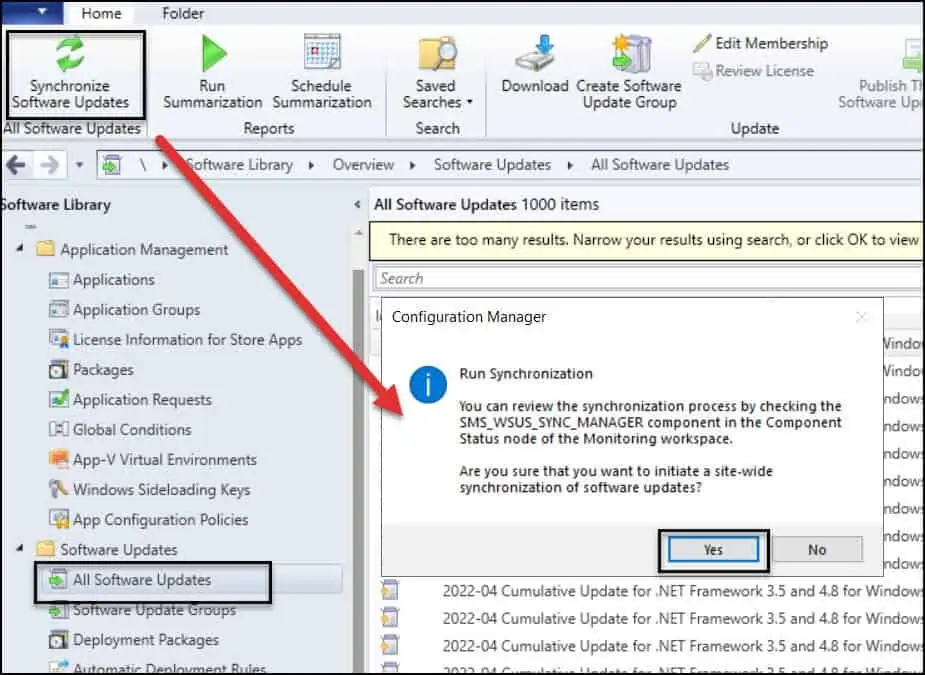
You must ensure the updates are synchronized from Microsoft occurs without any errors. The best way to determine this is to review the wsyncmgr.log. The wsyncmgr.log file records information about the synchronization process.
The below screenshot shows synchronization of Windows 11 22H2 updates in wsyncmgr.log file. You must wait until the sync is complete.

Now that SUP sync is complete, let’s check if we can find Windows 11 22H2 updates appear in the SCCM console. Under All Software Updates, type 22H2 in the search box and that should list all the Windows 11 22H2 updates in ConfigMgr console.
Windows 11 22H2 Products in Software Update Point
After you synchronize the Windows 11 22H2 updates in SCCM, you can enable the following products in Software Update Point.
- Windows 11 Client S, version 22H2 and later, Servicing Drivers
- Windows 11 Client S, version 22H2 and later, Upgrade & Servicing Drivers
- Windows 11 Client, version 22H2 and later, Servicing Drivers
- Windows 11 Client, version 22H2 and later, Upgrade & Servicing Drivers
To find the Windows 11 22H2 products in Software Update Point, you can use Software Update Point Filter Products feature.














Hi Prajwal,
same here, no Cumulative Updates at all. Only 2022-08 Security Update for Windows 11 22h2.
Where should I join with my company’s account the insider prerelease channel?
On your page is just a description on how to do it for one Windows Client.
i don’t get any software updates for 22h2 in all software updates. i do have the preview release 22h2 under windows servicing.
Hi, Windows 11 22H2 update is still not released for everyone. So if you want to deploy it, you have to enable the preview release updates in SCCM for now.
How do I enable preview release updates in SCCM?
I followed your instructions, but the updates won’t show up.