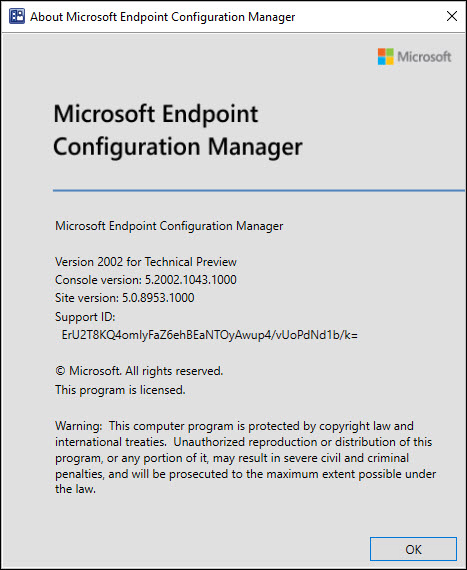This post covers the new features available in ConfigMgr Technical Preview 2002. The previous release was SCCM TP 2001.2. You can install version 2002 over the previous update to add new features to your technical preview site.
With every MEMCM technical preview release you see many new features plus improvements over previous release. Finally, in the next current branch release, I am sure you will see some of these features added.
I always add this point to every technical preview post of mine. Do not install tech preview builds in production. You must always install them on a isolated setup and test the new features.
I will first cover the new features of SCCM technical preview 2002 and then cover the installation part. To follow all my previous technical preview posts and build numbers, refer this post.
ConfigMgr Technical Preview 2002 New Features
To know all the new features in SCCM technical preview version 2002, read this article. Some of the new features that you can test or try out in ConfigMgr Technical Preview 2002 are as follows :-
Evaluate software updates after a servicing stack update
This is a very nice feature. Configuration Manager now detects if a servicing stack update (SSU) is part of an installation for multiple updates. When an SSU is detected, it’s installed first.
Office 365 updates for disconnected software update points
Previously you couldn’t deploy Office 365 updates when you exported and imported metadata for software updated in disconnected environments. However in this release, you can use a new tool to import Office 365 updates from an internet connected WSUS server into a disconnected Configuration Manager environment. You can read more about it here.
Improvements to Orchestration Groups in ConfigMgr Technical Preview 2002
In this technical preview, following improvements are done to Orchestration Groups.
- Clear the state, such as Complete or Failed, for an Orchestration Group member so you can rerun the orchestration.
- Right-click on the Orchestration Group member and select Reset Orchestration Group Member.
- Start some basic operations like Resource Explorer and Enable Verbose Logging for selected members.
Improvements to Microsoft Edge management in ConfigMgr 2002
Once again, in SCCM tech preview 2002, we see an improvement to Microsoft Edge management. You can now create a Microsoft Edge application that’s set up to receive automatic updates rather than having automatic updates disabled.
With this new feature, you can choose to manage updates for Microsoft Edge with Configuration Manager or allow Microsoft Edge to automatically update.
To see this new option, right click Microsoft Edge Management and click create Microsoft Edge Application. Enter the application details. On the next page, select Allow Microsoft Edge to automatically update the edge version of the client on the end user’s device.
Improvements to BitLocker management
The BitLocker management policy now includes additional settings, including policies for fixed and removable drives.
- Global policy settings on the Setup page
- OS drive settings
- Fixed drive settings
- Removable drive settings
- Client management settings
For list of all the settings, click this link.
Additional improvements to task sequence progress
In the ConfigMgr TP 2002 release the count of total steps doesn’t include the following items in the task sequence.
- Groups – Group contains other steps, so it is not counted.
- Instances of the Run task sequence step – This step is actually a container for other steps, so it’s no longer counted.
- In addition to that a disabled step doesn’t run during the task sequence, so is no longer counted.
Improvements to the ConfigMgr PXE Responder
With ConfigMgr PXE Responder you enable PXE responder and get rid of WDS as it isn’t required anymore. This is a great feature because the PXE-enabled distribution point can now be a client or server OS.
In MEMCM ConfigMgr Technical Preview 2002, the PXE responder service sends status messages to the site server. This change makes troubleshooting operating system deployments easier.
Install Configuration Manager Technical Preview 2002
- Launch Configuration Manager console.
- Go to Administration > Updates and Servicing node.
- Right click Configuration Manager Technical Preview 2002 and click Install Update Pack.
Since this is tech preview version, I will ignore the prerequisite check warnings. Click Next.
On the features page, click Next.
I will select Upgrade without validating on Client Update Options page and click Next.
While the update installs, you can check the update installation status under Monitoring section. Go to updates and servicing status. Right click ConfigMgr Technical Preview 2002 update and click Show Status.
After the SCCM Technical Preview 2002 update installation is complete, refresh the console. The console upgrade window pops up. Click Ok to upgrade the console from version 5.2002.1037.1000 to 5.2002.1043.1000.
Now click About Microsoft Endpoint Configuration Manager. You should see the following details.
- Version 2002 for Technical Preview
- Console Version – 5.2002.1043.1000
- Site version – 5.0.8953.1000