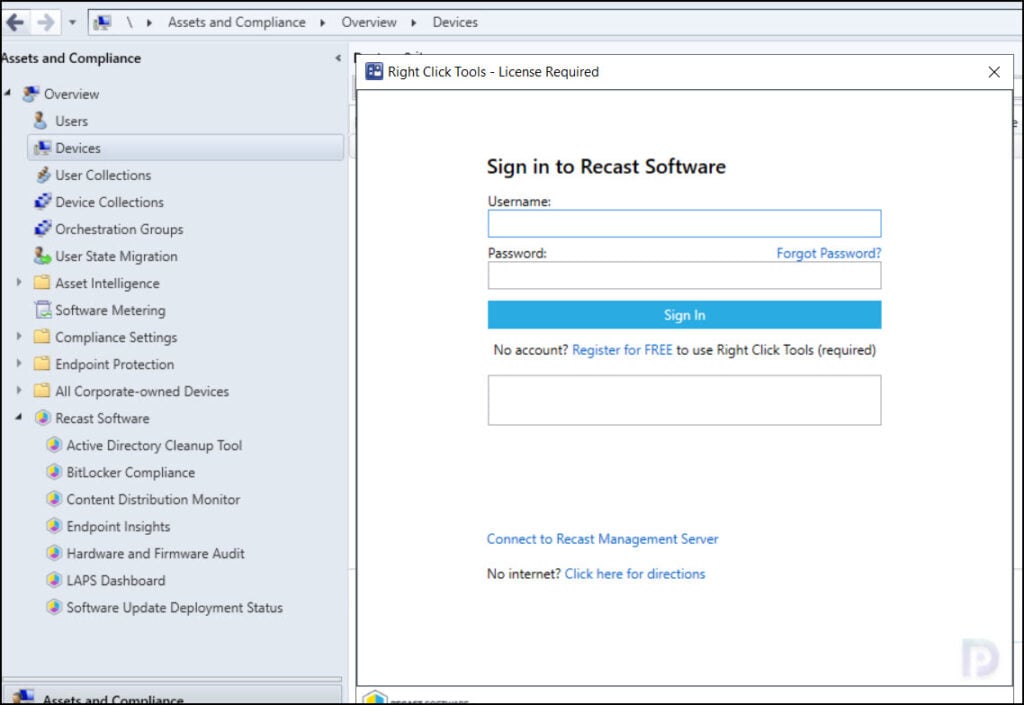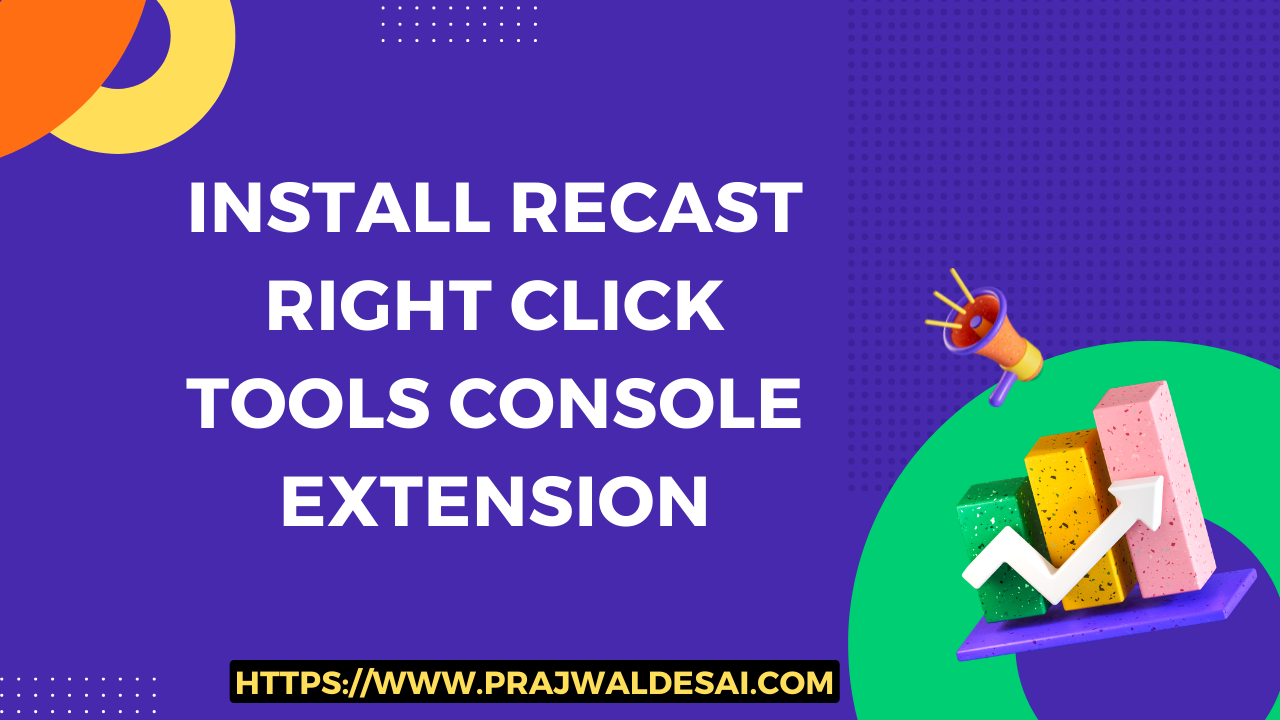In this post, I will show you how to download and install Right Click Tools SCCM console extension from Community hub for free. The community edition of Right Click Tools console extension is free to install.
Right Click Tools by Recast Software is a suite of tools aimed at improving productivity, increasing security and compliance, and automating repetitive tasks.
RCT provides security and compliance dashboards, client tools, console tools, remote software center and numerous utilities that can save IT admins countless hours.
When you install Right Click Tools for ConfigMgr, the RCT console extension is installed by default. However, there is another way to install the console extension of Right Click Tools and that is via Community Hub.
Right Click Tools comes in two editions: Community Edition and Enterprise Edition. To know the exact differences between the Community Edition and Enterprise Edition of Right Click Tools, visit this page. If you would like to try them out, you can download the free Community Edition here.
If you’re new to console extensions in Configuration Manager, please read Managing SCCM Console Extensions guide for complete information on console extensions.
Prerequisites
Before you download and install the RCT SCCM console extension from Community Hub, please read the following prerequisites.
- The Community Hub feature must be turned on in the Configuration Manager console. Refer to the following guide to enable community hub feature.
- After installing RCT SCCM console extension, you will need to register an account on Recast website to get the free community license. Only after you register, you can use Right Click Tools console extension in Configuration Manager console.
- When you install a new admin console extension, it adds a new functionality in the Configuration Manager console. Please read Managing SCCM Console Extensions guide for complete information.
Download Right Click Tools Console Extension from Community Hub
The Right Click Tools console extension is available in SCCM Community Hub for free download. In the SCCM console, navigate to Community > Community Hub node. In the search box, type Right Click Tools and click the search icon. From the search results, select Right Click Tools and download it.
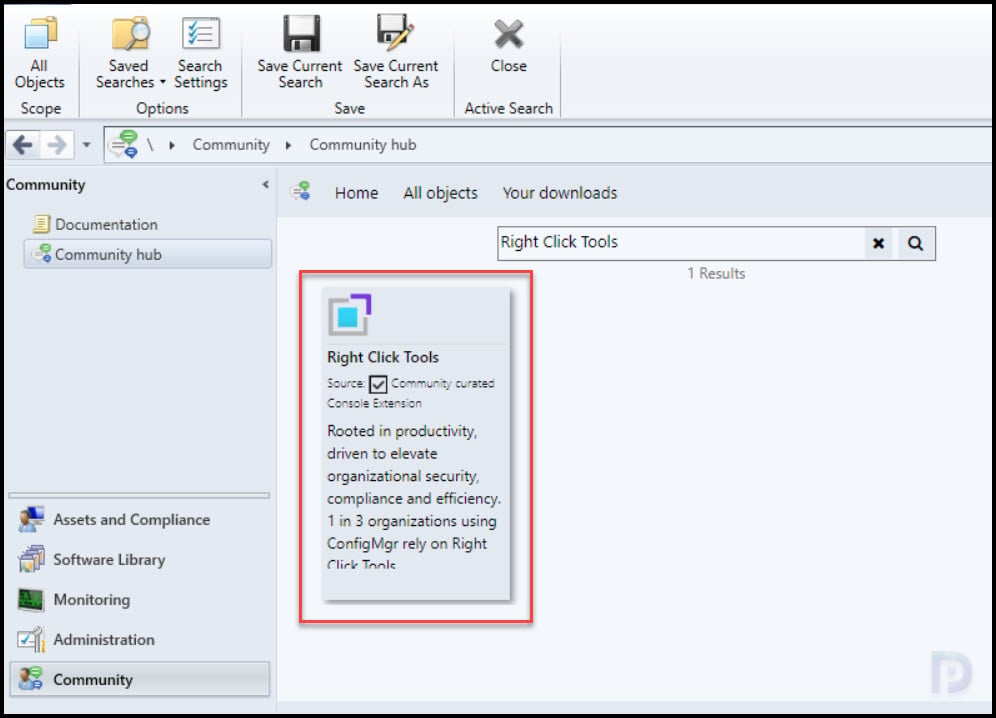
The RCT console extension details are presented on the screen. To download the extension, click Download button.
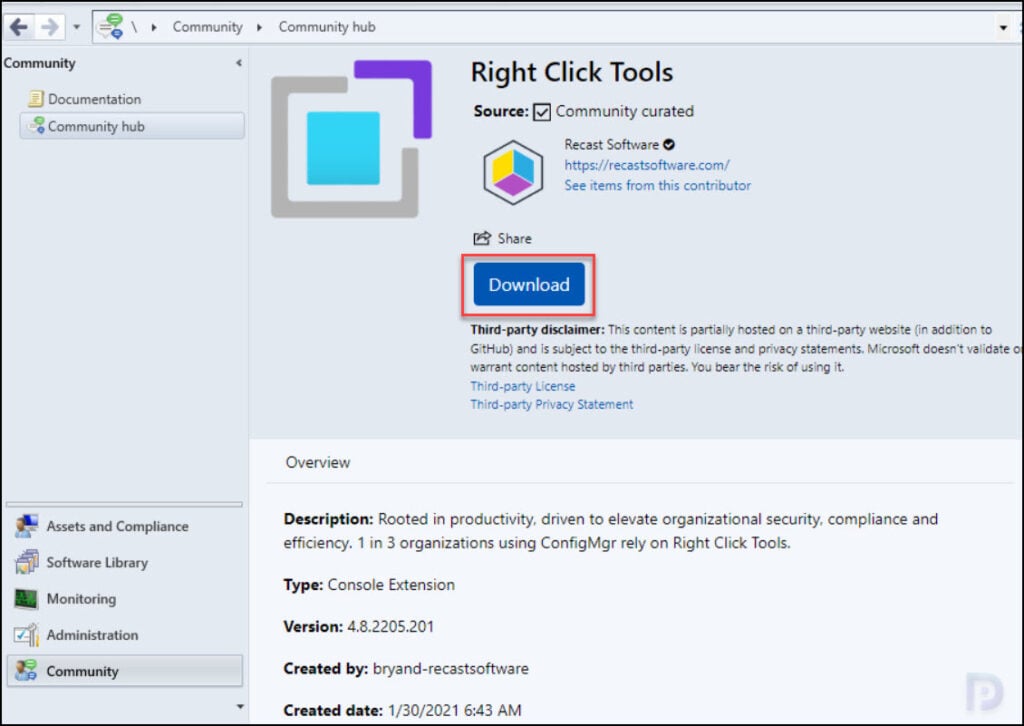
The console extension is downloaded from the GitHub repository.
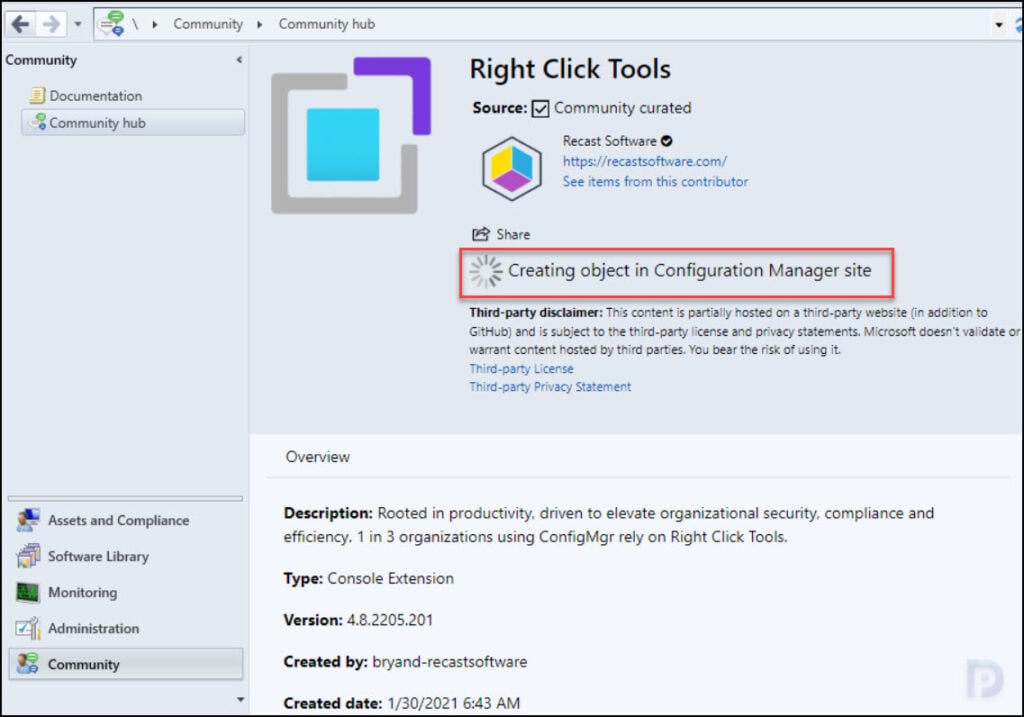
The Right Click Tools console extension is downloaded successfully.
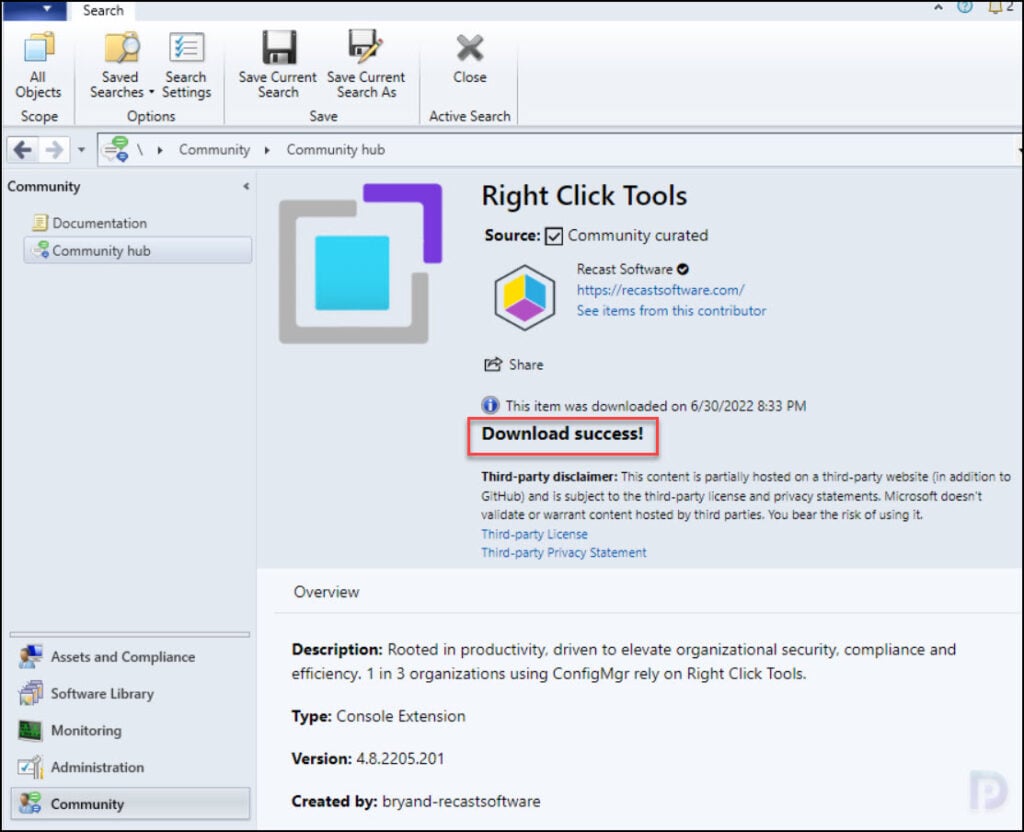
Approve Right Click Tools Console Extension
The new Right Click Tools console extension must be first approved in the Configuration Manager console before you install it.
- Launch the SCCM console.
- Go to Administration\Overview\Updates and Servicing\Console Extensions.
- Right-click the Right Click Tools console extension and select Approve Installation.
You get a message box asking Are you sure you want to approve the selected console extensions for installation? Click Yes to approve the console extension.
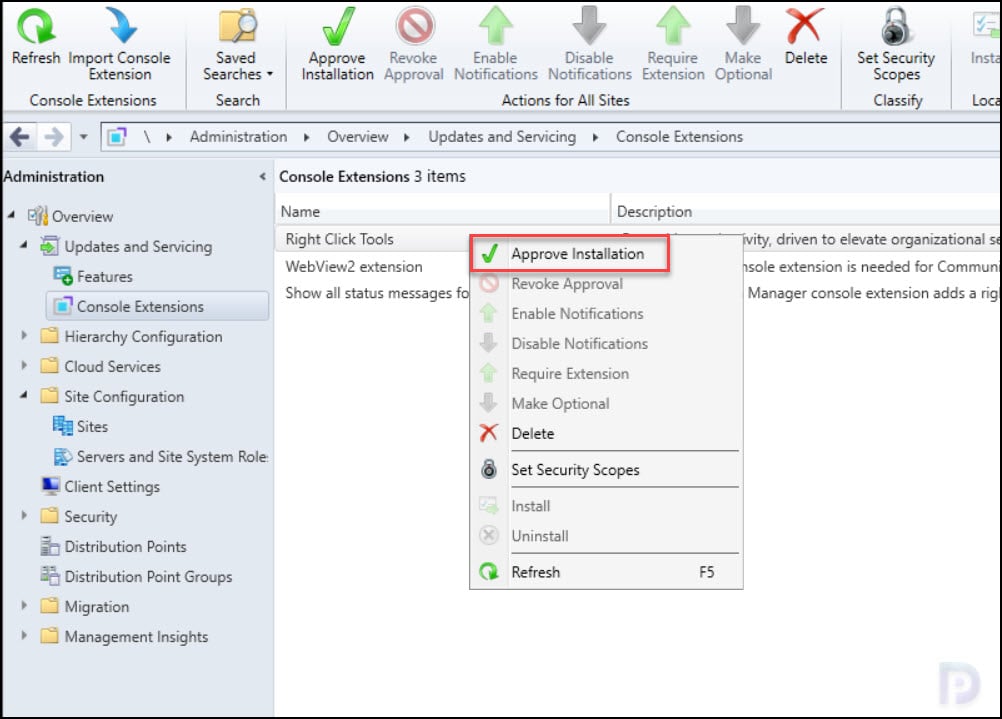
Install Right Click Tools SCCM Console Extension
Let’s look at the steps to Install Right Click Tools SCCM Console Extension:
- Launch the Configuration Manager console.
- Go to Administration\Overview\Updates and Servicing\Console Extensions.
- Right-click the Right Click Tools console extension and select Install.
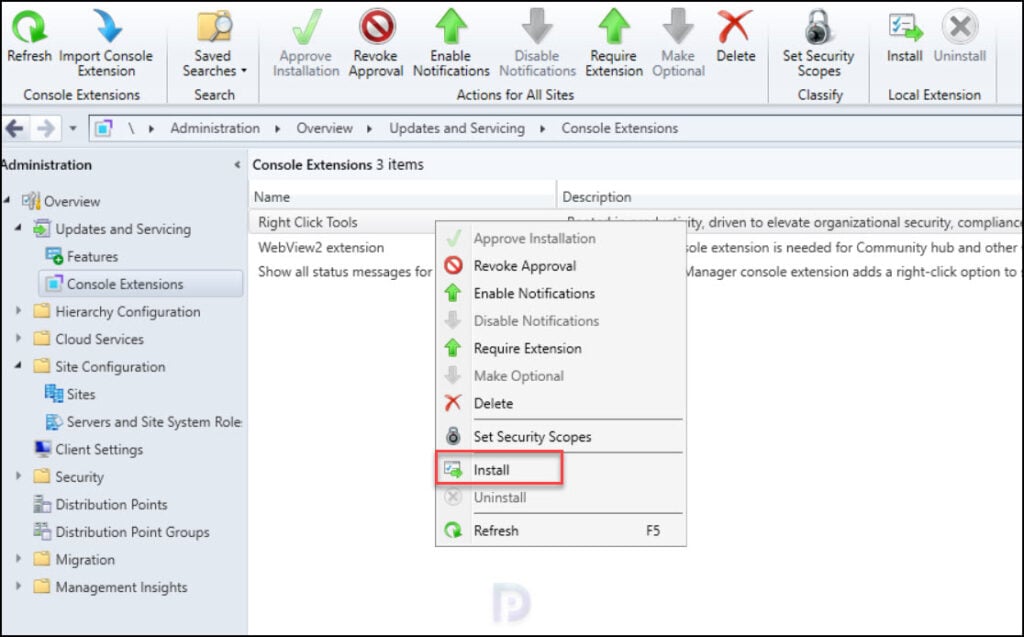
You see the following message This action will install the selected extension on local console only. In order to make this extension available through a console notification channel for installation on other consoles in the hierarchy, enable notifications for this extension.
Confirm the installation of RCT console extension by clicking OK button.
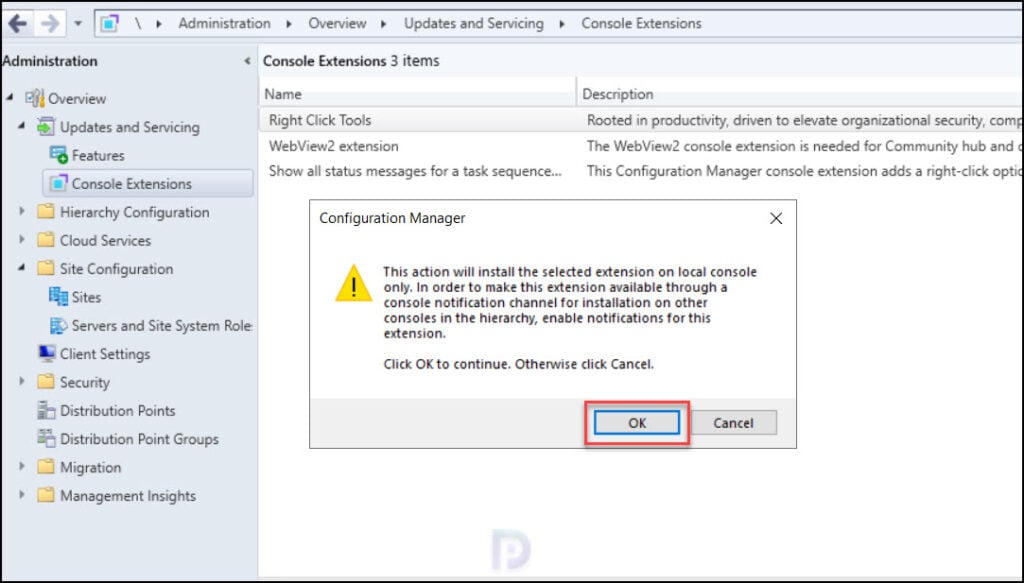
The Configuration Manager console will close momentarily, and the Right Click Tools console extension gets installed and updated. You see a message that console extensions have been updated.
The following message confirms the successful installation of RCT console extension. “Update complete for extension 1 of 1. The console extensions have been updated. To restart the Configuration Manager console. Click on the Close button“
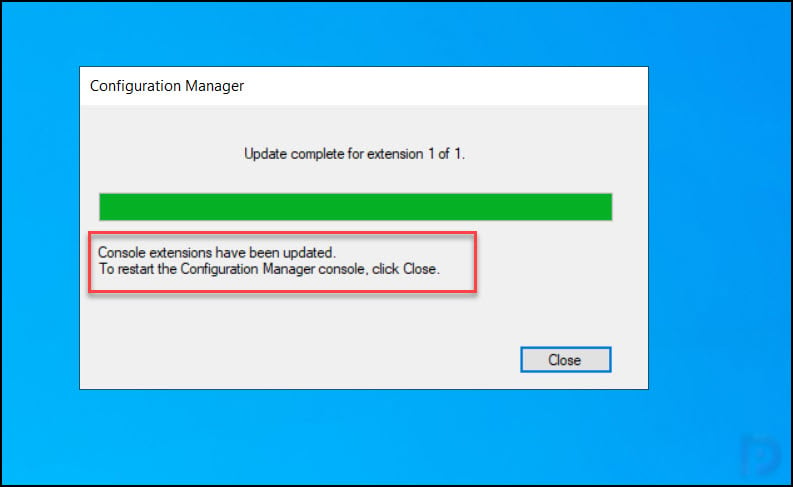
The Configuration Manager console relaunches, and now you see the Right Click Tools console extension has been installed successfully. You can check the new console extension called Right Click Tools in the following location: Administration\Overview\Updates and Servicing\Console Extensions.
Enable Notification for Right Click Tools Console Extension
After you approve the newly installed Right Click Tools console extension in Configuration Manager console, you can enable user notifications for extension installation. This will trigger a notification to all the other consoles in the hierarchy to install the console extension.
In the Configuration Manager console, go to Console Extensions node. Select Right Click Tools console extension and on the top ribbon click Enable Notifications.
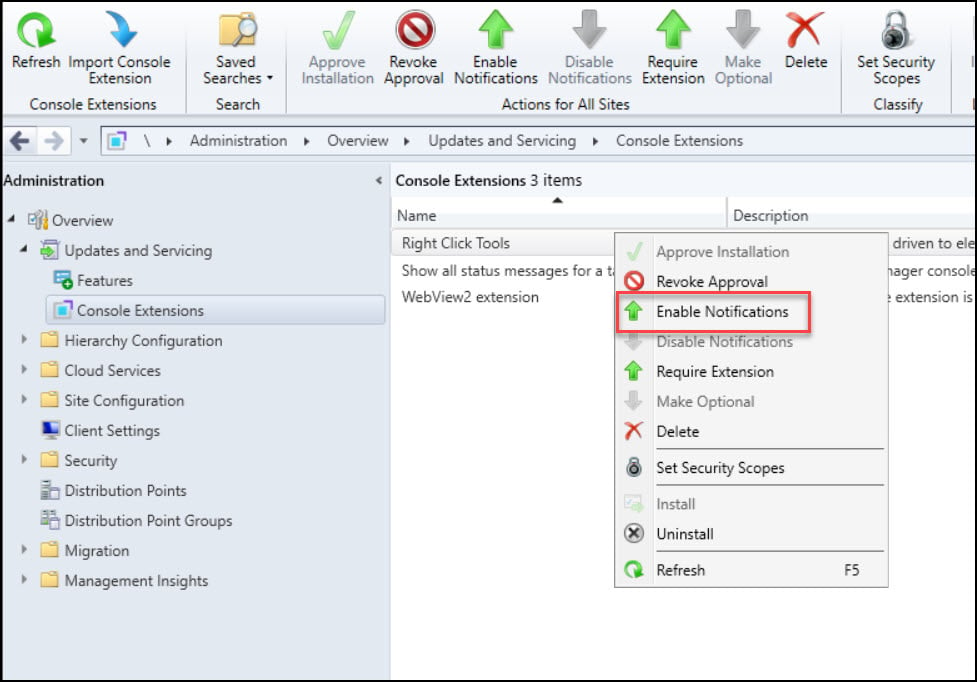
When you Enable Notifications for RCT console extension, you get the following warning message. Are you sure you want to enable selected console extensions? If enabled and approved, these extensions are available to be installed. Click OK to enable the selected extensions. Otherwise, click Cancel.
Click OK to enable notifications for selected console extension. Upon next launch of the console, it notifies users within the security scope that the RCT console extension can be installed.
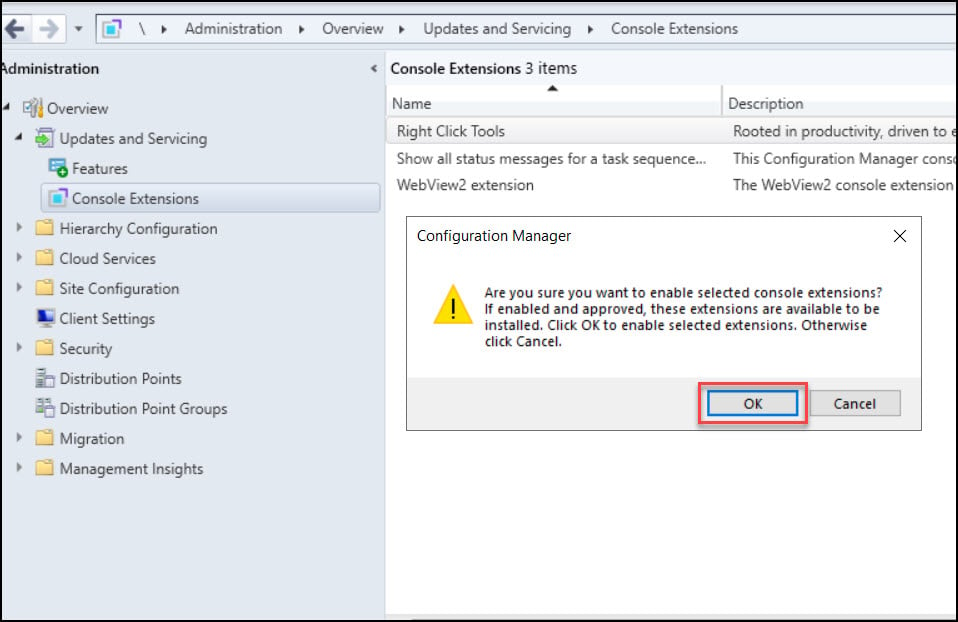
Verify Right Click Tools Extension Installation in Console
After you install the Right Click Tools console extension, you will find Recast Software node in the Assets and Compliance workspace with following tools.
- Active Directory Cleanup Tool
- BitLocker Compliance
- Content Distribution Monitor
- Hardware and Firmware Audit Dashboard
- LAPS Dashboard
- Software Update Deployment Status
Note: The community edition of Right Click Tools offer access to only few options while the Enterprise Edition gives access to all the tools and dashboards.
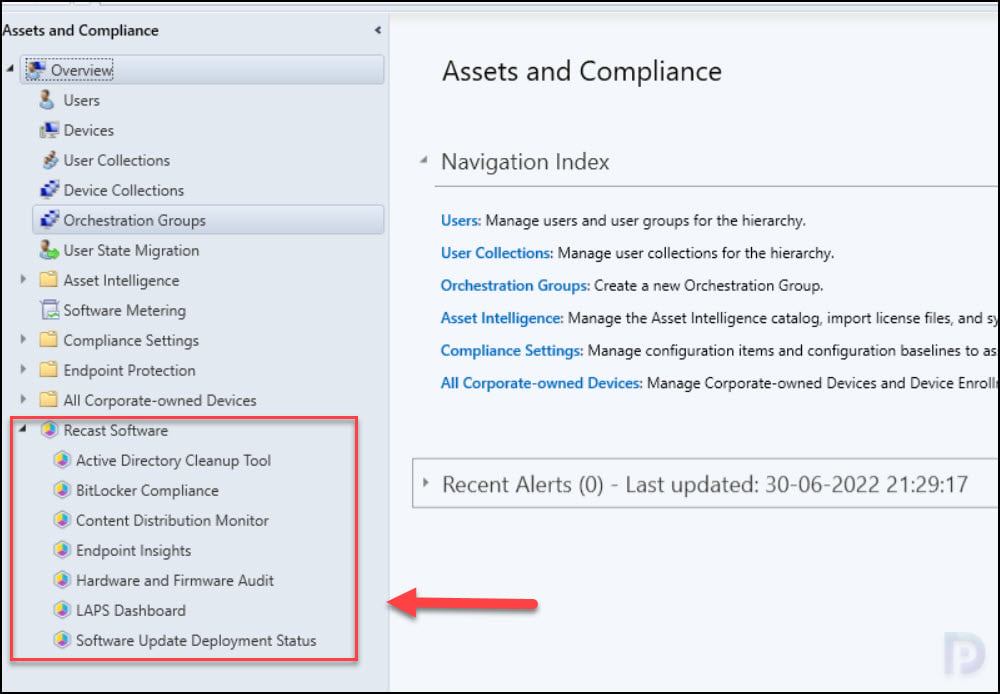
The Right Click Tools options are also available when you right-click any device or device collection in SCCM console.
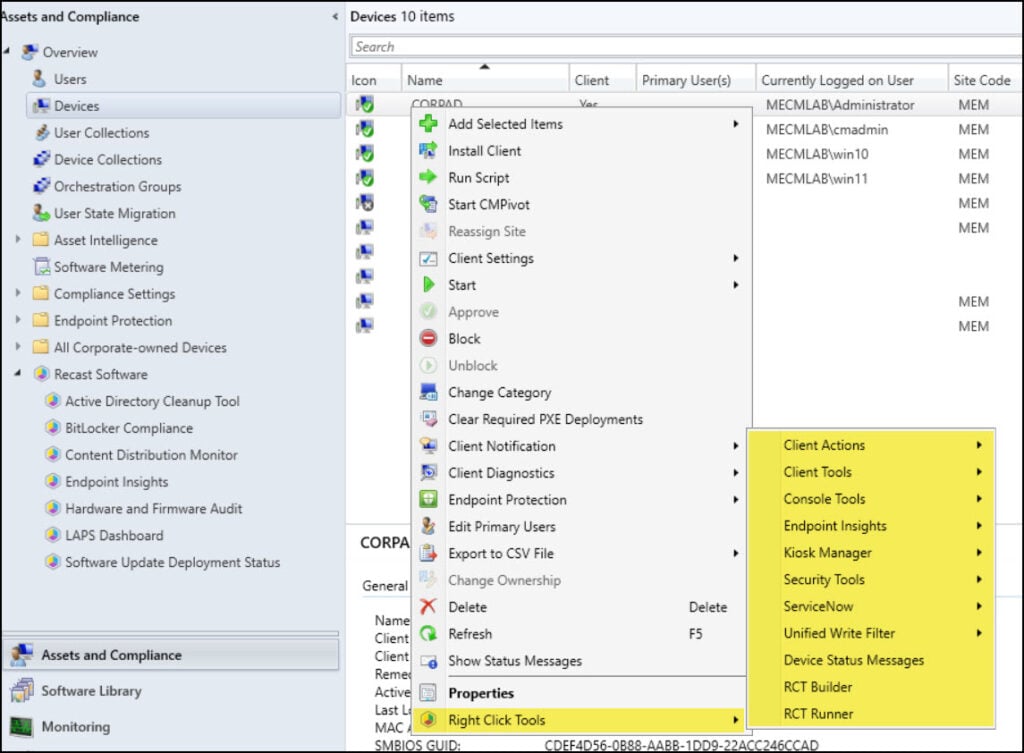
Right Click Tools – License Required
As mentioned earlier, to use features offered by Right Click Tools console extension, you must register an account with Recast Software. The registration process is fairly simple, and after you register you get a free community license.
To make use of the functionalities provided by Right Click Tools console extension in SCCM, sign in with your account, authenticate and enhance your productivity with these tools.