Let’s explore the new Configuration Manager community hub. The Community Hub in Configuration Manager is a space where the admins can contribute scripts, reports, applications, task sequences and much more. All you need to do is enable the SCCM community hub and start exploring it.
In this article, we’ll go into the specifics of SCCM community hub, as well as how to make it functional and some of its newest features. The community hub feature is available starting with Configuration Manager version 2002 and later.
Community hub is one of the best features in Configuration Manager and if you haven’t explored it, I would recommend doing so. There are some issues that you can experience with community hub. Refer to the following article to resolve the SCCM community hub issues.
What is the Configuration Manager Community Hub?
The Configuration Manager community hub is a place where ConfigMgr administrators can share their useful content such as scripts, reports, applications, task sequences, and configuration items. Simply put, a community hub is a central location in your SCCM console where you can share useful SCCM objects with other administrators.
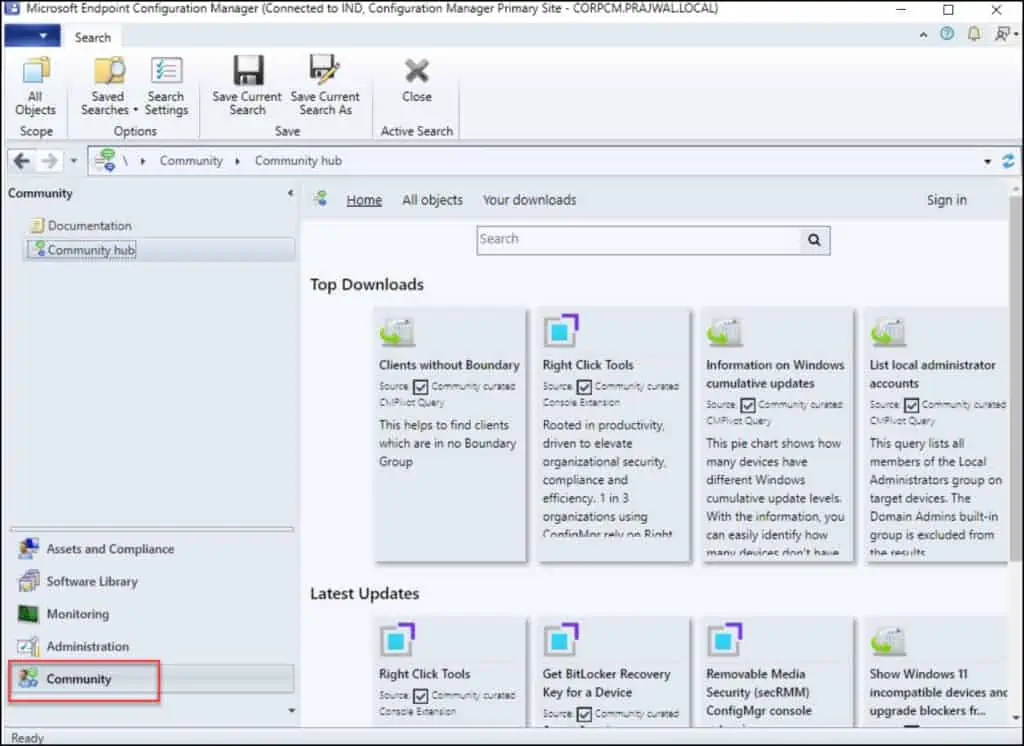
When community hub was first introduced, Microsoft limited the content uploads to community hub for Microsoft IT only. However, the limitation is removed now, and IT Admins will be able to upload content on their own, using their own GitHub account. That means everyone can contribute towards community hub.
Note: Configuration Manager versions 2006 and earlier won’t be able to sign in to GitHub. Configuration Manager version 2010 or later with the WebView2 console extension installed is required for sign in.
About Community hub
The Community hub supports the following items:
- CMPivot queries
- Applications
- Task sequences
- Configuration items
- Configuration baselines, including child configuration items
- Baselines with software updates or version-specific references aren’t supported
- PowerShell Scripts
- Reports and Power BI report templates
- Console extensions are available for download
SCCM Community Hub Prerequisites
The device running the Configuration Manager console used to access the Community hub needs the following items:
- .NET Framework version 4.6.2 or later is required starting in Configuration Manager 2010 and later versions.
- Starting with ConfigMgr version 2107, the console requires Dot NET version 4.6.2, and version 4.8 is recommended. Read the article on how to install the Configuration Manager console.
- You’ll need a supported version of Windows 10 or later. Windows 11 is also supported for using the SCCM community hub.
- Windows Server isn’t supported before version 2010, so the Configuration Manager console needs to be installed on a supported Windows client device separate from the site server.
- Starting in version 2010, install the Microsoft Edge WebView2 console extension to support Windows Server.
- The administration service in Configuration Manager needs to be set up and functional.
- If your organization restricts network communication with the internet using a firewall or proxy device, you need to allow the Configuration Manager console to access internet endpoints.
- A GitHub account is only required to contribute and share content from your hub page. If you don’t wish to share, you can still use contributions from others without having a GitHub account.
Enable Configuration Manager Community Hub in Console
You can turn on the Community Hub in Configuration Manager with the following steps:
- Launch the Configuration Manager console.
- Go to Administration > Overview > Updates and Servicing > Features.
- Right-click the Community Hub cloud feature and click Turn on.
- When asked Do you want to turn on this feature, select Yes.

The community hub feature is now enabled. To verify the community hub is active, go to Administration > Overview > Updates and Servicing > Features. From the list of features, if the status for community hub shows On, it means the community hub is turned on.
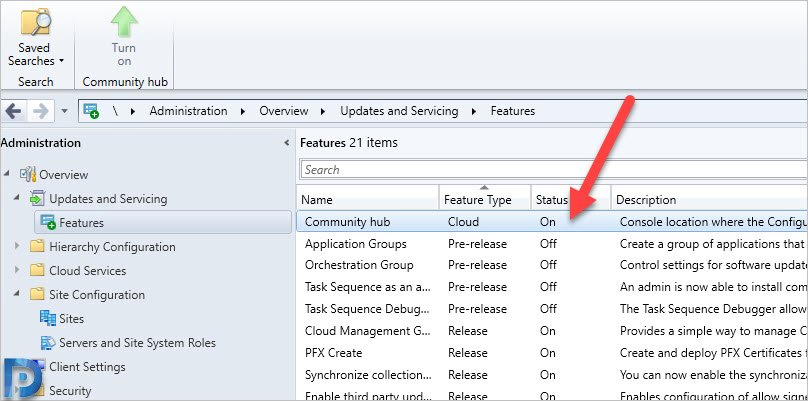
How to find the Community Hub in the SCCM Console
After you turn on the Community Hub, you can locate it with the following steps:
- Launch the Configuration Manager console.
- Click on the Community Workspace.
- Click Community Hub in the left pane, and now the community hub loads.
In the right pane, you will see some sample scripts, task sequences loaded by default. The custom content uploaded by IT admins will also be seen on the same page.
Download a Sample Script from the Community Hub
I will show you how to download a sample script from the community hub. For example, lets download Configure Edge Auto-Update in this case. To download the script, click on the Script in the console and select Download.
The script download completed successfully.
If you click Your Downloads option, you will find all the scripts that were downloaded with your account.
To locate the downloaded script in the console, go to Software Library > Overview > Scripts. In the right pane, you will find the scripts that you downloaded using Community Hub. All you need to do now is approve the script and deploy it. That was straightforward and quick.
Categorize Community hub content in ConfigMgr
The Community hub content has three categories for content sources:
- Microsoft curated: Content provided by Microsoft.
- Community curated: Content provided by the community that gets reviewed by Microsoft.
- Community unreviewed: General content from the community that doesn’t get reviewed by Microsoft.


















IS there any replacement certification for 70-703 or any other suggestion to get certification for SCCM?
Thank you for sharing this,
I did follow instructions provided to enable this
hub looks blank, not loading… I’m on w10 2004 domain account, console upgraded
Any thoughts? Port not open ?
All the prerequisites in place ?.
Yes all of them are ok, create permission for SMS_Scripts class” the last bullet- not sure how to or if I need to do additional steps my domain user account is also admin to sccm.