This post is a SCCM 2012 R2 SP1 CU3 Installation guide. In this post we will see the steps for Installing CU3 for System Center 2012 R2 Configuration Manager SP1. The Cumulative Update 3 for System Center 2012 R2 SP1 Configuration Manager was made available in the end of Feb 2016 and is available for download. This update contains fixes for issues in various areas including software distribution and content management, administrator console, operating system deployment, site systems and mobile device management. Download the system center configuration manager 2012 R2 SP1 cumulative update 3 by clicking on this link.
Issues that are fixed in SCCM 2012 R2 SP1 CU3
There are various fixes that this update contains. You will find more information about it when you visit the hotfix download page. CU3 update for System Center 2012 R2 Configuration Manager SP1 and System Center 2012 Configuration Manager SP2 contains the following.
- Mac OS X 10.11 can be targeted as a client platform for the following features:Application Management and Settings Management
- A new optional task sequence variable, SMSTSWaitForSecondReboot, is available to better control client behavior when a software update installation requires two restarts.
- Windows 10 is now available in the Upgrade Assessment Report. Be aware that for Windows 10 to be listed as an option, an updated version (5.0.7807.1200) of the Configuration Manager Upgrade Assessment Tool version is required. This version can be downloaded from the Microsoft Download Center here.
CU3 contains all of the changes from prior cumulative updates including the Endpoint Protection client. For more information about the Endpoint Protection client included with CU3, refer to the following knowledge base article:
KB 3041687 Revised February 2015 anti-malware platform update for Endpoint Protection clients
Some common questions and answers before you install the CU3
Do I have to apply CU1, CU2 before I install CU3? – No. This update replaces Cumulative Update 2 and earlier updates for System Center 2012 Configuration Manager R2 SP1.
Is it mandate to install the CU3 ? – No its not mandatory to install the CU3, I would recommend to install CU3 as it fixes lot of issues.
How do i verify that CU3 is installed ?
Administrator Console – The version after update is 5.0.8239.1403.
Client Version – The version after update is 5.00.8239.1000.
Registry – HKEY_LOCAL_MACHINE>Software>Microsoft>SMS>Setup. The CULevel key value should be 3 after update.
What if I skip this update and wait for next CU ? – Apply this update only to systems that are experiencing the problems described in CU3 hotfix. If you are not severely affected by these problems, it is recommend that you wait for the next CU.
This update can be applied directly to the following Systems/Roles:
- The Central Administration Site (CAS)
- Primary Site
- Secondary Site
- SMS Provider
- Configuration Manager Console
You do not have to restart the computer after you apply this update. It is recommended that you close the Configuration Manager Administrator Console and any associated applications such as the Remote Control Viewer or Status Message viewer before you install this update.
SCCM 2012 R2 SP1 CU3 Installation guide
Once you download the CU3, right click and click run as administrator. On the welcome screen click Next.
Click on I accept the license terms and click Next.
Once all the prerequisites checks are complete. Click View Log. This will open the setup log file (shown at the end of the post) and allows you to monitor the installation process. click Next.
Check the box Install the update for the Configuration Manager console and then click Next.
Select Yes, update the site database. Click Next.
By default all the options are checked here, so simply click Next.
Click on Next.
Click Next.
Click Next.
Click on Install.
Once all the tasks are completed click on Next.
Info – Once the CU3 is installed you can now launch the configuration manager console. Click on Software Library, expand Application Management, expand Packages, click on Configuration Manager Updates folder and you will see CU3 update packages. Whenever you install an cumulative update it is always recommended to update the boot images. Just right click the boot images and select Update Distribution Points.
A log file located in C>Windows>Temp>cm12_sp2r2sp1cu3-kb3135680-x64-enu.log can be used to monitor the process of CU3 upgrade.
After setup is completed, launch the Configuration Manager Console and verify the build number of the console. The build number should be 5.0.8239.1403.
Open the SCCM Console, click on Administration, Site Configuration, Sites. Click the Hierarchy Settings in the top ribbon. Select Automatic Client Upgrade tab. Click on Upgrade client automatically when the new client updates are available. Set the number of days to automatically upgrade clients.

Once the upgrade is installed the version that is displayed on the General tab of the Configuration Manager Control Panel item or the Client Version field of device properties in the Administrator Console is 5.00.8239.1000.
If you are planning to push the update manually to a collection, use this guide.


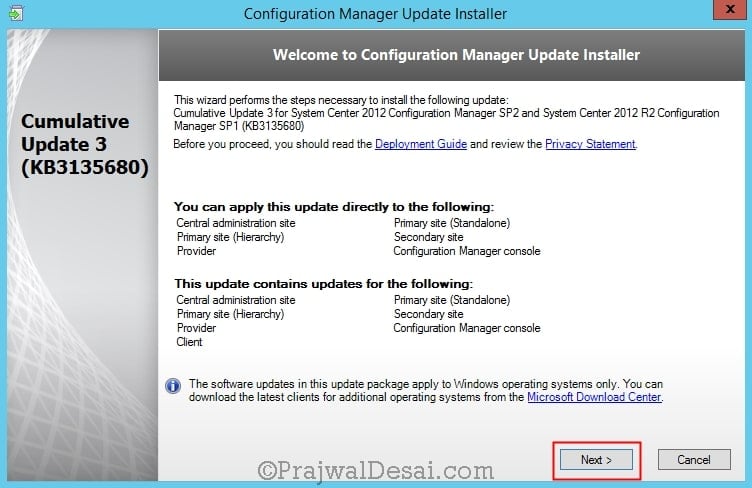
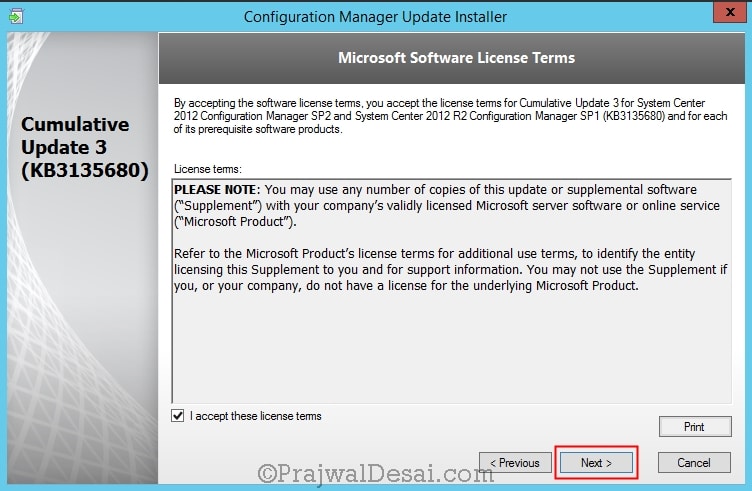
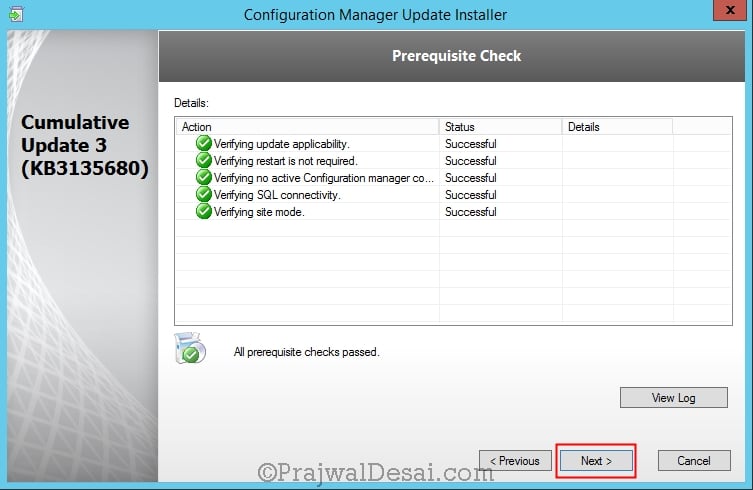


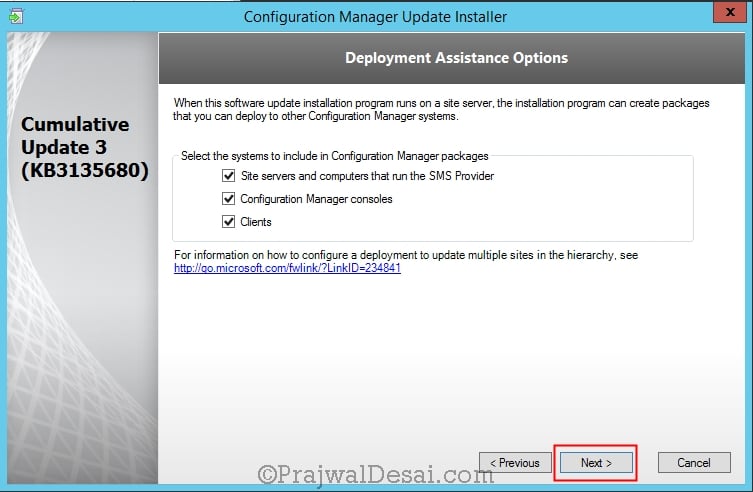
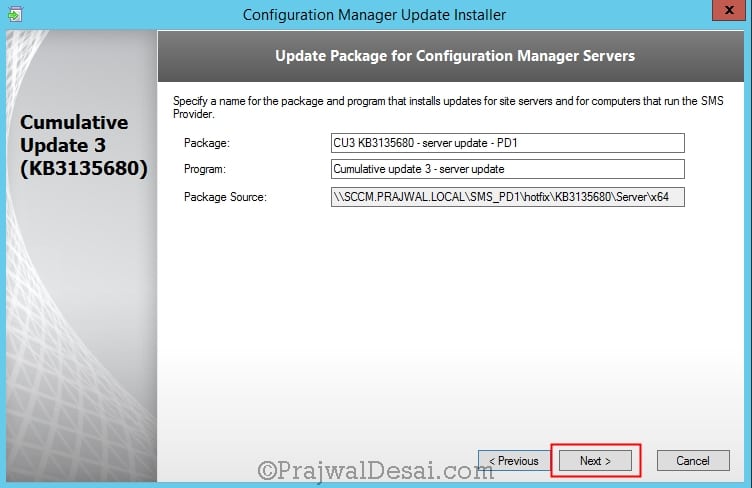
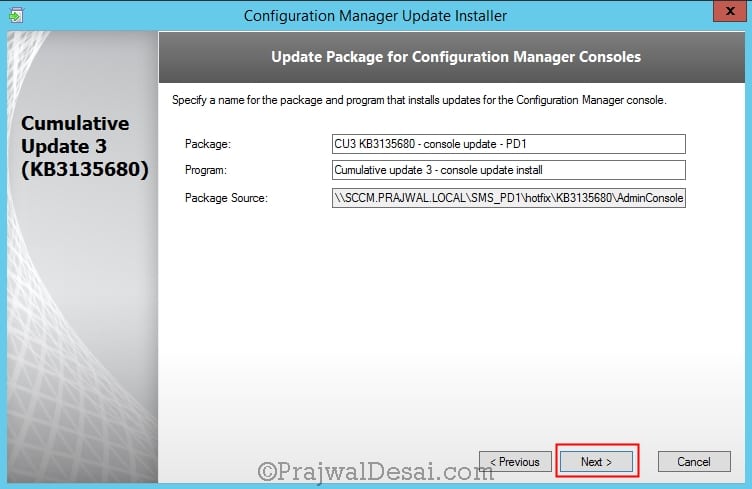


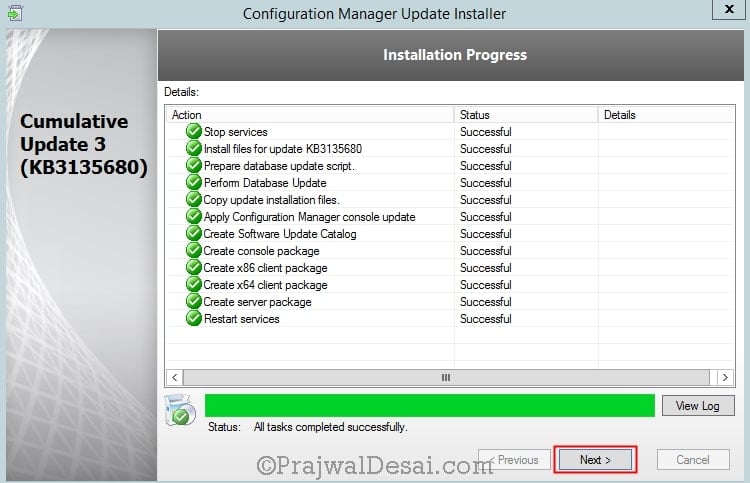

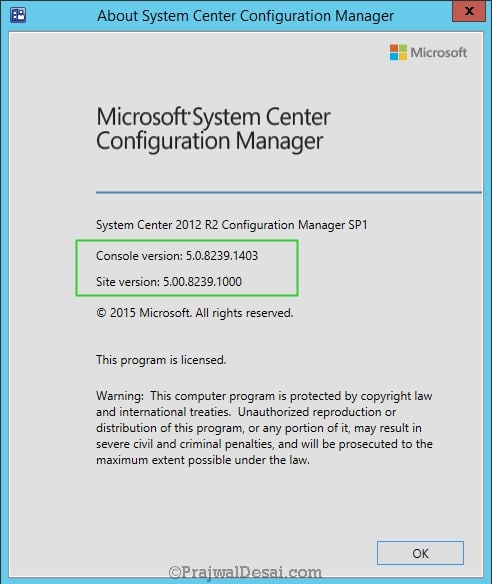











When I have a CAS, should I install only on it or can I install it on the primary site manually?
Hi Prajwal,
Update to 1511 is not better ?
I don’t understand the difference between update to 1515 or to 2012R2 SP1 CU3.
Agreed. SCCM 1511 is better than R2 and 1602 better than 1511. I posted this CU3 installation guide for people who are still on R2. Not all companies are upgrading to 1511/1602.
Ok, great.
Thanks for your answer.