Deploying SCCM 2012 R2 CU4 to Clients In this short post we will see the steps for Deploying SCCM 2012 R2 CU4 to Clients. In my previous post I showed the installation of SCCM 2012 R2 CU4. Deploying the SCCM 2012 R2 CU4 to client agents is fairly simple process. The update contains fixes for various issues including Windows PowerShell, and contains all of the changes from prior cumulative updates. When you update your SCCM server to the latest CU, you also need to update the client agents. Before you update the CU4 just note down the version of configuration manager client agent. To check the client agent version open the control panel and click Configuration Manager and in the properties window click General tab. In my case the current version of client agent is 5.00.7958.1000.
Deploying SCCM 2012 R2 CU4 to Clients
Launch the configuration manager console, navigate to Software Library > Packages > Configuration Manager Updates. You will see 4 update packages, you need to distribute these updates to the distribution point. Select the R2 CU4 32 and 64 bit packages and click on Distribute Content. Follow the wizard and distribute the packages.
Before you deploy the update to the clients, it is recommended to create a collection of 64 bit and 32 bit machines. If you already have it then go ahead with deployment. This is not mandate but will make the deployment easier. To create collection you can use the below queries. Depending upon the collection deploy the 32 bit and 64 bit update appropriately.
To group all the 64 bit systems you can use the below query.
select SMS_R_SYSTEM.ResourceID,SMS_R_SYSTEM.ResourceType,SMS_R_SYSTEM.Name,SMS_R_SYSTEM.SMSUniqueIdentifier,SMS_R_SYSTEM.ResourceDomainORWorkgroup,SMS_R_SYSTEM.Client from SMS_R_System inner join SMS_G_System_COMPUTER_SYSTEM on SMS_G_System_COMPUTER_SYSTEM.ResourceId = SMS_R_System.ResourceId where SMS_G_System_COMPUTER_SYSTEM.SystemType = "X64-based PC"
To group all the 32 bit systems you can use the below query.
select SMS_R_SYSTEM.ResourceID,SMS_R_SYSTEM.ResourceType,SMS_R_SYSTEM.Name,SMS_R_SYSTEM.SMSUniqueIdentifier,SMS_R_SYSTEM.ResourceDomainORWorkgroup,SMS_R_SYSTEM.Client from SMS_R_System inner join SMS_G_System_COMPUTER_SYSTEM on SMS_G_System_COMPUTER_SYSTEM.ResourceId = SMS_R_System.ResourceId where SMS_G_System_COMPUTER_SYSTEM.SystemType = "X86-based PC"
When the packages are available with distribution point, select the appropriate package and click on Deploy.
Click on Browse and choose the collection. In my case I have created a device collection which contains all 64 bit devices. Click Next.
I would want this update to be installed in the background, so I will select Purpose as Required. Click Next.
You can choose the date and time to schedule this deployment. Click on New and select the when the deployment will be available. Click on Next.
Follow the wizard and at last click on Close.
Sit back and relax, the update will get installed in the background as per the schedule. Login to the client machine and launch the configuration manager client. In the Configuration Manager Properties check the version and you should see the version is updated to 5.00.7958.1501. This update also changes the anti-malware client version to 4.6.0305.0. You can find the version information by clicking About on the Help menu of the Endpoint Protection client UI.
You can monitor the CU4 installation process by opening the execmgr.log file on the client machine.


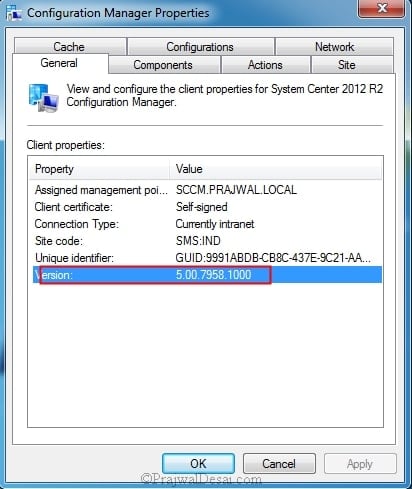
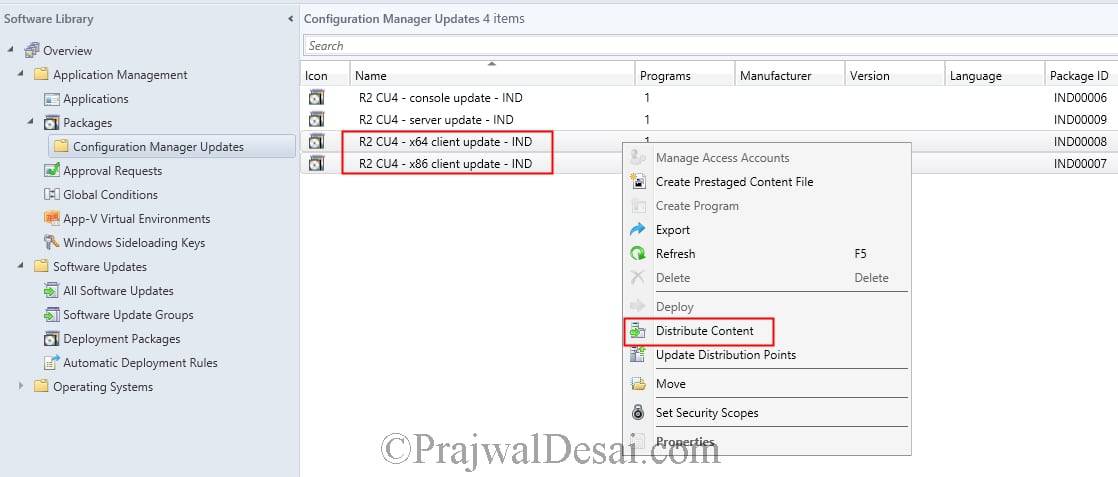

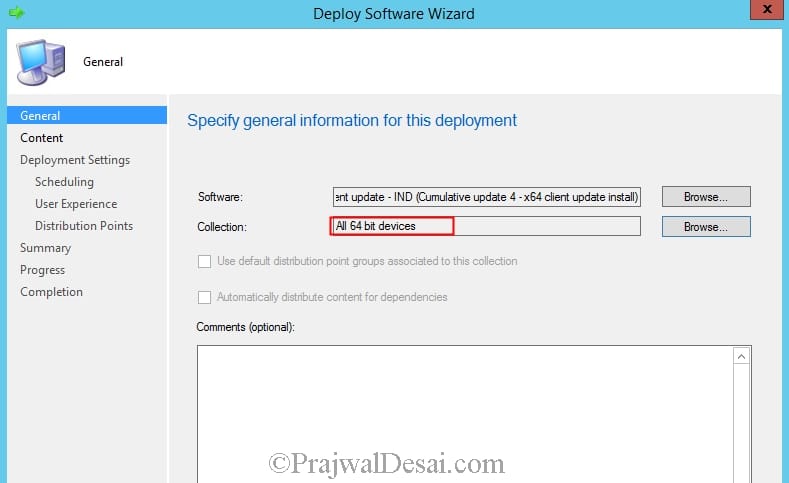
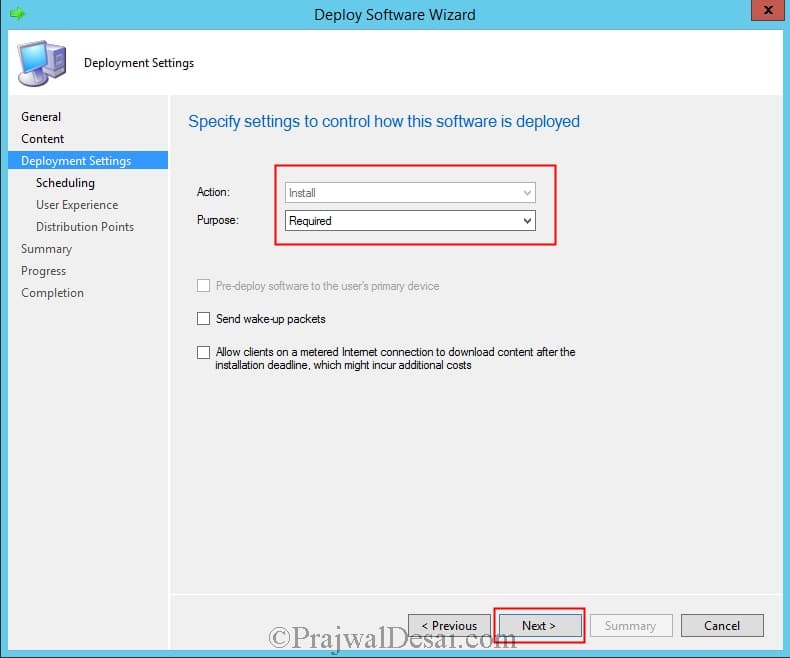
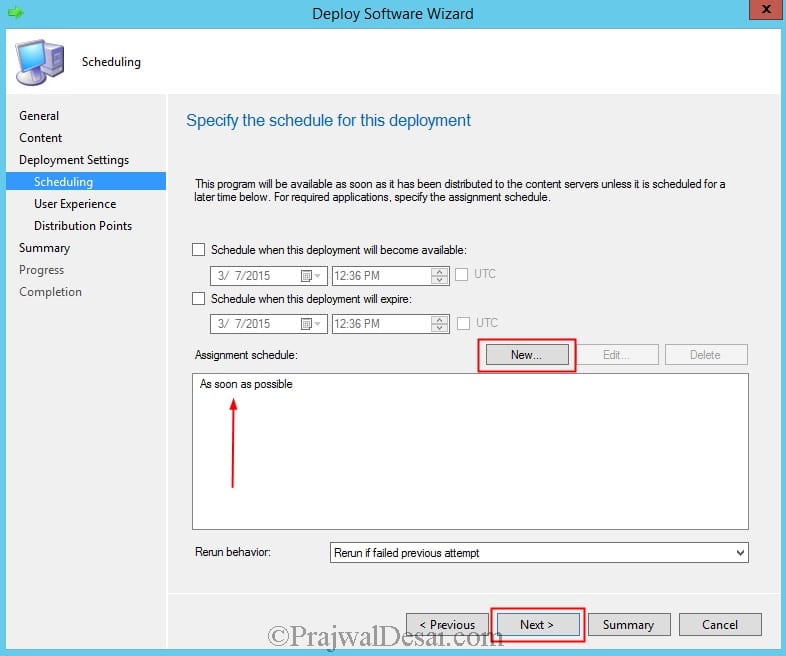

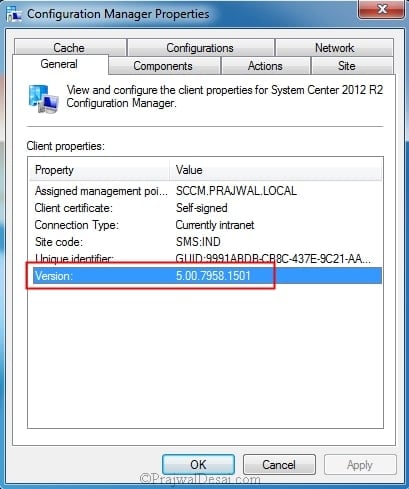












Really thank for this post. Can i ask about Automatic Client Upgrade. What your opinion about this method? use or not?
I turn on the option to automatically update after installing CU4…. but there is an old version of the client. It is correct?
very helpful… excellent article & well explained
Thanks Shahim.