Installing Configuration Manager 2012 R2 CU4 In this post we will see the steps for Installing Configuration Manager 2012 R2 CU4. The Cumulative Update 4 (Description of Cumulative Update 4 for System Center 2012 R2 Configuration Manager) for System Center 2012 R2 Configuration Manager was made available in the first week of Feb 2015 and is available for download. This update contains fixes for various issues including Windows PowerShell, and contains all of the changes from prior cumulative updates. Download the system center configuration manager 2012 R2 cumulative update 4 by clicking on this link.
Some common questions and answers before you install the CU4
Do I have to apply CU 2,3 before I install CU4? – No. This update replaces Cumulative Update 3 and earlier updates for System Center 2012 Configuration Manager R2.
Is it mandate to install the CU4 ? – No its not mandatory to install the CU4, I would recommend to install CU4 as it fixes lot of issues.
How do i verify that Cu4 is installed ?
Administrator Console – The version after update is 5.0.7958.1501.
Registry – HKEY_LOCAL_MACHINESoftwareMicrosoftSMSSetup. The CULevel key value should be 4 after update.
What if I skip this update and wait for next CU ? – Apply this update only to systems that are experiencing the problems described in CU4 hotfix. If you are not severely affected by these problems, it is recommend that you wait for the next CU.
This update can be applied directly to the following Systems/Roles:
- The Central Administration Site (CAS)
- Primary Site
- Secondary Site
- SMS Provider
- Configuration Manager Console
[vc_row][vc_column][TS_VCSC_Info_Notice panel_type=”info” panel_icon=”ts-awesome-book” panel_title=”Info” font_title_family=”Default:regular” font_content_family=”Default:regular” el_file1=””]It is recommended that you close the Configuration Manager Administrator Console and any associated applications such as the Remote Control Viewer or Status Message viewer before you install this update.[/TS_VCSC_Info_Notice][/vc_column][/vc_row]
Installing Configuration Manager 2012 R2 CU4
Once you download the CU4, right click and click run as administrator. On the welcome screen click Next.
Once all the prerequisites checks are complete. Click View Log. This will open the setup log file(shown at the end of the post) and allows you to monitor the installation process. click Next.
Check the box Install the update for the Configuration Manager console and then click Next.
Select Yes, update the site database. Click Next.
By default all the options are checked here, so simply click Next.
Click on Install.
Once all the tasks are completed click on Next.
Once the CU4 is installed you can now launch the configuration manager console. Click on Software Library, expand Application Management, expand Packages, click on Configuration Manager Updates folder and you will see R2 CU4 update packages.
Whenever you install an cumulative update it is always recommended to update the boot images. Just right click the boot images and select Update Distribution Points.
After setup is completed, launch the System Center 2012 Configuration Manager Console and verify the build number of the console. The build number should be 5.0.7958.1501.
There is another way to verify the CU4 installation and that is via registry. Open registry editor and check the HKLMSoftwareMicrosoftSMSSetupCULevel. If the installation is successful the CULevel key value will be 4.
A log file located in C:WindowsTempcm12-r2cu4-kb3026739-x64-enu.log can be used to monitor the process of CU4 upgrade.


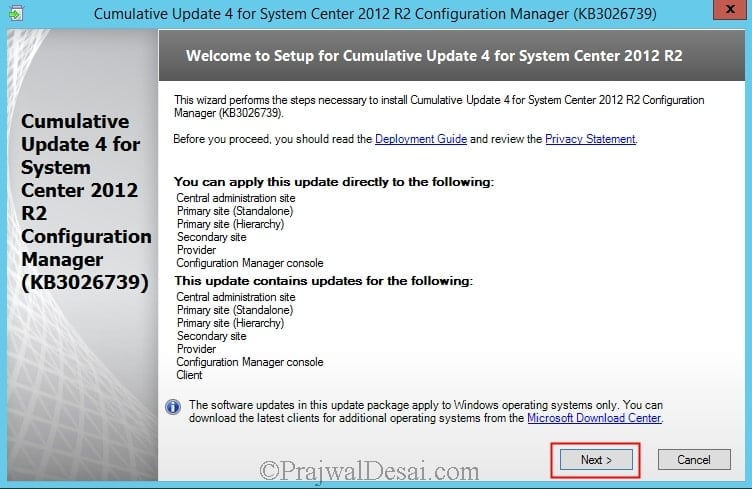
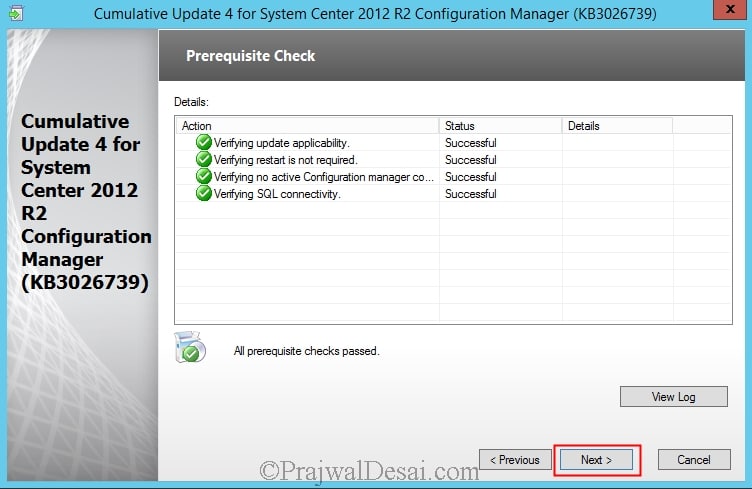
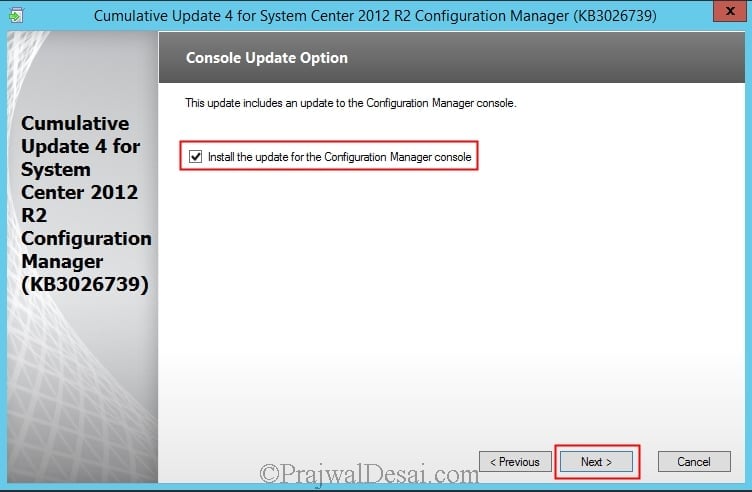

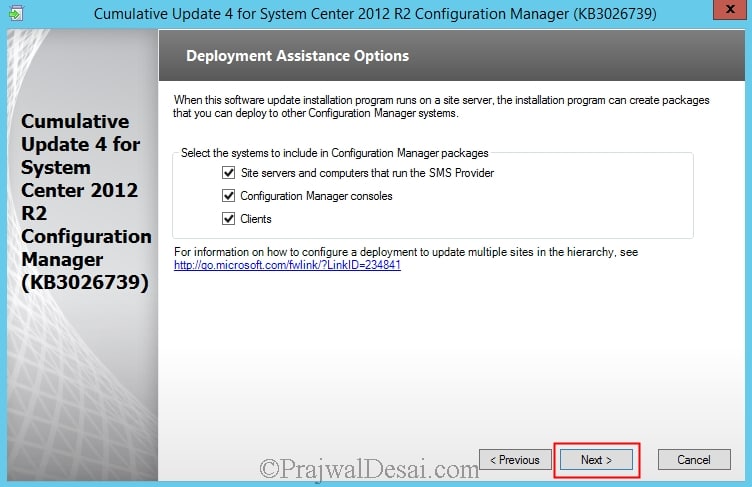
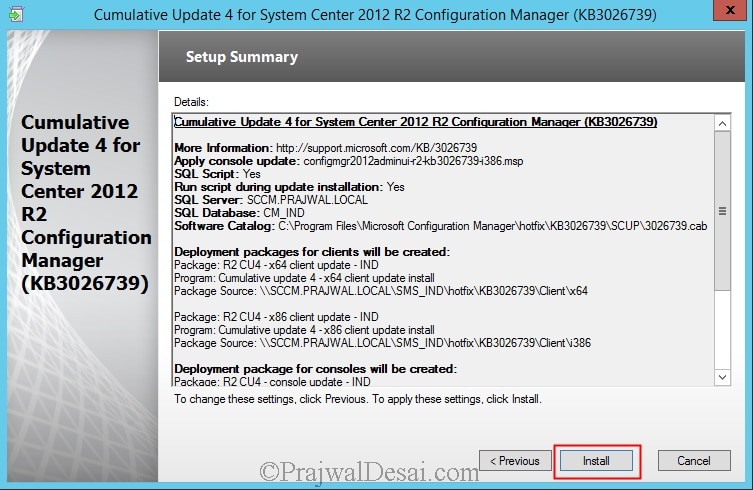
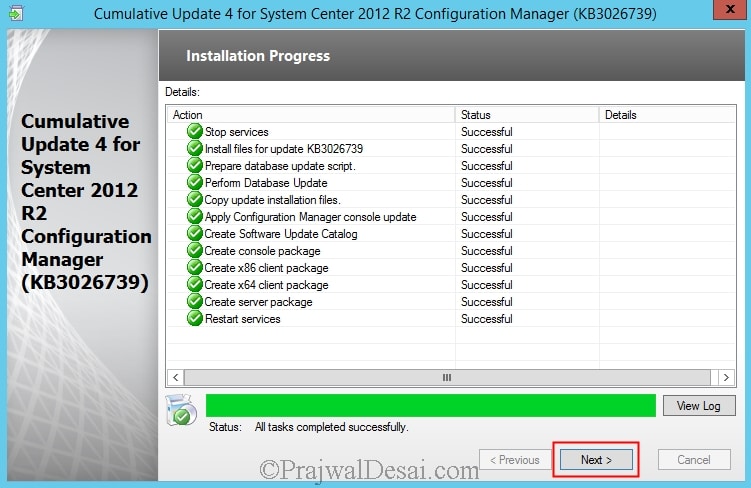
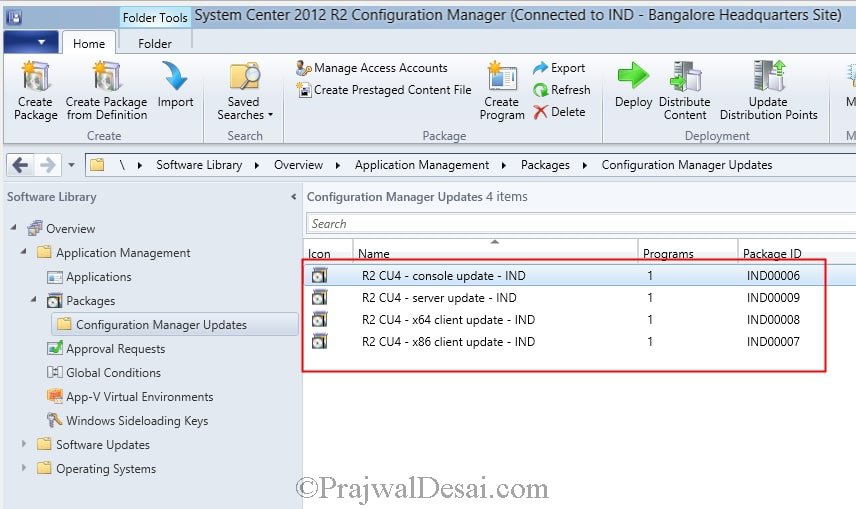
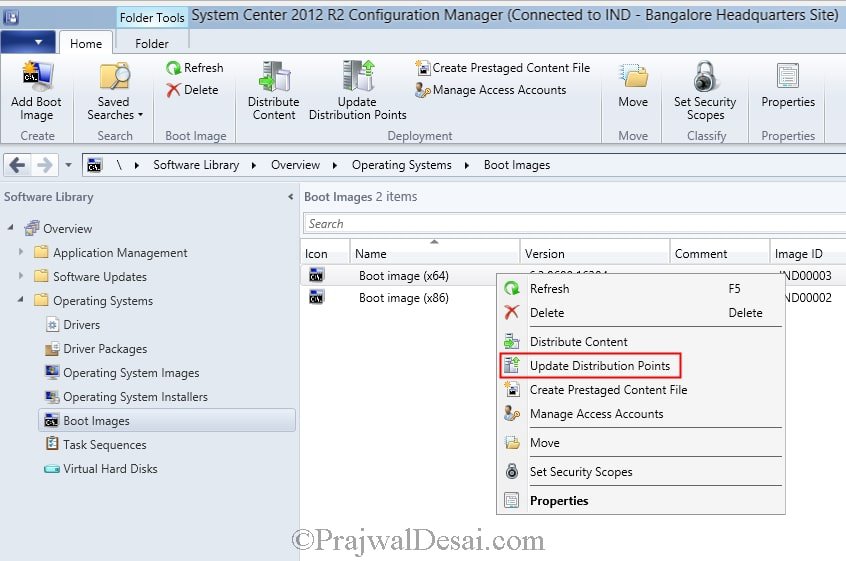
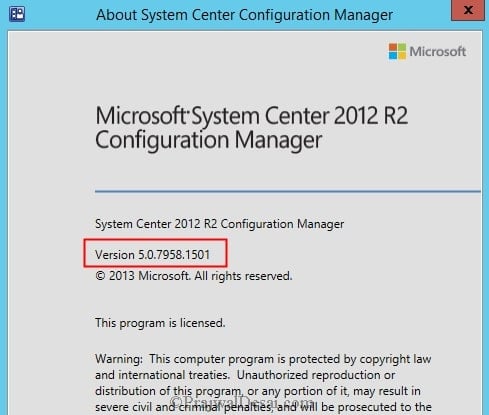
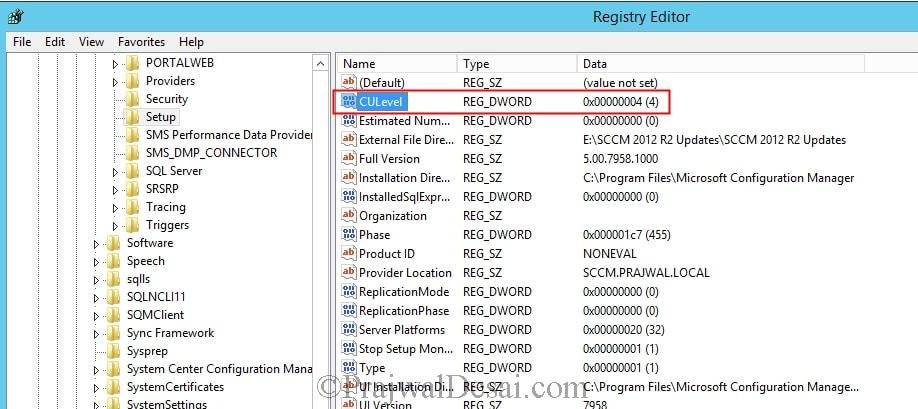
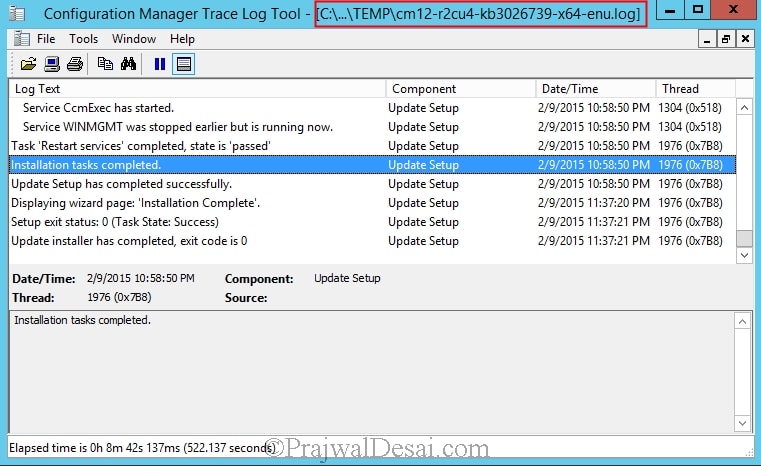











If we have 2 Secondary site and 1 primary, do we have to update the secondary site with CU4? is it mandatory? or just updating primary will do?
I have not experienced this issue till now. As a workaround i would suggest you to create a package and include the .msi file. Let me know if you face any errors this time.
Great article Prajwal!
I have run into a problem when deploying the CU4 Console update to some machines. When the CU4 console MSP update runs, it looks for the original adminconsole.msi file in the SCCM client cache (or source location of original install). When it does not find it, the CU4 console install fails. On some machines that have had the console for some time, their SCCM cache has removed the original MSI for the console setup, likely when cache size grows too big.
If you run the CU4 console update manually on the machines where it has failed, it prompts for the location of the missing adminconsole.msi. If you point it to the package source location for the admin console, the install completes.
It appears this is how all MSP patches (eg. Adobe Reader) work where they need the original MSI. Just wondering if there is a way to point the MSP file to a shared location of the MSI? The only other option I could think of is to modify the Console install package to include the MSI patch parameter where it will re-install the admin console.
Anyone else experience this issue?
Hi, this is an excellent article. But, after applying the CU4 update, how can I install the CSEP Client?