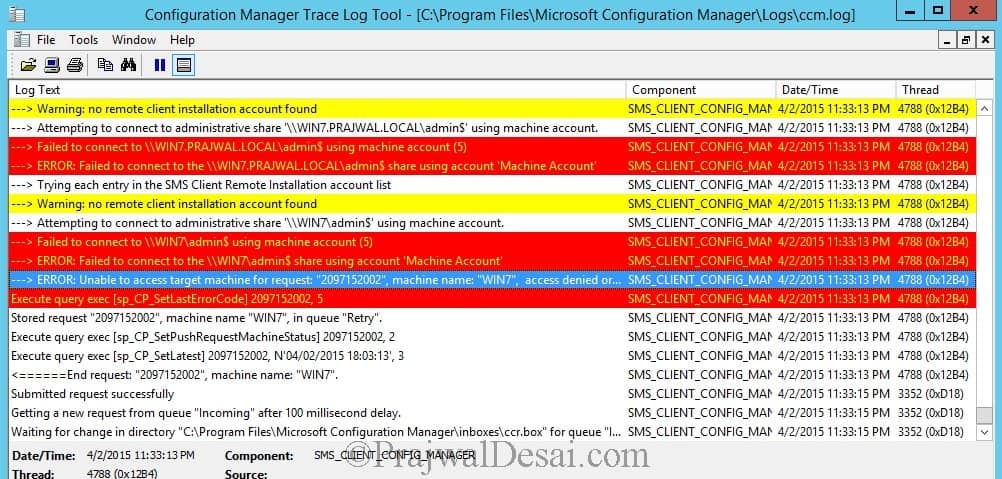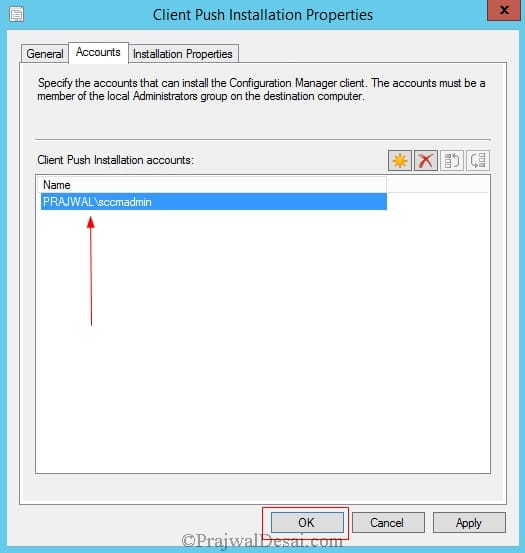Failed to connect to admin share using machine account
Failed to connect to admin share using machine account (5). I am not sure how many of you have come across this error. When I was working on my lab setup I installed the configuration manager and when I deployed the client agent it failed to install. When i checked the ccm.log file I saw the error Failed to connect to admin$ using machine account (5). I noticed the warning line which said “no remote client installation account found“. Now there was the mistake, I had not configured the client push installation account.
So why is this account so important?. This account is used to connect to computers and install the Microsoft System Center 2012 Configuration Manager client software if you deploy clients using Client Push Installation. If the Client Push Installation account is not specified, the site server account is used to try to install the Configuration Manager 2012 client software. Note that the Client Push Installation account is not automatically created, the CM administrator needs to create it. The administrator can create multiple Client Push Installation accounts or can use a single account across multiple sites. The Client Push Installation account must be in the local administrators built-in group on the computers where the Configuration Manager 2012 client software is to be installed. The Client Configuration Manager checks for changes to the Client Push Installation account once every hour.
To specify a client push installation account, launch the Configuration Manager console, click on Administration, under Site Configuration click on Sites. At the top banner click Client Installation Settings and then click Client Push Installation. Click on Accounts tab and then click Yellow star icon.
Choose the account from the AD and click on OK.