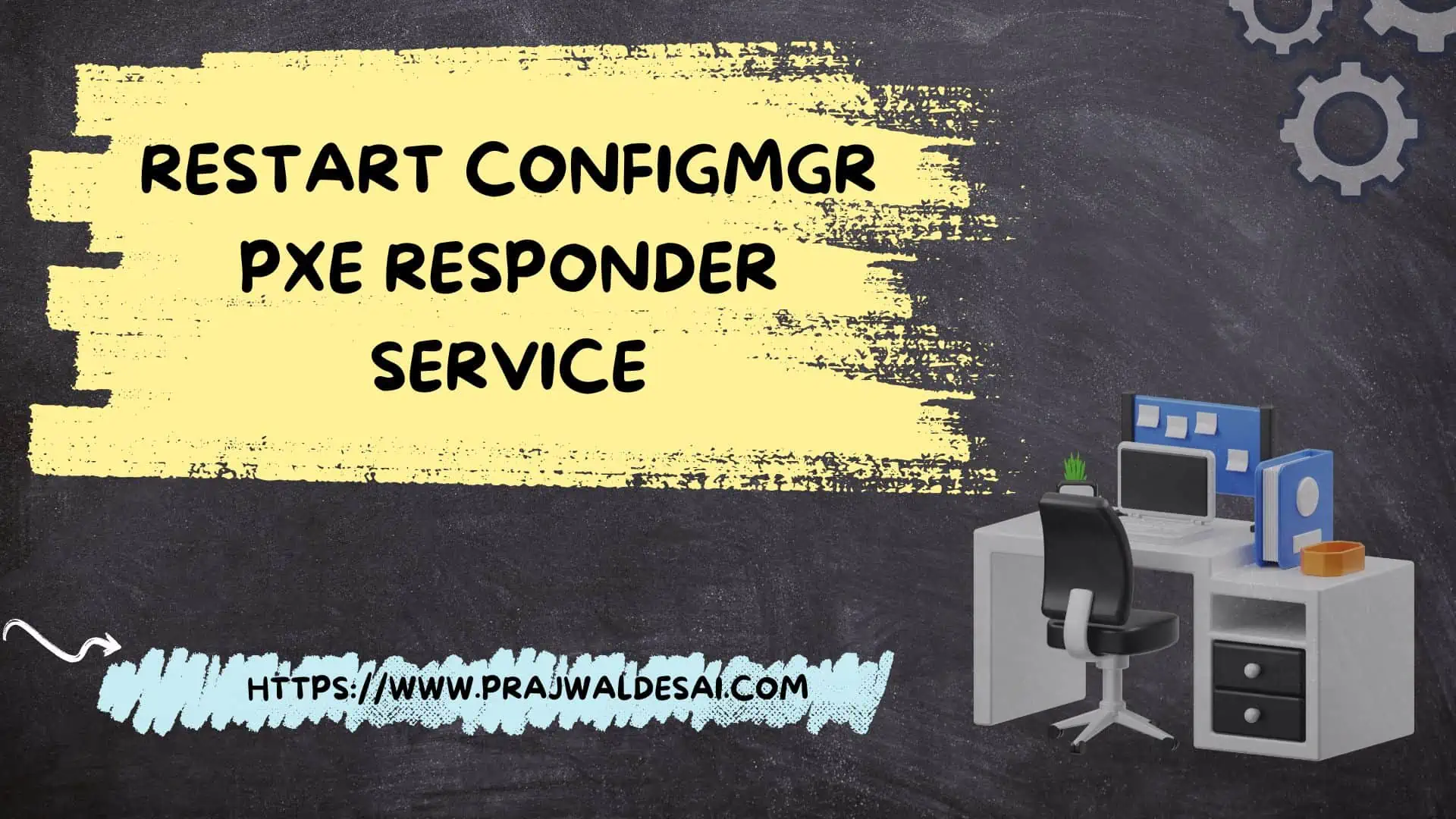In this article, I will show you multiple ways to restart ConfigMgr PXE responder service on a distribution point server. Restarting the PXE responder service is typically done during the OSD troubleshooting and helps you resolve many OSD issues.
The PXE responder service manages requests made by Pre-Boot execution Environment (PXE) – enabled client computers. If this service is stopped, PXE-enabled client computers will be unable to install Windows remotely.
When you install a distribution point, the PXE responder service is not enabled by default. By enabling the PXE responder on SCCM DP, you can get rid of WDS as it isn’t required any more. If you are new to ConfigMgr, learn how to enable PXE responder without WDS on a SCCM DP.
When you enable the PXE responder services on a distribution point, you’ll notice a new service (SCCMPxe) is installed, known as ConfigMgr PXE responder service. This service has no dependencies, and the activities of this service are logged in a separate file called SMSPXE.log.
There are several occasions when the PXE responder service must be restarted. For example, if the boot images on the PXE client are not downloading during OSD, you usually restart the PXE responder service. When the PXE boot fails on the client, one of the common troubleshooting steps is to restart the PXE responder service.
Also Read: How To Restart SMS Agent Host Service
Method 1: Manually Restart ConfigMgr PXE Responder Service
You can manually restart the PXE responder services on a DP using the following steps:
- Log in to the SCCM distribution point server.
- Open the Services console and locate the PXE responder service.
- Right-click ConfigMgr PXE Responder Service and select Restart.

After you restart this service, you can review the SMSPXE.log to monitor the service details. The below lines are from SMSPXE.log after the PXE responder service has been restarted.
Start SCCM PXE as a service. SCCMPXE
ServiceMain()
Starting sccmpxe.exe version 5.0.9106.1000 from location 'C:\Program Files\Microsoft Configuration Manager\bin\x64\sccmpxe.exe'
Firewall service is already running.
Module folder: C:\Program Files\Microsoft Configuration Manager\bin\x64 SCCMPXE
PXE: corpcm, corpcm.prajwal.local
--- Starting DHCP on 00:0C:29:D8:59:C7, 192.168.100.11, 67.
--- Starting PXE on 00:0C:29:D8:59:C7, 192.168.100.11, 4011.
--- Starting TFTP on 192.168.100.11.
Note: You don’t have to log in to the PXE enabled DP server to restart the responder service. You can use the services console to connect to remote DP and then restart the PXE responder service.
Method 2: Restart PXE Responder Service using PowerShell
You can use a simple PowerShell command to restart the PXE responder service on ConfigMgr DP. Launch PowerShell as an admin and enter the following commands.
- Get-Service -Name sccmpxe: This PowerShell command checks if the ConfigMgr PXE responder service is in a running state or stopped state.
- Restart-Service sccmpxe: This PowerShell command restarts the ConfigMgr PXE responder service.

Tip: You can also use similar PowerShell commands to restart the SMS_EXECUTIVE Service.
Method 3: Restart PXE Responder Service using Command Prompt
An alternate way to restart the ConfigMgr PXE responder service is using the command prompt. You will have to run two commands, first stop the service and then start the service. Launch the command prompt as administrator. Run the following commands.
- To stop the PXE Responder Service: net stop sccmpxe
- To start the PXE Responder Service: net start sccmpxe