In this post, you’ll learn how to enable PXE responder without WDS on a SCCM DP. When PXE responder is turned on, SCCM will stop the Windows Deployment Service on the DP and start the new ConfigMgr PXE Responder Service.
The PXE responder service was first introduced with SCCM version 1806. This new feature allows you to use a client or server OS, including Windows Server Core as your PXE-enabled distribution point.
By enabling the PXE responder on SCCM DP, you can get rid of WDS as it isn’t required any more. This is a great feature because the PXE-enabled distribution point can now be a client or server OS. For example, you can now install distribution point role on Windows 11 and Windows 10.
The SCCM PXE responder service supports IPv6 and also enhances the flexibility of PXE-enabled distribution points in remote offices.
Advantages of using PXE Responder over WDS for SCCM OSD
Using PXE responder for SCCM OSD offers more advantages over WDS for SCCM OSD. If you are wondering why PXE responder service is better than WDS for OSD, here are some comparisons.
- WDS can be installed only on Windows Servers. This means you’ll have to dedicate a separate licensed server for running Windows Deployment Services. Where PXE responder service can be installed on client machines such as Windows 10, Windows 11 and even on Windows Server Core.
- WDS service is not stable, and you cannot rely on it. During my OSD troubleshooting, I have encountered several issues with WDS service not running or stopped. PXE responder service is more stable and is not known to cause issues during OSD.
- When you enabled multicast on the DP, the WDS installation happens in the background. The WDS creates RemoteInstall folder where it places all the files required for SCCM OSD. These folders may get sometimes corrupted or files may go missing. With PXE responder without WDS, you can get rid of the RemoteInstall folder completely and rely just on SCCMPXE.exe service that responds to PXE requests.
SCCM PXE Responder DHCP Options
When you enable a PXE responder on a distribution point without Windows Deployment Service, it can be on the same server as the DHCP service. You must add the following DHCP settings to support this configuration:
- Set the DWORD value DoNotListenOnDhcpPort to 1 in the following registry key: HKLM\Software\Microsoft\SMS\DP.
- Set DHCP option 60 to PXEClient.
- Restart the SCCMPXE and DHCP services on the server.
Enable PXE Responder without WDS on SCCM DP
Let’s go through the steps to enable PXE responder on the distribution point.
- Launch the Configuration Manager console.
- Go to Administration\Overview\Site Configuration\Servers and Site System Roles.
- Select the site system server that is installed with distribution point role.
- Right-click the Distribution Point and select Properties.
- Switch to the PXE tab and select the option “Enable a PXE responder without Windows Deployment Service“.
When you enable PXE responder service on a DP, you see the message box with following details.
This option enables a PXE responder on the distribution point, which doesn’t require Windows Deployment Services (WDS). Because WDS is not required, the PXE-enabled distribution point can be a client or server operating system. This action disables WDS. Therefore, this distribution point cannot use multicast. Are you sure you want to enable the PXE responder without Windows Deployment Services? Click Yes to acknowledge and enable the ConfigMgr PXE responder.
Important: Once you enable PXE responder, all the options under the Multicast tab are grayed out. The PXE responder disables the multicast features on the distribution point server. That makes sense because WDS service used to be installed on the servers automatically whenever multicast was enabled.
There are two things that you need to remember when you enable the SCCM PXE responder service without WDS on a DP.
- When you enable the PXE responder service, the Multicast options are automatically greyed out or disabled.
- If you enable the multicast to simultaneously send data to multiple clients, then you cannot use a PXE responder service.
SCCM PXE Responder Logs
When you enable the PXE responder on a SCCM DP, the process is recorded in the SMSPXE.log file. The SMSPXE.log file is located on SCCM server in C:\Program Files\Microsoft Configuration Manager\Logs folder. Take a look at all the important SCCM log files.

The following details are logged in the SMSPXE.log when you turn on the PXE responder on a PXE enabled distribution point server. Notice that WDS service is stopped and then disabled on the DP. DHCP service is started on the server which uses port 67 whereas the PXE service uses the port 4011 for its operation.
Start SCCM PXE as a service. SCCMPXE
ServiceMain() SCCMPXE
Starting sccmpxe.exe version 5.0.9099.1003 from location 'C:\Program Files\Microsoft Configuration Manager\bin\x64\sccmpxe.exe'
Firewall service is already running.
Module folder: C:\Program Files\Microsoft Configuration Manager\bin\x64
Waiting for WDS to stop ...
WDS has stopped.
Disabled WDS.
PXE: TPCM, TPCM.prajwal.local SCCMPXE
--- Starting DHCP on 00:0C:29:90:35:B6, 192.168.100.201, 67.
--- Starting PXE on 00:0C:29:90:35:B6, 192.168.100.201, 4011.
--- Starting TFTP on 192.168.100.201.

Monitor ConfigMgr PXE Responder Service using Status Messages
Apart from PXE responder service log files, the Status Messages can be helpful in monitoring the PXE responder installation and issues related to it. In the ConfigMgr console, go to the Monitoring workspace. Then navigate to System Status\Status Message Queries. Take a look at the status message details of SMS_DISTRIBUTION_MANAGER.
The Message ID 9500 in the picture below shows that PXE is turned on at the distribution point.
The Message ID 9503 in the picture below shows that multicast is disabled on the distribution point.
ConfigMgr PXE Responder Service
After turning on the PXE responder on a ConfigMgr distribution point, you can use the Services console to check the status of this service. On the PXE server, launch the services console or run the shortcut command services.msc. Scroll down until you find the service with the name “ConfigMgr PXE Responder Service.” The status of this service should be “Running.”
Whenever you notice issues such as PXE responder not working, the first thing you need to do is ensure the ConfigMgr PXE Responder Service is up and running. This service basically manages the requests made by PXE enabled client computers.
The existing distribution point is now ready to respond to requests without WDS. After enabling the PXE responder service, when you determine that OSD is working fine, you can safely uninstall or remove Windows Deployment Services from the server.

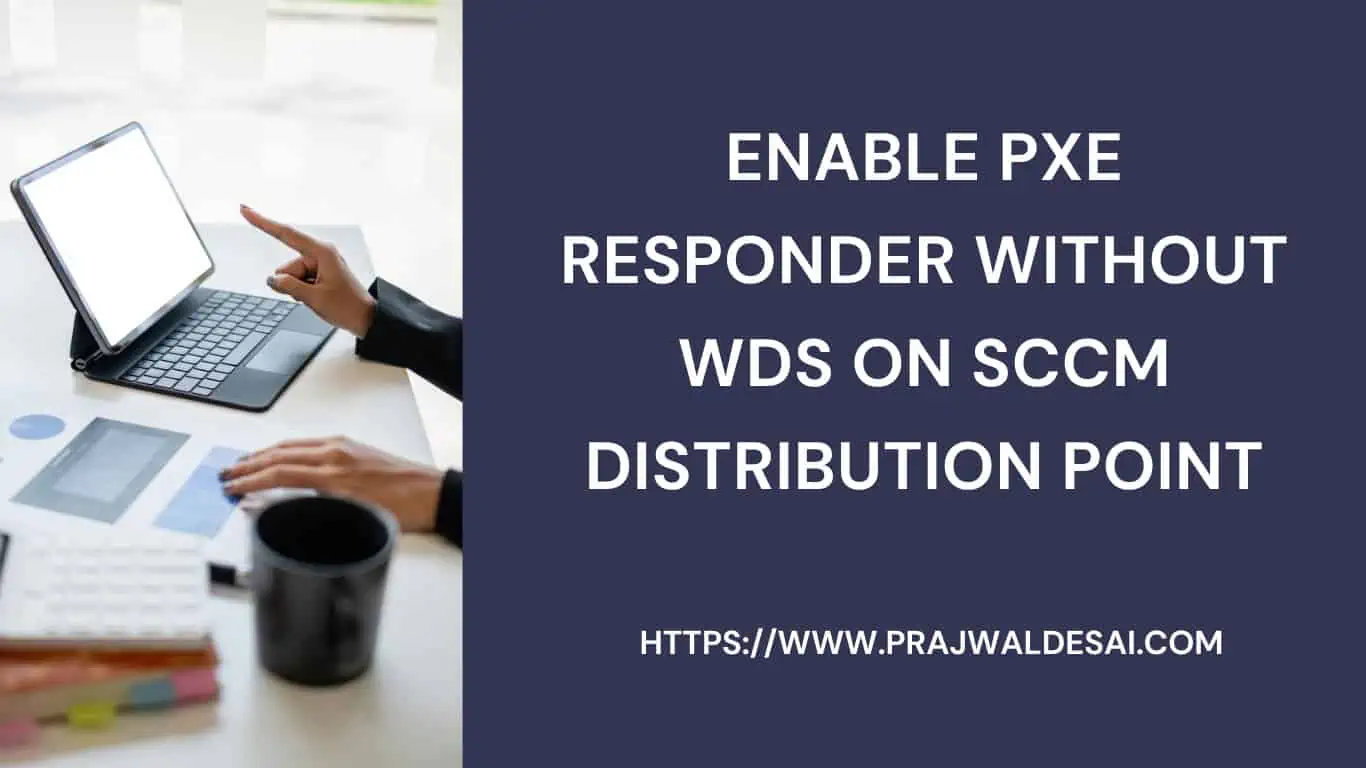
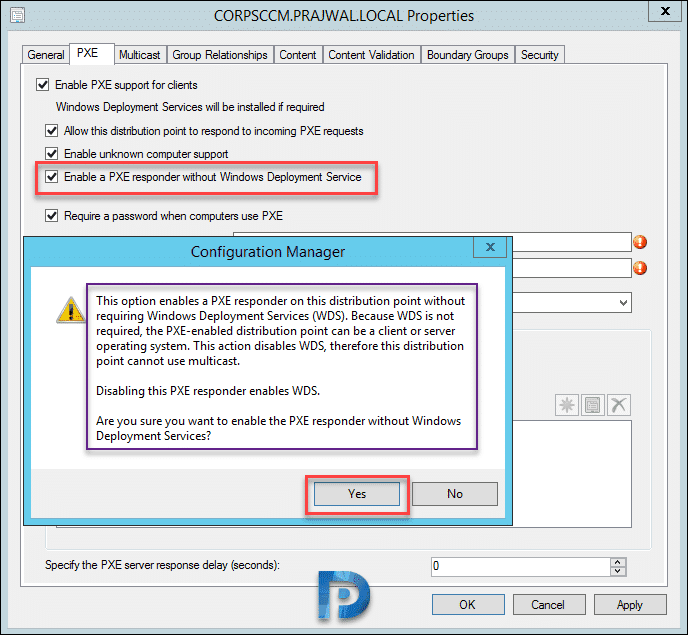
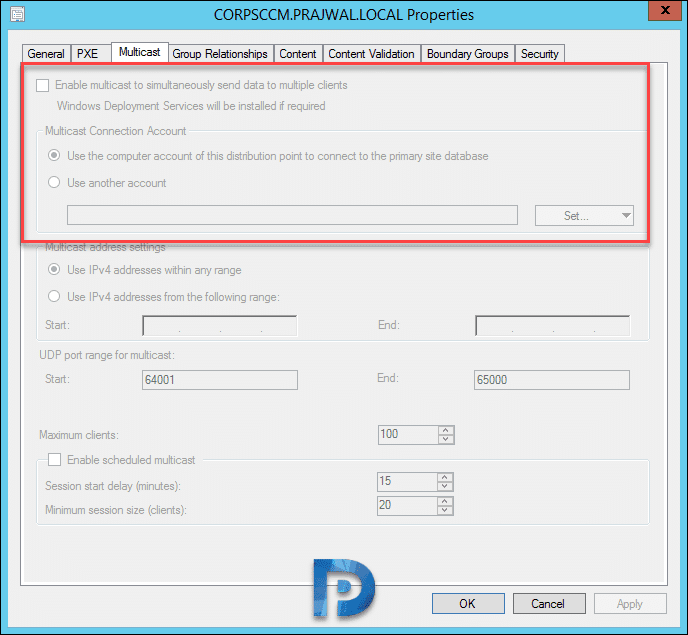
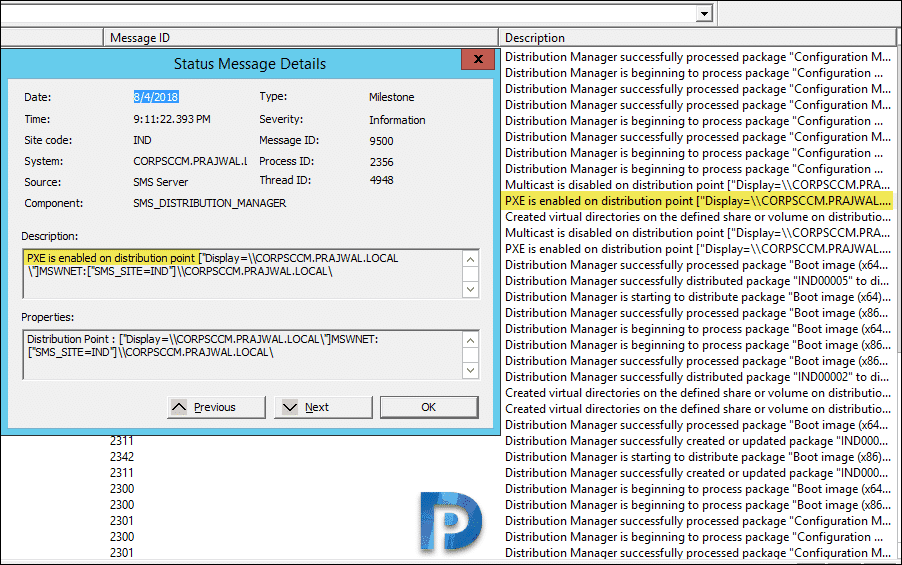
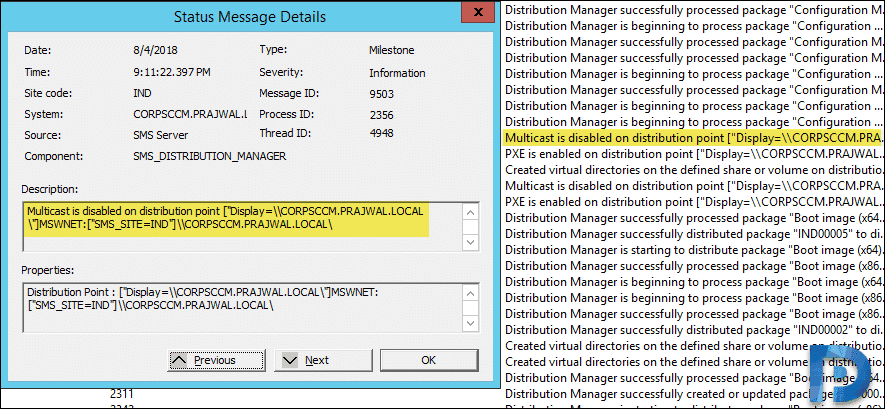
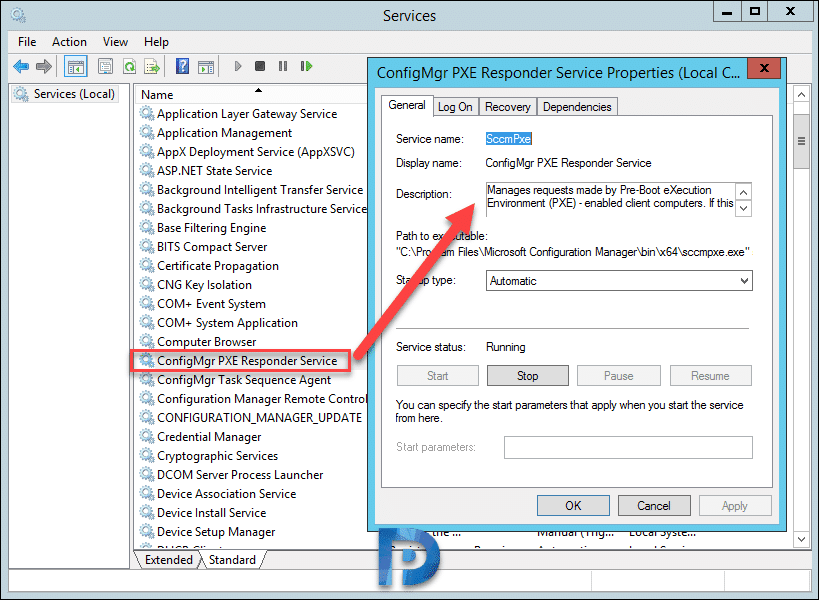











Configured a client OS DP. SMS_DISTRIBUTION_MANAGER component status, says its enabled. The service is running on the new DP, but there is no SMSPXE.log on the primary server…anywhere.
PXE fails saying it failed to open the file.
ANy ideas?
What location are looking for SMSPXE.log?.
Yes, it works, but the question about speed tuning is still relevant
Great article. Any advice on optimizing TFTP transfer speed? With WDS there were registry values to adjust the TFTP Block size and Window size. Do these apply to the PXE responder service or are there other ways to optimize the TFTP transfer rates?
Hi,
Don’t works for me.
When I try to boot on PXE, I get an IP adress and the boot skip.
Thanks
Stévin
There could be many reasons for that. Have you reviewed the smspxe.log?.
hello,
I am tried to deploy 1-PC with SCCM 1706
win 10 image
and I was skipped the f12 press button to boot PXE process by this kb
now the deploy starts on this pc without press F12 but still need to push next on the pc
how can I do this automatically without push next in task sequence wizard
What do you mean by push next to PC ?. If you have set a TS password, yes you have to manually enter it and choose the task sequence. Otherwise deploy the TS as required and test it.
Muito Obrigado, Prajwal Desai! Deu certo aqui
Obrigada. Fico feliz em ouvir isso.
Is there anything outside of this article that also needs configuring…such as ip helpers on the switches?
I followed this article but our clients can’t communicate with the DP (they are on different subjects/VLANS.)
I do t understand how the clients know about the PXE server otherwise.
Have you not configured IP helpers ?.
Never configured.
Would be useful if you can post one.
The IP helpers would be configured on the network stack. Its basically a DHCP relay directing the clients request for pxe boot to the correct place during DORA.
To configure an ip helper:
enter global config,
enter interface, cmd: interface g0/0/0
set iphelper, cmd: ip helper-address x.x.x.x
I am setting this up using DHCP helpers and wondering what settings I need in the options for UEFI
I put in:
option 67 ascii “SMSBoot\x64\wdsmgfw.efi”
option 66 ip 142.31.114.65
I am unfortunately getting “No valid offer received”
I tried switching option 6:
option 67 ascii “SMSBoot\x64\wdsnbp.com”
I then got “Server response timeout”
In smsboot\x64\ I have:
bootmgfw.efi
bootmgr.exe
pxeboot.com
pxeboot.n12
wdsmgfw.efi
wdsnbp.com
Hi Jim,
did you ever resolve this issue? I’m getting the same exact error and no idea why it’s failing.
Thanks!
We are running a non wds pxe environment and seem to be having an odd issue. Some times it takes several attempts before a UEFI boot is successful. When it fails the message is PXE-E16 No valid offer received and I can see the smspxe logs (PXE: Sending reply to 10.128.???.???, PXE) but if i keep retrying the pxe boot it eventually succeeds, we run two pxe servers but i disable one when testing and still get the same issue on either server.
Any idea’s are appreciated
Sean
Hello, thank you so much for your great tutorials. I am attempting to get PXE without WDS working and i always get a pxe error stating no boot file name received. I have configured IP helpers in the router for the vlan that the unknown computer is on. I have a pxe enabled DP also on that same vlan. the IP helpers point two places one IP is the dhcp server and the other to the ip of the DP. how do i unsure that a bootfile is passed by the DP?
Did you try redistributing the boot images to the DP and restarted the PXE responder service ?. I would recommend keeping one DP for one VLAN just to avoid the confusion.
I have just initiated that redistribution thanks for the tip. I also found this is the last line in the smspxe.log after each attempt.
TFTP: 10.2.4.45: cannot open smsboot\SC100005\x64\wdsmgfw.efi. SCCMPXE 3/12/2020 10:04:32 AM 4824 (0x12D8)
Hello
I upgrade my config manager to 1806 and I follow all the steps, now I could not boot my unknown clients after pressing F12.
What do you see when you press F12 ?.
Hi – Not working for me. Trying to PXE boot an unknown computer. (This works fine using usb boot media)…
Log below:
Client Boot TS reply:
PXE: C8:D3:FF:A1:B1:91: No Task Sequence deployments.
PXE: C8:D3:FF:A1:B1:91: Sending abort.
PXE: Sending reply to 255.255.255.255, DHCP.
TFTP: 10.131.192.47: connected.
TFTP: 10.131.192.47: not able to open smsboot\x86wdsmgfw.efi.
Hi,
Did you find the answer to your problem ? I’m trying to setup a 1902 LAB but I have the same problem.
I don’t have any option in DHCP (no 67 or other option setup) as in all my other installations.
I have tried reinstalling everything from scratch 5 times (1 AD server / 1 SCCM / 1 SQL using HTTPS only) but without success. I have tried 1905 TP, it gives me the exact same error. I don’t remember having so many difficulties in the past installing a LAB on my laptop. I’m running W10 Enterprise 1903 with Hyper-V. I’ve done hundred of LABS without any problem in the past. It’s the first time I’m stuck with a PXE problem.
Deploying apps / clients is working perfectly. I’m just stuck with this PXE thing…
Can anyone help me please?
Thanks
C8:D3:FF:A1:B1:91: No Task Sequence deployments – Are you manually importing the computer info into SCCM using Mac address ?.
Hi, I’m having a trouble booting.
SMSPXE.log says:
TFTP: 10.133.27.39: connected. SCCMPXE 9. 8. 2018 10:00:40 5476 (0x1564)
TFTP: 10.133.27.39: not able to open smsbootx86wdsnbp.com. SCCMPXE 9. 8. 2018 10:00:40 5476 (0x1564)
DHCP Option 67 is set “smsbootx64wdsnbp.com”
When I set it to “smsbootx86wdsnbp.com” then log says “not able to open smsbootx64wdsnbp.com”
Are all the files present inside smsboot > x86 folder ?. You need to verify it once.
Yes, they are. When I try to test TFTP from a different computer in the same VLAN by running tftp -i 10.133.24.195 GET smsbootx64wdsnbp.com I get “Connect request failed” so I think there’s a problem with TFTP communication.
Problem was that when I turned of WDS it didn’t uninstall properly. When we directed option 67 directly to the boot package smsboot/AB000005/x64/wdsnbp.com (AB00005 is package of created boot image) and it works correctly.
I didn’t understand the solution. Please can you explain more ?