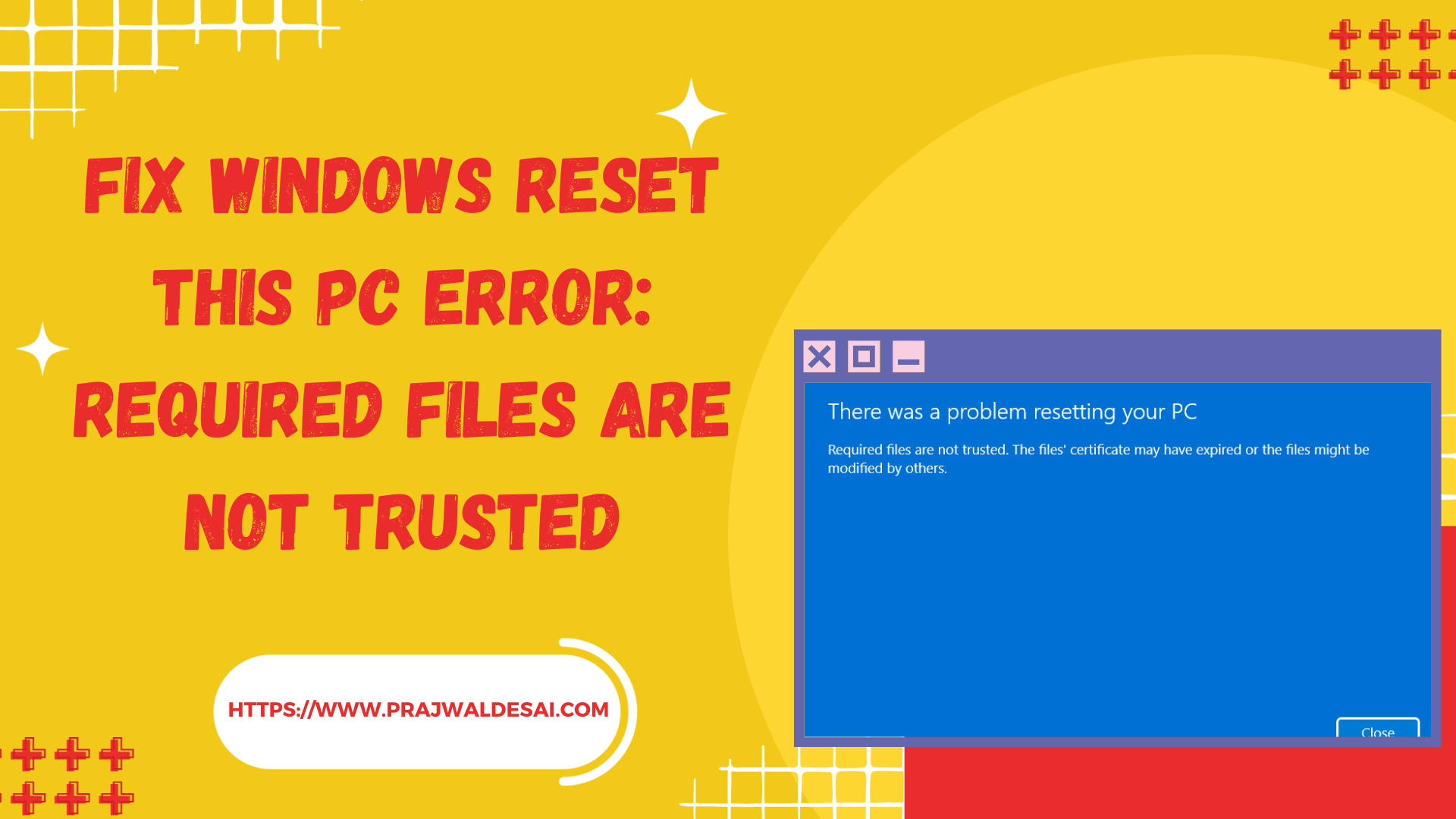In this article, we will show you how to resolve the Windows PC Reset: Required files are not trusted. The files’ certificate may have expired or the files might be modified by others. This error prevents you from resetting your PC, so it’s important to get this fixed.
On a Windows PC, when you attempt to reset your PC, you may encounter an error. Required files are not trusted; The files’ certificate may have expired or the files might be modified by others. This error is weird, and not all users understand what it means. This error can occur on Windows 10 and Windows 11, preventing you from resetting your computer and making it difficult to resolve.
When your PC running the insider build of Windows gets expired, you typically see a popup saying, “This build of Windows will expire soon“. That happens when the insider build isn’t updated for a long time. This error can be resolved using three different methods, and we recommend referring to the article Fix This Build of Windows will expire soon.
If your PC is running a regular build of Windows 10/11 (non-insider build), and if you are unable to reset your PC, that’s a problem. Don’t worry, we will explain why you encounter this error and what needs to be done to resolve it.
Also Read: How To Use Dell SupportAssist OS Recovery Reset Feature
Error There Was a Problem Resetting Your PC
Before we get into the solution, take a look at some screenshots of this specific Windows PC reset error. The Reset this PC option is available under Settings > System > Recovery. When you select Reset PC, you will be asked whether you want to keep all of your files or delete everything.

No matter what recovery option you select, the Windows PC recovery fails with the error “There Was a Problem Resetting Your PC“. You’ll have to close the Reset this PC window to continue.

Windows 11 Advanced Boot options don’t help
We all know that another way to reset your Windows 11 PC is through advanced boot options. When you encounter the Required Files are not trusted error, you may want to use the PC reset option in Windows 11’s advanced boot options. The reset process will still fail with the same error, and you will be unable to use advanced options to reset your PC in this case.
Fix Required Files are not trusted during Windows PC Reset
The Windows PC reset fails with the error ‘Required files are not trusted‘ because the recovery image is corrupt. To resolve this error, backup your data and perform a clean install of Windows 10 or Windows 11 from a USB media.
There is no specific reason why the recovery image of your Windows gets corrupted. It could be caused by programs that the operating system dislikes, corrupted dlls, or faulty third-party updates. If the Windows recovery image is corrupt, you cannot use it to restore your OS.
When you choose to reset your PC, you typically want to remove all your files, settings, apps, and data to get a fresh operating system like it was earlier. If that isn’t working, you can reinstall Windows completely by starting your device using the installation media and performing a clean installation of Windows.
If you are aware of the recovery methods for Windows, you can reset your PC from Settings, the sign-in screen, or by using a recovery drive or installation media. To prepare bootable USB media, you can either use third-party tools such as Rufus or create a Windows bootable USB drive from the ISO file.
Depending on whether you’re using Windows 10 or Windows 11, we recommend using the below guides for creating installation media for Windows.
Make a backup of all your data and save it to an external drive before installing Windows using bootable USB media. If most of the data is already backed up to OneDrive or the cloud, you may proceed with reinstalling the OS.
After installing Windows 11 using the bootable USB media, you will not encounter the “Required Files are not trusted” during the Windows PC reset error anymore. You can now reset your PC whenever you encounter issues with your Windows PC.