We have a new ConfigMgr hotfix KB5001600 to address an issue where Microsoft Connected Cache component fails to install on Configuration Manager current branch. The hotfix KB 5001600 is applicable for Configuration Manager version 1910 and above.
According to Microsoft “Due to content delivery network changes, the Microsoft Connected Cache (MCC) server component installation fails when enabled for distribution points after March 5, 2021.
This component is enabled by selecting the Enable this distribution point to be used as Microsoft Connected Cache server option in a distribution point’s properties.”
Before you install ConfigMgr Hotfix KB5001600
Before your install this hotfix, please read the below info.
This Microsoft Connected Cache Installation failure issue does not affect any distribution point where MCC was enabled before March 5, 2021. However, it will affect distribution points with MCC enabled when updating between Configuration Manager current branch versions.
- Updating from Configuration Manager current branch, version 1910 to a higher version.
- Updating from version 2002 to 2010.
- Updating from version 2006 to 2010.
Download ConfigMgr Hotfix KB 5001600
The ConfigMgr hotfix KB5001600 doesn’t appear in Configuration Manager console. You have to manually download the hotfix. Download the hotfix KB5001600 and save it to a folder on your primary site server.
To apply this hotfix, you must be using Microsoft Endpoint Configuration Manager, versions 1910 through 2010. Hotfix KB 5001600 doesn’t require a computer restart after installation.
Install ConfigMgr Hotfix KB5001600
To install ConfigMgr Hotfix KB5001600, run ConfigMgr-KB5001600.exe and accept the license terms.

Extract the KB 5001600 contents to a folder.

In the folder you will find two files. Doincinstall.exe and Microsoft connected cache pre-release document.

Important – Confirm status message 9522 is generated for the SMS_DISTRIBUTION_MANAGER component, indicating that installation is no longer being retried.
Next, copy the new version of DoincInstall.exe, to the {SMSInstallDir}\bin\x64 folder on all site servers, including the Central Administration Site (CAS) if present, and any passive sites.

Uncheck the the Enable this distribution point to be used as Microsoft Connected Cache server option in the affected distribution point’s properties.

After you make the above change, open the distmgr.log and wait until you see Finished waiting for DoincInstall. InvocationState: UninstallCompleted. InvocationExitCode: 0. InvocationMessage:.
Finally re-check the Enable this distribution point to be used as Microsoft Connected Cache server option for the affected distribution point.


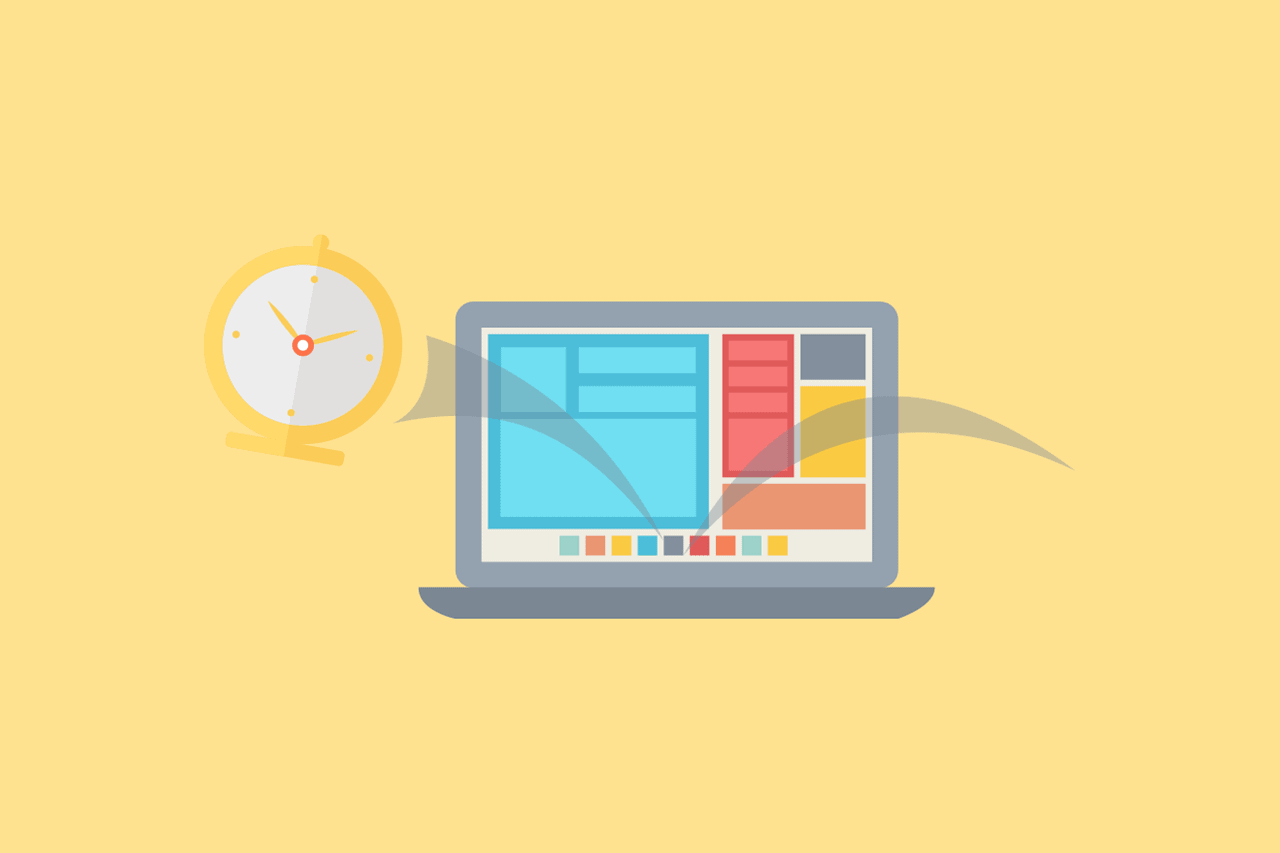











Dear,
This this morning start to: Uncheck the the Enable this distribution point to be used as Microsoft Connected Cache server option in the affected distribution point’s properties… Microsoft Connected Cache server deinstall doesn`t start.. also nothing on log file distmgr.log ..can we see if this is in the queue?
kind reguards,
Pleun