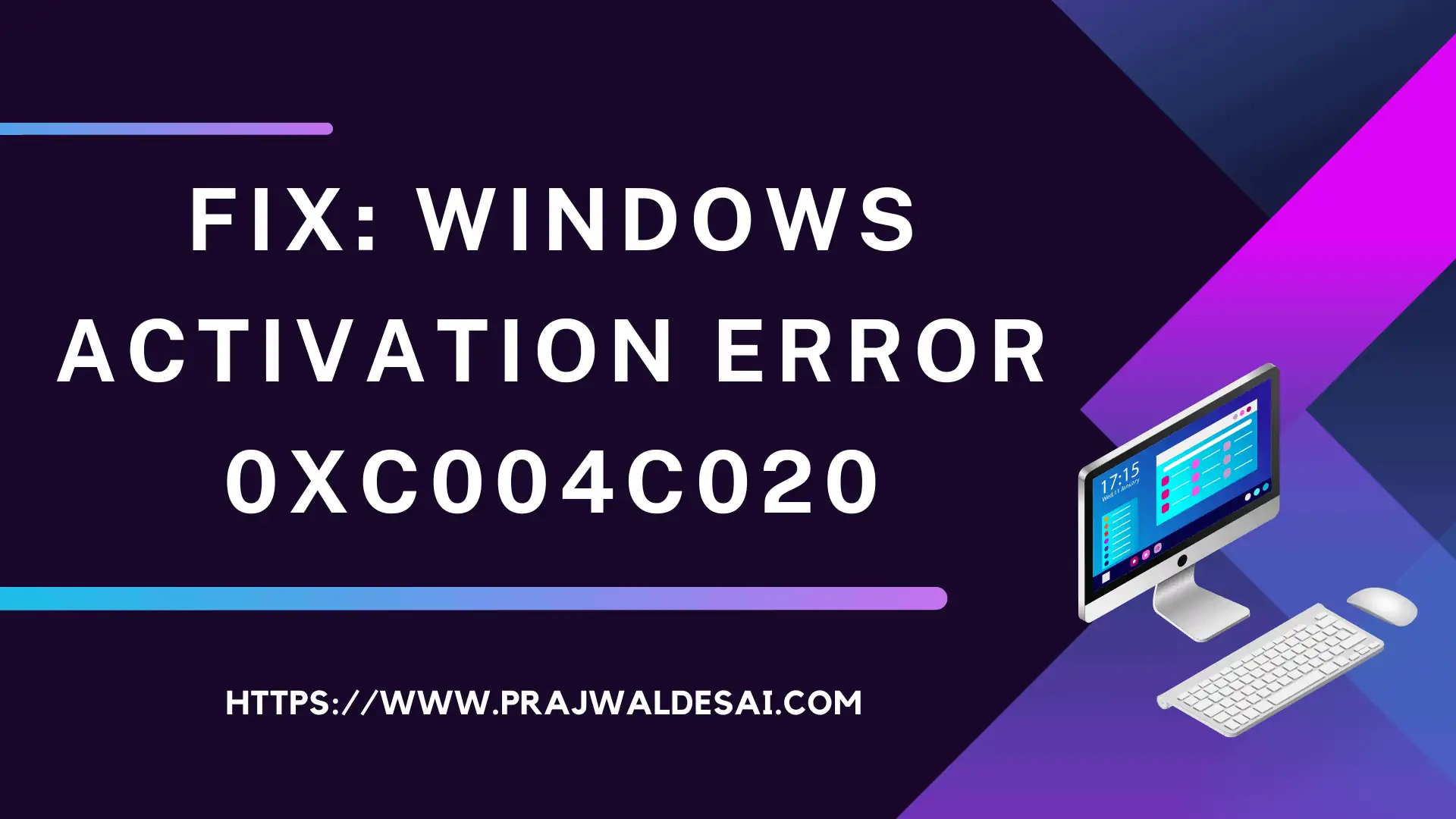While activating Windows, one of the common errors that you encounter is Windows activation error 0xc004c020. In this post, I will explain why you get error 0xC004C020 during activation and the steps to resolve it.
One of the first things you do after installing the Windows operating system is activate Windows. If you do not activate Windows after the trial period, some features will stop working. For instance, you won’t be able to modify your laptop or computer, so features like the taskbar, lock screen, colours, and fonts would revert to their original configurations.
Activation helps verify that your copy of Windows is genuine and hasn’t been used on more devices than the Microsoft Software License Terms allow. Refer to the following guide on how to activate Windows 11 using multiple methods.
The activation error 0xC004C020 is most common in organizations running Windows 10 and Windows 11 on client computers. Although this is a generic activation error, there are several ways to resolve it. Also, see how to resolve Windows Update Error 0x80248007.
What causes the error 0xC004C020?
If you are trying to activate Windows Copy and encounter the error 0xC004C020, then the possible causes could be as follows:
- Non-MAK key: If a non-MAK key is used on an organization-linked computer, then the organization’s policy will not allow its activation.
- Wrong product activation key: It could be possible that the activation key is incorrect, resulting in error 0xC004C020. To solve this, you have to verify the product key with the system administrator or licensing administrator.
- MAK key usage limit crossed: Windows keys used by most organizations have a limit on the number of systems on which they can be used. If this limit is exceeded, the key won’t work. You’ll see the following message: “Contact the Product Activation Call Center to obtain a new MAK or to increase the activation limit on the existing MAK”. You will be required to contact Microsoft Product Activation Support for this issue.
- Activating Windows Insider Preview: If you are trying to activate the Windows Insider preview copy with the Enterprise/Pro license key, you will encounter error 0xC004C020.
Windows activation error 0xC004C020
The most common reasons why you encounter error 0xC004C020 during Windows activation are that either the product key usage has crossed the limits or the product key is invalid or not applicable for that edition of Windows.
When you attempt to activate Windows using a product key, the error code 0xC004C020 appears with the following message:
We can’t activate Windows on this device because the product key was already used on another device. If you think it wasn’t used on another device, select Troubleshoot below. Error code: 0xC004C020.
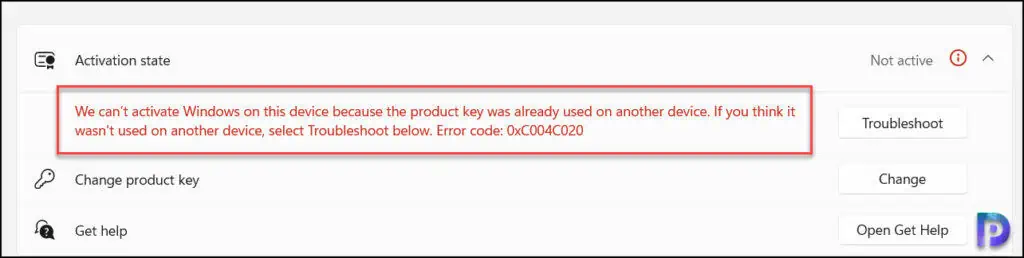
There are two ways to fix Windows activation error 0xc004c020:
- Use the command prompt to activate Windows copy
- Run the Windows Activation troubleshooter
We’ll go over each of these approaches in depth and try to fix error 0xc004c020.
Activate Windows using Command Prompt
If you have determined the Windows product key is correct and are still encountering the error 0xc004c020 during the activation, you can activate Windows using the command prompt.
- Log in to your Windows PC, click Start and type CMD.
- Select the Command Prompt and select Run as administrator.
- Run the command slmgr.vbs /ipk [product key] to activate Windows.
If you are using a valid product key, the message “Installed product key successfully” confirms that Windows has been activated successfully.

Run the Windows Activation troubleshooter
Windows comes with set of built-in troubleshooters that you can use whenever you encounter issues. One such tool is the Windows Activation troubleshooter that runs and resolves the most common activation errors such as error 0xC004C020 on your computer. You must be signed in as an administrator to use this option.
You can run the Windows Activation troubleshooter on your computer using following steps:
- Right-click on the Start button and select Settings from the menu.
- In the Settings menu, go to the System tab in the left pane.
- In the right pane, select Activation.
- Now click on Troubleshoot to run the troubleshooter.
Note: The Troubleshooting option is available only if your copy of Windows isn’t activated. This is valid for computers running Windows 10 and Windows 11.
The Windows Activation troubleshooter checks if the entered product key is valid and applicable to your PC. The activation troubleshooter will also resolve the error 0xC004C020 and help you to activate the copy of Windows.
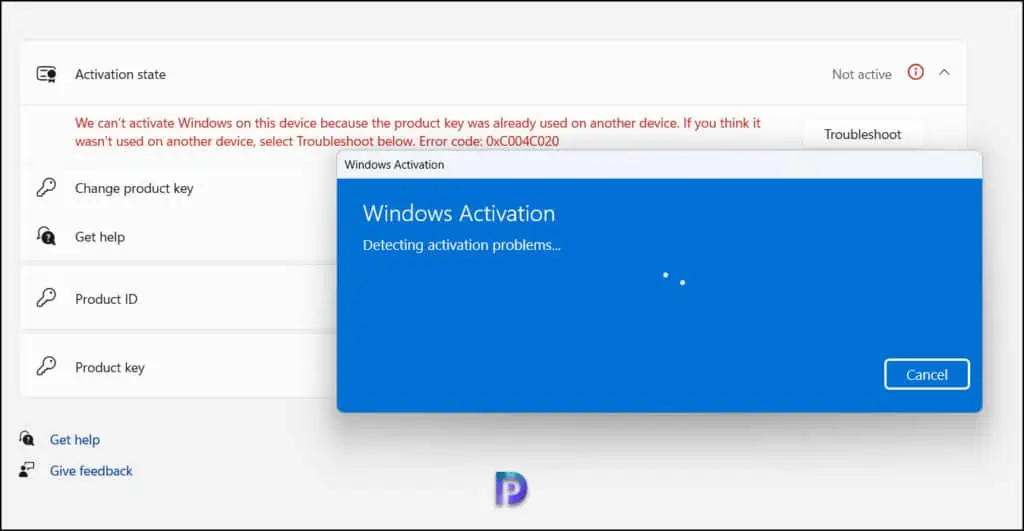
I hope the procedures mentioned above assist you in activating your copy of Windows and eliminating the 0xC004C020 issue. Please let me know in the comments if you tried something different, and it was successful.