To upgrade Windows 10 1903 to version 1909, you can deploy Windows 10 1909 enablement package using SCCM.
According to Microsoft Windows 10 versions 1903 and 1909 share a common core operating system with an identical set of system files.
The Windows 10 1909 enablement package allows you to update from version 1903 to version 1909 with a single restart. In other words, you get a reduced update downtime.
If you are using SCCM (Configuration Manager) you can deploy Windows 10 1909 enablement package easily. When you push this update, you can upgrade all your machines running Windows 10 1903 to 1909.
For version 1903 devices that receive updates directly from Windows Update, the devices will automatically get the enablement package. This will install the feature update to Windows 10, version 1909.
But what about devices running Windows 10 1809 and earlier builds ?. In this case the feature update enablement package cannot be manually installed. That’s because it is bundled and automatically included with the feature update to Windows 10, version 1909. Most of all the installation time is not reduced in this scenario.
You may either download 1909 feature update or use Windows 10 servicing plans to upgrade 1809 or earlier builds to Windows 10 1909.
Prerequisites
You must have the following prerequisites installed before deploying 1909 enablement package.
- Servicing stack update for Windows 10 version 1903 that is dated September 24, 2019 or a later servicing stack update.
- Cumulative Update for Windows 10 version 1903 that is dated October 8, 2019 or a later cumulative update.
- Finally configure software updates to deploy Windows 10 feature updates if you haven’t done that.
Download Windows 10 1909 Enablement Package
So now lets look at downloading Windows 10 1909 enablement package using SCCM. First of all ensure you have synchronized the updates in Configuration Manager.
You can either download the feature first and deploy or directly deploy the feature update. I prefer to download it first, let the content get distributed to distribution points and then deploy it.
Go to Software Library > Overview > Windows 10 Servicing > All Windows 10 Updates. Look for the update “Feature Update to Windows 10 Version 1909 2019-11 via Enablement Package“. You can also search the updates with article ID 4517245.
Since my lab VM’s are running 64 bit OS, I will select the 64 bit package. Right click the 1909 Enablement Package and click Download.
On the Deployment Package page, select Create a new deployment package. Specify name and package source. Click Next.
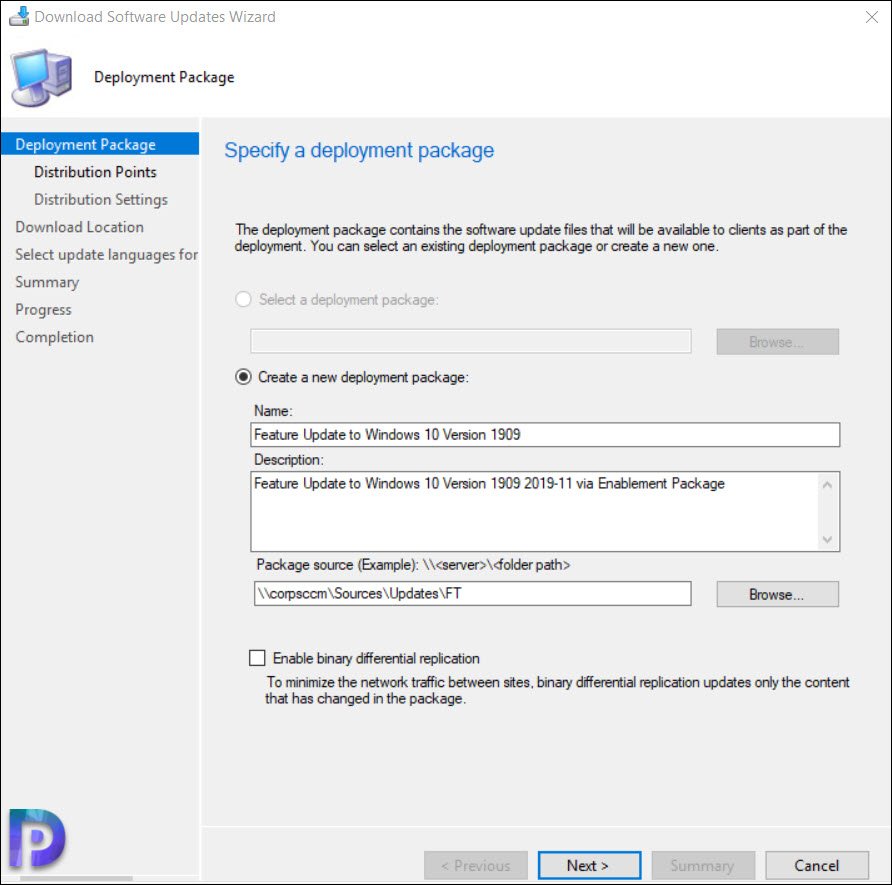
On the Distribution Points window, click Add button and select Distribution Points or distribution point groups. Click Next.
No changes required on distribution settings window, so click Next.
Specify the software updates source location. In our case we will download the software updates from the internet. Click Next.
Click Next.
On the Completion page, click Close.
Go to Software Updates > Deployment Packages. Select the 1909 feature update and at the bottom, check the distribution point status.
Deploy Windows 10 1909 Enablement Package using SCCM
Navigate to Software Library > Overview > Windows 10 Servicing > All Windows 10 Updates. Look for the update “Feature Update to Windows 10 Version 1909 2019-11 via Enablement Package“.
Right click the Windows 10 1909 Enablement Package and click Deploy.
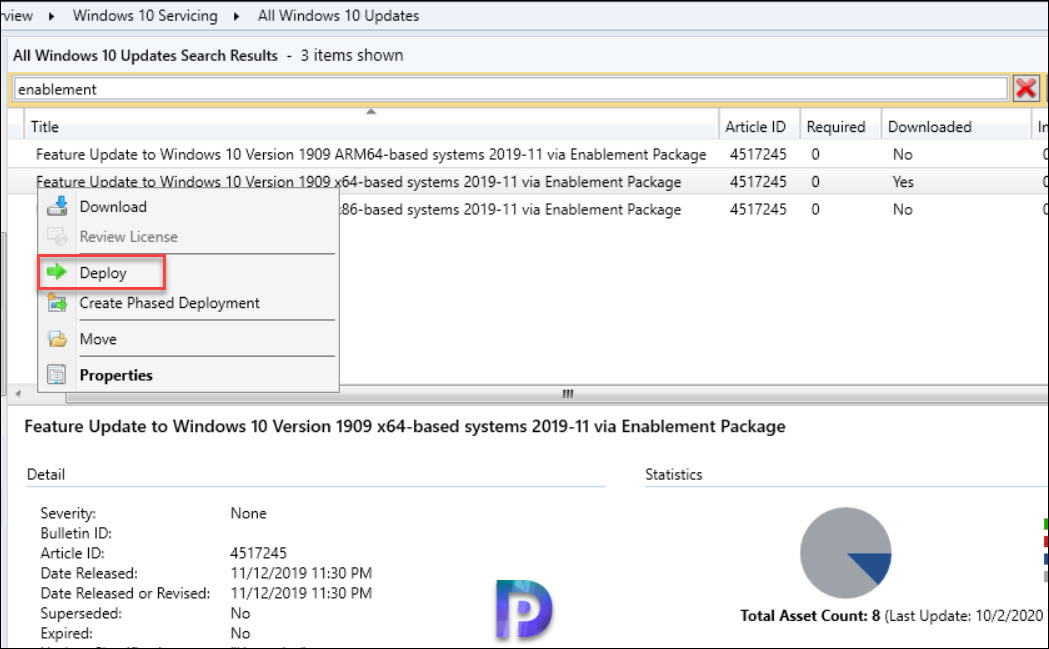
On the General window, specify the deployment name. Next, select the device collection to which you want to target the update deployment. Click Next.
On the Deployment Settings window, select the type of deployment as Available.
First select the schedule evaluation to client local time. Specify the software available time. In this example I have selected software available time as As soon as possible. Click Next.
Select the desired user notifications and click Next.
Specify the download settings and click Next.
Click Close.
Alright so now if you open the software center on the client machine, you will find the 1909 update. The users can install it based on their convenience. In my next post I will show you how to schedule this update and set a proper deadline to install it.


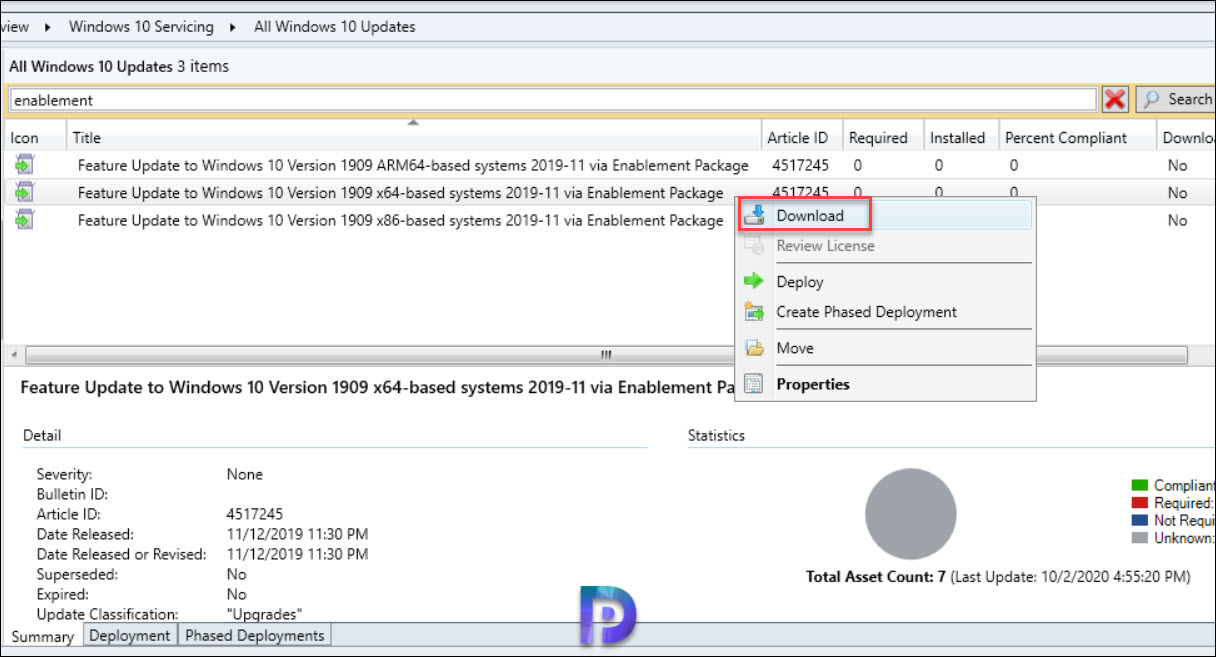
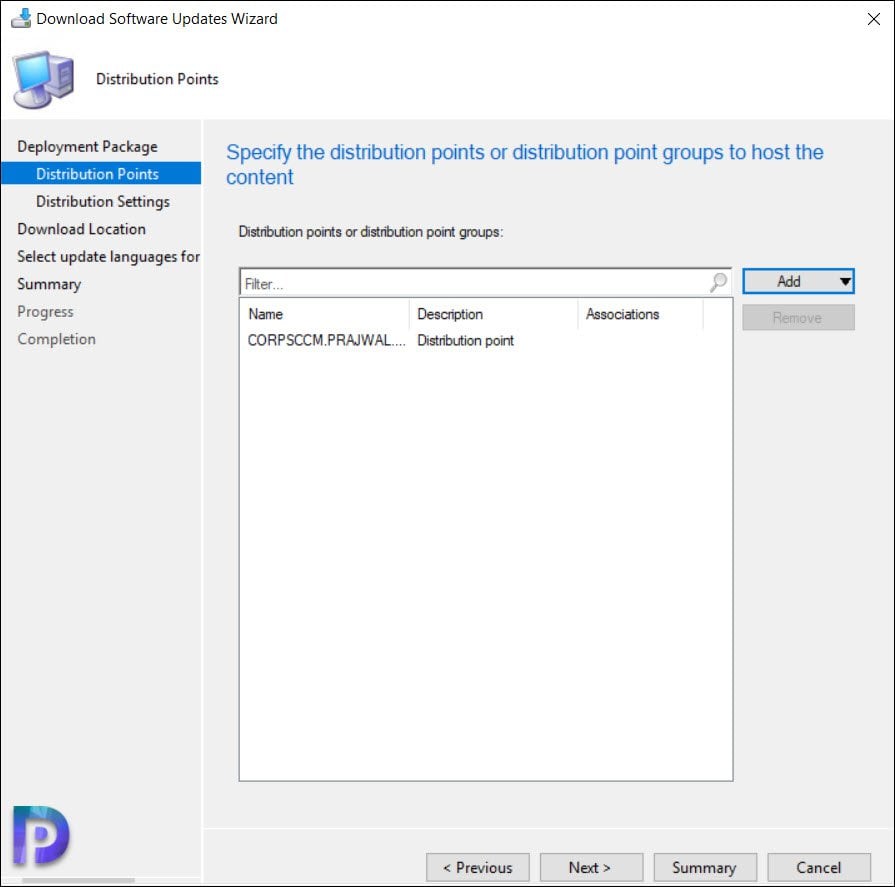
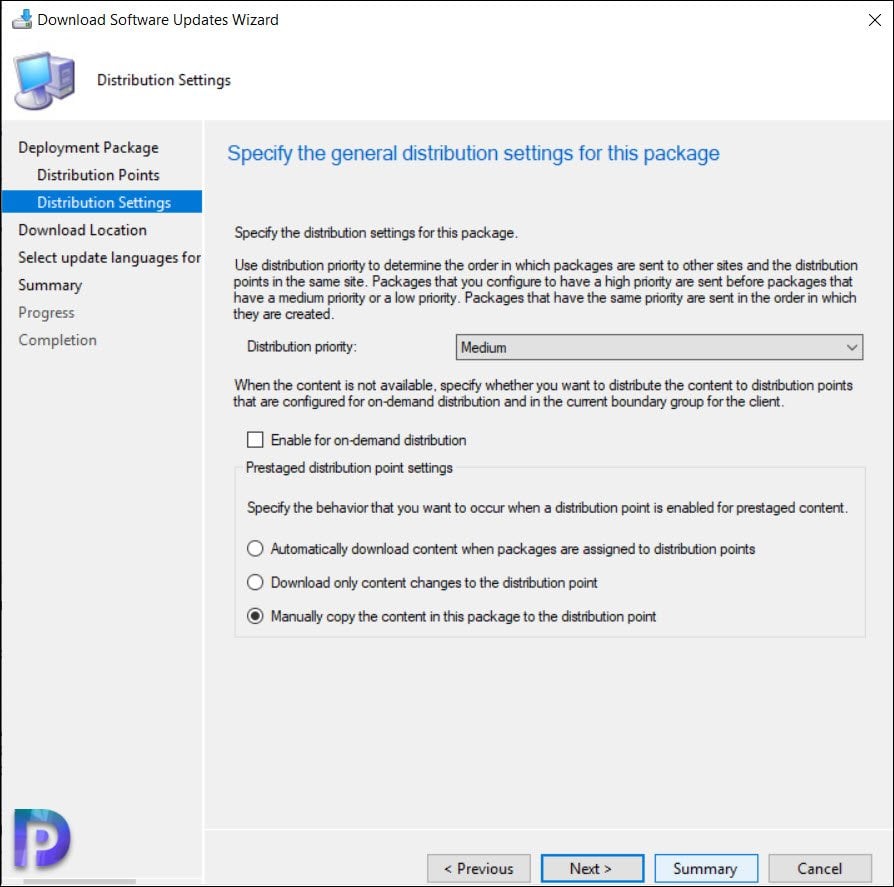
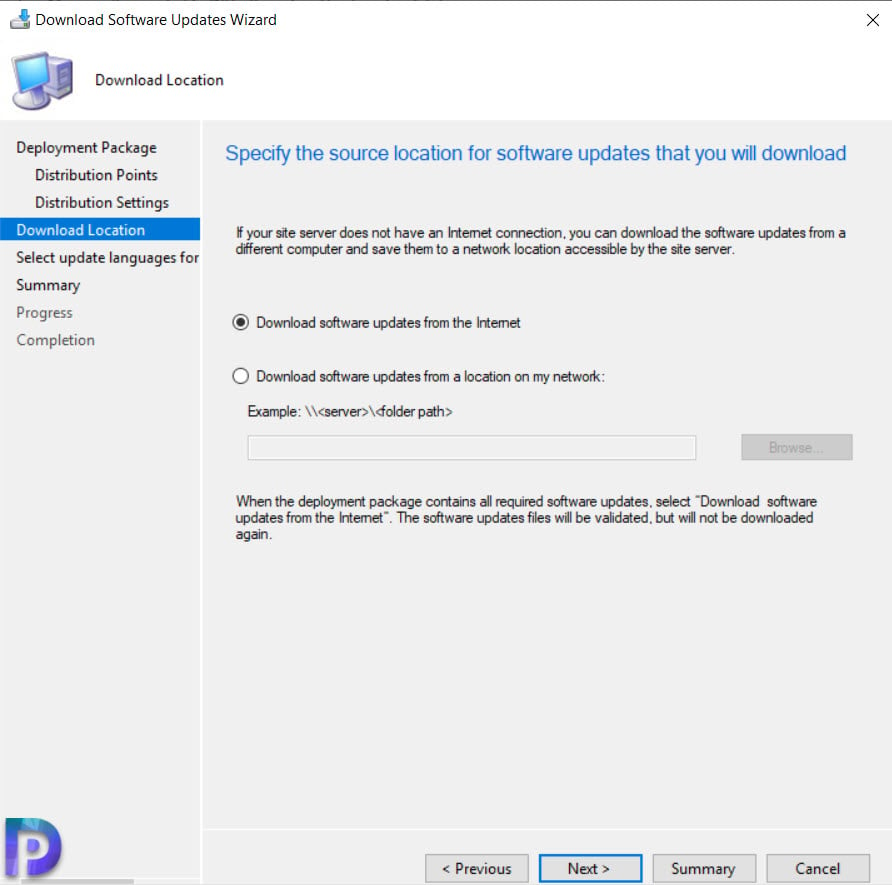
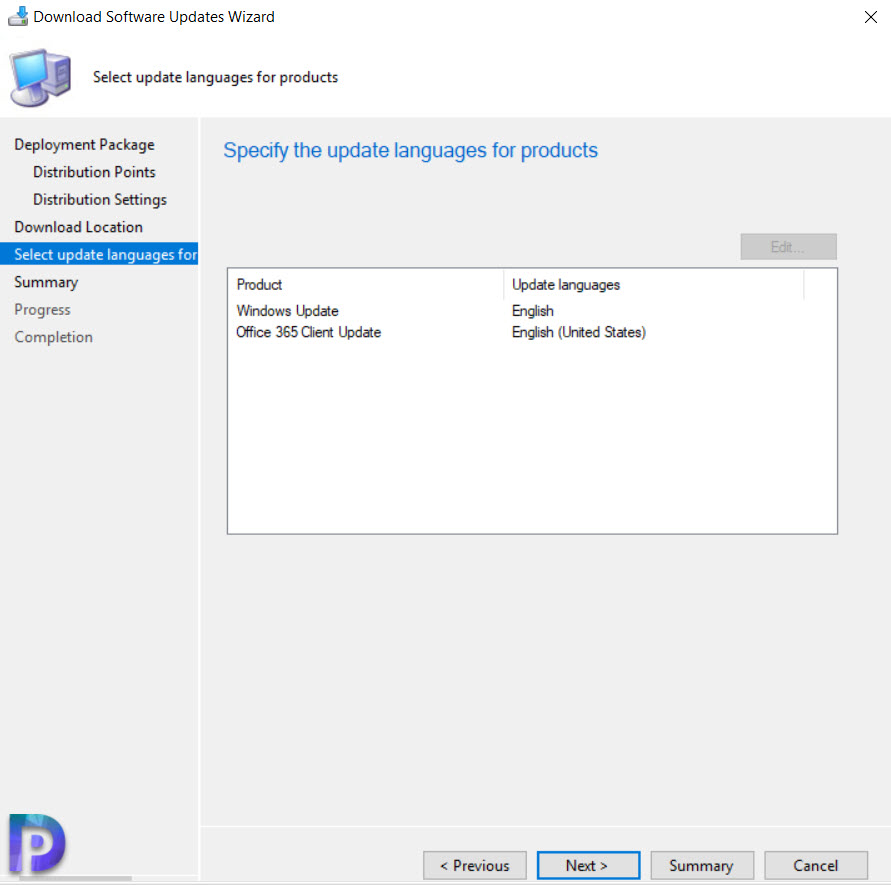
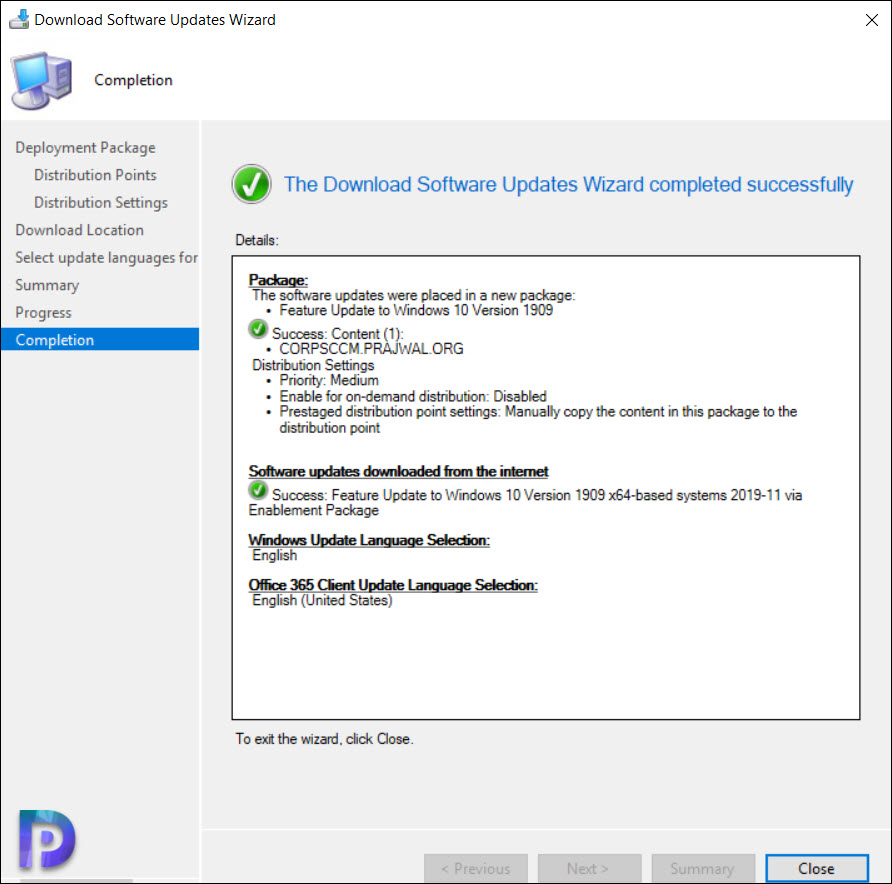
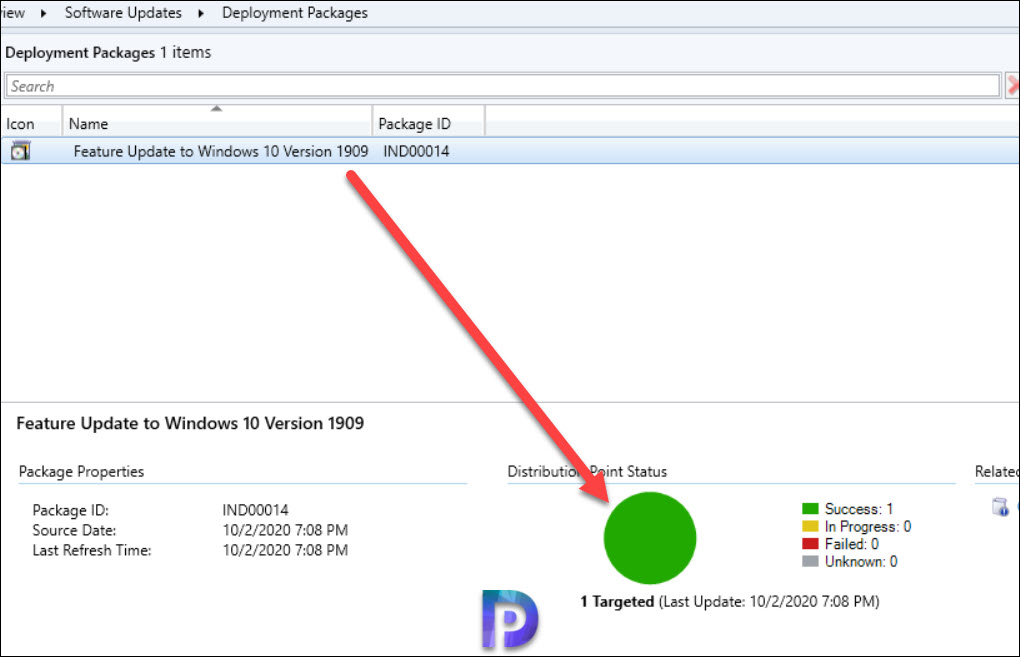

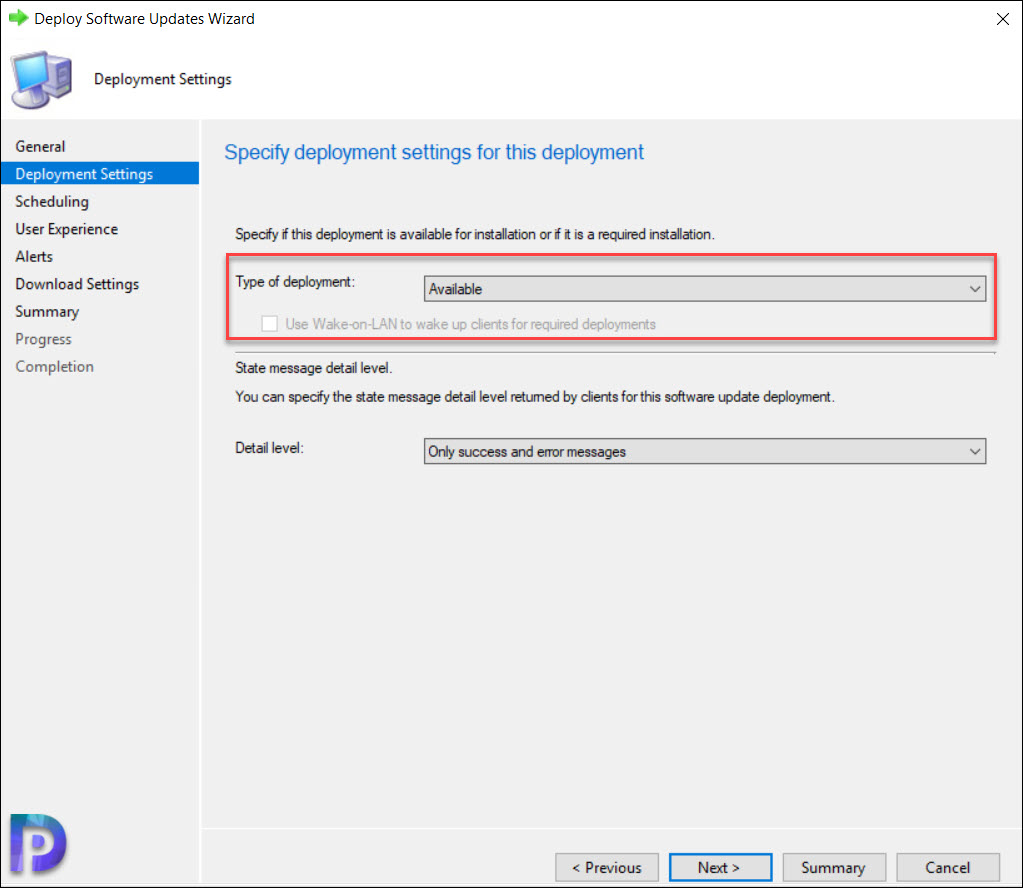
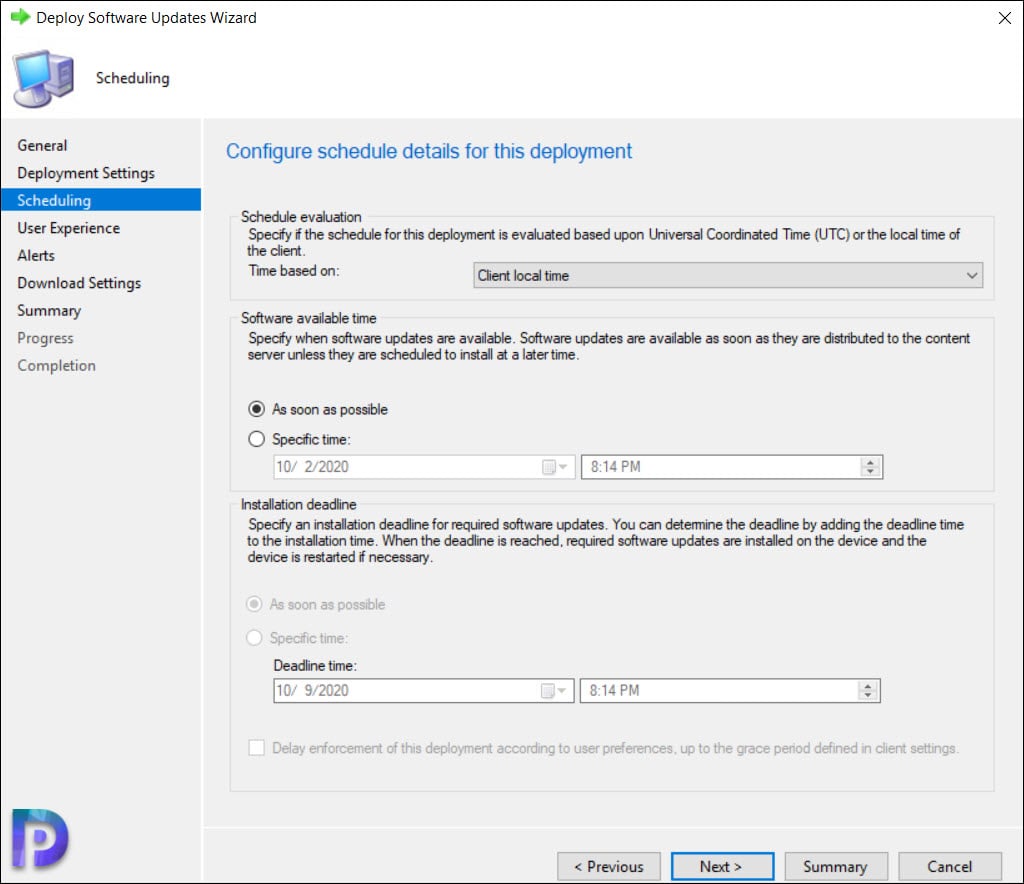
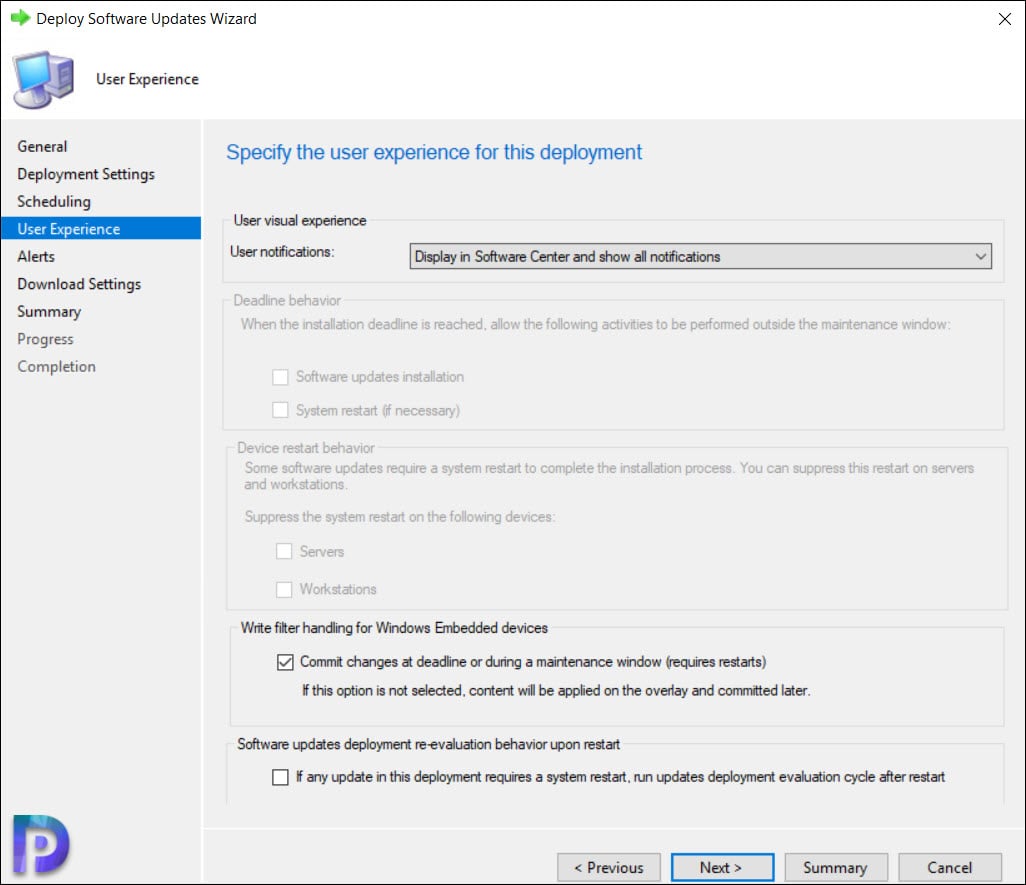
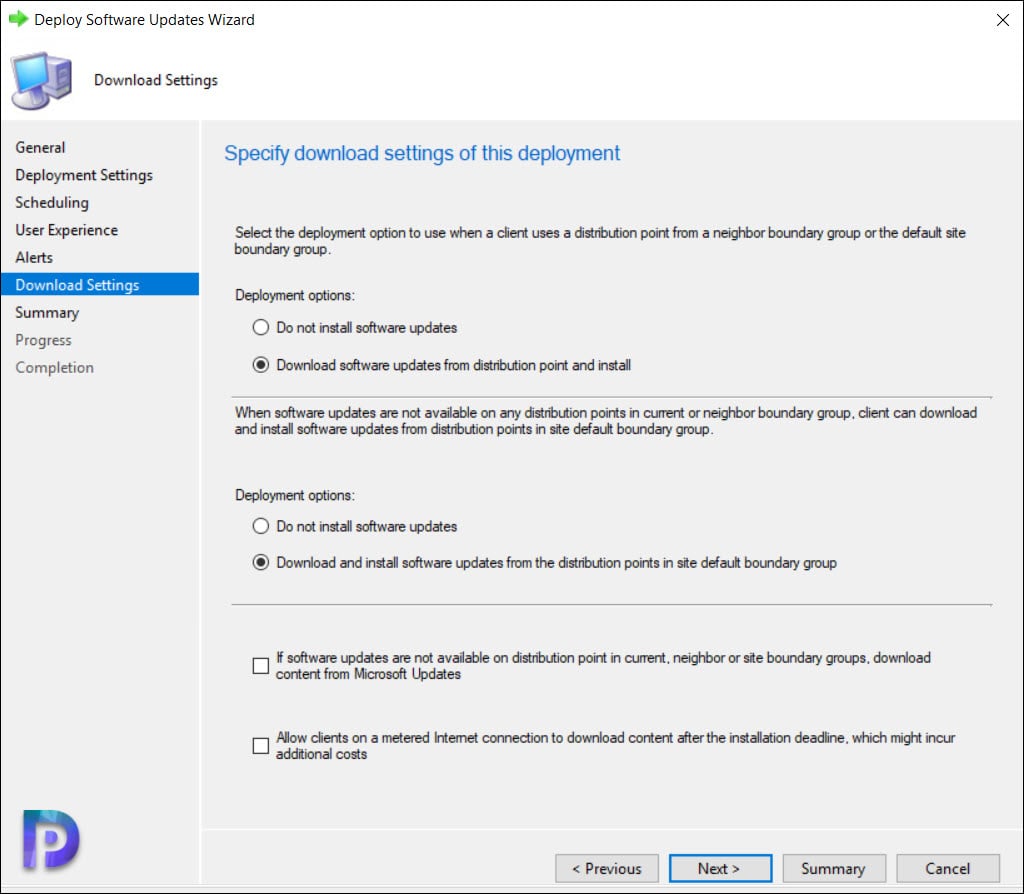
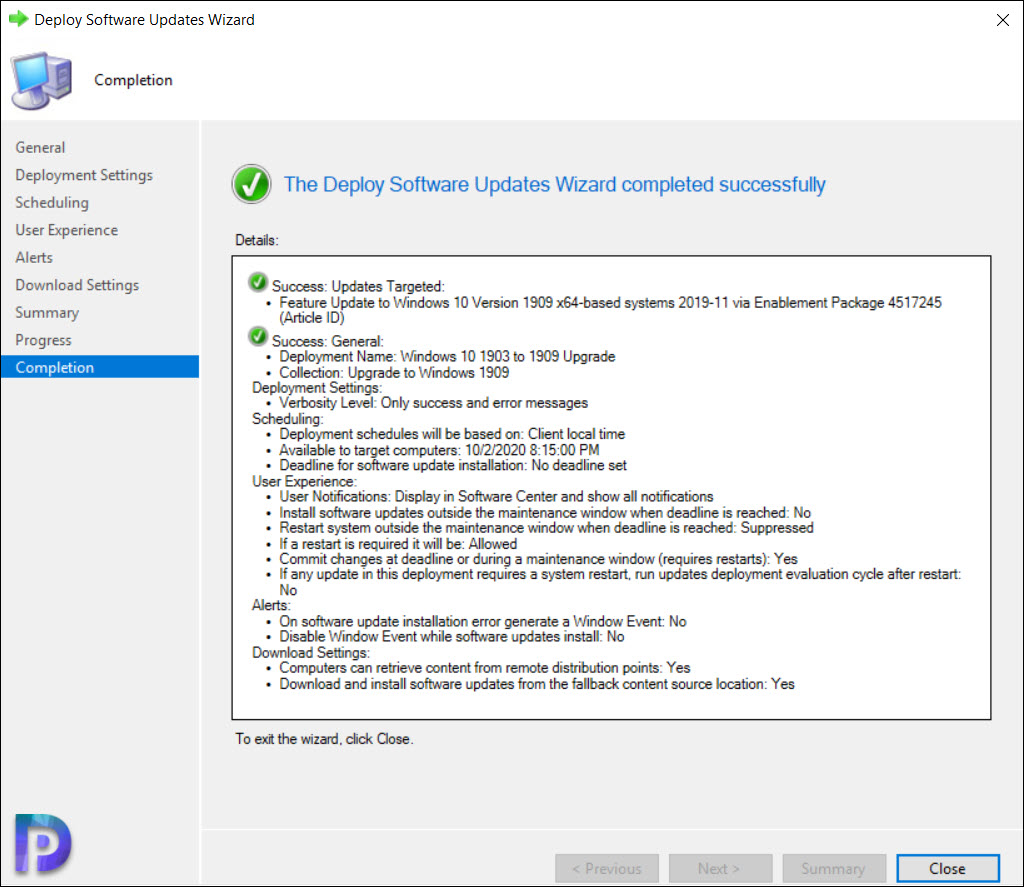











Do you know what would prevent clients from showing as “required” for this enablement package? We have a location with 70 v1903 devices but only about 15 are showing as required for this update. So when I deploy to the v1903 collection those clients just ignore the deployment.
Do you know how much time this deployment would take? The SCCM status will change from in progress to Compliant after the machine is restarted?
The reason I asked the question is that I set the Deployment as Required instead of Available.
And the SCCM is not updating the status (shows in progress) after 1 day.
I am only showing version 2004. 1909 is not listed. Do I need to change the supersedence rules on the software update point component properties?