A new ConfigMgr 2303 hotfix KB24721208 has been released to address slow data processing after installing the KB21010486 rollup update. This update is available in the Updates and Servicing node of the Configuration Manager console for version 2303 environments that installed KB21010486 on or before August 2, 2023.
Last week, Microsoft released the KB21010486 hotfix rollup update for SCCM 2303 to address critical issues with Configuration Manager, current branch version 2303. After installing the KB21010486 update rollup, customers reported the following issue in their Configuration Manager setup:
After installing KB 21010486 rollup update, administrators may notice an overall performance degradation in processing data into the site database. Queries or collections based on user discovery data can take longer than expected to process. For example, collection evaluation, query processing, and site-to-site replication may be affected.
Microsoft
After noticing the slow data processing issues, Microsoft revoked the KB21010486 hotfix update for all customers. This KB24721208 update corrects impacted SQL views in the site database to prevent the issues described.
Microsoft promised to release a revised rollup and a standalone update for customers who have already installed KB 21010486, as this hotfix caused issues. The new hotfix KB24721208 is now available to address slow data processing after installing the KB21010486 rollup update.
Install ConfigMgr 2303 Hotfix KB24721208
Use the below steps to correctly install the ConfigMgr 2303 hotfix KB24721208.
- Launch the Configuration Manager console.
- Go to Administration\Overview\Updates and Servicing.
- Ensure the status of the KB24721208 hotfix update shows as Ready to Install.
- Right-click Configuration Manager 2303 Hotfix KB24721208 and select Install Update Pack.

The Configuration Manager 2303 hotfix KB24721208 includes site server updates, console updates, and client updates. For prerequisite warnings, you can enable the option “ignore any prerequisite check warnings and install the update” on your production server running SCCM 2303. Click Next.
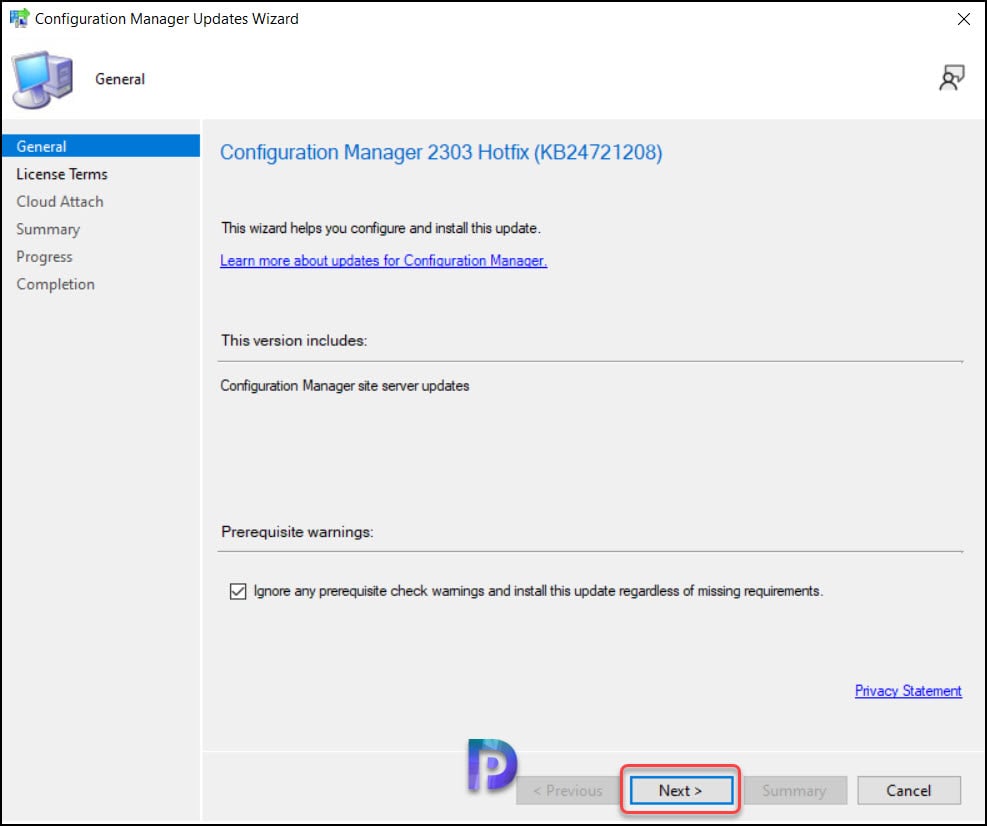
Accept the hotfix KB24721208 License Terms. Click Next.

On the Cloud Attach tab, the option Enable uploading Microsoft Defender for Endpoint Data for reporting devices to Endpoint Manager is enabled by default. If you have configured the Intune tenant attach for SCCM, this option won’t appear, and you can skip the step. Click Next.

Review the KB24721208 hotfix rollup installation settings on the Summary page and click Next.

Close the Configuration Manager 2303 Hotfix KB24721208 install wizard.

Monitor the Installation of KB24721208 Hotfix
On your SCCM 2303 environment, you can monitor the hotfix KB24721208 installation progress by reviewing the cmupdate.log on the site server. When you install the KB24721208 hotfix rollup, any errors you run into are written to the cmupdate.log file. Monitoring Workspace in the Configuration Manager console, on the other hand, allows you to track the progress of a hotfix installation. Take a look at the list of all the helpful SCCM Log Files related to hotfix updates.
The Configuration Manager 2303 hotfix KB24721208 update required a total of just 30 minutes to install on the server, and there were no errors encountered at any point in the installation process. There won’t be a SCCM site reset after the installation of the hotfix, and it doesn’t require a restart of the computer.

Updating the Secondary Sites with Hotfix KB24721208
After you install the ConfigMgr 2303 KB24721208 hotfix on a primary site, pre-existing secondary sites must be manually updated. Read more about secondary site installation in SCCM to get an idea of how to install secondary sites in SCCM.
To update a secondary site in the Configuration Manager console, select Administration > Site Configuration > Sites > Recover Secondary Site, and then select the secondary site. Run the following SQL Server command on the site database to check whether the update version of a secondary site matches that of its parent primary site:
select dbo.fnGetSecondarySiteCMUpdateStatus ('SiteCode_of_secondary_site')
- If the value 1 is returned, the site is up-to-date, with all the hotfixes applied on its parent primary site.
- If the value 0 is returned, the site has not installed all the fixes that are applied to the primary site, and you should use the Recover Secondary Site option to update the secondary site.













I have these issues however the latest update I see in my console is KB24719670 which I installed
Client version will update to 5.00.9106.1022. On two sites the update was automatically completed. On the third site we had to manually update the CM Client package https://www.prajwaldesai.com/ccmsetup-retrieved-package-version-smaller-than-expected-version/.