Microsoft has released ConfigMgr technical preview 2107 version today. Let’s see what’s new in SCCM technical preview 2107 version.
The previous technical preview release was version 2106 and yes, it is a baseline version. Use it install Configuration Manager technical preview from scratch.
Surprisingly, we are expecting the release of Configuration Manager current branch 2107 as well. It shall be released soon with lots of new features.
Coming to technical preview version 2107 of Configuration Manager, this time we got 2 new features. I would guess the next release will have more features compared to this one.
Anyway it’s a technical preview build so what you should be more interested is the new features. Just a note for newbies, this is a technical preview build, and is meant to run in an isolated setup.
If you are willing to try technical preview builds and test new features, you can download the technical preview baseline version and install it in your lab. To know more about previous builds and new features, check the Technical Preview build numbers.
Installing ConfigMgr Technical Preview 2107 update
Like other updates, you install the 2107 technical preview update from updates and servicing node of Configuration Manager console.
In the SCCM console, navigate to Administration\Overview\Updates and Servicing. Right click Configuration Manager Technical Preview 2107 update and click Install Update Pack. This begins the technical preview update 2107 installation.
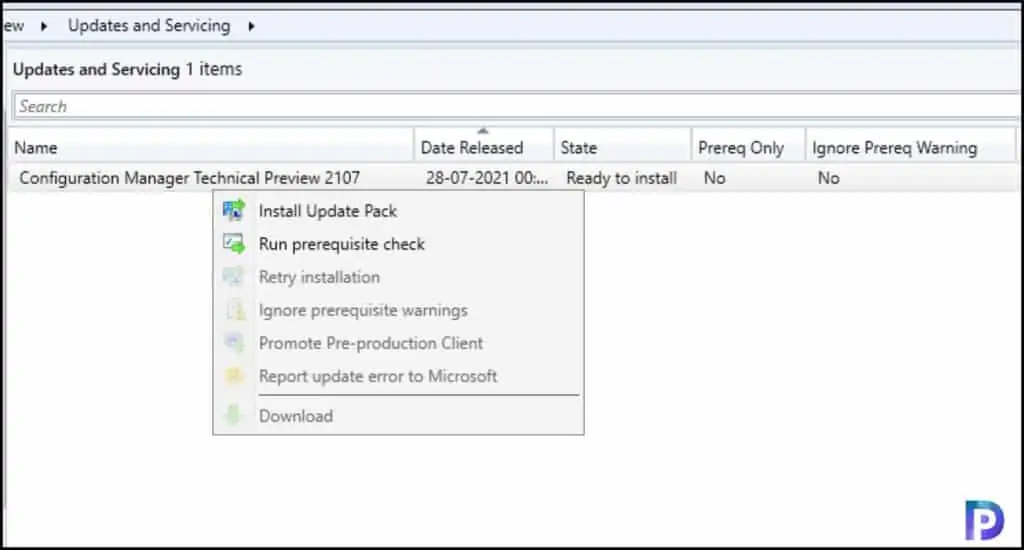
On the General window, you can select ignore any prerequisite check warnings and install this update regardless of missing requirements. Click Next.
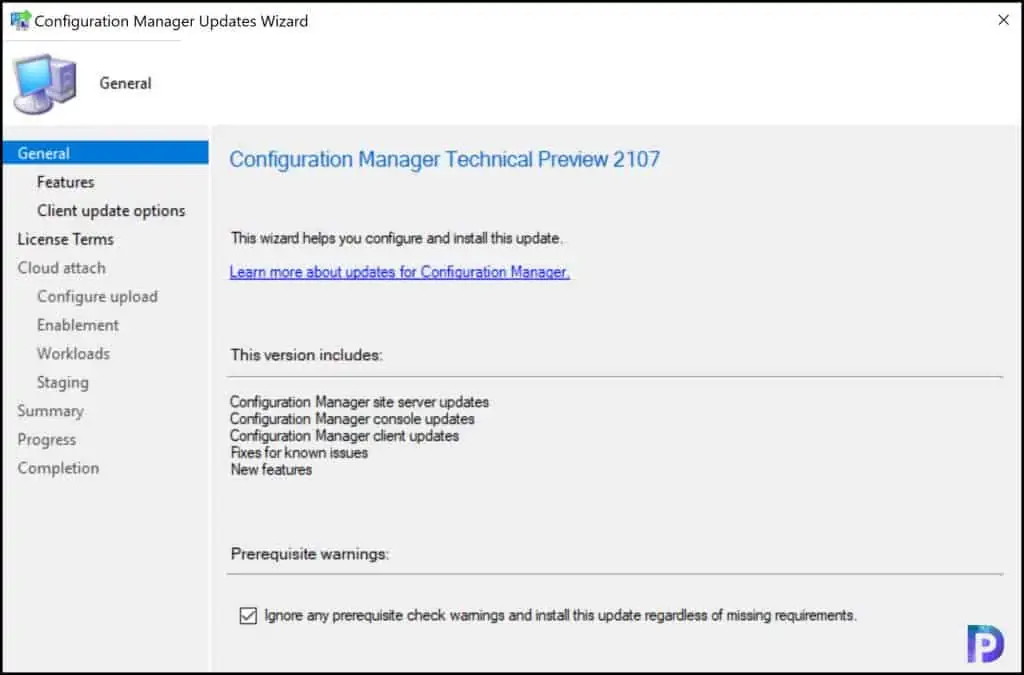
You can enable the new features later, so click Next.
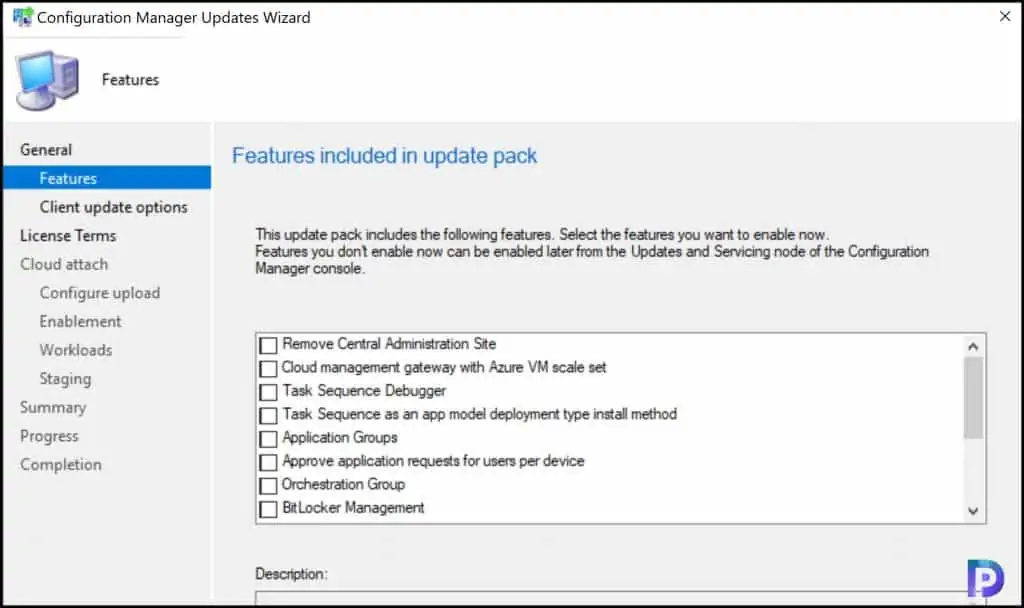
Choose the client update options and click Next.
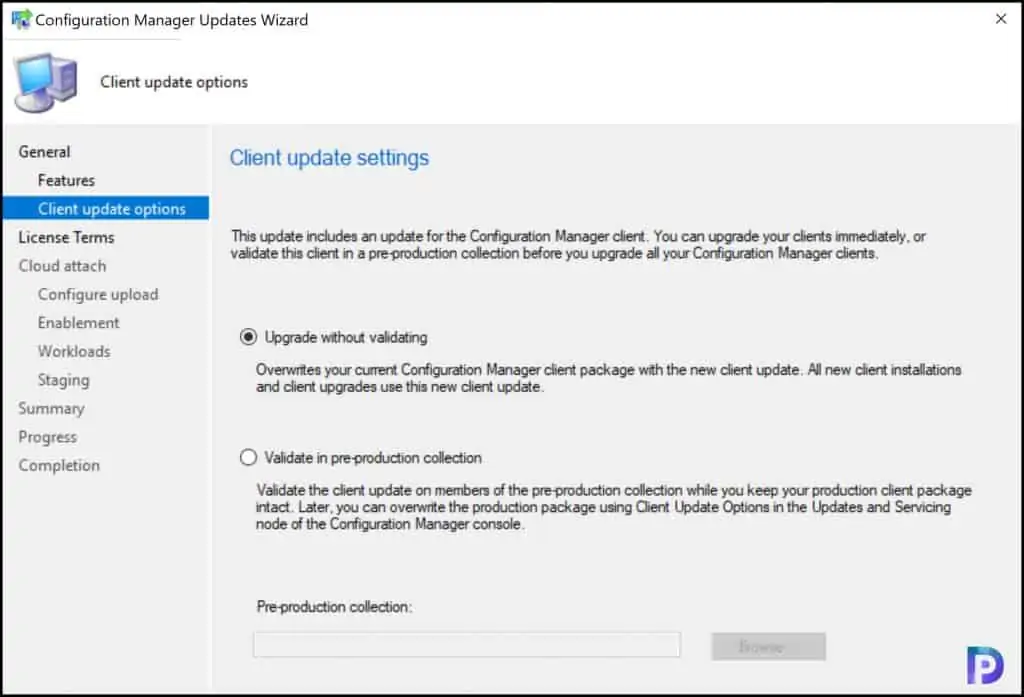
Accept the license terms and click Next.
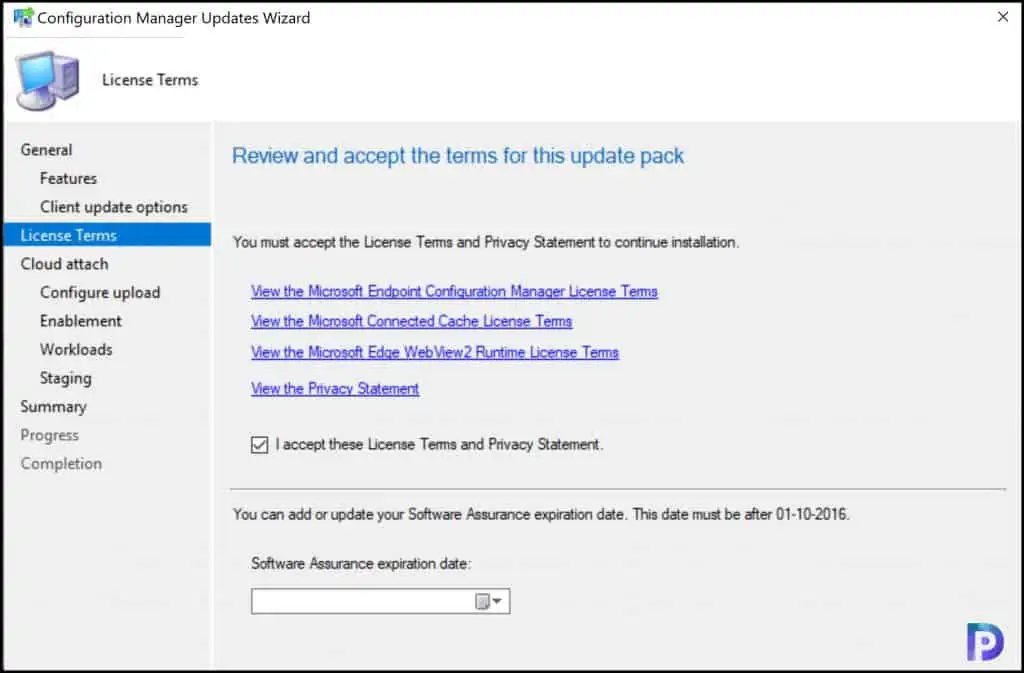
On the cloud attach window, unselect all the options, else you must configure the cloud attach settings. Click Next.
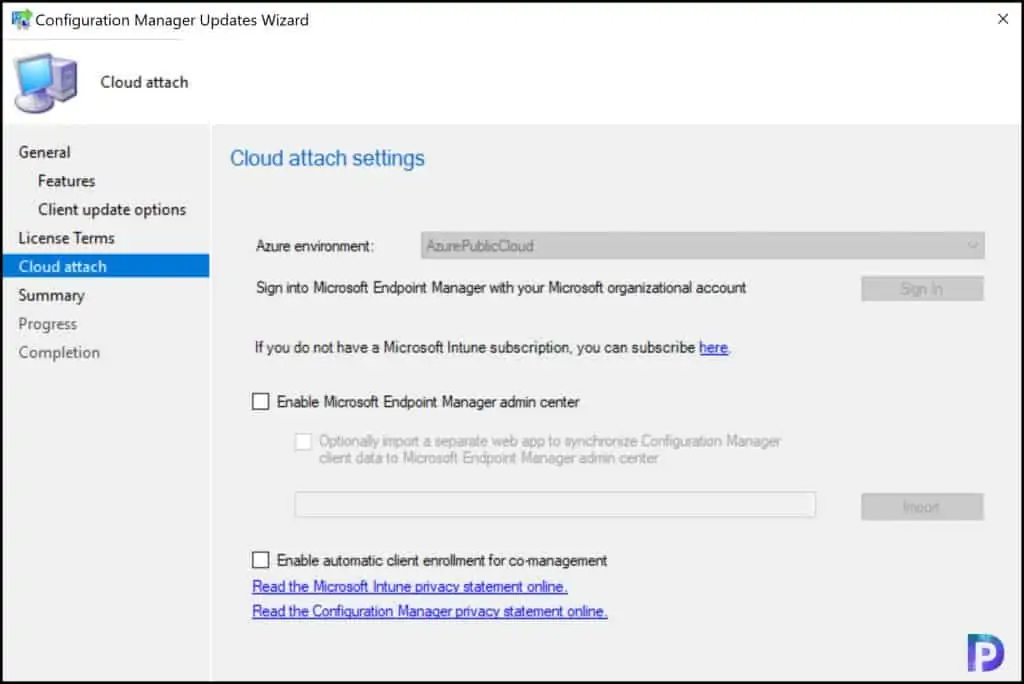
On the Completion window, click Close.
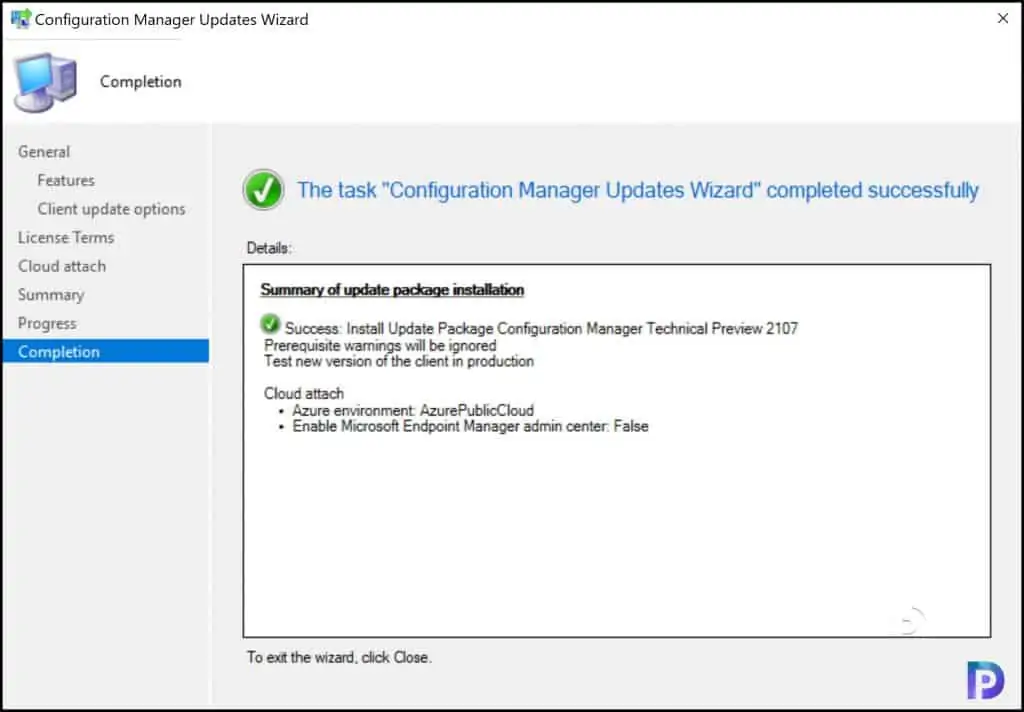
You just need to wait until the technical preview 2107 update installs. You can monitor the update installation either by opening CMUpdate.log or from the Monitoring workspace.
Once the tech preview 2107 update has been installed, you must upgrade the console to the latest version 5.2111.1004.1000 before you use it.
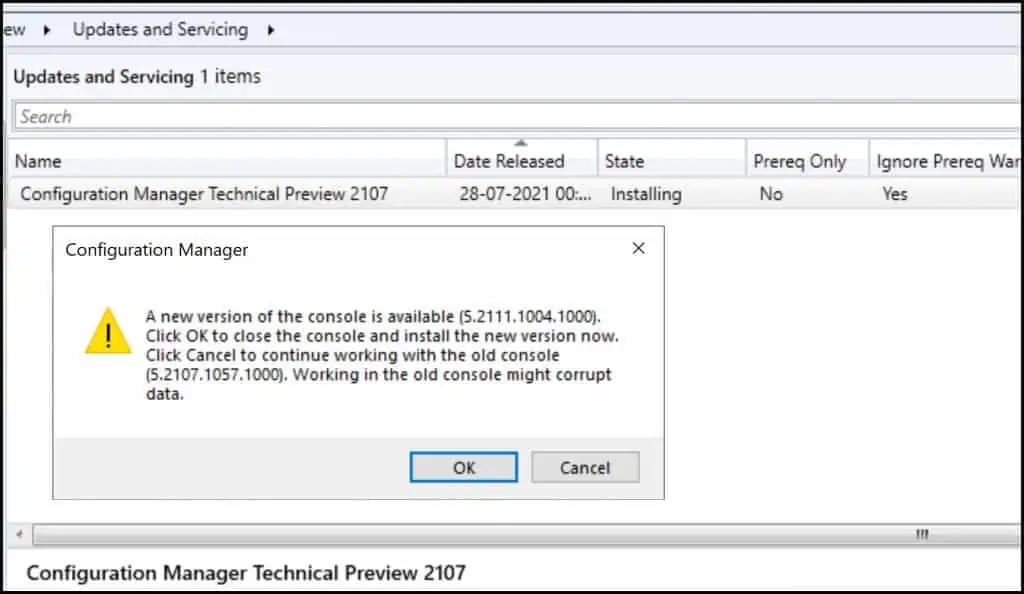
The following details confirm the ConfigMgr technical preview 2107 update has been installed successfully.
- Version 2107 for Technical Preview
- Site Version – 5.00.9059.1000
- Console Version –
- Client Version – 5.00.9059.1005
Note – Before you start testing new features, you must always update the client agents to the latest version.
New Features in Configuration Manager Technical Preview 2107
Let’s check out the new features in Configuration Manager Technical Preview 2107. As mentioned earlier, there are only 2 new features added in this release.
Software Updates Information in Tenant Attach
For tenant attached devices, there’s a new Software updates page. This page displays the status for software updates on a device. You can review which updates are successfully installed, failed, and are assigned but not yet installed. Using the timestamp for the update status assists with troubleshooting.
The following actions are available on the Software update page for a tenant attached device.
- Search – You can search using either a full or partial string in all columns except Status time.
- Sort – Sort a column by using the arrows after the column name. The default sort order is by Status time.
- Refresh – Retrieves updated information for the device from the Configuration Manager environment.
- Export – Exports all the available data for the device to a .csv file.
Publish query to Community hub from CMPivot
You can now publish a CMPivot query to the Community hub directly from the CMPivot window. Submitting your queries directly through CMPivot makes contributing to the Community hub easier.
To publish a query from CMPivot, launch the CMPivot and first run your query. Then select Publish Link option on the menu and that’s how easy it is to submit your query.












