In this post, I will demonstrate how to repair Foxit PDF editor on your Windows PC. When you repair Foxit PDF reader installation, it repairs errors in the most recent installation by fixing missing and corrupt files, shortcuts, and registry entries.
Foxit Software has one of the best PDF readers and editors available on the market today. It has almost all the features that a good PDF editor should have. It competes with Adobe Acrobat PDF reader and has almost all of the same features as Adobe Acrobat DC. As per reviews on G2, reviewers felt that Foxit PDF Editor met the needs of their business better than Adobe Acrobat.
After you install the Foxit PDF editor on your Windows PC, you may encounter some issues with the software. You can try the repair option, which fixes the majority of problems, rather than completely reinstalling this program.
The Foxit PDF editor has a hidden option to repair the installation. When the user tries to uninstall the software from the system, the repair option is displayed to them. If the repair operation is unsuccessful, you can check the error log or get in touch with Foxit support to resolve the issues.
Also Read: How to repair Windows ADK Installation
How to Repair Foxit PDF Editor/Reader
Let’s go through the steps to repair the Foxit PDF editor/reader on a Windows PC. Make sure you close the PDF editor before you make any changes.
On your Windows PC, launch the Control Panel. Navigate to Programs > Programs and Features. You’ll be presented with list of programs installed on the PC. Use the search box to find the Foxit PDF editor program. Click Foxit PDF Editor and select Uninstall.

There are three options presented on the screen:
- Change: Alter the Foxit PDF features that are installed.
- Repair: Repairs errors in the most recent installation by fixing missing and corrupt files, shortcuts, and registry entries.
- Remove: Removes or uninstalls Foxit PDF editor from your computer.
From the list of options, select Repair.

The PDF reader/editor repair begins now.
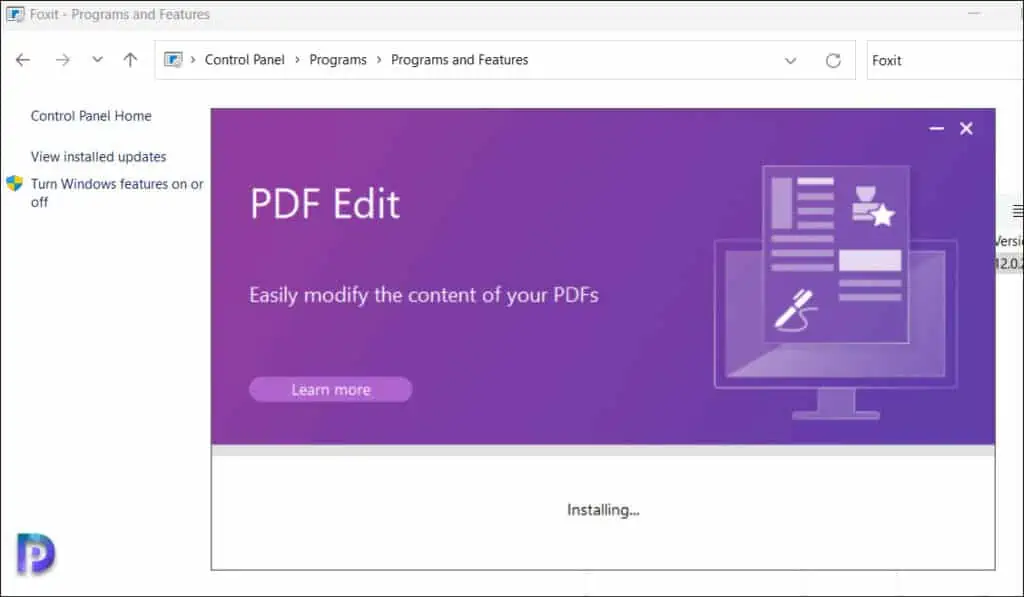
The Foxit PDF Editor has been successfully repaired. You don’t have to restart the computer after the repair is complete. This should resolve most of the issues with your Foxit PDF editor or reader.













