The Configuration Manager technical preview 1912 is out. This will be the last SCCM tech preview release of year 2019. In year 2019 we saw 13 SCCM technical preview releases and TP 1912 is the 14th release.
My current tech preview lab is running SCCM technical preview 1911. I will be upgrading to version 1912 via in-console update. For a list of all technical preview releases and builds numbers, read this post.
Configuration Manager Technical Preview 1912 New Features
There are several new features and improvements in SCCM technical preview 1912. You can read about these features here. If I have to just list all of them, here they are.
- Bootstrap a task sequence immediately after client registration.
- Expand Microsoft Defender Advanced Threat Protection (ATP) onboarding.
- New management insight rules from Microsoft Services.
- Client Log Collection – You can now trigger a client device to upload its client logs to the site server by sending a client notification action from the SCCM console.
- Improvements to CMPivot.
- Improvements to OS deployment.
- New TSSecureBoot variable. You can use it to determine the state of secure boot on a UEFI-enabled device.
- Set task sequence variables to configure the user context that the Run Command Line and Run PowerShell Script steps use.
- You can now set the Run PowerShell Script Parameters property to a variable.
Install SCCM Technical Preview 1912
To install Configuration Manager Technical Preview version 1912.
- First of all launch Configuration Manager console.
- Go to Administration > Updates and Servicing node.
- Right click Configuration Manager Technical Preview 1912 and click Install Update Pack.
On the General page, select ignore the prerequisite check warnings and click Next. Just a quick note, this version includes updates :-
- Configuration Manager site server updates
- Configuration Manager console and client updates
- Fixes for known issues
- New features
Click Next.
Finally on the Completion page click Close.
Click OK to update the console from 5.1910.1060.1000 to 5.2002.1012.1000.
Not sure why I got a restart window after console update. Probably some program running in the background could be the cause.
Open the About Configuration Manager and verify the following.
- Product – Microsoft Endpoint Configuration Manager
- Version 1912 for Technical Preview.
- Console version – 5.2002.1012.1000
- Site version – 5.0.8923.1000


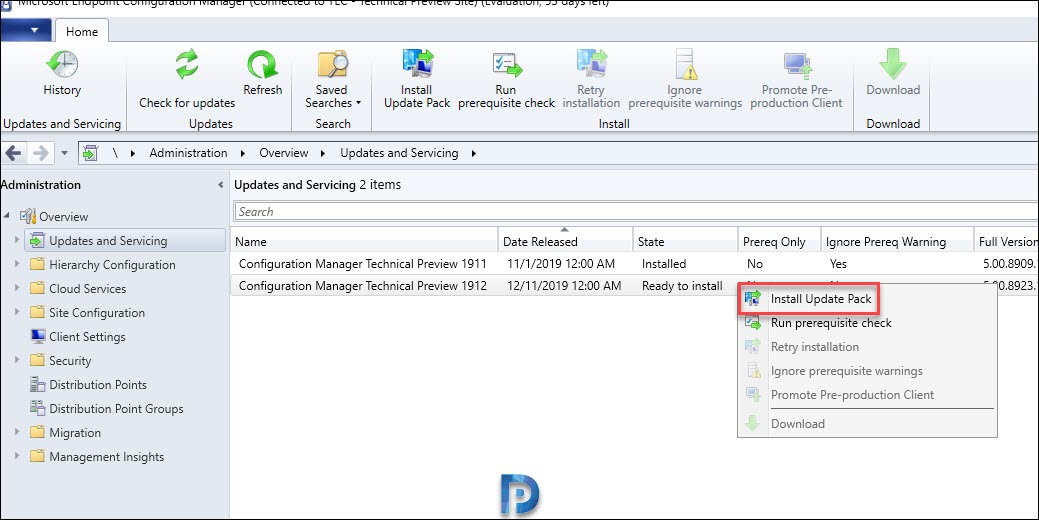
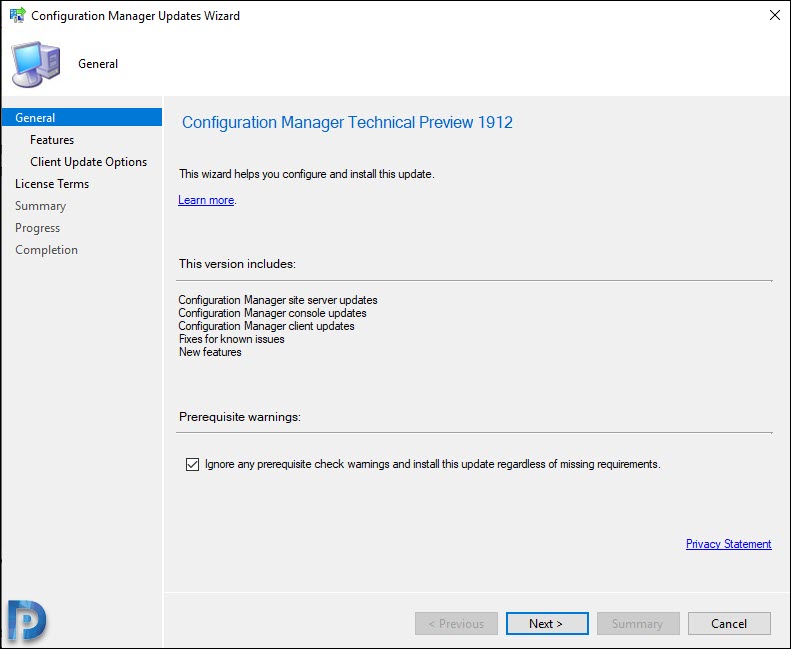



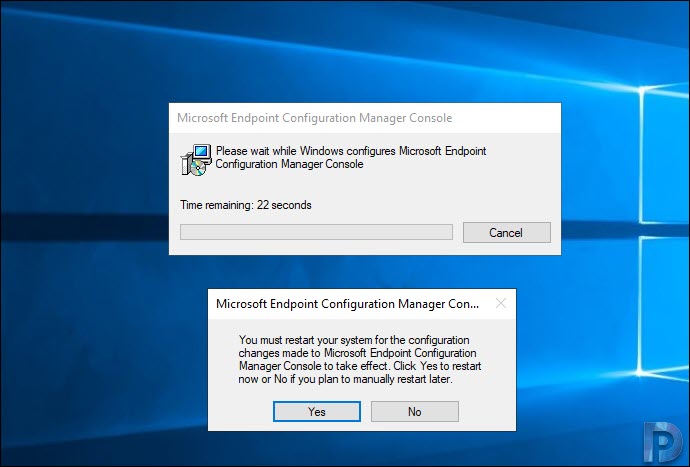
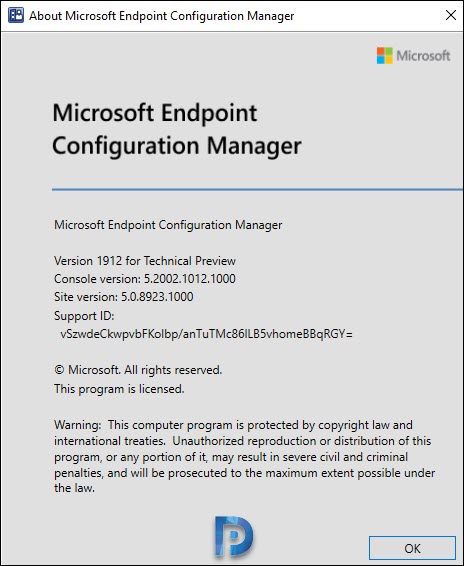











I try to upgrade to 1912 TP
But I am stuck on “Downloading” I got this error in the “dmpdownloader.log”
I have tried to use the “CMUpdateReset.exe” and remove the Antivirus and restarted the service “SMS_EXECUTIVE” Still the same error:
ERROR: Failed to download redist for c6fa51f5-c510-431e-8536-2a9265501ebf with command /RedistUrl https://go.microsoft.com/fwlink/?LinkID=2057726 /LnManifestUrl https://go.microsoft.com/fwlink/?LinkID=2057708 /RedistVersion 201912 /NoUI “\\XXXX.SccmTestLab.local.dk\EasySetupPayload\c6fa51f5-c510-431e-8536-2a9265501ebf\redist” .
Failed to download redist for c6fa51f5-c510-431e-8536-2a9265501ebf.
Probably you need to check the internet connectivity. If not, click that URL and see if you can download ConfigMgr.manifest.cab from the TP server.