I was planning to install the latest current branch update for my SCCM lab. I thought it might be a good idea to keep the SQL server updated with latest cumulative update. The SQL server installed was SQL server 2014 with service pack 2. I saw that service pack 3 was available for download. I downloaded the SP3 and when i tried to install it on my server, the update installation was stuck at Check Files in use step. Furthermore I saw WmiPrvSE.exe process blocking SQL Server update. The ‘WmiPrvSE.exe’ process is not controlled by the update wizard.
WmiPrvSE.exe process Error
The Check files in use step checks if there are any services and apps that are using the files required by SQL setup to complete the installation. If it finds any such app or services, it straight away shows it on screen. In my case it was WmiPrvSE process that was blocking the SQL CU installation. I saw the message The ‘WmiPrvSE.exe’ process is not controlled by the update wizard. You have to manually stop this process to avoid a computer restart.
What is WmiPrvSE.exe process
Wmiprvse.exe is also known as Windows Management Instrumentation. This process provides that management information and control in an enterprise environment. Most of all you should not disable this process. Wmiprvse file is located in the folder C:\WINDOWS\System32\Wbem.
WmiPrvSE.exe process blocking SQL Server update Fix
If you are installing SQL server update like service pack and if you see WmiPrvSE.exe process blocking the update, try the below steps.
- On the server, click run and type services.msc
- In the Services console, look for Windows Management Instrumentation service.
- Right click Windows Management Instrumentation and click Stop.
- Once the service is stopped, run “Recheck Files” in the SQL Server update installer. Now it should detect no running instances of WmiPrvSE.exe. Once you have deployed the service pack, simply restart the service. Hope this helps.


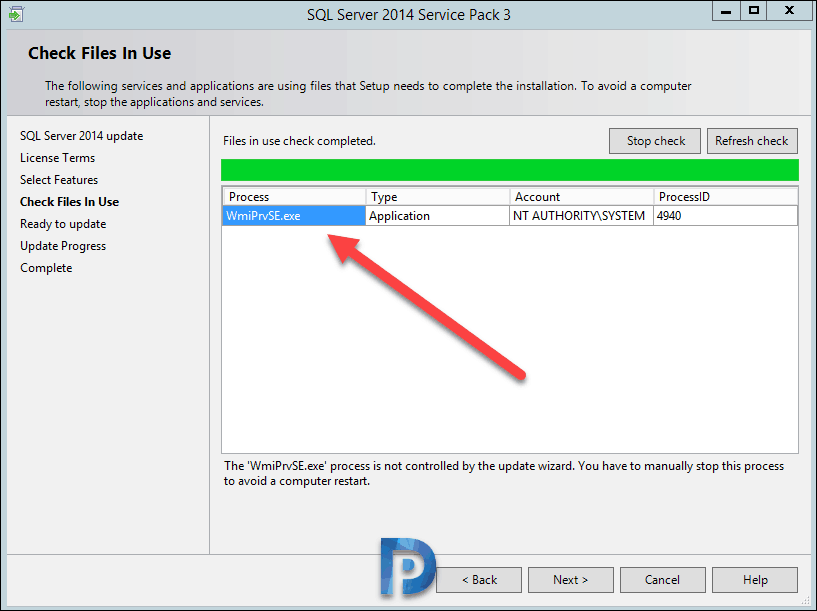
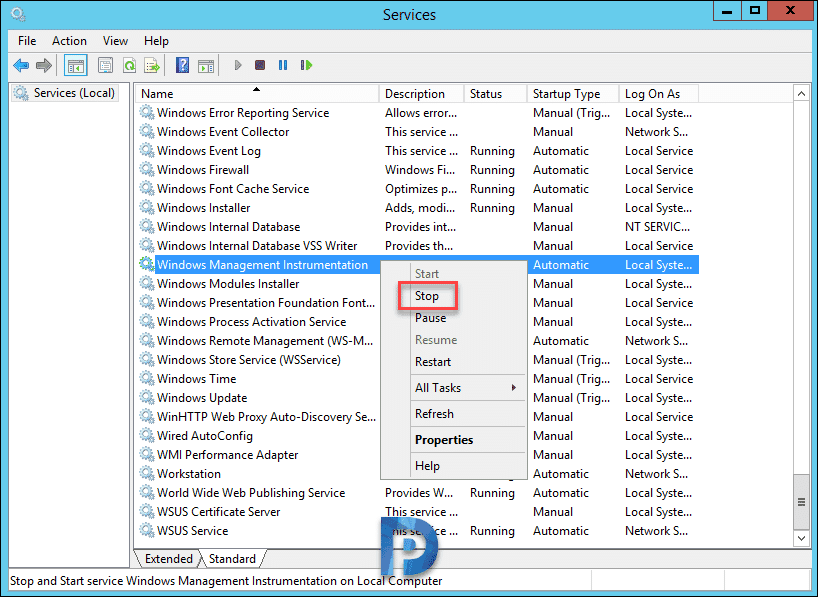











At least in a German system, the service “Winmgmt” is called and displayed and has to be closed. Although also in German, the “WmiPrvSE.exe” is displayed during the SQL Server update. It’s very irritating. And: Ending this service means that other services are usually also stopped.
When I ignored the message the 2014 SP3 would NOT install for me so I have no choice but to try and stop this. Will it automatically restart or do I have to manually restart WMIPRVSe.exe
That’s insane. WMI is one of those “always leave it alone” services–*many* applications can break if you turn it off, even if just temporarily. You *do* get the option to continue the installation anyway. You’ll have to restart the system after installation is done, but I honestly think that’s a better option than inadvertently pulling the rug out of under processes that need it (they get no warning).
Granted, a well-behaved app should always react gracefully if WMI is suddenly no longer available, but given that WMI is always *expected* to be running, many apps wouldn’t bother checking for its availability, which will get them in some unexpected state.
Thanks for that info. So what you do if you come across this issue during SQL SP installation ?.
I’ve never seen this warning come up and *block* (gray out) the Next button. As I wrote, you can continue anyway, but you’ll be told to reboot the machine after installing the update. That’s never failed for me, and (as a developer who’s spent quite a bit of time with WMI) makes me a lot more comfortable than killing such a vital service.