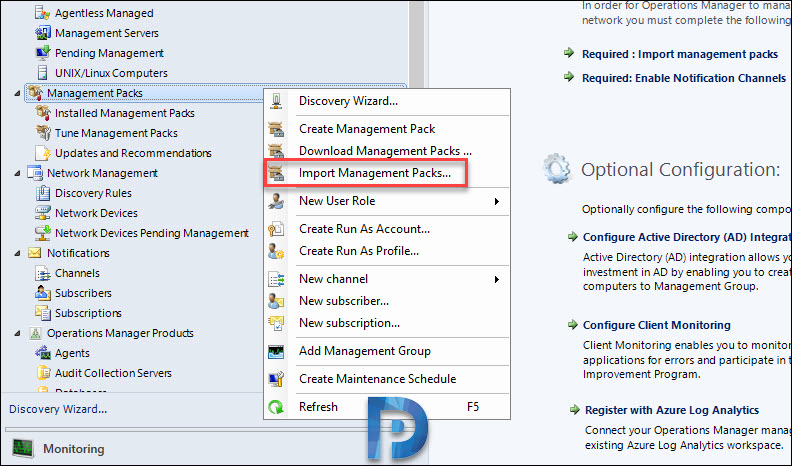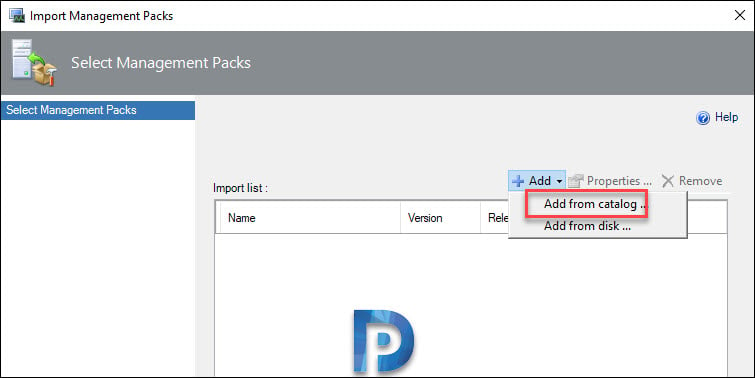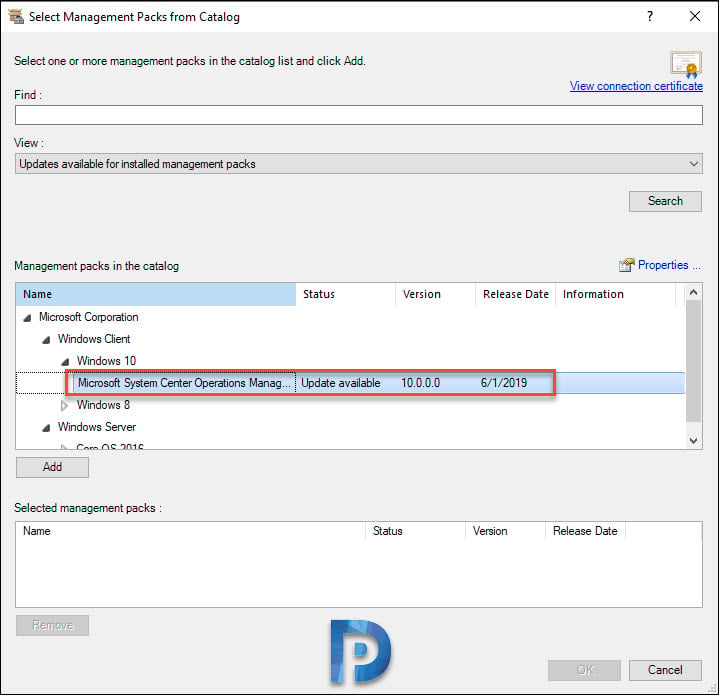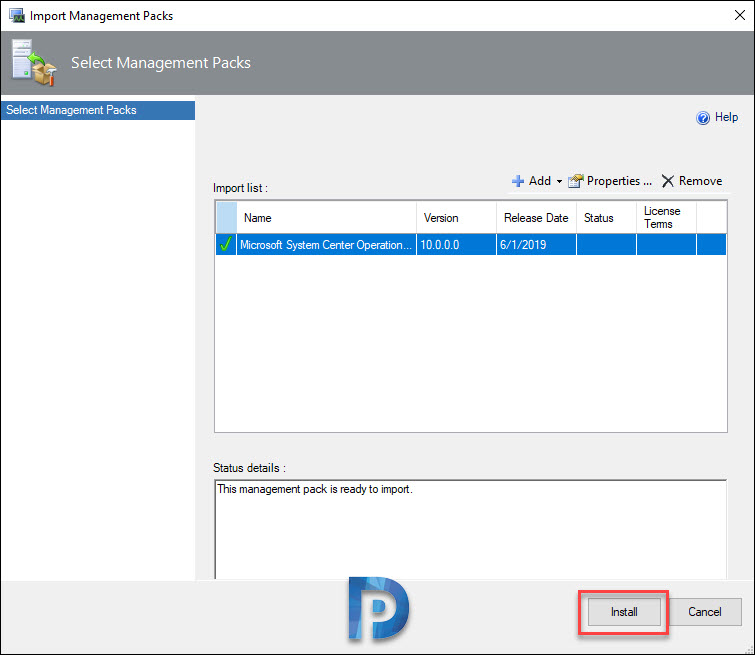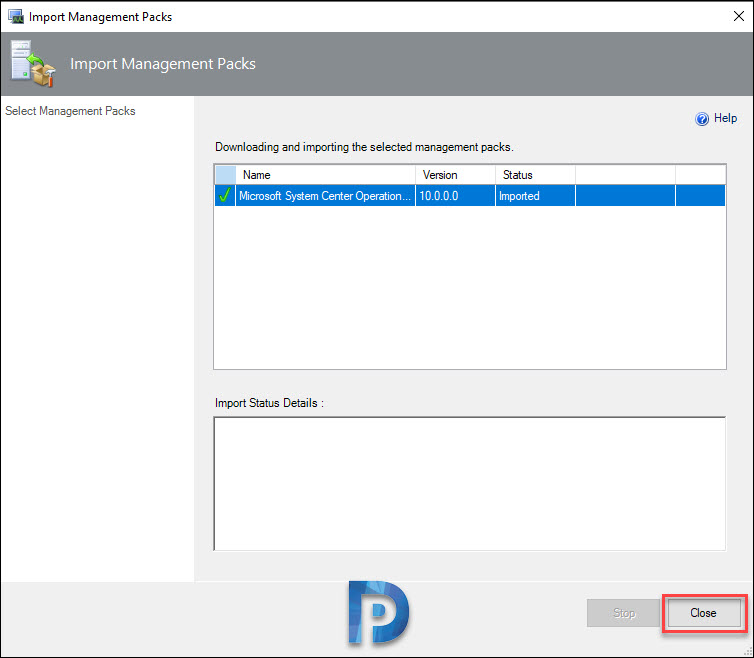In this post I will show you how to update the Management packs in SCOM. Management packs in Operations Manager typically contain monitoring settings for applications and services.
When you install SCOM, you get some default management packs which are preinstalled. In addition to that you can import a management pack and even export it if required.
However as a best practice when you have a new management pack, you should import it to a pre-production environment first. If everything goes well, you can then import it to a production environment.
If you are an IT professional who regularly works on SCOM management packs, here is some info for you. Microsoft has published Management Pack Lifecycle which is basically an approach to work with management packs.
- Review and test the management packs in a pre-production setup.
- Tune the pack settings based on your requirements.
- Deploy the management packs in your production environment.
- Maintain the management packs.
How to Update SCOM Management Packs
Here are the steps to update Management Packs in SCOM or Operations Manager.
- Launch SCOM Console.
- In the Administration workspace select the Management Packs option.
- Right click management packs and click Import Management Packs.
Click Add > Add from catalog.
Under View option, select Updates available for installed management packs and click Search. This will scan the installed management packs and report the ones for which the updates are available.
In my case the updates are available for Windows 10 and Windows Server management packs. I will select the update available for Windows 10 and click Add.
You can see the management pack entry that you just selected. Click Install.
The selected management pack is imported. Click Close.