In this short post we will try to understand SKPSWI.dat file and it’s usage. If you wish to skip the Software inventory process for a partition or a folder, this file comes handy. Just place the skpswi.dat file inside a folder and that folder will be excluded from software inventory scan. One can easily guess “SKPSWI” as “Skip Software Inventory”. One of the interesting feature in SCCM is software inventory. Software Inventory feature in SCCM is used to collect information about files located on client machines. The information collected from the client machines is stored on site server. However software inventory is not enabled by default. Therefore the software inventory has to be enabled in client settings first. Once you enable software inventory, the client sends the inventory info to the management point.
Understand SKPSWI.DAT file usage
So at this point of time let’s not get confused between software inventory and hardware inventory. Here is a post that lists about hardware inventory and software inventory. So where do you find this skpswi.dat file ?. This file is present inside the ccmcache folder on machine that has client agent installed. Any software that you install using software center, the files are downloaded to ccmcache folder first. This file is placed with a purpose to avoid software inventory of ccmcache folder. This file is hidden by default and is of size 0 KB. It doesn’t contain any code within it, if you open it with notepad it’s empty.
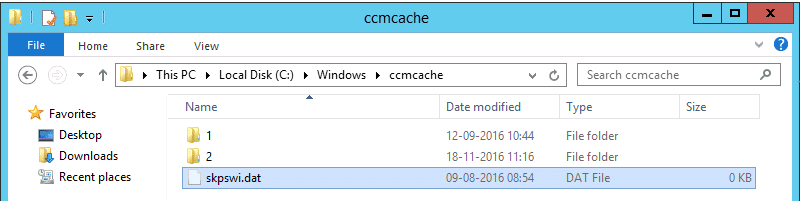 How to create SKPSWI.dat file ?
How to create SKPSWI.dat file ?
Creating the skpswi.dat file is easy. Follow the below steps.
1. On the computer open Notepad and create an empty file named SKPSWI.DAT.
2. Right click the dat file, click on properties and select ‘Hidden‘ check box.
Place this file inside a folder where you don’t want the software inventory to occur.












