The system center configuration manager technical preview 1702 is released. The update 1702 for the Technical Preview Branch of SCCM comes loaded with features. Users who have installed Configuration manager TP 1701, the update 1702 should be available in the Configuration Manager console. In this post we will discuss new features that comes with tech preview 1702. Also, we will look at the steps to update SCCM tech preview 1701 to version 1702. Currently I have Tech preview 1701 version installed in my test environment. The SCCM technical preview build numbers are documented here. Most of all, to use the technical preview you must first install a baseline version of the technical preview build.
New Features in System Center Configuration Manager Technical Preview 1702
Feedback Option – A new feedback option has been introduced. Users can now submit their feedbacks by clicking on Feedback. It is available at left of Home tab and also when you right click on any object.
Azure Active Directory Domain Services support – You can now install a ConfigMgr site on an Azure virtual machine that is connected to Azure Active Directory Domain Services. Furthermore you can use the site to manage other Azure virtual machines connected to the same domain.
Updates and Servicing Changes – Efforts are made to make the manage the updates in a simpler ways. With this update, the unwanted downloads from the EasySetupPayload folder are deleted automatically. When there are two or more updates, the newer one is downloaded automatically. However if an older update is chosen to download, the user will see a warning that a newer download is available.
Improvements in Peer Cache – With this update, when a computer looks for content, peer cache source computer will reject request based on few conditions. The computer shouldn’t be in low battery mode, CPU utilization shouldn’t exceed 80% when content is requested.
Old Antimalware client version alert – After a long time I see some improvements in anti-malware client. With this update an alert is generated if the computers (20%) have got old version of anti-malware client.
Android for Work support – With this update you can connect google account to your hybrid MDM tenant. Furthermore you can enroll supported android devices, create work profiles. In addition you can perform selective wipe, create and deploy configuration items, resource access profiles etc for android for work devices.
In addition, there are many other features that comes with Tech preview 1702. Click this link to learn about all these features.
System Center Configuration Manager Technical Preview 1702
Let’s now look at the steps to install system center configuration manager technical preview 1702. In the configuration console > Overview, hit Check for updates. If you see the update listed, wait until it is available for installation.
While the update is downloading, you could check the status of this update. Keep the dmpdownloader.log file open to monitor the download process.
Once the update status is Available, right click and click Install update pack.
Grab a cup of coffee, come back and you will see the update installation wizard. You could choose to ignore the prerequisite check warnings and proceed with update installation. Click Next.
On the Features page hit Next.
As this is tech preview version, i will go with upgrade without validating. Click Next.
Complete the remaining steps and finally click Close.
In the next step the console is upgraded. Wait for update to complete and refresh the console. Woohoo! the update is installed successfully.
If the update 1702 is successful, your console version is 5.00.8496.1000 and site version is 5.0.8496.1000.



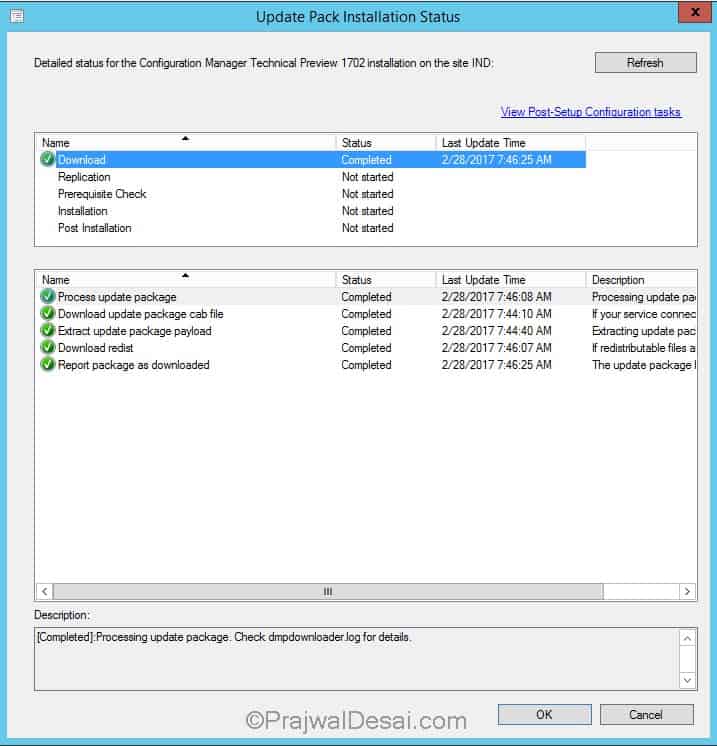
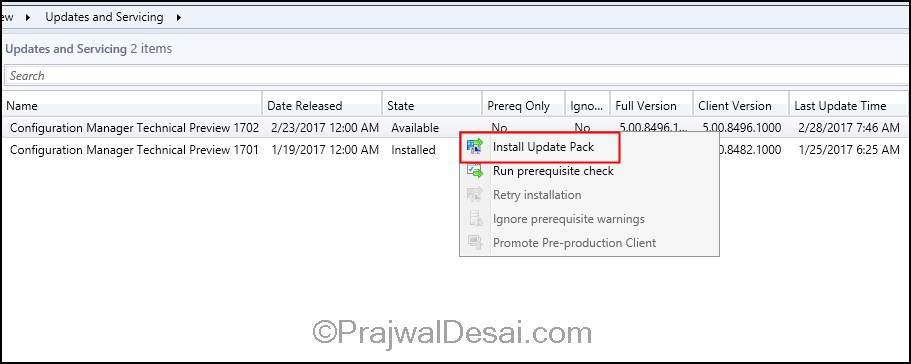
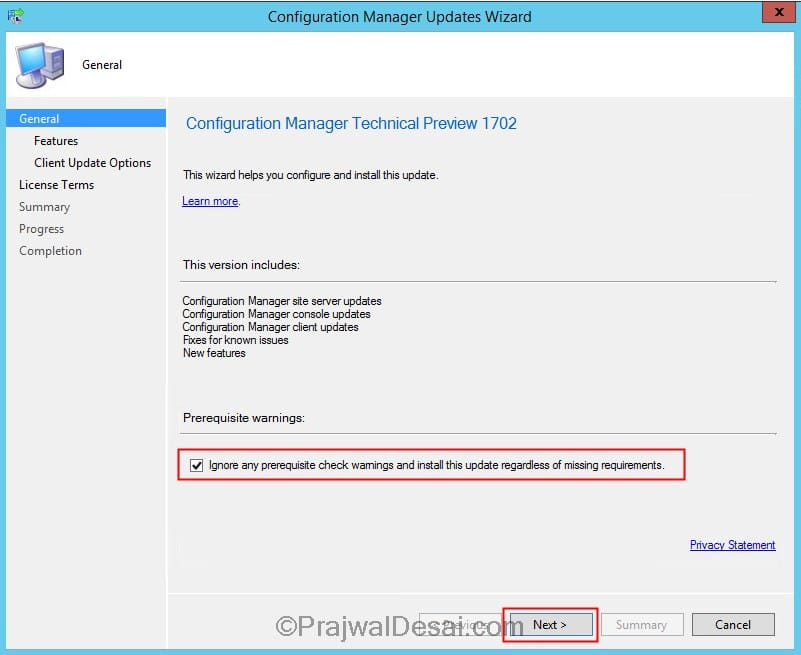
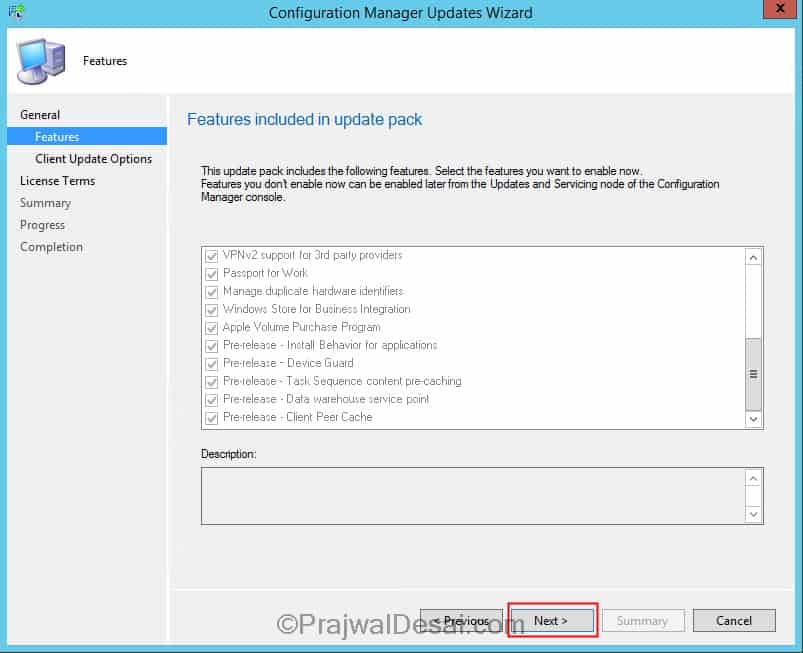
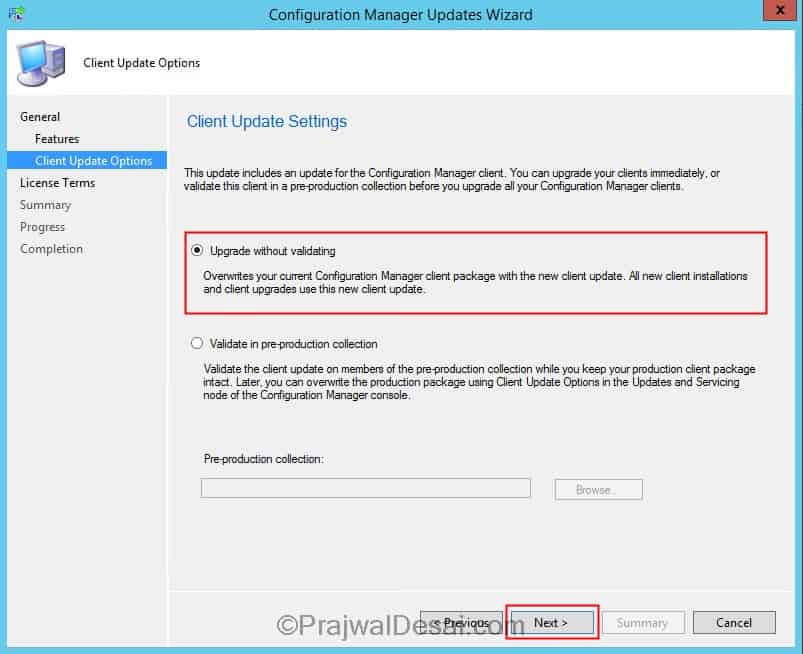
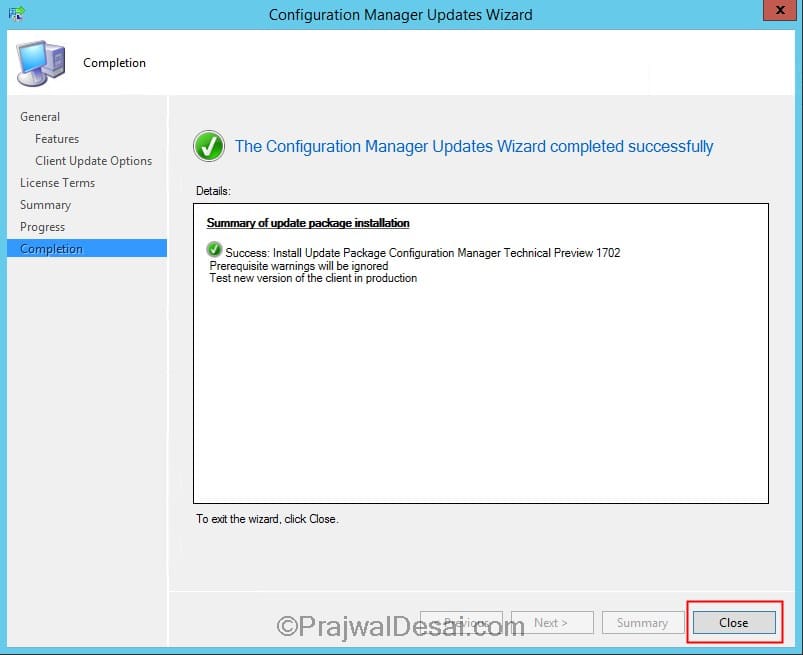
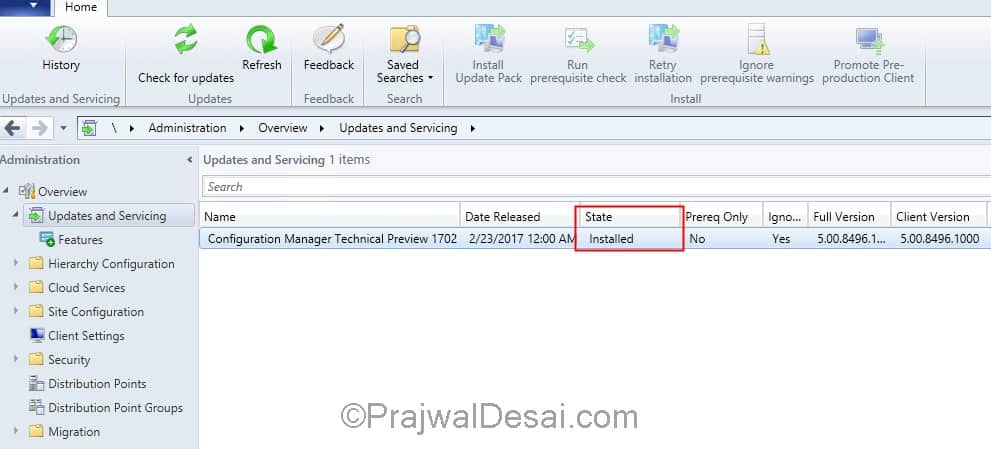
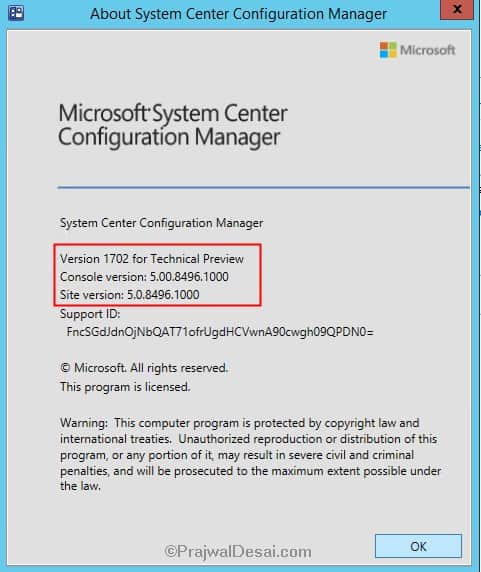











Hi Prajwal,
I am installing SCCM 1702 (Using Splash.hta) on server 2012 R2. But Setup is unable to download the pre-requisites. It throwing me below error. Can you please help me ?
INFO: Setup downloader setupdl.exe: STARTED $$
INFO: Downloading files to C:\SCCM Stuffs\SCCM Pre-req downloads $$
INFO: Downloading component manifest… $$
INFO: Downloading language manifest from http://go.microsoft.com/fwlink/?LinkId=841442 $$
INFO: Downloading http://go.microsoft.com/fwlink/?LinkId=841442 as ConfigMgr.LN.Manifest.cab $$
INFO: checking if there’s an explicit proxy server. $$
ERROR: WinHttpSendRequest failed 80072ee7 $$
ERROR: Download() failed with 0x80072EE7 $$
ERROR: Failed to download language pack manifest (0x80072EE7) $$
can you try downloading pre-req first to a local folder on PC and then use it while installation ?.
Post SCCM primary server upgrade from 1602 – 1702,Any idea how much data will be downloaded by SCCM client machine from primary server / internet to upgrade SCCM client to 1702 version .
Approx. 2 GB
2 GB data will download per client from primary server just to upgrade the client version ? I remember the actual source files of client size is ~ 200 while i installed SCCM branch cache itself, can you please help with more details
2 GB data will download per client from primary server just to upgrade the client version ? I remember the actual source files of client size is ~ 200 while i installed SCCM branch cache itself, can you please help with more details
Sorry about that. 2 GB was the size of files required to upgrade from 1602 to 1702. For client agent upgrade it should be approx 200 MB