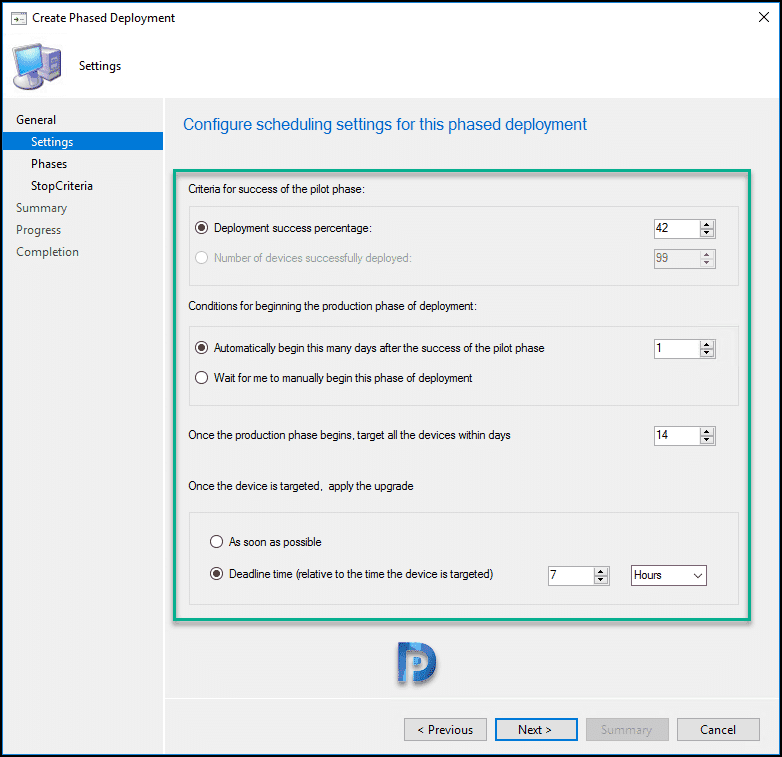This post introduces new features included with technical preview 1801 of Config Manager (ConfigMan). You can install this version to update and add new capabilities to your Configuration Manager technical preview site.
The TP version 1801 comes just after the release of technical preview 1712. You can upgrade from TP version 1712 to 1801 directly from the Configuration Manager console and test out the new features. The next tech preview version will be 1802.
All the build numbers of the previous and upcoming technical preview releases are documented in TP build numbers post. If you want to install Configuration Manager from scratch, then a Technical Preview baseline install media is what you need. A baseline media includes all the setup files required to install SCCM or Configuration Manager.
New Features in Technical Preview 1801 Release
There are several new features included in the technical preview 1801 release. Some of these new features will be added to Configuration Manager in the next release of the current branch. You can try out the new features in technical preview releases and submit feedback to Microsoft.
Phased Deployments
One of the exciting features of TP version 1801 is phased deployments. For now, the phased deployments are only applicable during the deployment of task sequences. Microsoft will extend this feature to software updates in upcoming releases.
Basically, phased deployments allows a sequenced rollout of software without creating multiple deployments. You roll out the deployment to a collection. If you are happy with deployment success, the deployment progresses to the next collection that you specify.
So, where do you see this phased deployment option? Right click task sequence and see an option called “Create Phased Deployment”. You have the option to specify deployment success percentage. You could then set days to automatically begin this deployment after success of pilot phase. There is also a stop criteria feature that allows to stop deployment in all phases based on percentage that you specify.
Reassign ConfigMgr Distribution Point
With the SCCM technical preview 1801 release, you get a new feature called Reassign Distribution Point. With this feature, you can move a distribution point to a different primary site without sending the content out again. You will find this option on the top bar when you go to Administration > Overview > Distribution Points. If you have multiple DPs and want to reassign multiple distribution points, you must first assign a single distribution point and then proceed with additional servers one at a time. Furthermore, you cannot reassign a cloud distribution point.
Hardware Inventory Improvements
The Technical Preview 1801 release brings some good hardware inventory improvements. You can now inventory new classes with string lengths greater than 255 characters. Go to Hardware Inventory > Set Classes > Add > Connect to WMI namespace. Select a new class and click Edit. Change the Length of at least one property that is a string, other than the key, to be greater than 255.
Improvements to client settings for Software Center
In the last few releases, software center has undergone significant enhancements and additions, as we have seen. One such example includes customizing the software center in SCCM. This update brings improvements for Software Center customization under the client settings. Under Client Settings > Software Center, you will now notice Software Center settings with a Customize button. When you click the customize button, you can choose a color scheme, upload a logo, and enter a company name. With a checkbox, you can now hide unapproved applications in the software center. You can select the tabs that would be shown in software center.
Automatic deployment rule evaluation schedule Improvements
Starting with ConfigMgr Technical Preview 1801, you can run the Automatic Deployment Rule for a specific number of days after a patch Tuesday is released. No company patches the day when critical updates are released. In most organizations, the patches are tested thoroughly and then deployed to computers. Under ADR properties, you can now define an offset from a base day.
Steps to Install Configuration Manager Technical Preview 1801
You can install the technical preview update for ConfigMgr version 1801 using the following steps:
- Launch the Configuration Manager console.
- Go to Administration\Overview\Updates and Servicing node.
- Right-click Configuration Manager Technical Preview 1801 and select Install Update Pack.