KB3186654 Update Rollup 1 SCCM current branch version 1606. In this post we will go through the fixes updated in KB3186654. We will also see how to get this update and install it. This is a update rollup 1 released for SCCM CB version 1606. There are multiple fixes provided in this update. This update is available to install in Updates and Servicing node. Once this update is installed you need not reboot the computer. Once you install this update on a primary site, pre-existing secondary sites must be manually updated.
Issues fixed in KB3186654 Update Rollup 1 SCCM current branch version 1606
Some of the major issues fixed with this update are :-
- The choose Updates pane in the Schedule Updates Wizard incorrectly shows x86 as the platform instead of x64.
- Update packages when installed through Updates and Servicing node of the console show a status of “In progress” for installation when there are no redistributable files to validate.
- Clients installed through OSD may take longer than expected to start to install device-targeted deployments.
- Data received from Mac client not processed on site server.
- Inventory views not updated to reflect the removal of applications uninstalled from mobile devices.
- Windows Server 2016 is now available in the supported platform list for Content Distribution, Software Update Management, and Settings Management.
For list of all fixes that this update contains click this link.
How to install KB3186654 Update Rollup 1 SCCM current branch version 1606
In the Configuration Manager console, click on Administration, Overview, Cloud Services, Updates and Servicing. Right click on the KB3186654 Update and click Run prerequisite check.
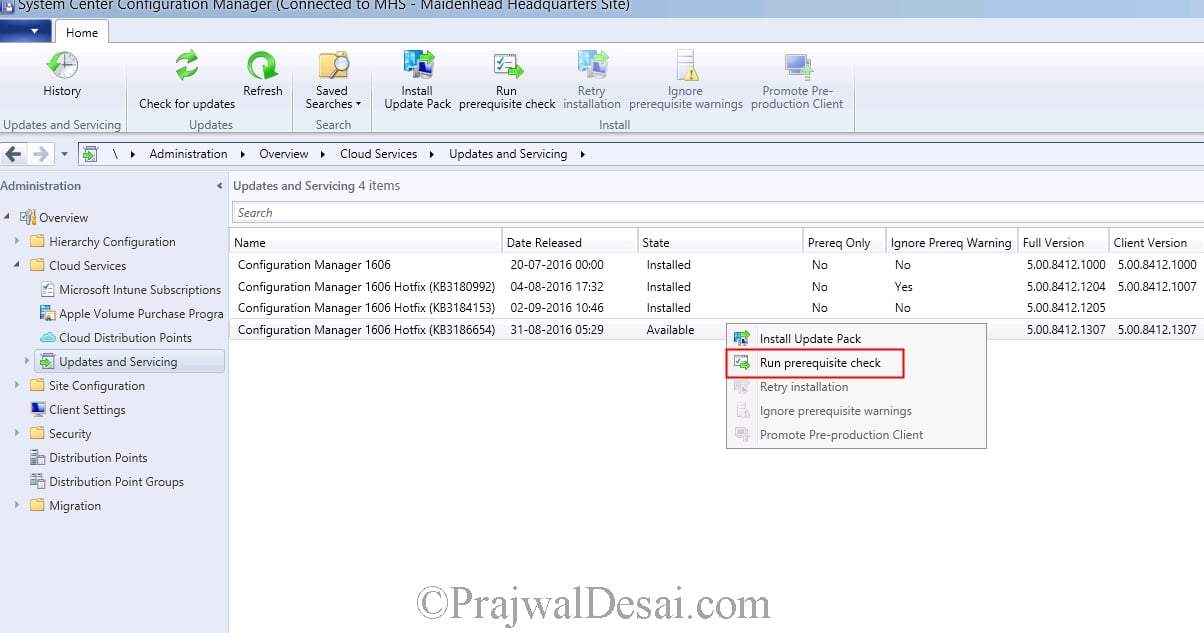 The Prerequisite check is passed. Right click on the update and click Install Update Pack.
The Prerequisite check is passed. Right click on the update and click Install Update Pack.
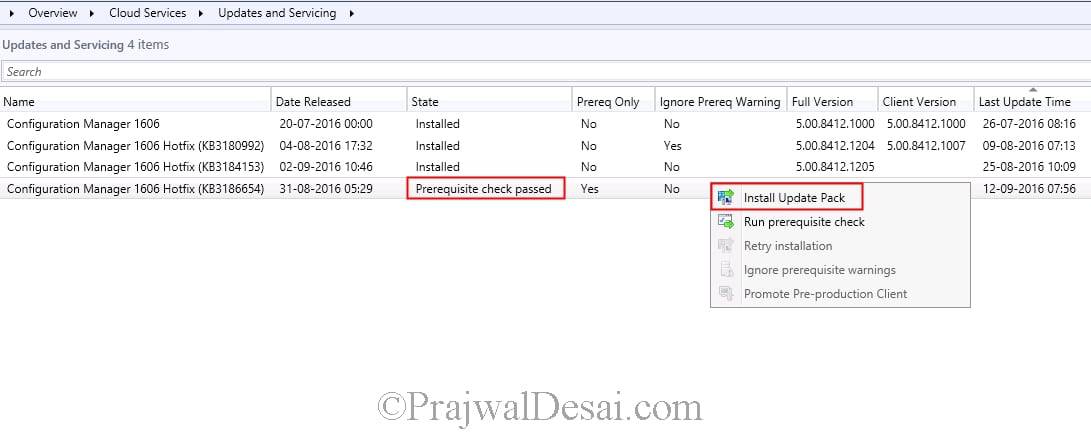 On the General page click Next.
On the General page click Next.
 Select Upgrade without validating. Click Next.
Select Upgrade without validating. Click Next.
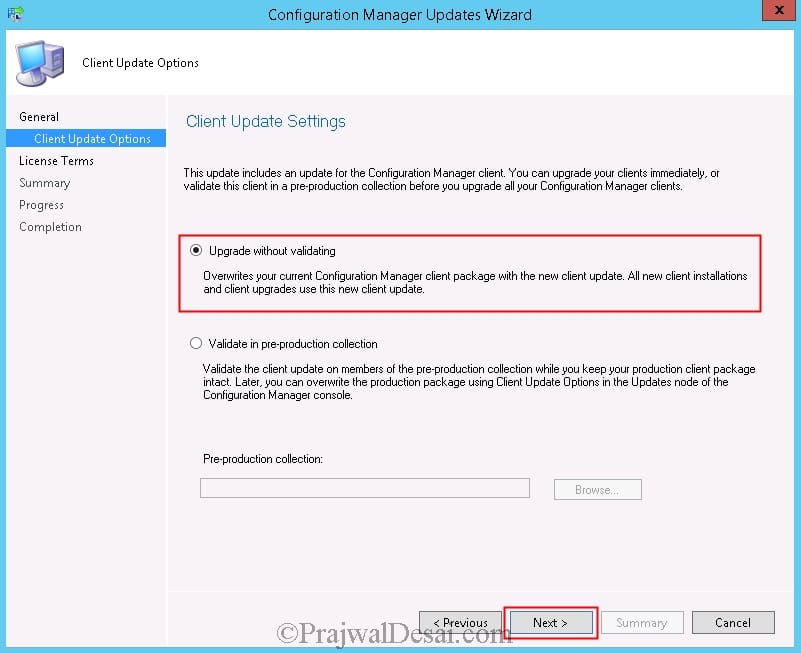 Click on Next for the remaining steps and finally on the completion page click Close.
Click on Next for the remaining steps and finally on the completion page click Close.
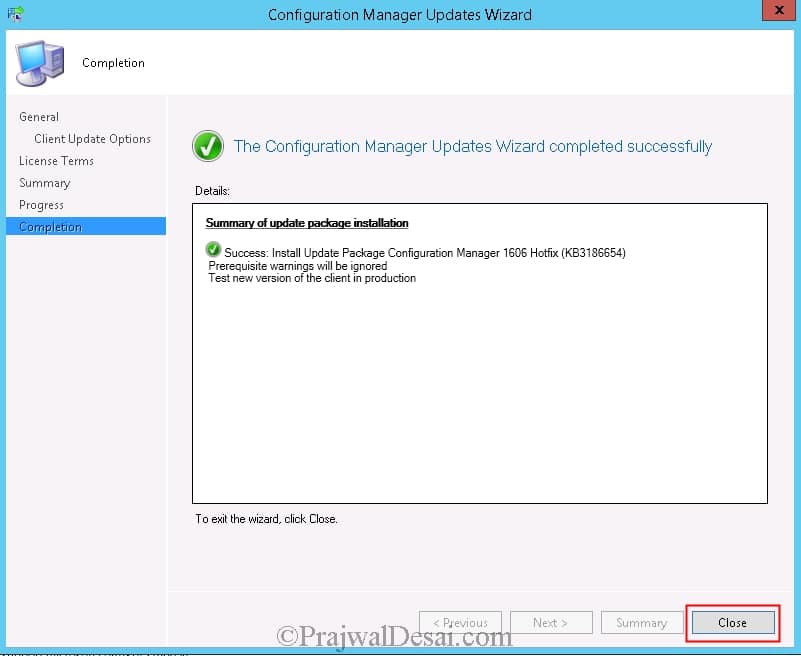 To check the update pack installation status, click on Monitoring > Overview > Updates and Servicing Status. To monitor the update process, open the CMUpdate.log. Refresh the Updates and Servicing node. Once the update is installed the state of update is changed to Installed.
To check the update pack installation status, click on Monitoring > Overview > Updates and Servicing Status. To monitor the update process, open the CMUpdate.log. Refresh the Updates and Servicing node. Once the update is installed the state of update is changed to Installed.
 Close the SCCM console and launch it. You will see a box that shows a new console update available for SCCM console. Click on OK.
Close the SCCM console and launch it. You will see a box that shows a new console update available for SCCM console. Click on OK.
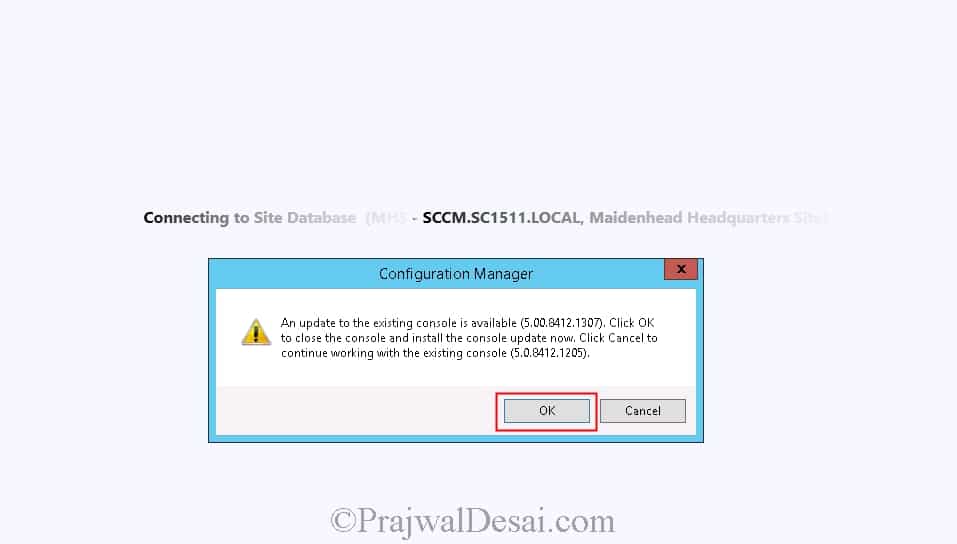 Launch the configuration manager console. Click on the upper left corner on the blue arrow and click About Configuration Manager. The console is updated to latest version. The console version is 5.0.8412.1307.
Launch the configuration manager console. Click on the upper left corner on the blue arrow and click About Configuration Manager. The console is updated to latest version. The console version is 5.0.8412.1307.

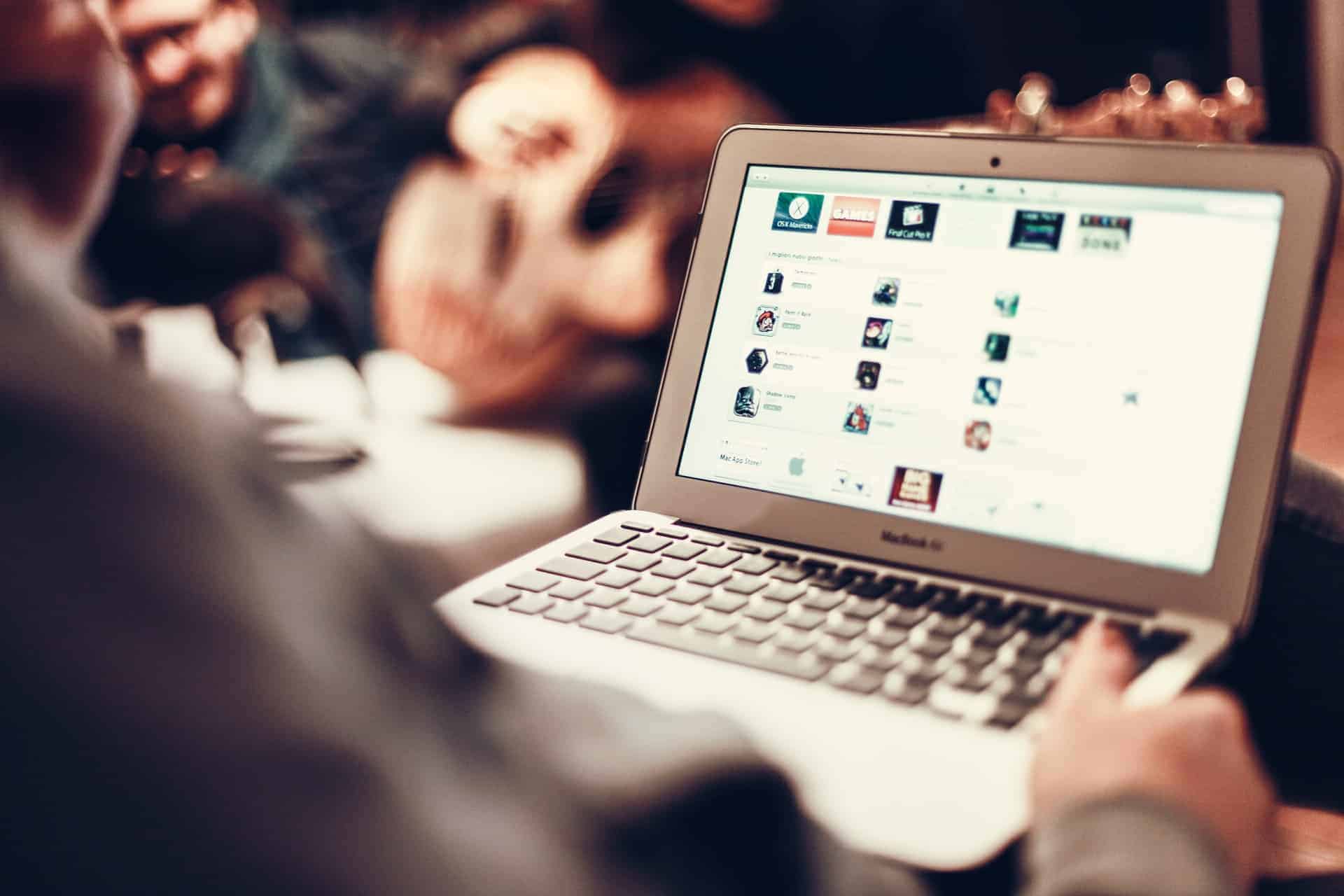
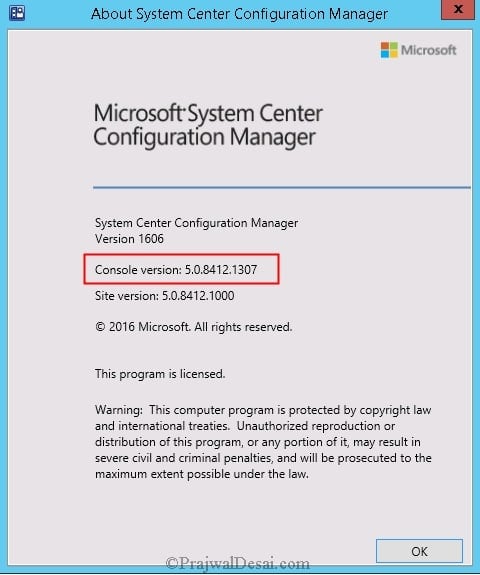











Hi,
I’m trying to update SCCM 1606 to SCCM 1610 but the update is stuck for the last 4 hours.
I looked for any problem in CMUpdate.log, I get 7 messages which ones are continuosly repeating. https://uploads.disquscdn.com/images/18b75989396792d43355789d5d3b9e74254728a6cac8f25594f98861061d97f6.jpg
Hi Prajwal, with your guides i was able to update to 1606 and apply KB3202796, then run the script to get 1610, the uptade shows but since yesterday it keeps in “Downloading”, restarted SMS_EXECUTE but still in downloading status, any help will be appreciated, thanks
https://uploads.disquscdn.com/images/cd51ba3ef1a94701d44caaca011bae29a2af24a4a8d56c7e877b862fb610ede6.png
Check Monitoring > Overview > Updates and Servicing Status.
It was a matter of time, finally i was able to update to 1606.
Thanks Prajwal
Exactly, you need to wait until it is complete. Most people want the update to be installed very quickly.
Hi Prajwal, with your guides i was able to update to 1606 and apply KB3202796, then run the script to get 1610, the uptade shows but since yesterday it keeps in “Downloading”, restarted SMS_EXECUTE but still in downloading status, any help will be appreciated, i can send you my logs.
thanks.
https://uploads.disquscdn.com/images/cd51ba3ef1a94701d44caaca011bae29a2af24a4a8d56c7e877b862fb610ede6.png
Prajwal, I’m trying t install KB3186654, and it’s stuck in “available”. It shows the update as downloaded and never gets beyond that. I’m running SCCM as a single server in my org. I see the update downloaded in the EasySetupPayload folder. Any thoughts?
Hi,
I have upgrade CAS to v1606 but Primaries and Secondary is still on v1511. Why can’t i see the hotfix in the CAS SCCM Console?
do i need to upgrade the SCCM infra (CAS, Primary & Secondary) to v1606 before i can see the hotfix available in the console?
Any help is appreciated.
I installed kb3186654. Now i have no console after install this hotfix. Any help for me? what can i do? Thanks for your help!
The console might be removed from the task bar. You need to check in the start menu once.
Hallo Desai Prajwal, thanks for your help. i could now install the console on my sccm Server. after the reboot came no automatic Installation for the console. now everything Looks fine with the console. So i say thanks for your help
Glad to hear that the console is back where it was 🙂
Same here, 1606 does not want to install:
It is not in any service windows defined for the site server. Will check later.
For days. But the server HAS MW defined!
Hi Sebus, can you send me the configmgrsetup.log from the connector role and also hman.log, dmpdownloader.log and cmupdate.log ?. You can send it to support@www.prajwaldesai.com
Just had to set MW not on collection that server belongs to,
but on Site!
Then it worked
Seb
In that case I want to know is the update being installed ?.
Nop, it is not being installed. The option to install the package is not being present.
I have the same issue. Does anyone had an answer for this?
Hi And what about if I only have the Show Status, Retry Installation (greyed out) and Ignore Prerequisite warnings (greyed out) options? not Install Update Pack and Run Prerequisites check options. The status of the package is Available. If I don’t have the Install Update Pack options I will not be able to install the package.
Any idea?
Hi
I’m having some issues installing update KB3186654
The update is stuck at Installing for the last two days.
in cmupdate.log I get the following:
There is no redist version. Use default redist version 112015 CONFIGURATION_MANAGER_UPDATE 2016-09-15 08:01:04 AM 1468 (0x05BC)
INFO: setup type: 1, top level: 1. CONFIGURATION_MANAGER_UPDATE 2016-09-15 08:01:04 AM 1468 (0x05BC)
It is not in any service windows defined for the site server. Will check later. CONFIGURATION_MANAGER_UPDATE 2016-09-15 08:01:04 AM 1468 (0x05BC)
site server is not in service window yet. This will be checked in next polling cycle CONFIGURATION_MANAGER_UPDATE 2016-09-15 08:01:04 AM 1468 (0x05BC)
Waiting for changes to the “C:Program FilesMicrosoft Configuration Managerinboxescmupdate.box” directories, updates will be polled in 600 seconds… CONFIGURATION_MANAGER_UPDATE 2016-09-15 08:01:04 AM 1468 (0x05BC)
I’ve restarted CM_Executive Service, but still no progress.
Hi Stefan can you send me the configmgrsetup.log from the connector role and also hman.log and cmupdate.log ?. You can send it to support@www.prajwaldesai.com
Hi Desai, I have sent you the logs via email.