In this post we see the steps for installing site system roles in configuration manager 2012 R2. These roles are added to extend the management functionality of the site. In this post we will be installing the Application catalog website point, Application catalog web service point and Fallback status point. There are many sites system roles available in configuration manager 2012 R2, we shall install them when it is required. You can find the step-by-step guide for SCCM 2012 R2 here.
Before we start installing site system roles in configuration manager 2012 R2 we will see a brief description about each and every site system role.
Site System Roles
Site System Role – A computer on which you run the Configuration Manager setup program and which provides the core functionality for the site. Any computer, either server or workstation, hosting a site system role is referred to as a site system server.
Site Database Server – Site Database Server hosts the SQL Server database, which stores information about Configuration Manager assets and site data.
Component server – This is any server running the ConfigMgr Executive service.
Management point – Provides policy and service location information to clients and receives configuration data from clients. The Management Point facilitates communication between a client and site server by storing and providing policy and content location information to the client, and receiving data from the client such as status messages and inventory.
Distribution point – Contains source files for clients to download, such as application content, software packages, software updates, operating system images, and boot images.
Reporting services point – This role is used to integrate reporting through SQL Server Reporting Services and is required if using reports.
State migration point – Stores user state data when a computer is migrated to a new operating system during OSD.
Software update point – Integrates with Windows Server Update Services (WSUS) to provide software updates to Configuration Manager clients.
System Health Validator point – Validates Configuration Manager Network Access Protection (NAP) policies. This role must be installed only on a NAP health policy server.
Endpoint Protection point – This is an optional site system role that Configuration Manager uses to accept the Endpoint Protection license terms and to configure the default membership for Microsoft Active Protection Service.
Fallback status point – The FSP provides an alternative location for clients to send up status messages during installation when they cannot communicate with
their management point. This role helps you monitor client installation and identify the clients that are unmanaged because they cannot communicate with their management point.
Out of band service point – Provisions and configures Intel AMT-based computers for out of band management.
Asset Intelligence synchronization point – Connects to System Center Online to download Asset Intelligence catalog information and upload uncategorized titles so that they can be considered for future inclusion in the catalog.
Application Catalog web service point – Provides software information to the Application Catalog website from the Software Library.
Application Catalog website point – Provides users with a list of available software from the Application Catalog.
Enrollment proxy point – Manages enrollment requests from mobile devices so that they can be managed by Configuration Manager.
Enrollment point – Uses PKI certificates to complete mobile device enrollment and to provision Intel AMT-based computers.
Installing Site System Roles In Configuration Manager 2012 R2 is pretty simple but you must check if the role is really required. In this post we will be installing Application Catalog web service point, Application Catalog website point and Fallback status point. Application Catalog Website Point site system role provides users with a list of available software. When the SCCM client is installed on a computer, the software center includes a link to Application Catalog. The Application Catalog shows the users, list of available softwares. This will be possible only when you install the roles. The Application Catalog Web Service Point system role provides information about available software from the Software Library to the Application Catalog website.
Open the Configuration Manager console, Select Administration, Under Site Configuration select Sites. Click on Add Site System Roles.
Leave this page to default and click on Next.
If you have an Internet proxy server please specify the details here, else click Next.
Select Application Catalog Web Service Point, Application Catalog Website Point, Fallback status point. Click Next.
Leave the fallback status point settings to default and click Next.
Application catalog website communicates with Application catalog web service point using port 80. Do not change anything here, Click Next.
Click on Next.
Provide the Organization Name and choose the color. With the below customization when an user opens the Application Catalog link from his computer, user would see that website theme color is Blue and organization name is what we have entered. Click Next.
Alright, we have added the site system roles. Lets check if they are installed correctly.
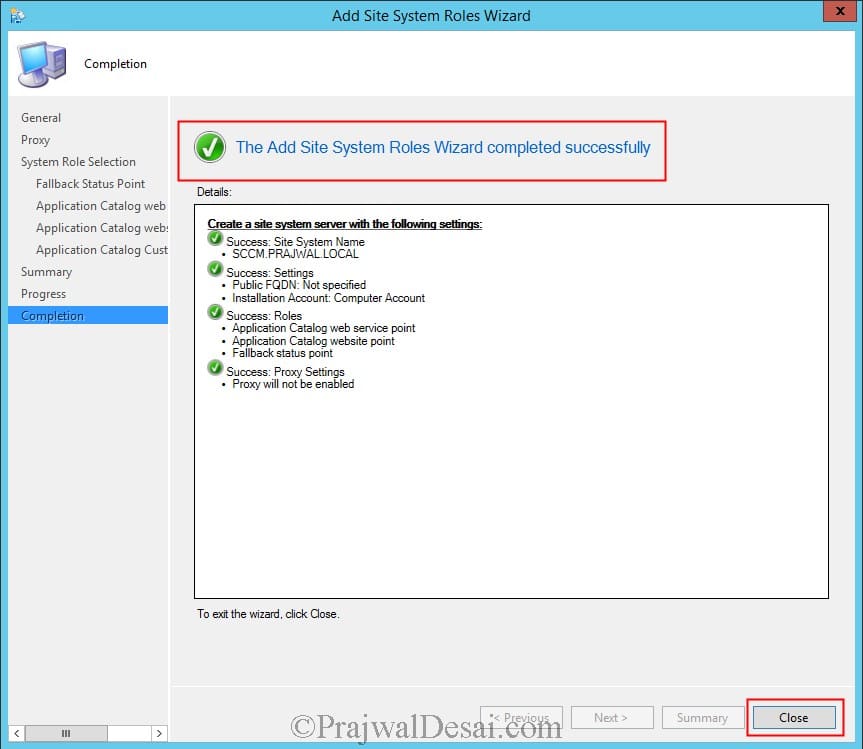
You can check logs of Application catalog website point by opening the log file named awebsctl.log. The log file is located in C:Program FilesMicrosoft Configuration ManagerLogs. Look for the line AWEBSVC’s http check returned hr=0, bFailed=0. Wait for few minutes while we see the change in the status.
We see that the AWEBSVC’s status is changed from failed or unknown to online.
To check Application catalog Web service point log role installation details, open the log file awebsvcMSI.log with CMtrace log viewer and look for the line Application Web Service — Installation Operation Completed Successfully.



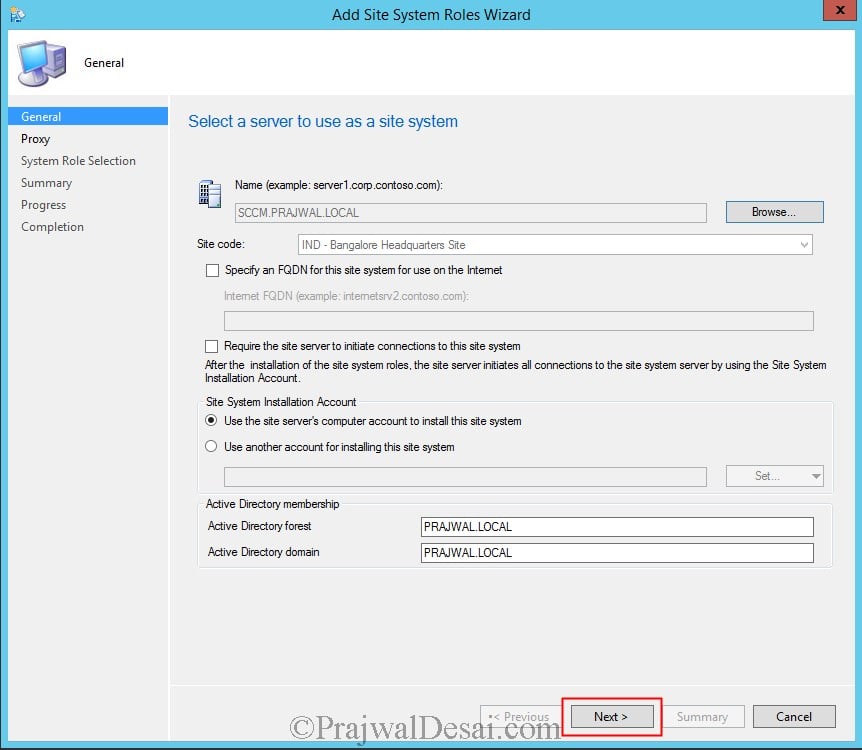

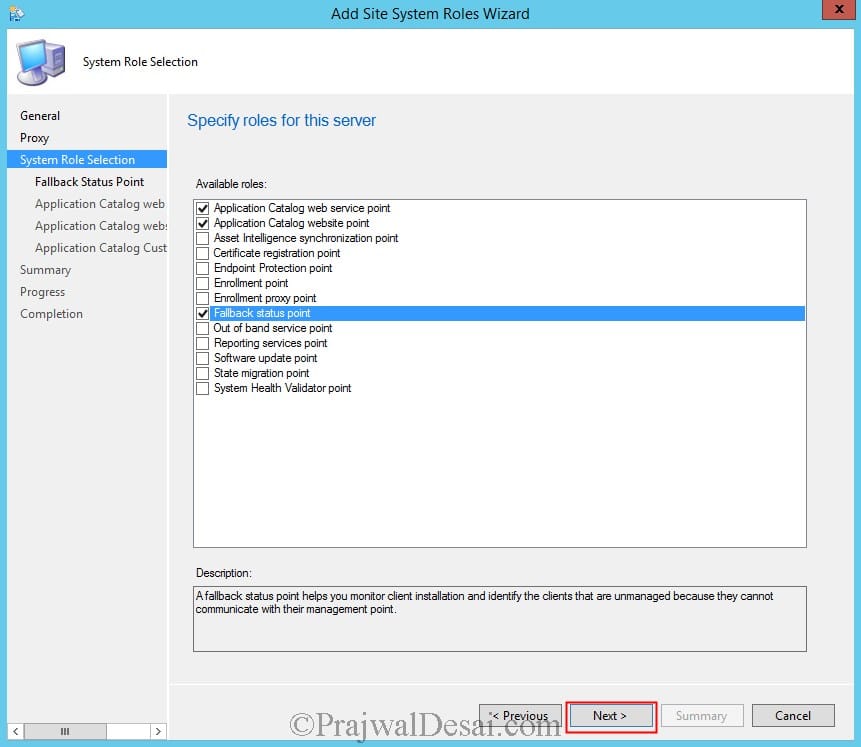
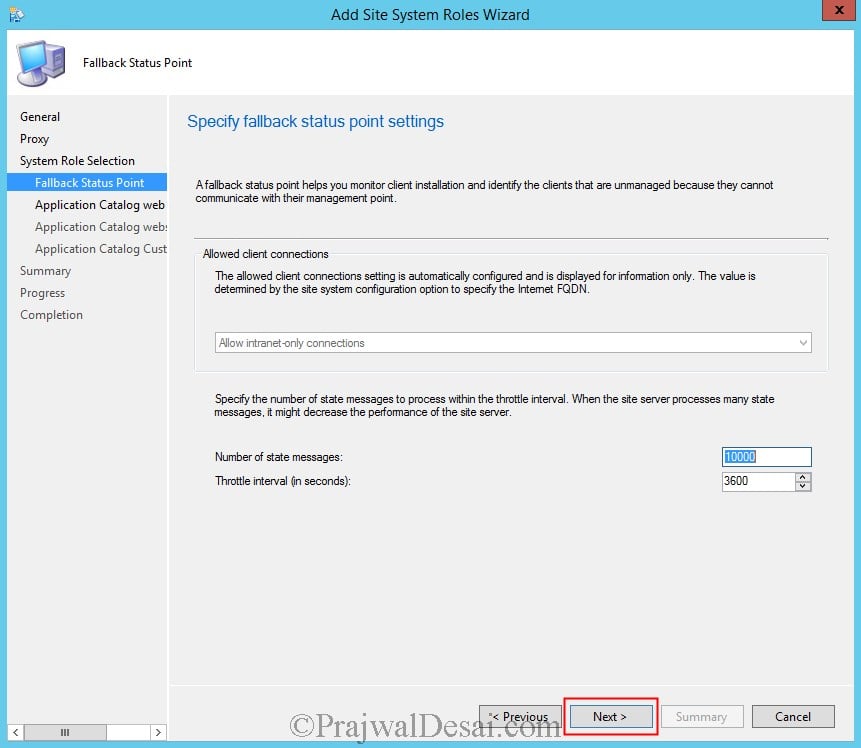
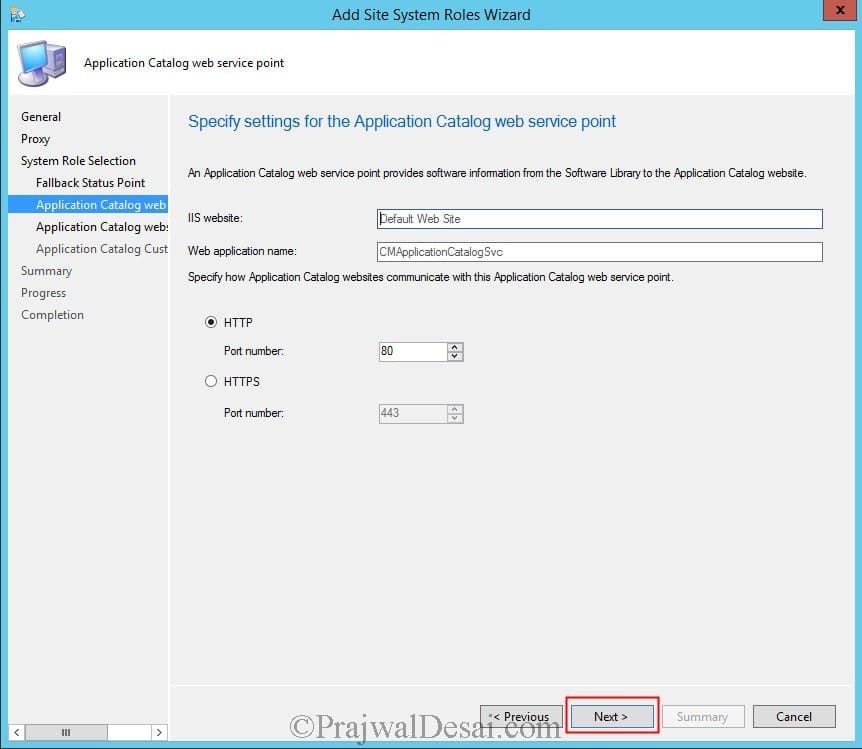
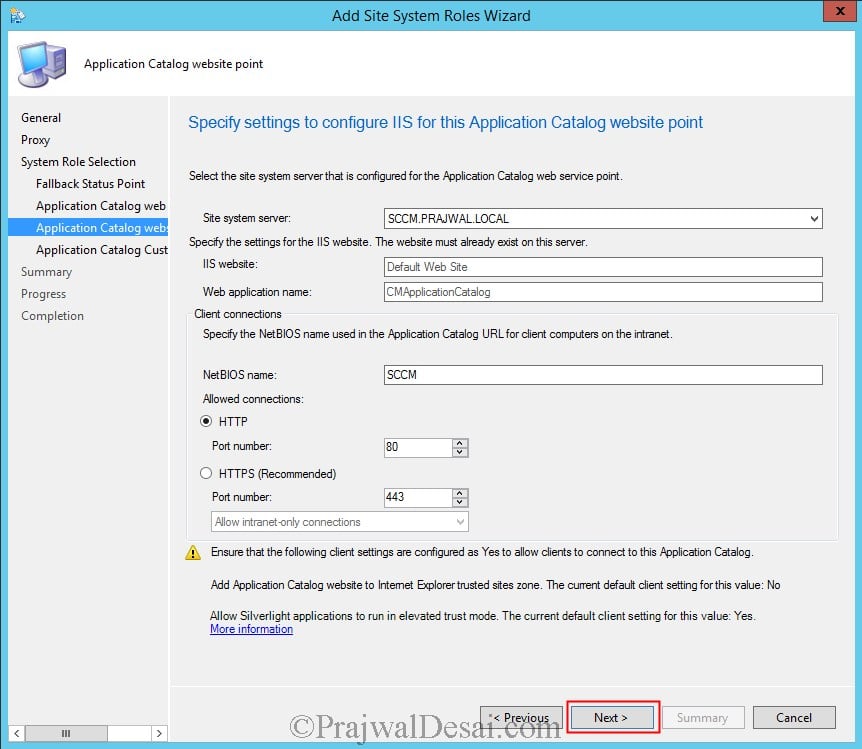
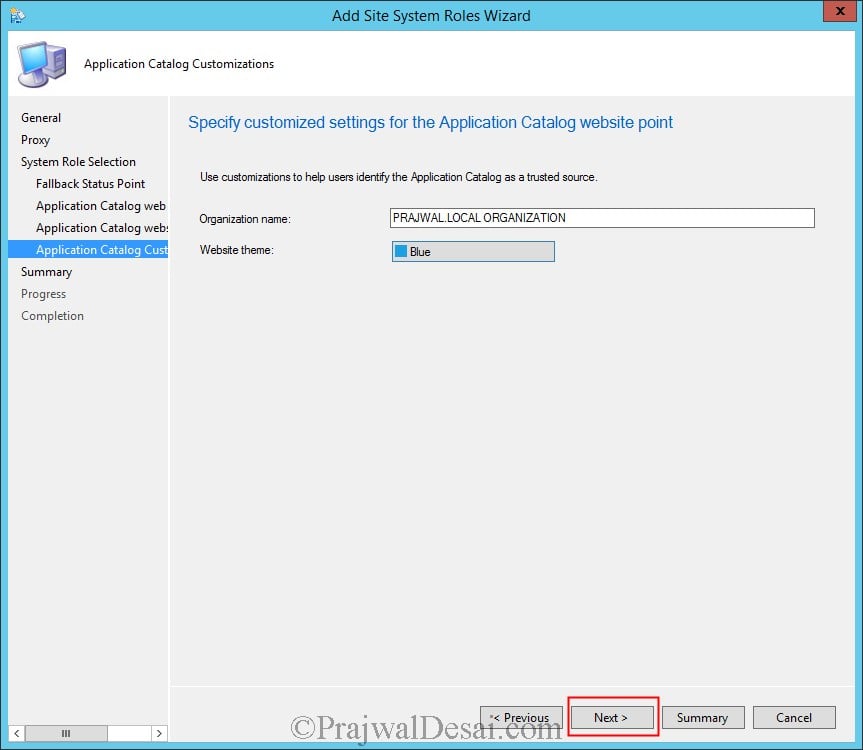
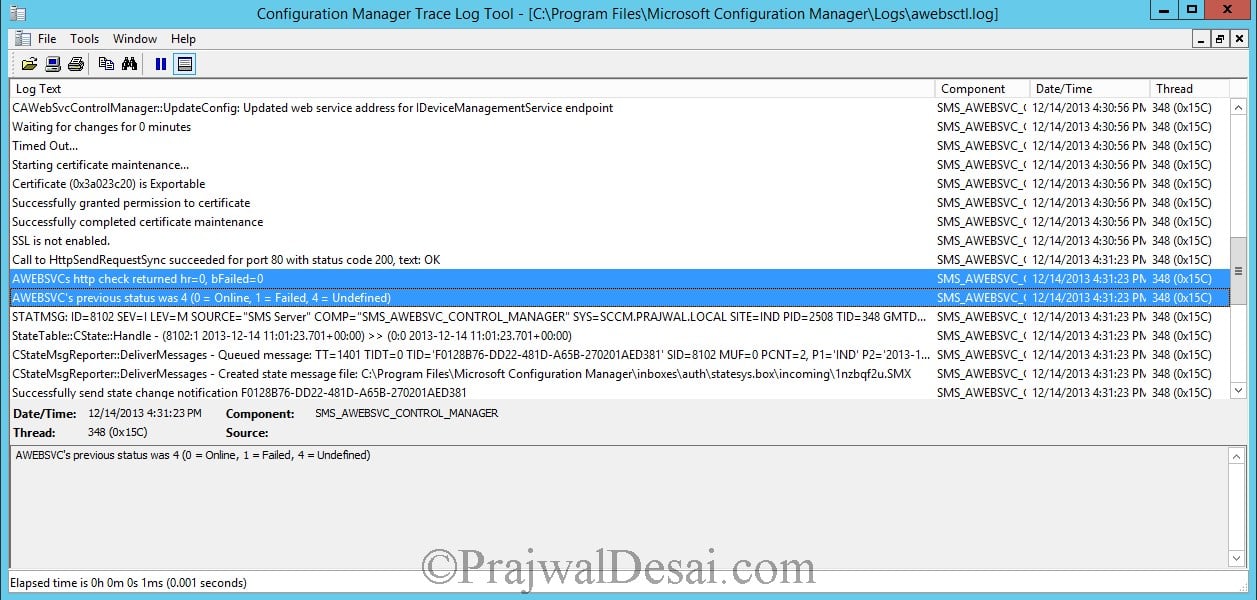
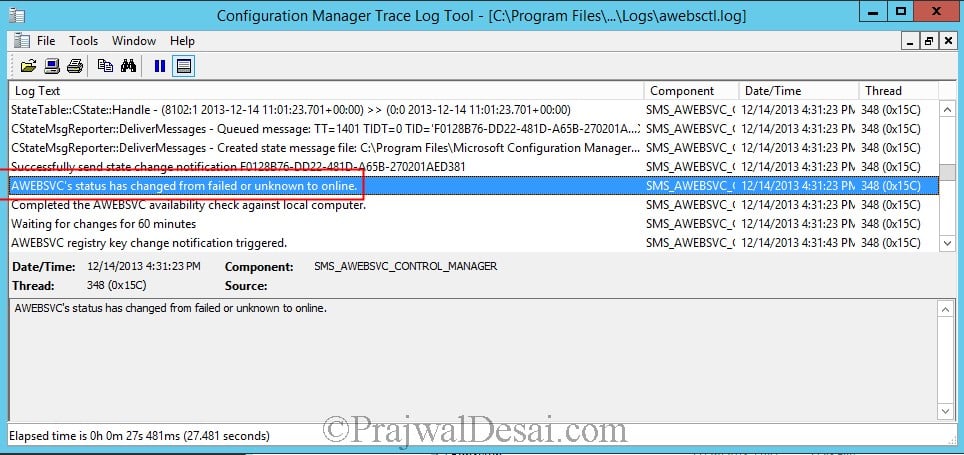
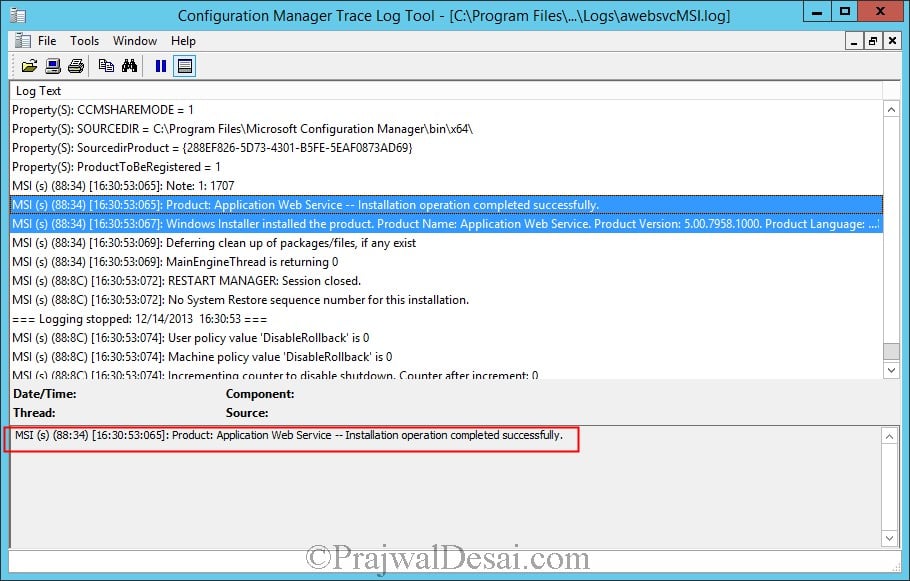











What would be the necessary roles for an account to be able to Distribute Content to a newly deployed DP which was deployed under that particular account just fine yet apparently it’s missing some rights for content distribution. The account is local admin on the DP but on t he MP it’s Site System Installation and AD discovery only. Does it have to be Full Admin?
Hello Sir, “Windows Installer installed the product. Product Name: Application Web Service. Product Version: 5.00.8634.1000. Product Language: 1033. Manufacturer: Microsoft Corporation. Installation success or error status: 0.”
Is this normal in last screen?
I guess yes.
Hi Prajwal Sir,
I tried your method to use sccm for mmy knowledge. but at this 9th document i am stuck and throwing an error when i viewed awebsctl in ccm trace. i got the following error.
error no 1 AWEBSVCs http check returned hr=0, bFailed=0 SMS_AWEBSVC_CONTROL_MANAGER 3/21/2018 5:45:52 AM 724 (0x02D4)
error no 2 AWEBSVC’s previous status was 0 (0 = Online, 1 = Failed, 4 = Undefined) SMS_AWEBSVC_CONTROL_MANAGER 3/21/2018 5:45:52 AM 724 (0x02D4)
next problem is with other log awebsvcMSI .. it says installation error. as follows
error1 Property(S): InstallErrorDialog_Title = Setup Aborted
eror 2 Property(S): InstallErrorDialog_SubTitle = Setup failed
error 3 Property(S): InstallErrorDialog_Info = Setup encountered an error and could not continue.
error 4 MSI (s) (60:B8) [03:13:52:086]: Windows Installer installed the product. Product Name: Application Web Service. Product Version: 5.00.8239.1000. Product Language: 1033. Manufacturer: Microsoft Corporation. Installation success or error status: 0.
Please sir kindly help us to proceed .. we are waiting for your valuable reply.
Why can’t i choose http when i add the Application Catalog Website Point role. Default it is set to https but http is greyed out so can’t make any changes to this
Hi Prajwal,
the Management Point site system role is not available in system role selection tab. what might be the issue?
I don’t see awebsvc.log file in log folder my sccm version 5.0.82
What folder path are you looking for the log file ?.
me to dont see awebsctl.logfine in log folder please help me
Hi Prajwal. I got my distro Points setup and pxe works (tested); however, when I go to add an image/OS it fails with UNC path does not contain a valid WIM or permissions. I was able to create a boot image in WDS using the same boot.wim and install.wim. Any ideas? I upgraded to SCCM 2012 sp2 fixed my WSUS issue but not the OS Deployment.
I love your walk throu’s and they have pulled me out of some tricky spots but I have one that I am baffled with on SCCM 2021 SP1. The DP role is missing in from the Specify Roles for this server section. I have followed the prereq’s still no check box for DP. syscenter1 is my WSUS SUP and you were a great resource but I now want to setup syscenter2 as my OS deployment site.
Probably it’s installed along with MP when you first installed SCCM server ?.
Cool not sure the install was the base SCCM for Central Administration site.. Since I wanted to divide up the roles to different servers. How can I tell?
Thanks my issue was the type of install.
Hi Prajwal Desai,
For my test environment I only have to provide a feature for my client so that he can do on custom image deployment/ force updates…
Does that mean that I only have to install the features: Distribution point, software update point?
Are there other features you recommend me installing? I have to say that he wants to keep it as simple as possible. I just have to show him the fundamentals he needs when doing Image deployment and forcing updates.
Later on in my project, he might ask me to install more features, but is out of the assignment at the moment.
the log file called awebsctl.log
AWEBSVCs http check returned hr=0, bFailed=0 $$
AWEBSVC’s previous status was 0 (0 = Online, 1 = Failed, 4 = Undefined) $$
Completed the AWEBSVC availability check against local computer. $$
Waiting for changes for 60 minutes $$
what is causing this?
Have you uninstalled app catalog roles ?. What’s the issue ?.
i am using sccm 2012 R2 and tyring to install adobe reader DC. do you know if I have to use application or package deployment? I am currently using package deployments.
@prajwaldesai:disqus Hey, I am a student trying to install System center for a project (needs to be finished end of next week), but for some reason users cannot connect to the application catalog.
WFC is installed (reinstalled as well) This is what the logs say.
Can you check and confirm if the roles have been installed successfully ?. I have specified log file names in the post and the way to verify if they are installed correctly.
Thinks for your great article, I followed your guide, but after add role, why I cannot find “CMApplicationCatalogSvc” in the “default web site”?
Thanks for the update.
Hello,
I feel that I have followed your tutorial step by step until I came to a snug. please advise.
—UPDATE:
I’ve resolved the issue by…
I went in and installed a feature under .Net framework 3.5 > WCF Activation > Http activation. and that resolved the issue.
“awebsctl.log but it is not present in the log folder” – When you revert to snapshot, check if you have installed App catalog website point role.
1) Install the PXE role again.
2) Make sure the network access account is configured.
3) verify if “Deploy this boot image from the PXE-enabled Distribution point ” is checked.
4) Add the Network Access Account to the Remote Install share.
5) update the boot images and make sure they are distributed to DP’s.
80004005 – There is no fixed resolution for this error. We need to just make sure all the things are configured correctly before we deploy OS.
Hi Prajwal
First I would like to take the time to thank you for your guides they have been invaluable in my quest to learn and understand SCCM 2012.
I have previously install SCCM all seemed fine but had problem with the MP and deploying a capture of Win 7 x64 (Part 16 of your guide). The build would fail just after entering the password, I checking the smspxe after and was getting issues communicating with the MP..
I have now reverted to a snapshot of just after the SCCM Install to make sure I have followed the POST Setup part of your guides and have not inadvertently messed something up.
I had a look for awebsctl.log but it is not present in the log folder I also look in the smspxe and the following error below has already show even though I have not added a build or TS yet.
Error:
“InstallBootFilesForImage failed. 0x80004005 SMSPXE 04/03/2015 08:31:07 4124 (0x101C)
Warning: Failed to copy the needed boot binaries from the boot image C:RemoteInstallSMSImages0100002boot.00100002.wim.
The operation completed successfully. (Error: 00000000; Source: Windows) SMSPXE 04/03/2015 08:31:07 4124 (0x101C)
Failed adding image C:RemoteInstallSMSImages0100002boot.00100002.wim. Will Retry..
Unspecified error (Error: 80004005; Source: Windows) SMSPXE 04/03/2015 08:31:07 4124 (0x101C)”
Can you help or guide me in sorting out this issue?
Also do you need to install VM Workstation drivers for the capture deployment to work?
Thanks
Amure1
Wait for some time and check the log file again. If you see the error remove the app catalog roles and install them again.
after 1 hr, its showing as online..thts a long time!!!!! the log file keeps on gettin updated even after the site role installation. why ?
any changes that is being made including the installation for that role, the respective log file is updated. If you are sure that the role is installed and the status is online then no need to worry. Open the log file only when you need to troubleshoot.
i m getting error. pls check it out..!!! internet connectivity is needed to install app cat system roles ?
Prajwal, I’m lost on adding MP/DP along with PXE role. Is it possible if you would assist, please. Your tutorial doesn’t include these roles. Thanks. Reza
Yes Reza, go ahead. I will help you if you come across PXE deployment issues.
I don’t see the Log file show up in my logs folder. Help?
Which log file are you looking for and which folder ?
awebsctl.log this log file not showing in logs folder SCCM 2012 R2
@Danish – Have you installed Application Catalog Website Point and Application Catalog Web Service Point Site System Role ??
Brother @disqus_FBnxEmE1th:disqus
have you trace out the issue ? i am having same problem.
Thanks
I too am having the same issue. and it shows at the bottom:
Installing the SMSAWEBSVC
Passed OS version check.
IIS Service is installed.
Checking whether IIS ASP.NET component is installed
IIS component ASP.NET is not installed. Please install it.
Installation Failed. Error Code: 125
~RoleSetup().
So now I’m going back over my install and seeing when I missed this…I’ll post back once I have found it, or maybe Prajwal can tell me what step this was in. Btw, other than this your tutorial is quite excellent Prajwal! This is quite a bit of installation / configurations.
EDIT: I think I found the issue, I missed the ASP 3.5 in the IIS install back in the prerequisites. Now the awebsvc.log is there, and showing “Installation operation completed successfully”.
Can you post few guide lines on “how to configure NLB when we have more than 1 Management Point”
But you didn’t specify how to activate WFC and how to install and use app catalog using software center.